How to Change Default Notification Sound on iPhone
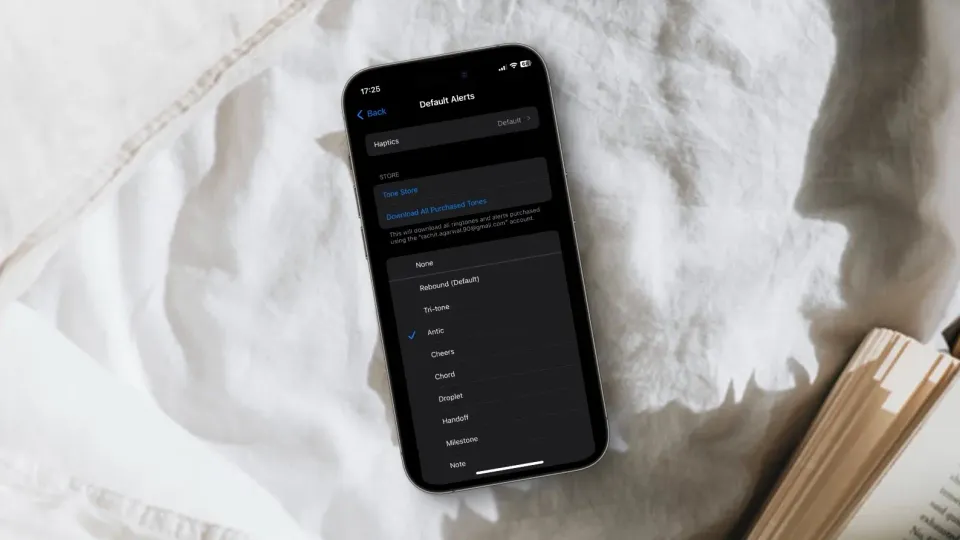
If you find the default notification sound on your iPhone to be too quiet, you are not alone. For a long time, the default notification sound on Apple used to be the Tri-Tone. With the iOS 17 update, Apple has changed the sound to Rebound which is more subtle.
Thankfully, a piece of good news comes with this change. Apple now allows users to change the default notification sound on their iPhones. That means you can change it back to the original Tri-Tone sound or choose any other option that you find more suitable.
Default notification sound on iPhone too quiet?
The ability to change the default notification sound on iPhone has been introduced with the iOS 17.2 update. Make sure to update your iPhone to the latest version before proceeding with the steps.
1. Launch the Settings app on your iPhone and tap the Sound & Haptics option.
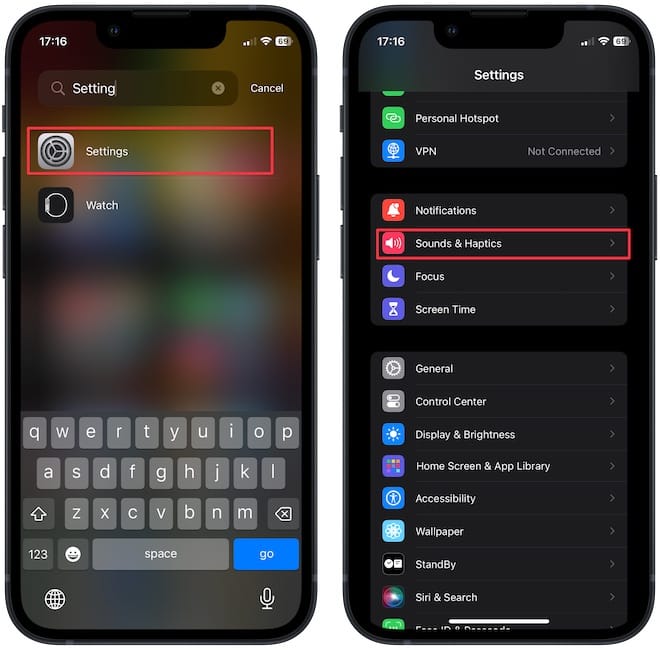
2. Look for the Default Alerts option and tap to open it.
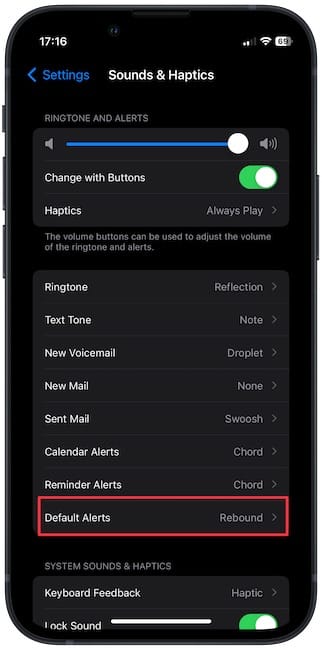
3. On this page, you will see all the available notification sounds. Tapping on a sound will play it once. Tap to play and select the sound you want to set as default.
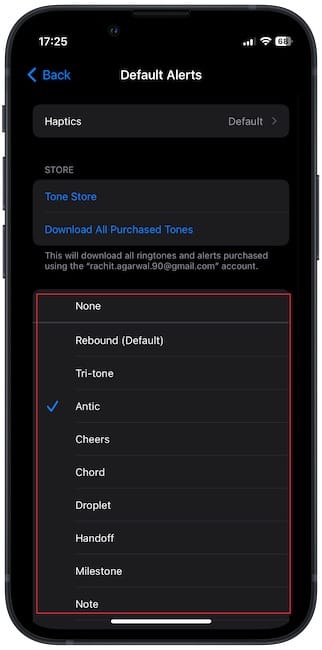
That’s it. You have changed the default notification sound of your iPhone.
Customize default notification sound on iPhone
We love that Apple finally allows us to customize the default notification sound. Yes, creating custom sounds is still a hassle, but at least we have some customization options. iOS 17 has also added a new Predictive Text feature. If you don’t like it, click the link to find out how to disable the Predictive Text feature on iPhone.




Comments ()