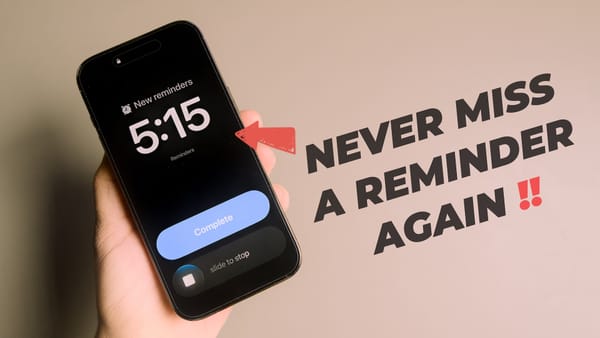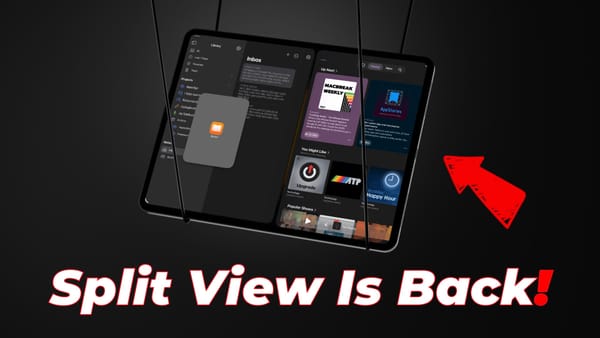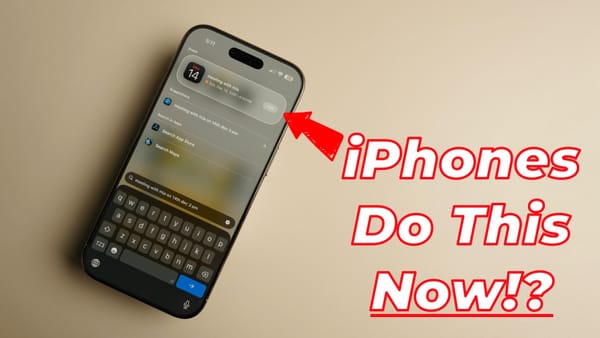10 Hidden iOS 26 Features You Should Know
Here are 10 hidden iOS 26 features that make things easier to do on iPhone. Add ringtones, check call history, export passwords, and more.

While Liquid Glass is eating up all the highlights, there are several minor improvements that make the iOS 26 update shine on the iPhone. In this guide, I will share my favorite 10 features of iOS 26 that make the update worth installing on your iPhone.
1. Add new ringtones
With the iOS 26 update, Apple has finally made it easy to add new ringtones on iPhones. You no longer need to use GarageBand to create ringtones for iPhone. Instead, you can set any audio file as your iPhone ringtone. The only restriction is that the audio file should be below 30 seconds in length.
To add a new ringtone, long-press on the audio file in the Files app and tap the Share button.

Tap on "More" and then select "Use as Ringtone" to use the audio as your ringtone. If you don’t see the Use as Ringtone button, click the link to follow our full guide.

2. Fill and sign PDF
Apple has added the Preview app to iPhone, enabling users to fill and sign PDF documents on their iPhone.
To fill a PDF, launch the Preview app and open the PDF document. Tap the form fill button, and you can enter the required details.
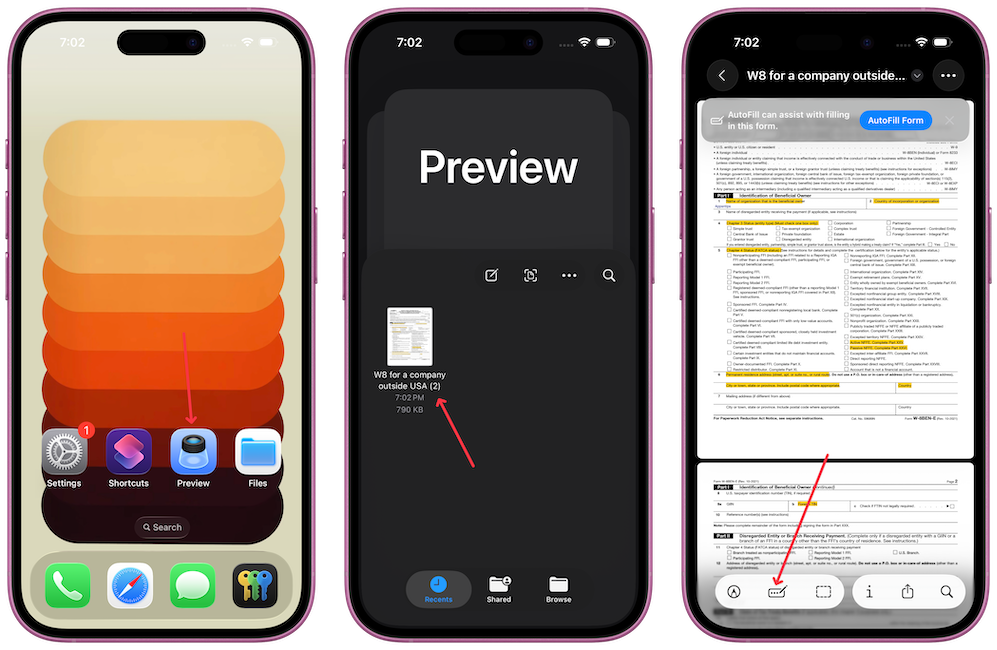
To sign the PDF, tap the Pen button and use your finger to sign it.
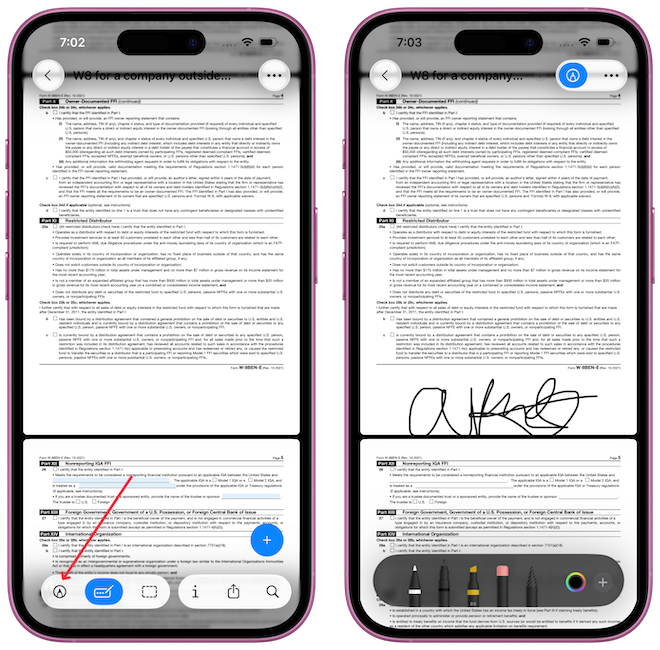
3. Stop audio switching from AirPods
iPhones have a feature that automatically switches your audio from AirPods to a Bluetooth-connected device, like your car.
While this may seem like a useful feature in theory, it can become embarrassing depending on the content you're listening to. iOS 26 solves this problem by introducing a new Keep Audio with Headphones feature.
Open the Settings app, navigate to General → AirPlay & Continuity.
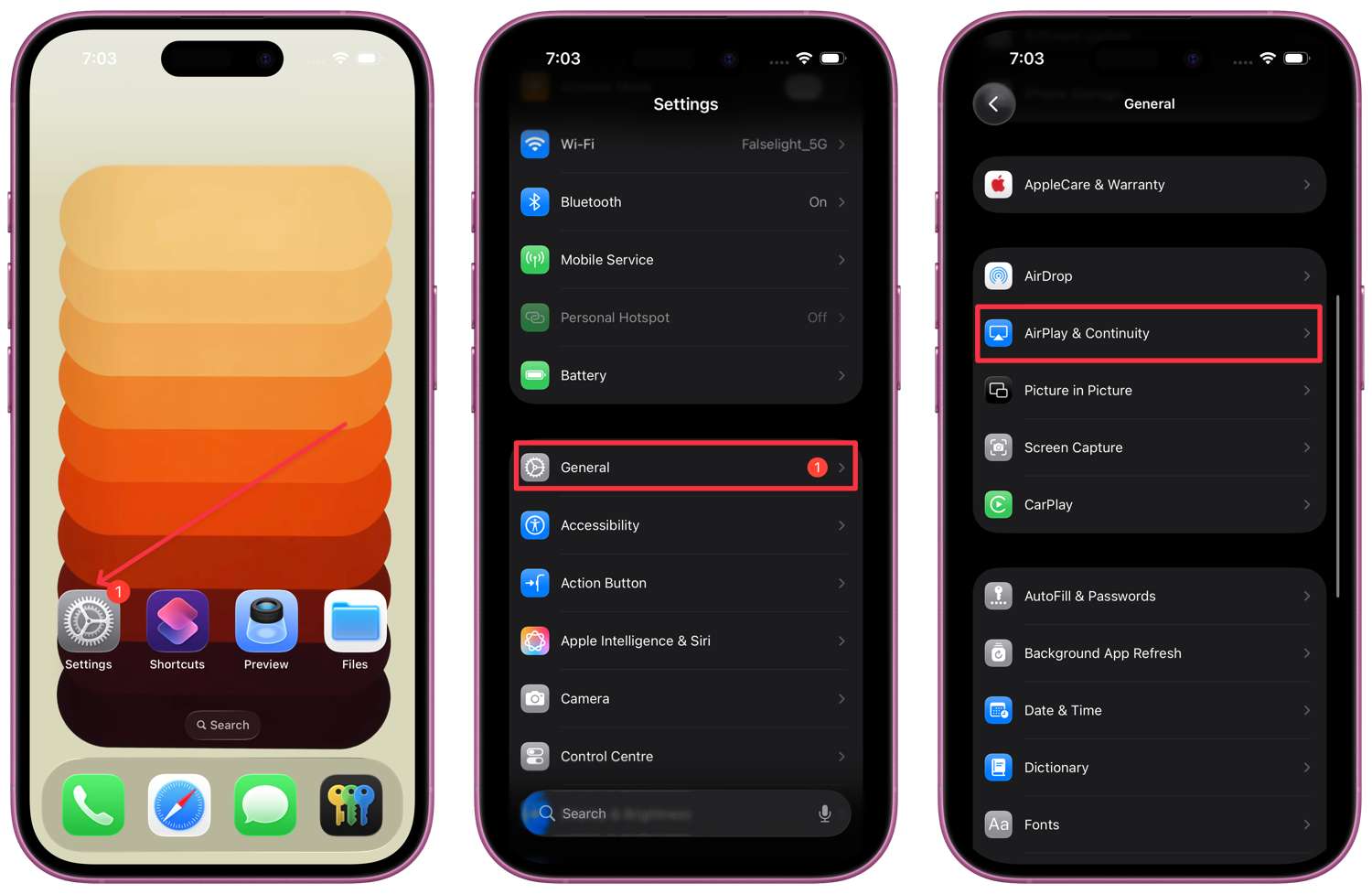
Now, enable the toggle for "Keep Audio with Headphones," and your iPhone will no longer automatically switch audio when your car or speaker connects to it.
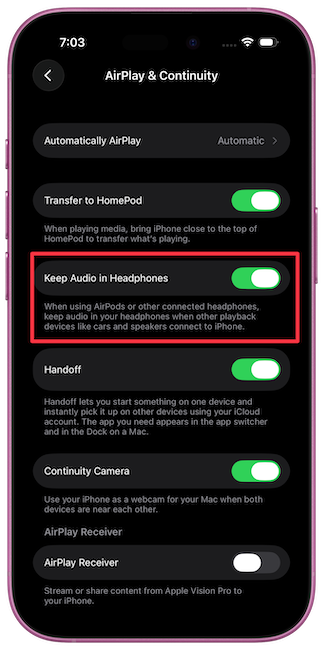
4. Add playlist folders in Music
Before the iOS 26 update, there was no way to add playlist folders in the Music app. You could only do it on the Mac. Now, you can do it right from your iPhone.
Launch the Music app and tap to open Library. Now, Tap on Playlists.
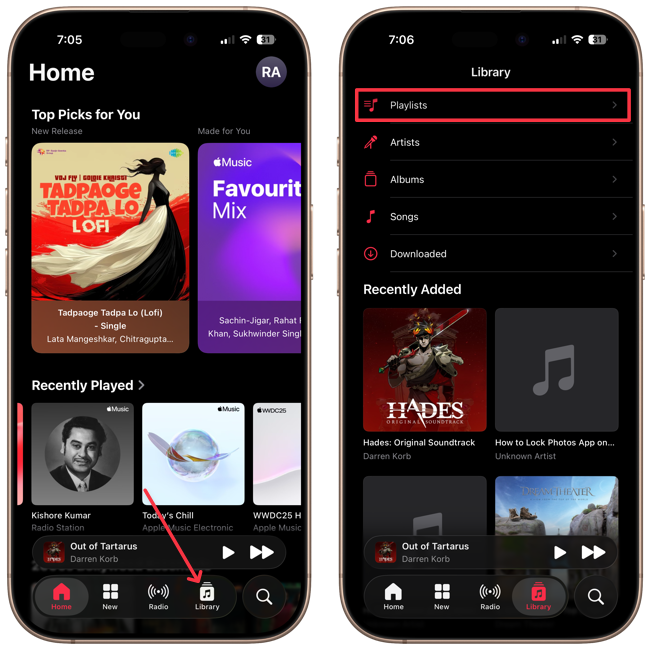
You will see a plus button at the top. Tap it and then tap the New Folder button to add a playlist folder.
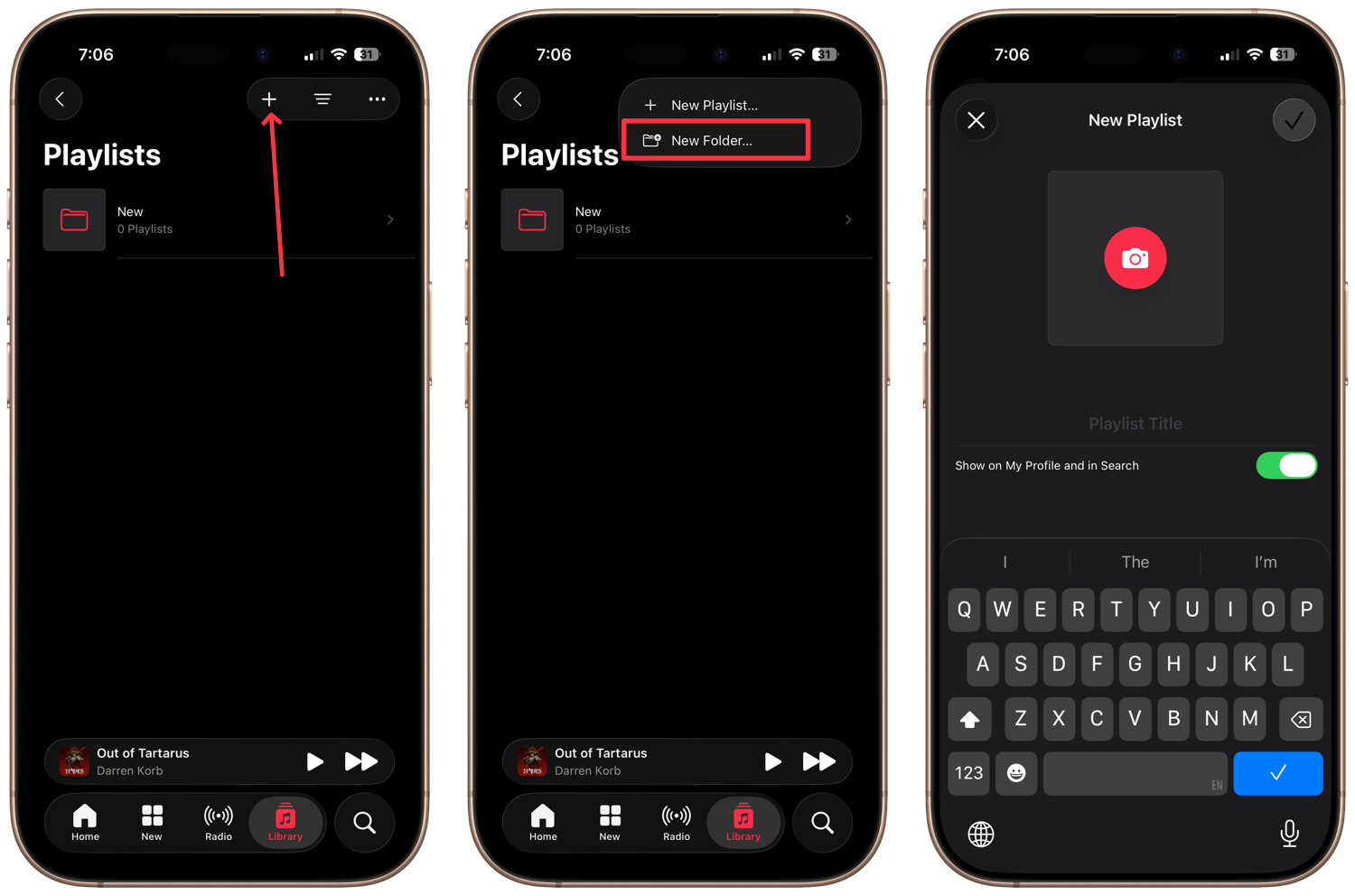
5. Copy text inside a message
In iOS 18, you can long-press on a message inside the Messages app to copy it. However, there was no way to copy a part of the message.
That has changed with the iOS 26 update. To copy text in a message, long-press on it and tap the Select button.
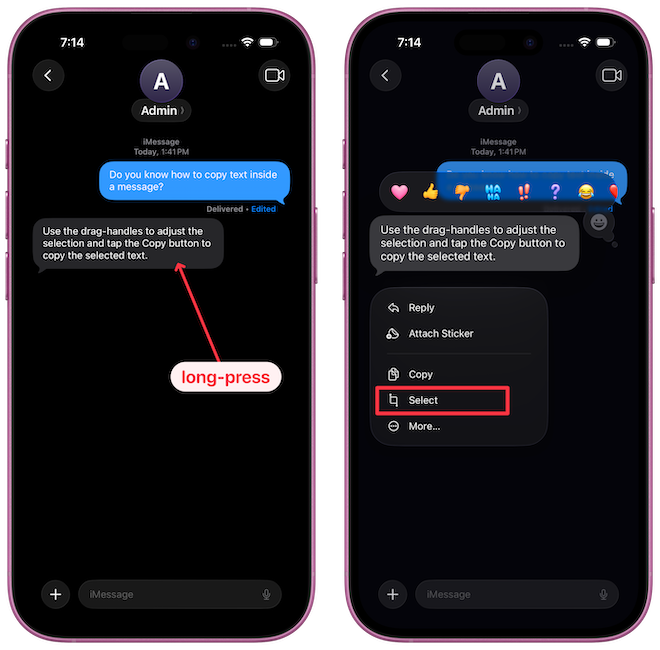
Use the drag-handles to adjust the selection and tap the Copy button to copy the selected text.
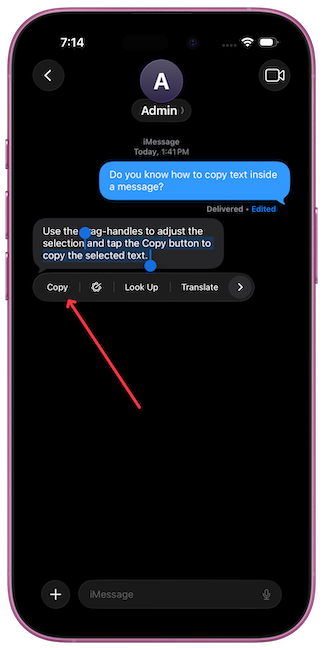
6. Find the time remaining till full charge
iOS 26 has finally added a feature that allows users to see the time remaining till full charge. You no longer have to guess how long it will take to charge your iPhone’s battery.
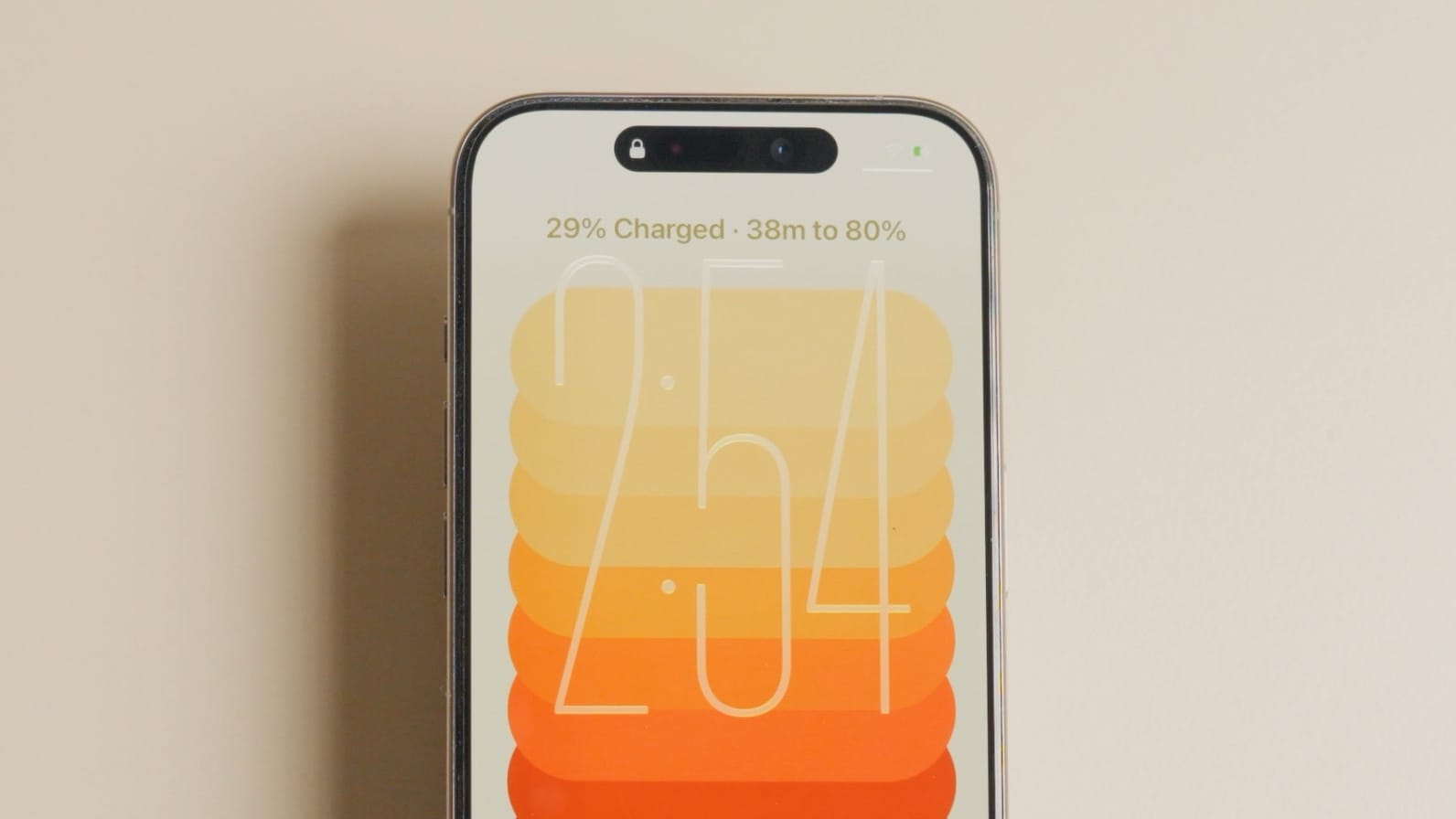
The information is ideally displayed on the Lock Screen when you plug in your iPhone. However, since the OS is in beta, it doesn’t work sometimes.
To see the time remaining till full charge, launch the Settings app and open the Battery settings. You will see the time remaining at the bottom right of the battery graph.

7. Check call history for a contact
iOS 26 has also made it easy to check the call history for any contact. To do it, launch the Phone app and tap on a contact. You will see the last call details, with a Call History button below it. You can tap it to review the call history with the selected contact.
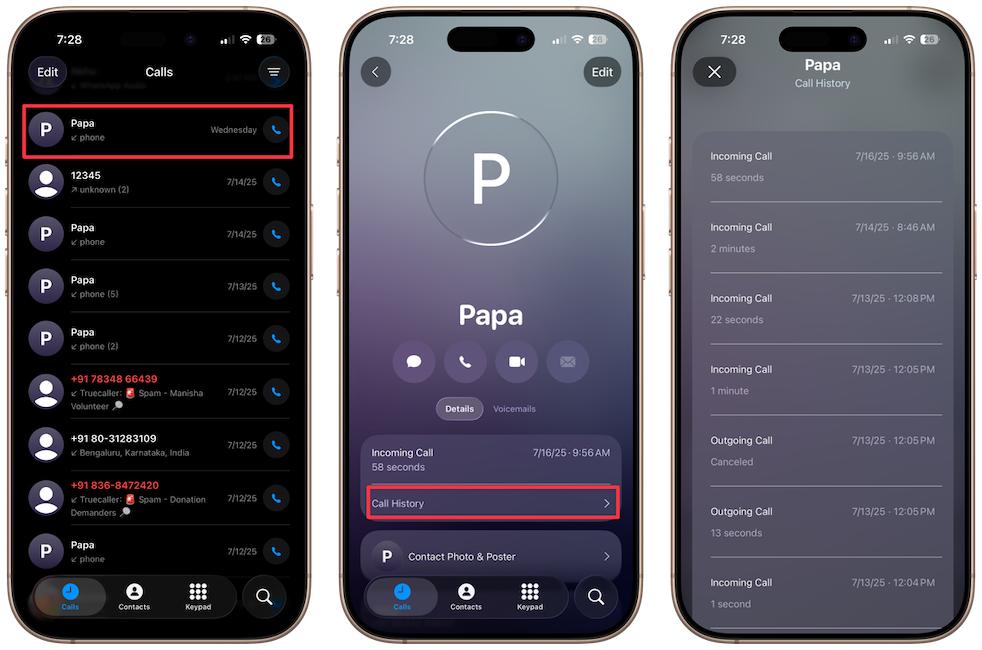
8. Quick Add Reminders
iOS 26 has added a Control Center toggle that you can use to quick add reminders on your iPhone. To add this to your Control Center, swipe down from the top-right corner and tap the Add a Control button.
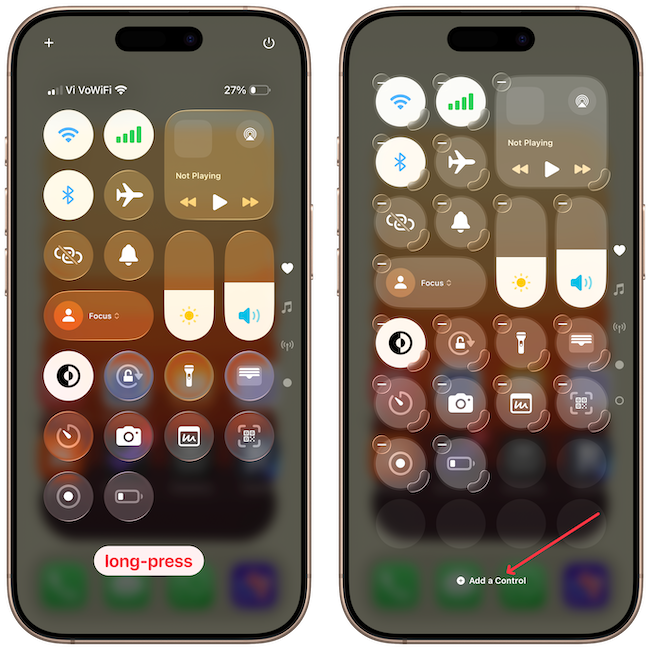
Search for New Reminder toggle and tap to add it to the Control Center.
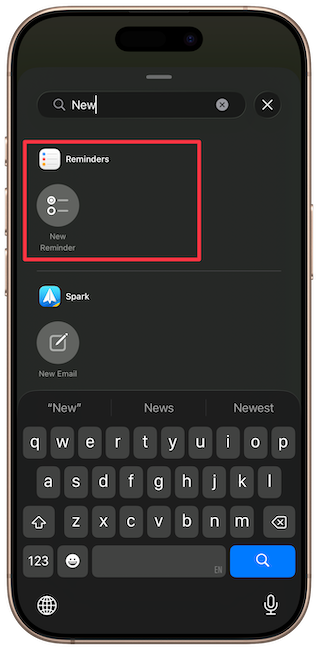
You can use this control to quickly add a reminder.
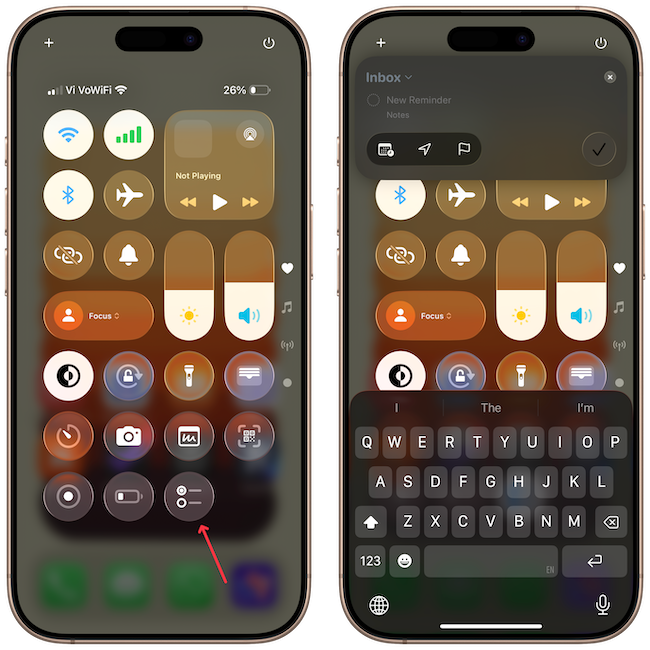
If you have an iPhone with the Action Button, you can assign it to trigger the New Reminder action, or replace one of the Lock Screen quick actions with it. This allows you to add reminders even more quickly.
9. Export passwords to any app
If you use the Apple Passwords app but want to switch to another option like 1Password or any of these LastPass alternatives, you can finally do so with iOS 26.
Launch the Passwords app, tap the three-dot menu at the top, and tap on Export Data to Another App.
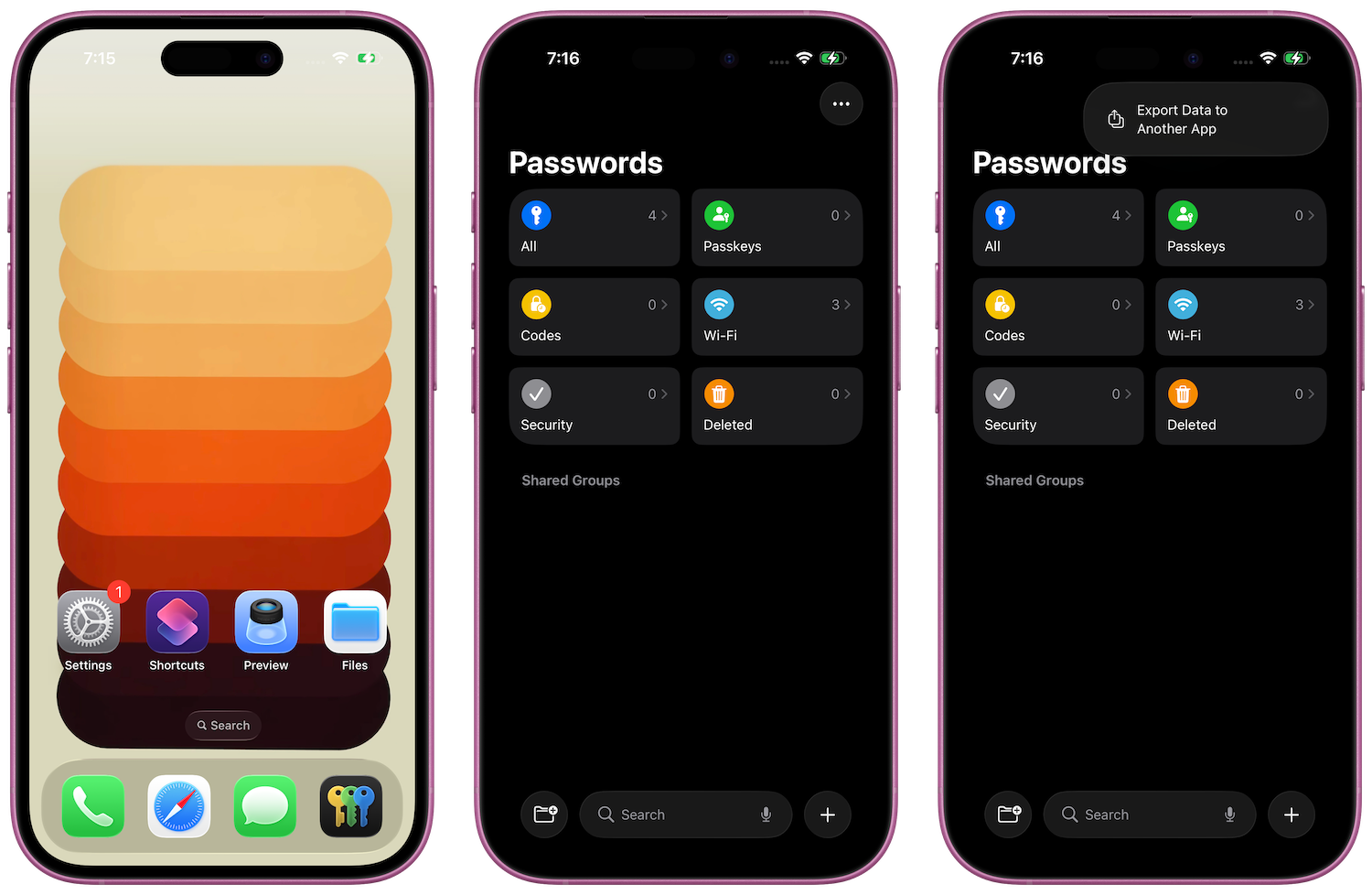
Select the passwords you want to export and tap the Continue button in the top-right corner.
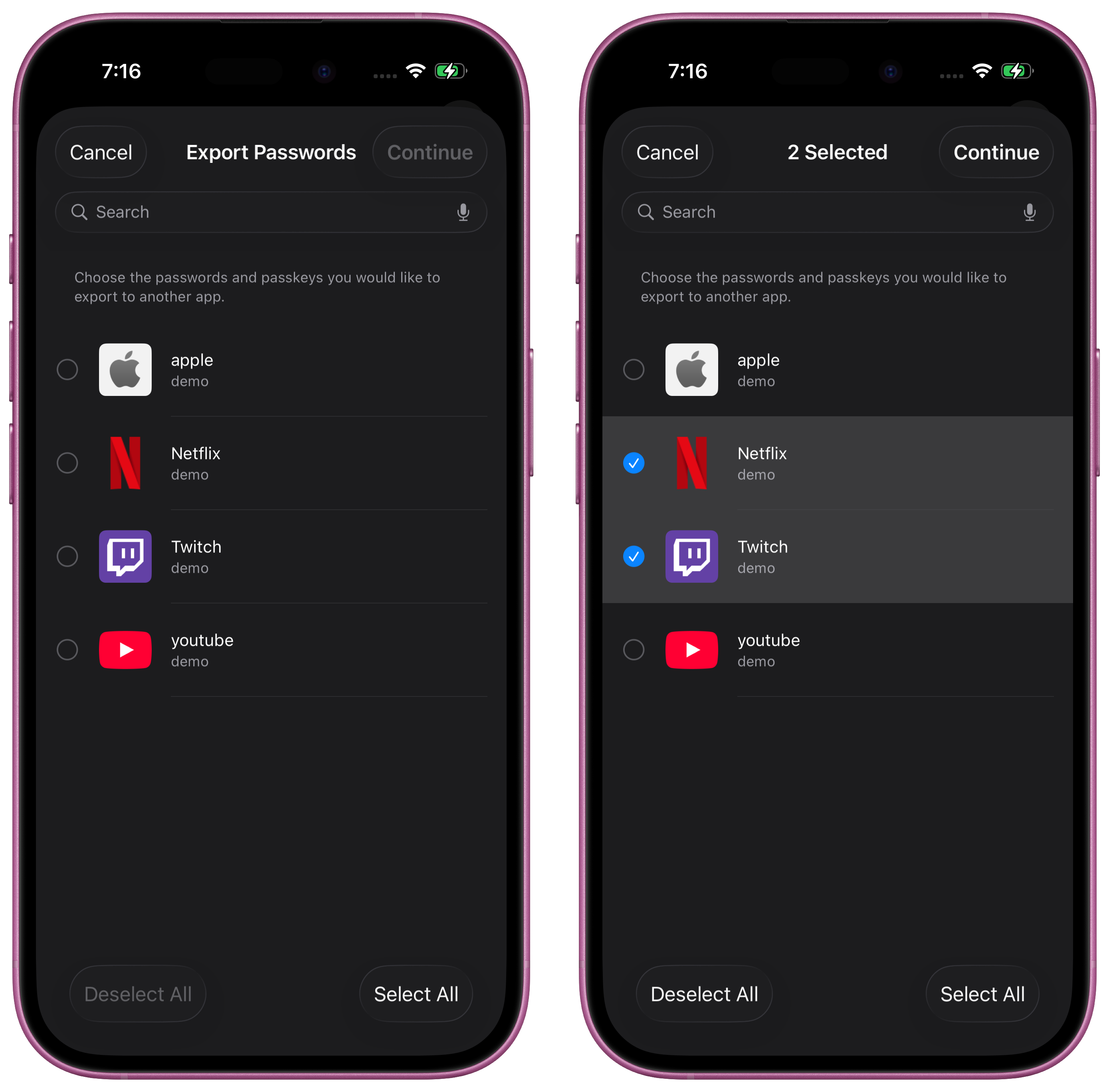
You should now see your preferred password manager listed. Select it to export your passwords to the new app. It's not working for me right now, as there may be a bug, or the apps might require an update to support this feature.
10. Swipe to go back
iOS allows you to go back a page with a simple swipe from left to right. Previously, you had to swipe from the left edge of the screen to activate this gesture. In iOS 26, you can activate this gesture from anywhere on the screen. No more one-handed fumbling if you prefer the larger iPhone model.
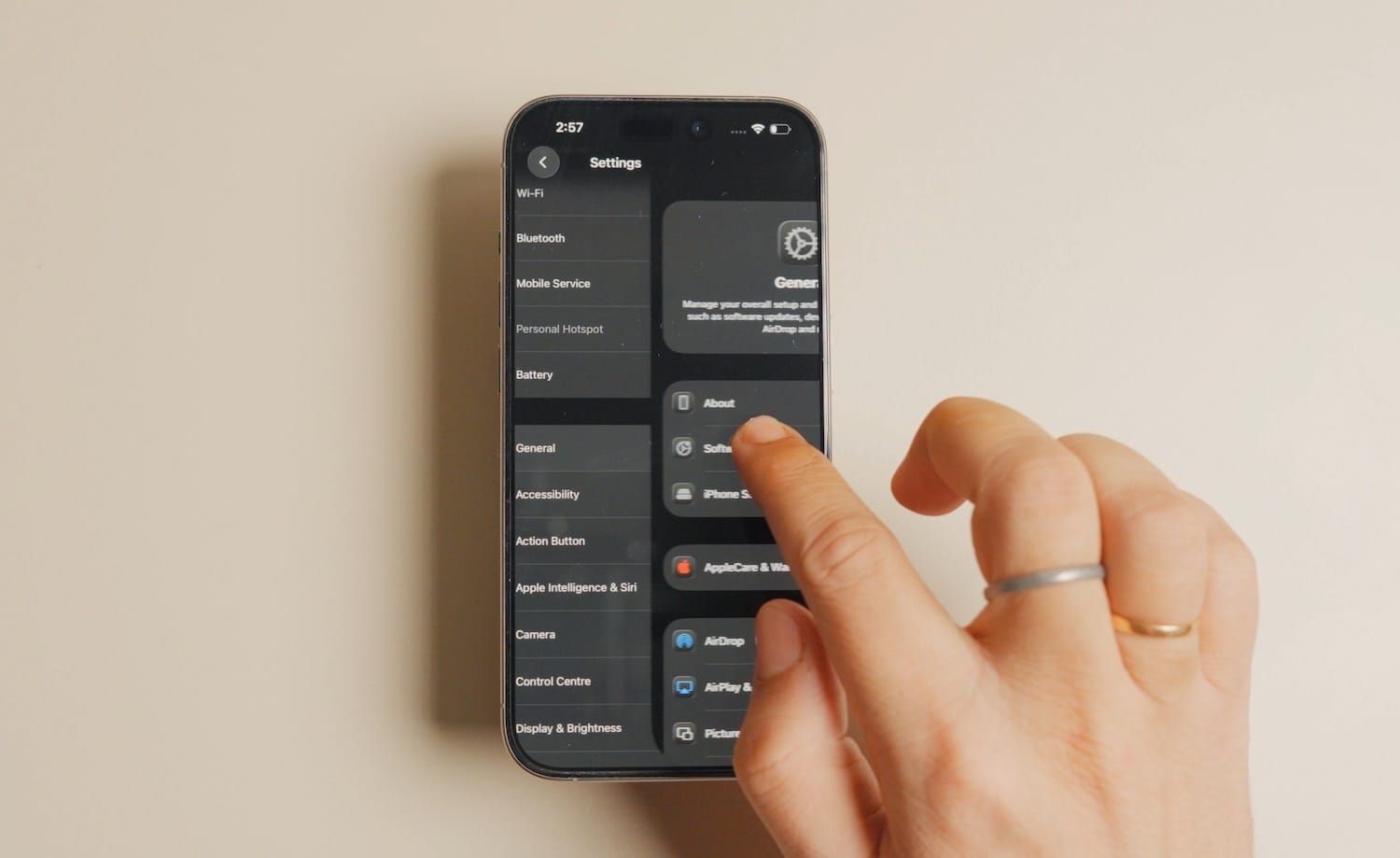
What iOS 26 features have you discovered?
These are the 10 actions that have become easier to perform with the iOS 26 update. Have you discovered any similar features yourself? Share them in the comments below so we can all benefit from them.