How to Customize the Action Button on iPhone 15 Pro Series
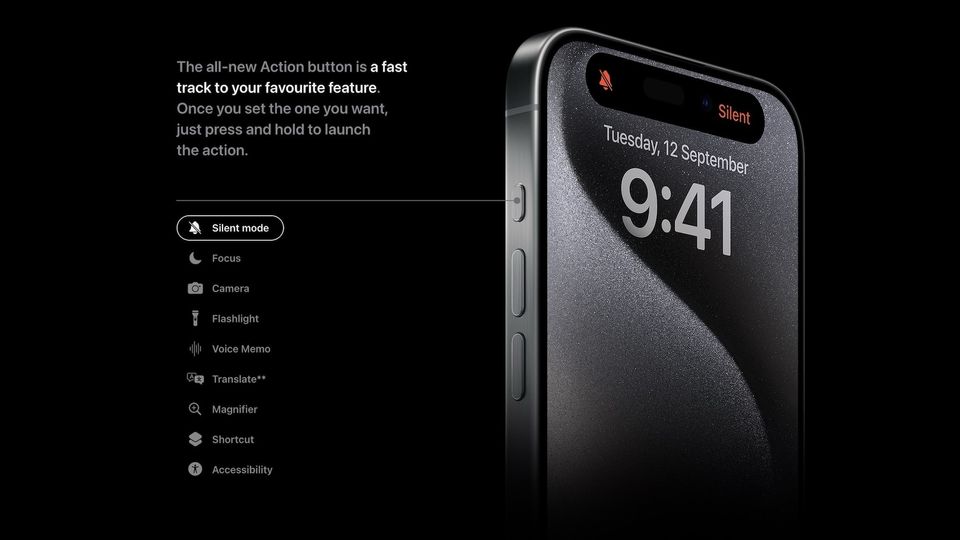
Apple has just released the new iPhone 15 Pro series with a new USB-C charging port, an A17 Pro chipset based on the latest 3nm architecture, and a titanium body that looks phenomenal. Apart from the USB-C charging port, the one physical change coming with the iPhone 15 Pro series is the new Action button that replaces the Mute toggle, which has been a staple since the first iPhone.
You can customize the Action button to launch the camera, mute your iPhone, run the best Siri shortcuts, and so much more. Here's how to customize the Action button on iPhone 15 Pro and iPhone 15 Pro Max.
Customize the Action button on iPhone 15 Pro and Pro Max
While we are sad to see the demise of the Mute switch, the new action button seems to make more sense. By default, the Action button still mutes your iPhone, making it easier for people transitioning from older iPhones.
Other than the mute action, here's every other action you can perform with the Action button:
- Focus mode
- Camera
- Flashlight
- Voice Memos
- Magnifier
- Translate
- Siri shortcut
- Accessibility
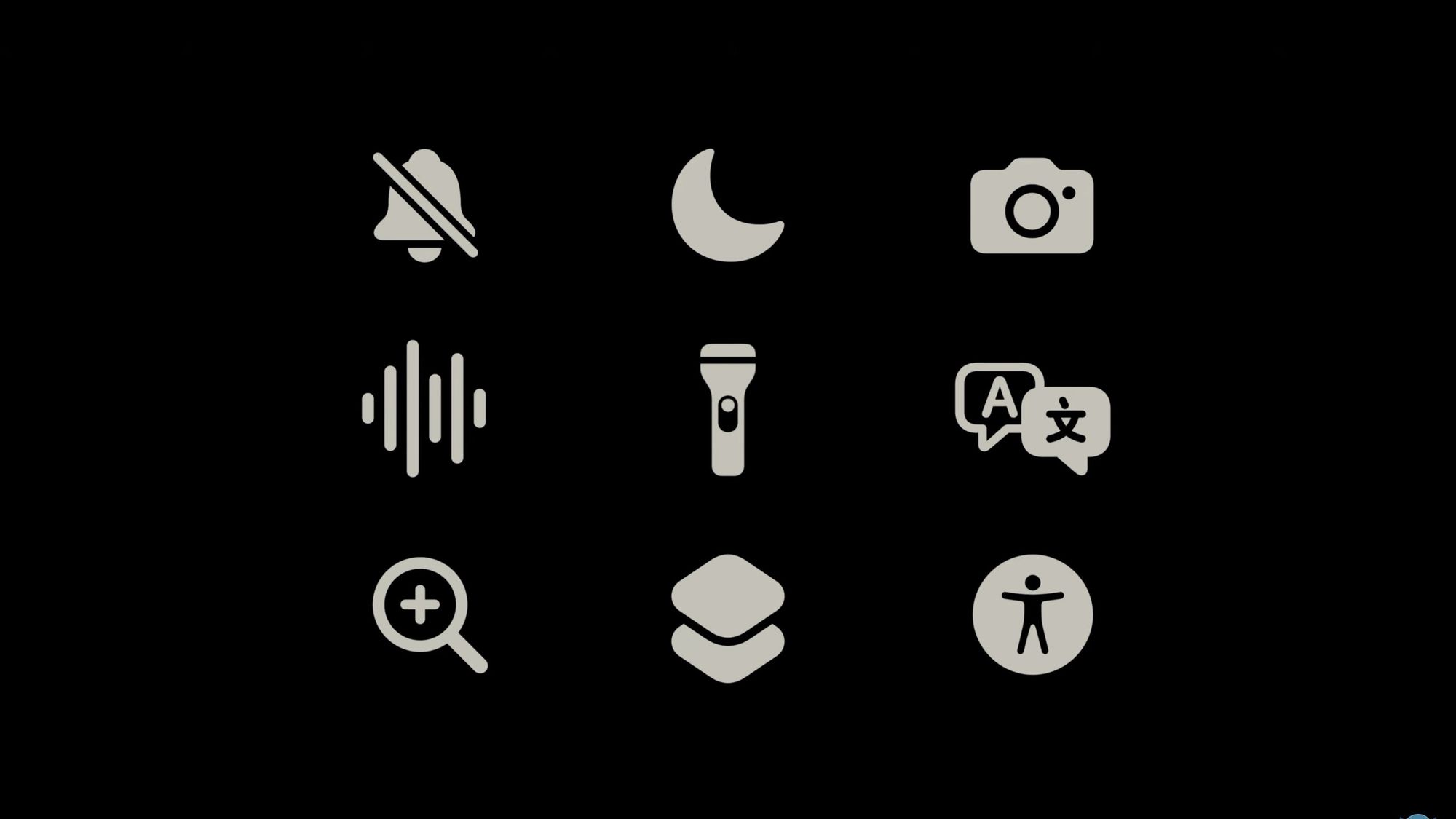
Our favorite action is the Camera mode action that allows you to launch your camera in a mode of your choice. By the way, you can launch your iPhone camera in different modes using Shortcuts. You can click the link to learn how to create that shortcut.
With that said, let's see how to customize the Action button on your iPhone 15 Pro or 15 Pro Max.
1. Launch the Settings app on your iPhone and click the Action Button option.
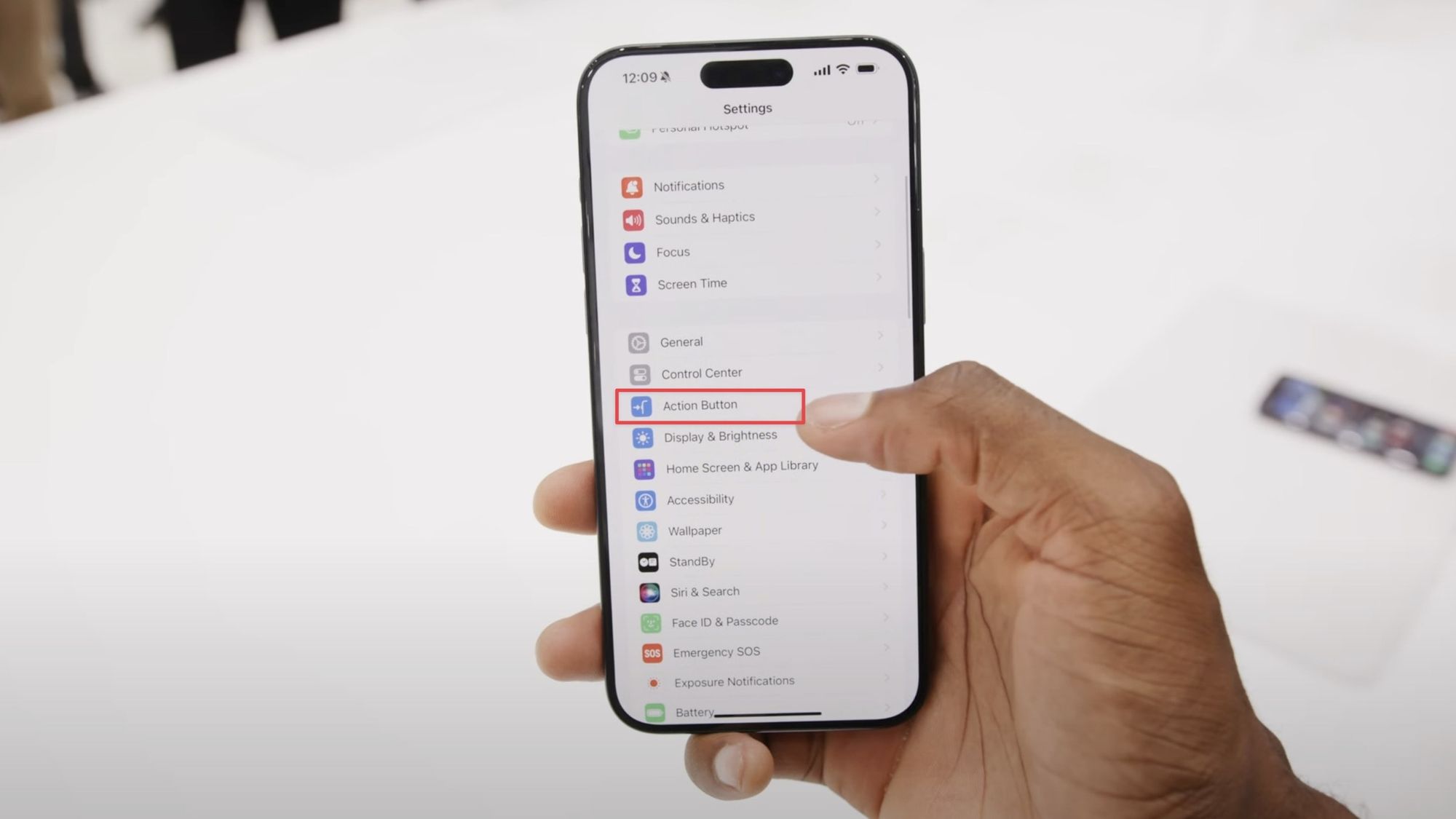
2. Now scroll from left to right to select the action you want to perform.
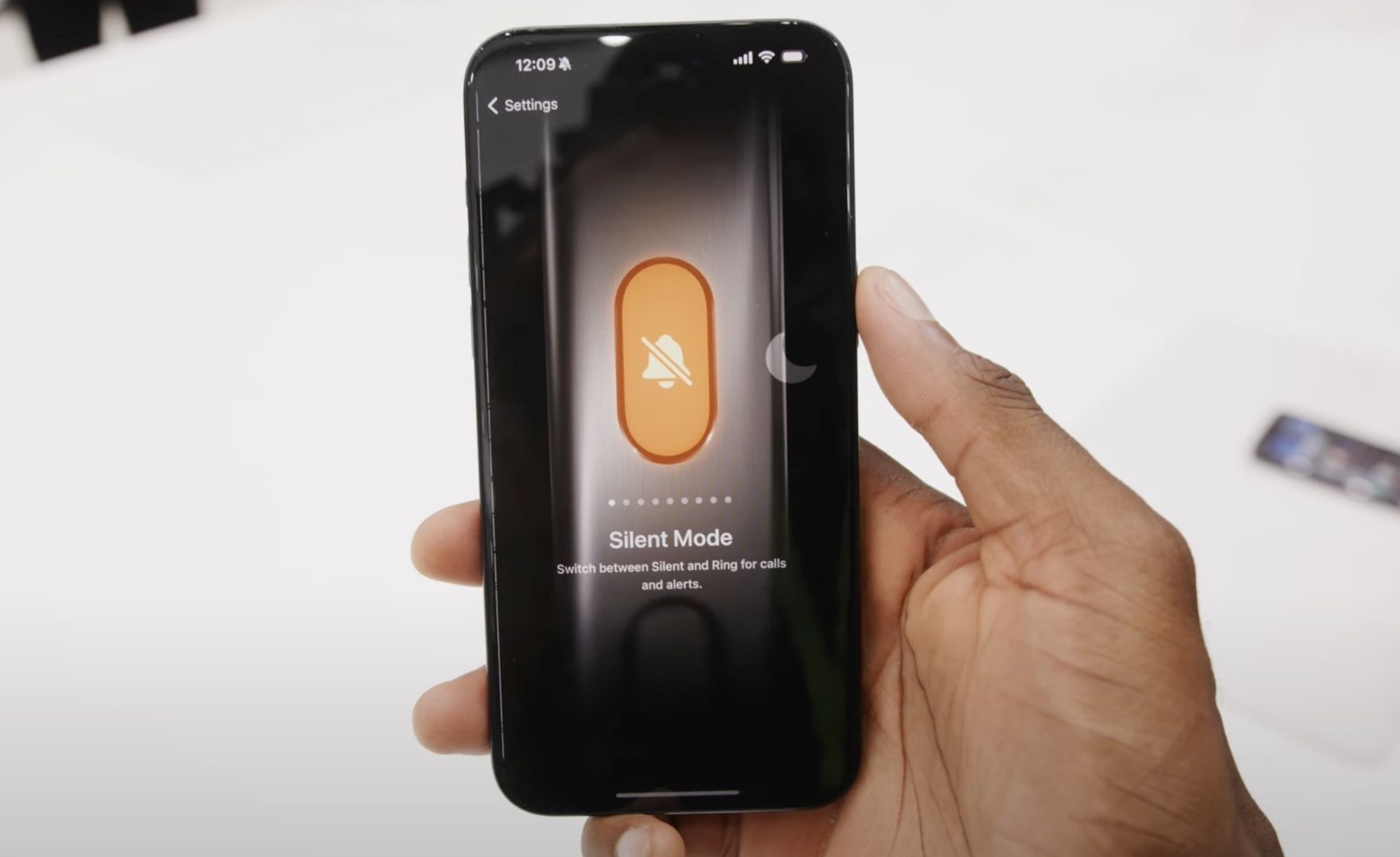
3. In some actions, you can use the drop-down menu at the bottom to customize the action. For example, you can choose which Focus Mode to activate or the camera mode.
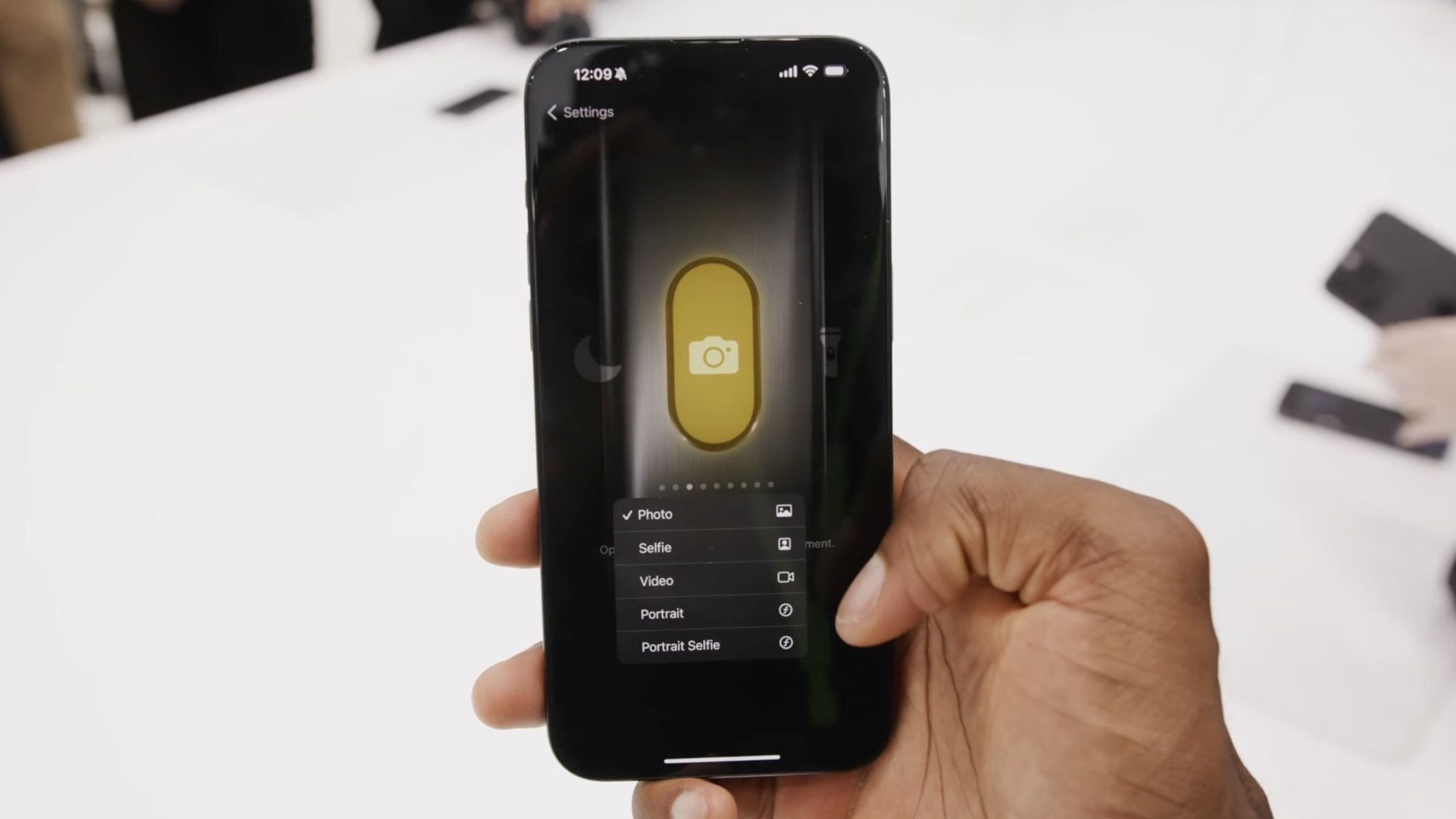
4. In the Shortcuts action, you can tap the Choose a Shortcut... button to choose the shortcut you want to run using the Action button.
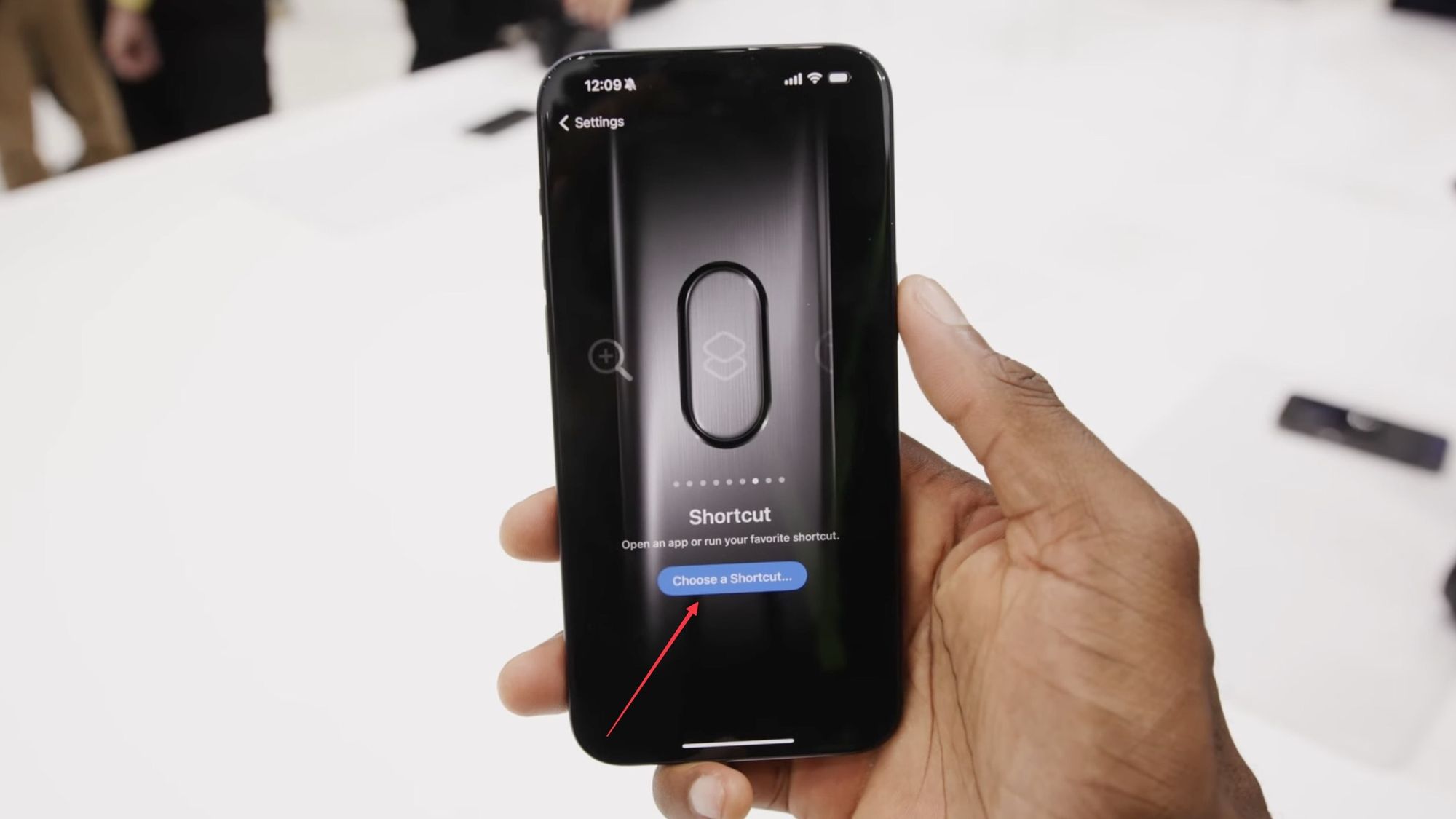
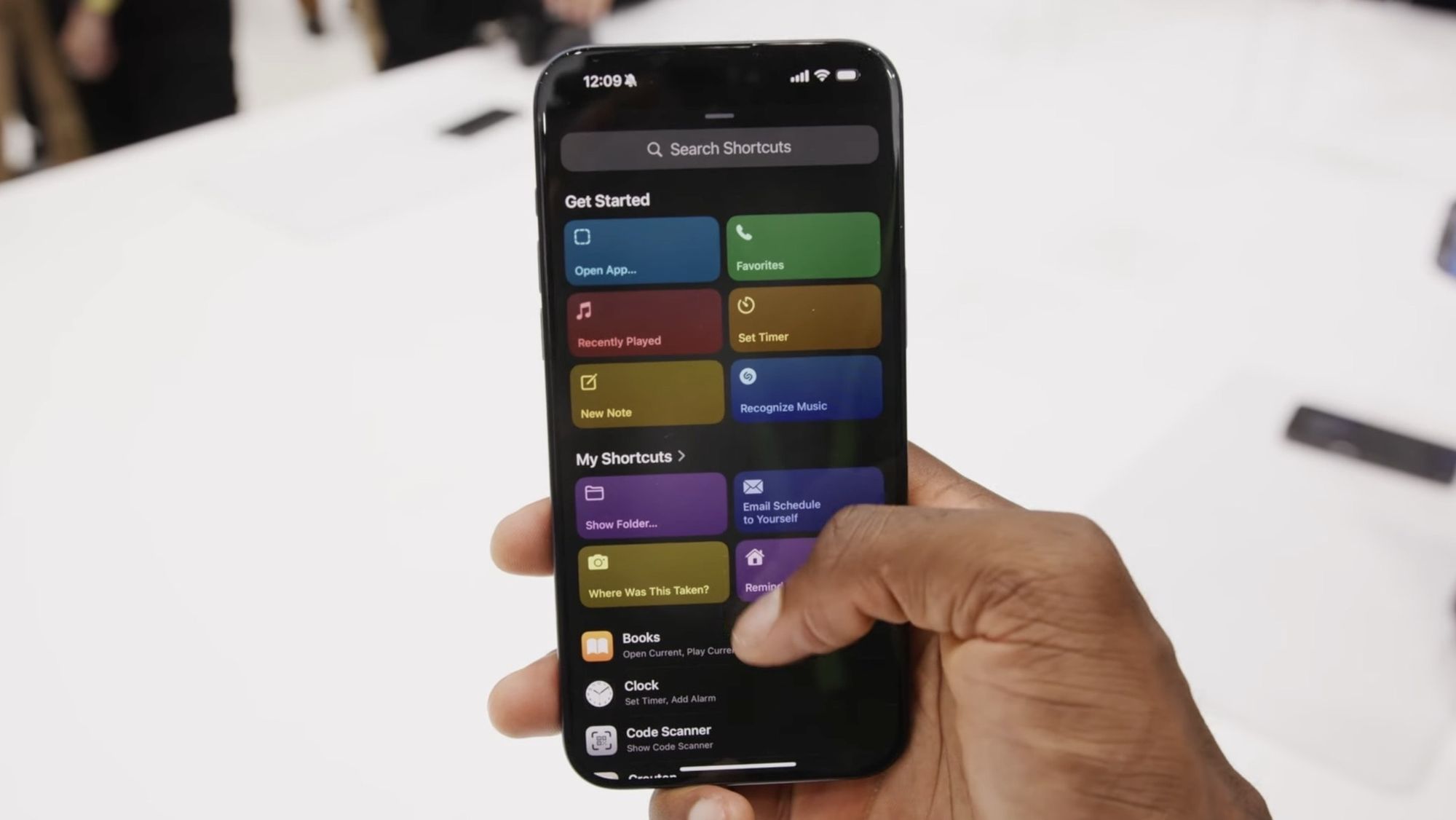
Use the iPhone 15 Pro's action button to launch the camera, turn on the flashlight, and more
That's all there's to it. You now know how to customize the actions of the Action button of the iPhone 15 Pro series. We love that the action button can run a shortcut. It means you can use it to run automation, run an app launcher shortcut to launch apps, and almost anything on your iPhone.




Comments ()