Top 6 Mac Spotlight Tips to Supercharge Your Mac

One of the best features of macOS is the built-in Spotlight search. You can launch Spotlight with a quick keyboard shortcut (⌘+Space) and use it to launch apps, find files, and more. For most Mac users, the very first interaction they have on their Mac is with Spotlight. They start their Macs, invoke Spotlight, and launch the app or files they want to use.
However, sometimes, this simplicity also works against Spotlight. Most people use Spotlight for only the most basic tasks and never explore its full potential. We want to change that with this article. Here are the 6 Mac Spotlight tips that will supercharge your Mac experience.
Best Spotlight tips for Mac to use in 2023
With most new macOS updates, Spotlight gains some new features. Apple doesn't promote these features as they have bigger things to announce at the Keynote. That's why, most people remain unaware of these hidden Spotlight features.
1. Perform better file search with file search operators
Most Mac users know they can use Spotlight to find files on their Mac. But did you know you can use search operators in Spotlight to filter your search? One of the best search operators is the Kind search operator which lets you filter files based on their type. For example, if you want to find a PDF file, you can attach Kind:PDF at the end of your search string to only show PDF files in the result.
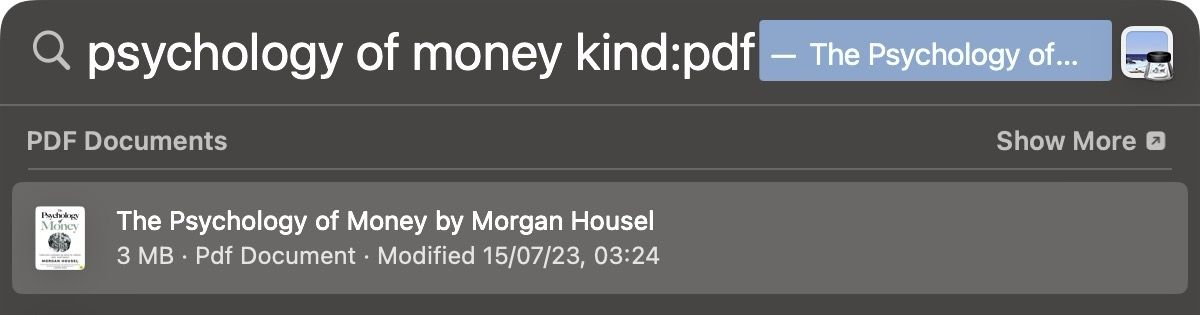
2. Use search commands to find weather, word definitions, and more
Spotlight can also tell you weather information and word definitions. You can ask it the current weather in any place in the world. Just type weather followed by the name of the city.
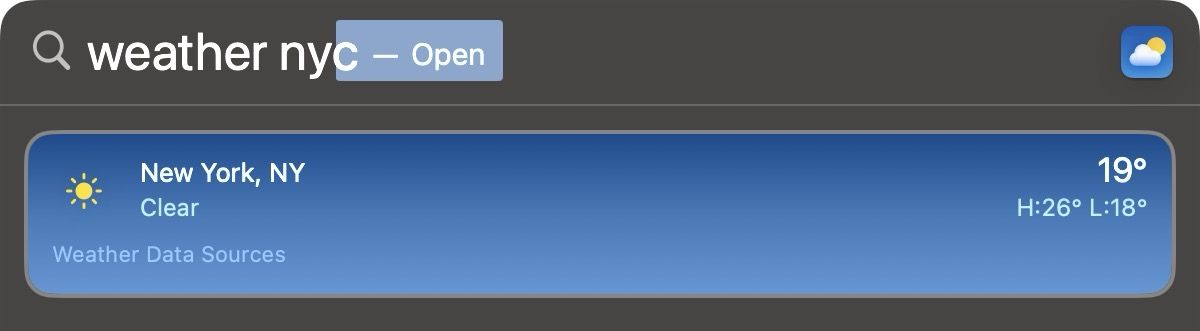
Similarly, you can use the Define command to find word definitions. Type define followed by the word you want to define, and Spotlight will give you its definition.

3. Unit conversions and calculations
Spotlight also supports unit conversions and simple calculations. You can use Spotlight to convert currency and units of measurement, including distance, weight, volume, and length. For example, we can ask Spotlight to convert 100 USD to CAD, and it will give us the correct results at current conversion rates.
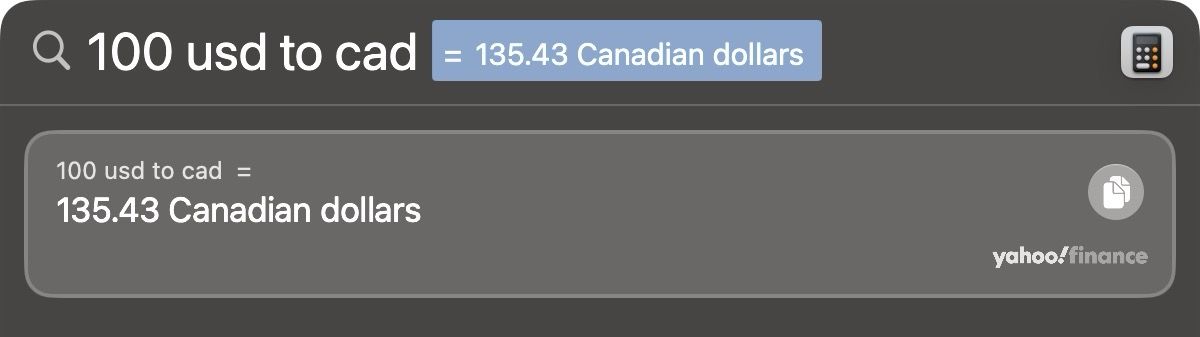
Similarly, you can ask Spotlight to convert meters to feet, pounds to kilos, and so on. When you hit enter, you can get additional results in other units.
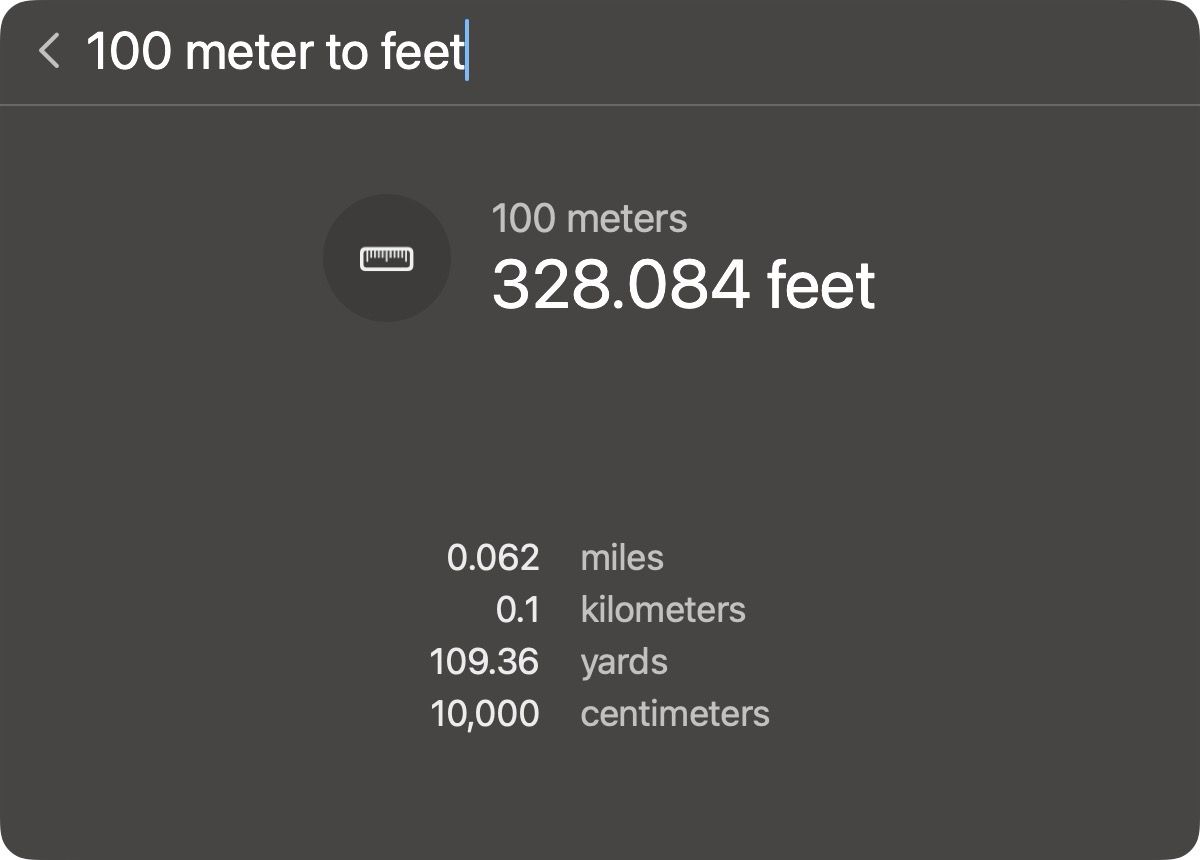
You can also use Spotlight to perform simple mathematical calculations. You can perform addition, subtraction, multiplication, division, and more.
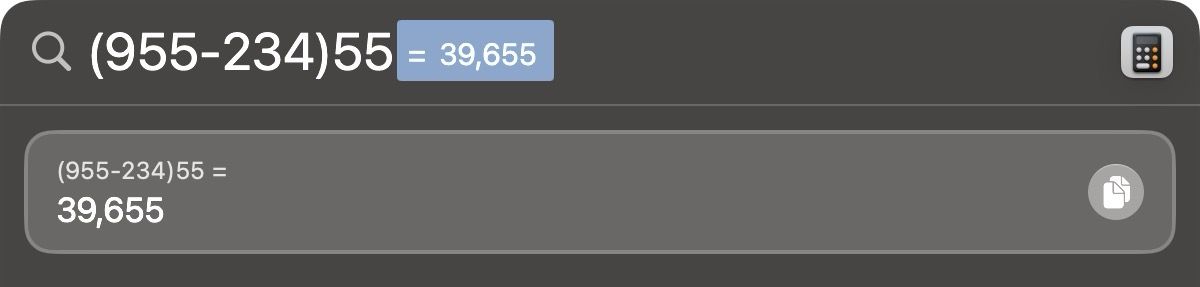
4. Add calendar events
Adding calendar events from Spotlight is one of our favorite Spotlight features. We generally use the Structured app to plan our day. However, when we have meetings with someone outside our organization, we put it on the calendar.
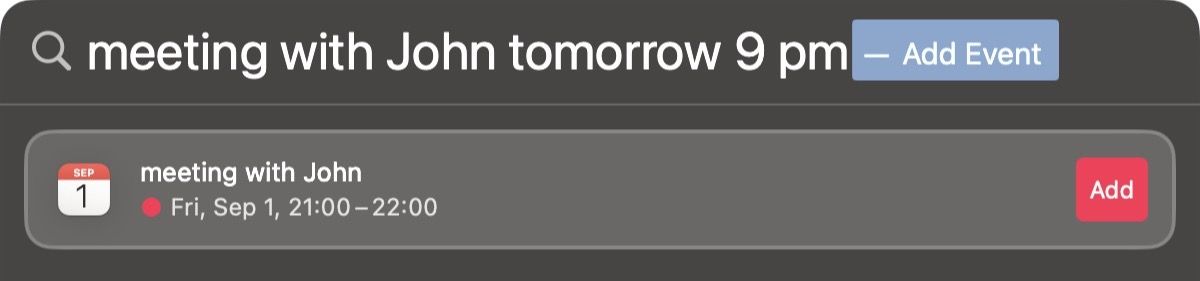
Using Spotlight to add calendar events is a delight. The best part is that Spotlight recognizes natural language. It means, you can type, "Meeting with John at 5 PM tomorrow," and it will add the meeting at the correct date and time.
5. Track live flight
Spotlight has a built-in flight tracker that lets you track live flights. To track a flight, enter its flight number and hit enter to get the live tracking results.
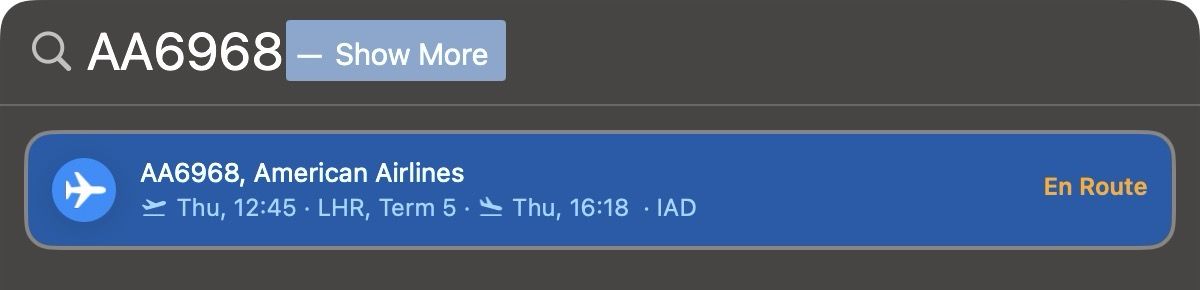
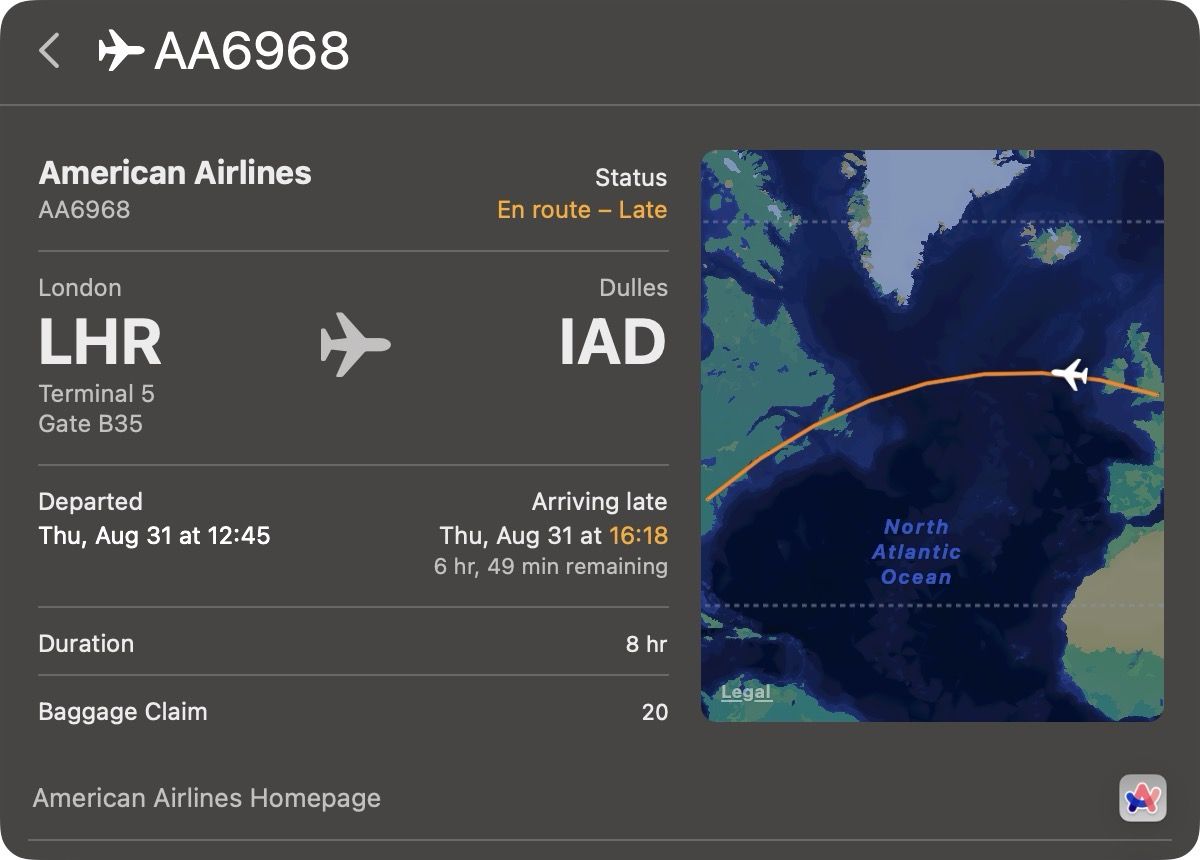
6. Prevent private folders from appearing in search results
Some folders might contain sensitive files you don't want to appear in search results. To prevent the sensitive folders from appearing in Spotlight search results, you can remove them from Spotlight indexing.
1. Use the Apple Menu to launch System Settings.

2. Scroll down to find the Siri & Spotlight option and click to open it.
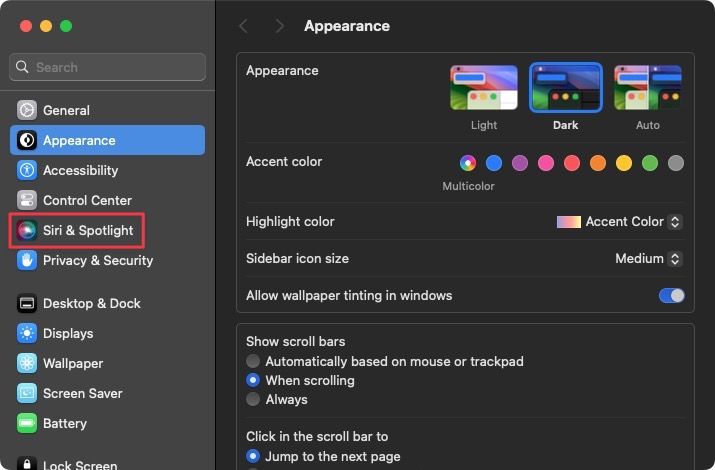
3. Scroll to the bottom and click the Spotlight privacy... button.
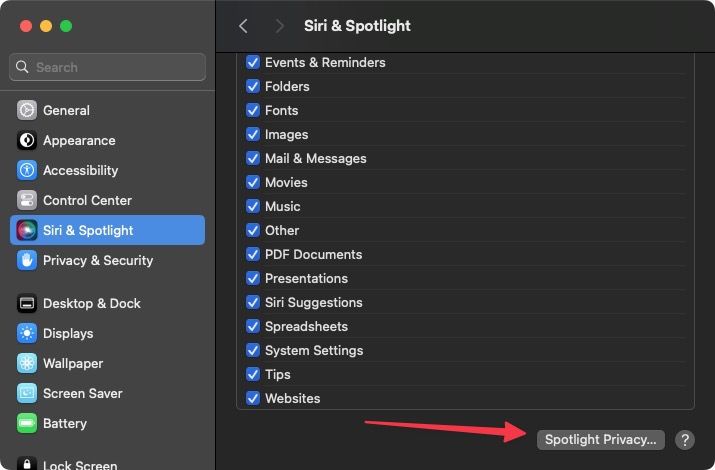
4. Now, click the plus (+) button to add a folder.
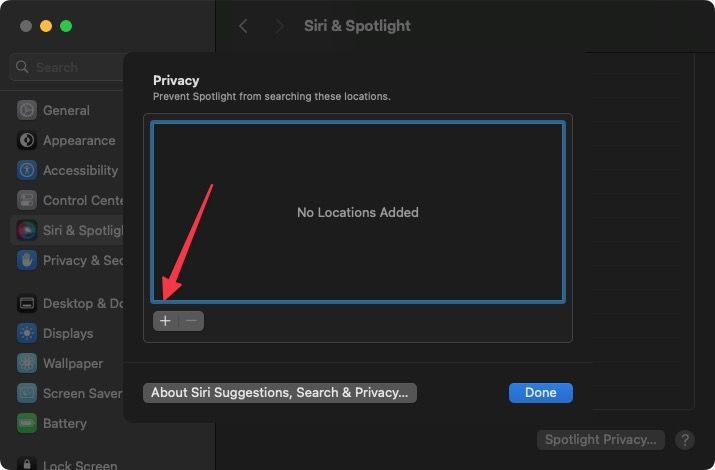
5. Click on the folder to select it and use the Choose button to remove it from indexing.

6. Finally, click on the Done button to save changes.
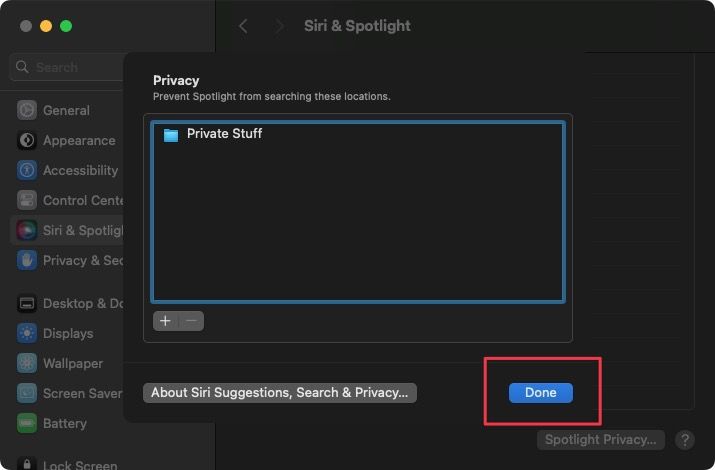
Make the most of Spotlight search on Mac
You can use these Spotlight tips to supercharge your Mac experience. If you liked this guide, don't forget to share it on your socials so others can also benefit from it. Before you go, check out our guide on Apple Reminders to make the most of the excellent to-do app from Apple.



![Top 10 Mac mini and Mac Studio Accessories [2025]](/content/images/size/w750/2025/06/mac-studio-and-mac-mini-accessories.jpg)
Comments ()