How to Plan Your Day with Structured
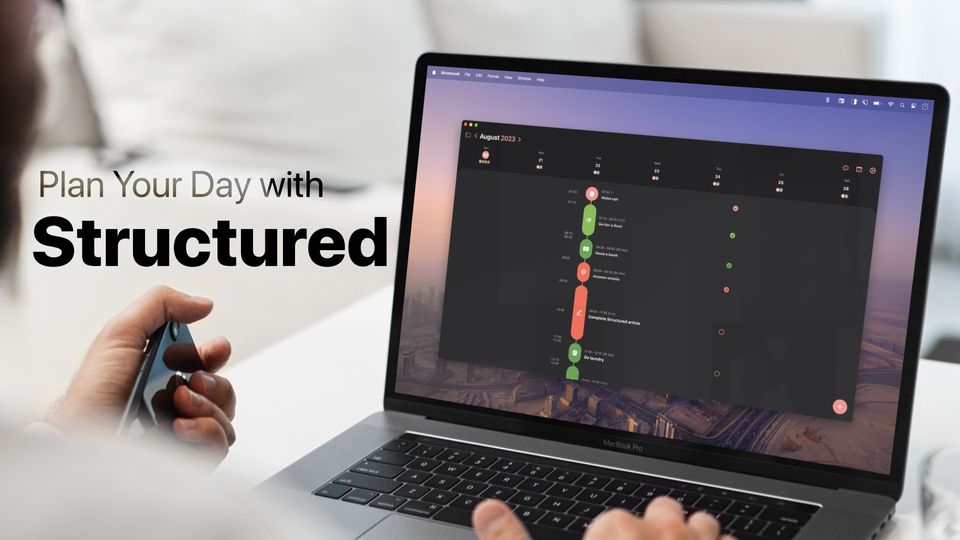
Everybody struggles with getting things done. While we know we have to finish a work, we tend to procrastinate till the last moment, which results in unnecessary stress and sub-standard work. While there are thousands of videos on YouTube that can teach you how to beat procrastination, we have found that you only need to follow a few rules to get your life in order. In this guide, we will explain the principles behind getting things done and how you can use the Structured app to plan your day and complete your tasks.
The three principles of productivity
If you want to become productive, there are mainly three things that you need to do. If you follow these three rules, you will surely notice an increase in productivity.
1. Capture lest you forget it
The first step is to capture any and all of your tasks. The human mind is not the best place to store your tasks. If you only keep them in your head, the sheer pressure of these tasks will make you feel anxious, which often becomes too debilitating that you don't start even a single work.It also means that some tasks will surely slip through the cracks. That's why you should make a habit of capturing any and all tasks.
2. Schedule it, and it's as good as done
The second step is to schedule your task. First, check your task list and complete any task that requires less than five minutes. Even though these tasks are small, if they remain on your to-do list, they will always seem like a mountain.
Once you get through your small tasks, schedule the tasks, preferably using a calendar or a day planner app like Structured. Don't just assign tasks due dates and let them be. Plan your day actively and fit your tasks inside it.
Following a schedule might feel hard at first, but you will get used to it quickly. Remember, what gets scheduled is what gets done. It is the holy grail of productivity and shall never be taken for granted.
3. Trust in Parkinson's law
Parkinson's law states that the work expands to fill the time we assign to it. It means that if you allot four hours to a task, it will eventually take you four hours to complete it. It won't matter if the job requires only 2 hours to begin with.
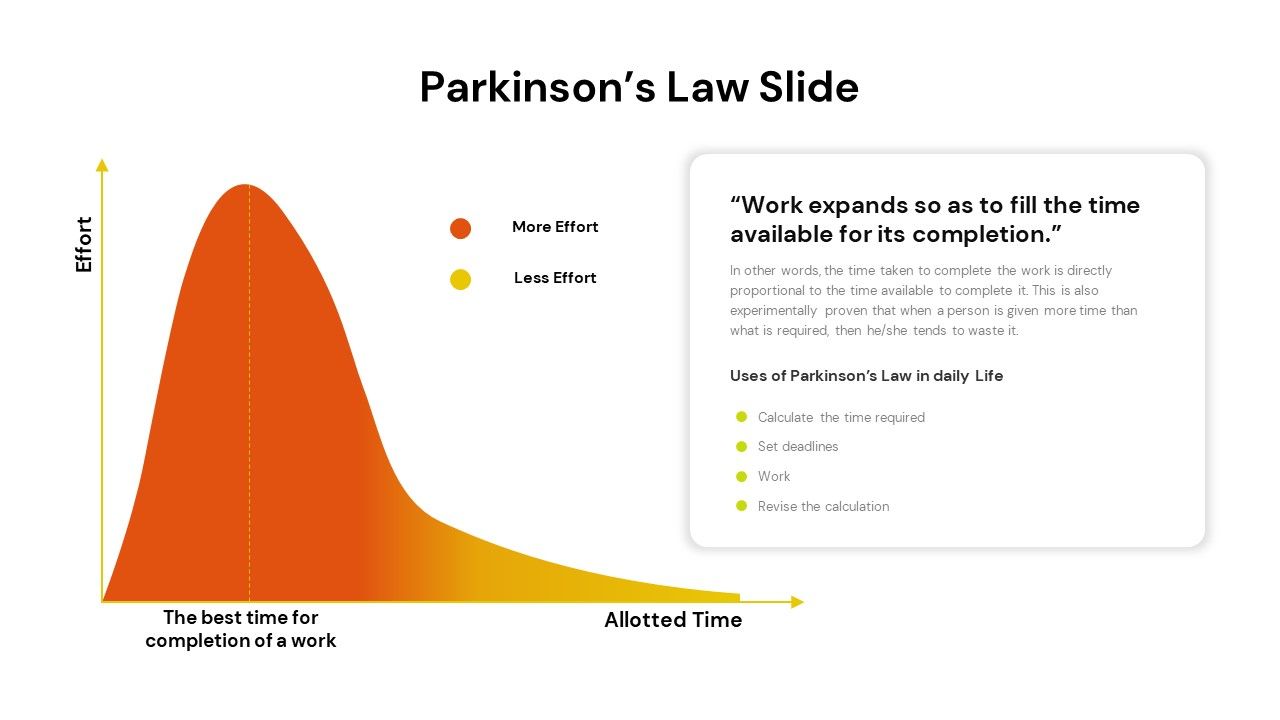
We have encountered this in real life too many times to believe it is a farce. Only you can judge what amount of time you need to tackle a task. We recommend testing yourself continuously. If you think a task requires 2 hours, try assigning only one and a half hours to it and see how you perform.
In most cases, we have felt that the less time we assign to a task, the more focused we are when working on it. Of course, there's a limit on how much you can reduce a task time. What we are recommending is that you keep on testing that limit.
Why you should use Structured
There are dozens of apps that you can use to plan your day. You don't even need an app and can do it using pen and paper. That said, there's something about using a tool with a breathtaking design that puts us at ease, and Structured is one of those tools. It's the same reason we use Ulysses as a writing app for Mac.
Another benefit of using Structured is that you can use it on your Mac, iPhone, iPad, and Apple Watch. So no matter which Apple device you use, you can access your tasks using Structured.

At its core, Structured is a planner app that allows you to plan your day. You can add tasks, assign them a slot in your day, and see the progress bar fill up as time passes. You can receive notifications and add repeating tasks.
Our favorite way to use Structured is by keeping it on the iPad Pro attached to the PITAKA MagEZ Stand. The stand keeps the iPad Pro at eye level and charges it wirelessly so it doesn't run out of battery. For today's guide, we will use the Mac app to show you how to plan your day using Structured to get things done.
How to Use Structured to plan your day
When you launch Structured for the first time, you will see a guided screen asking you to enter your wake-up and sleep time. We recommend filling in these details as it gives your day a start and end time. Structured will also include a few tasks to help you get started. You can delete all of them, as we will guide you through the entire process. Once you have done all that, you should see a beautiful empty expanse, as shown in the screenshot.
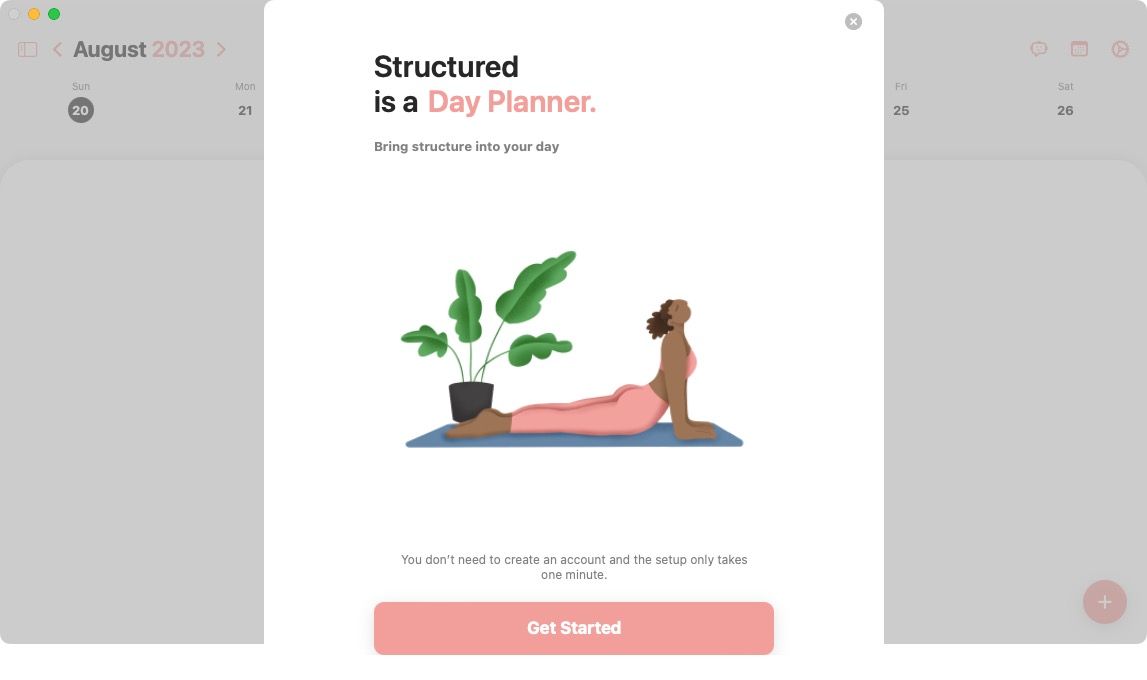
Customizing Structured to set up your preferences
1. Let's first start by customizing the app. Open Structured settings by hitting the keyboard shortcut ⌘, or going to the Structured menu item and clicking on Preferences.
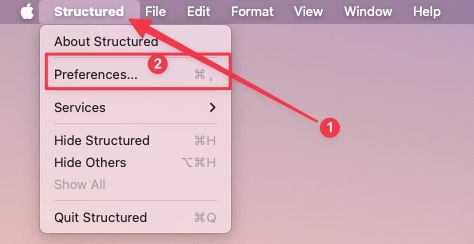
2. First, click on the Appearance settings.
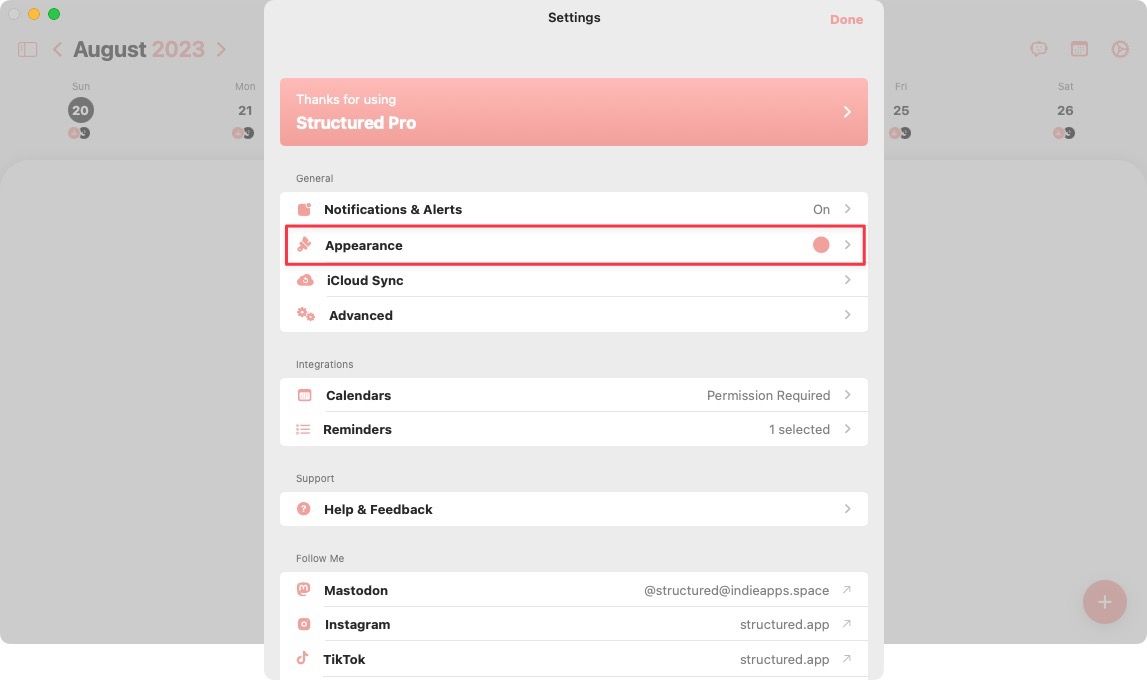
3. Here, you can change the default app color, layout, background color, font, and font size. Play with these settings and configure the app as you prefer.
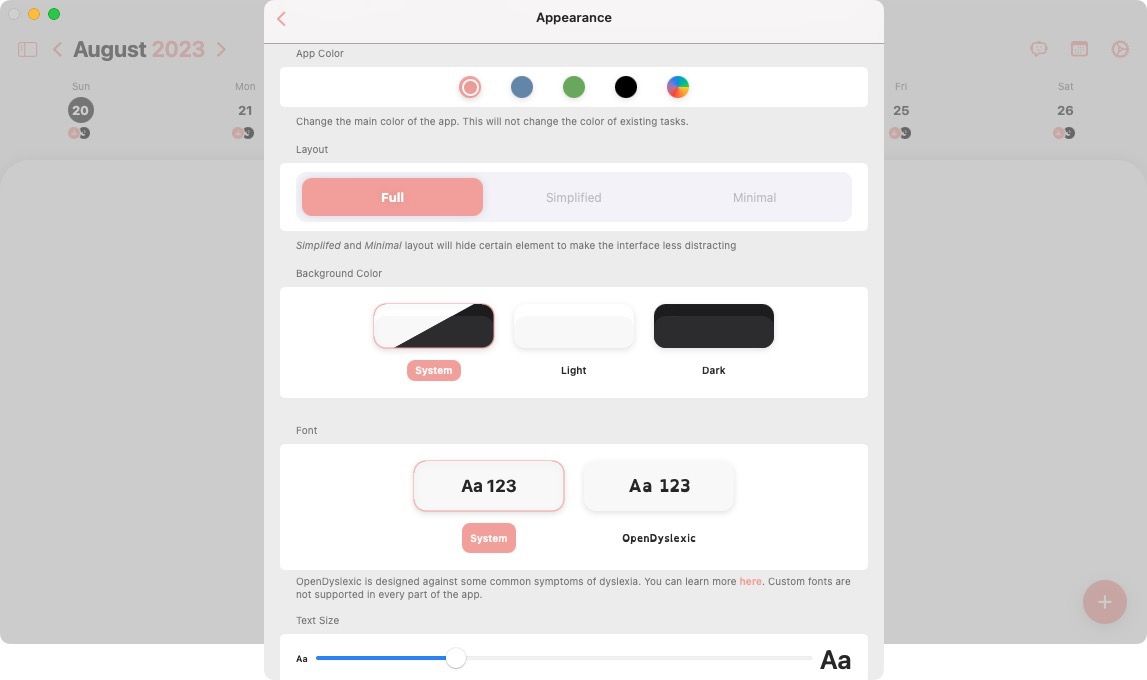
4. Now, you can decide whether you want your Reminders tasks and calendar events to show in Structured. Click on their respective settings and grant the necessary permissions.
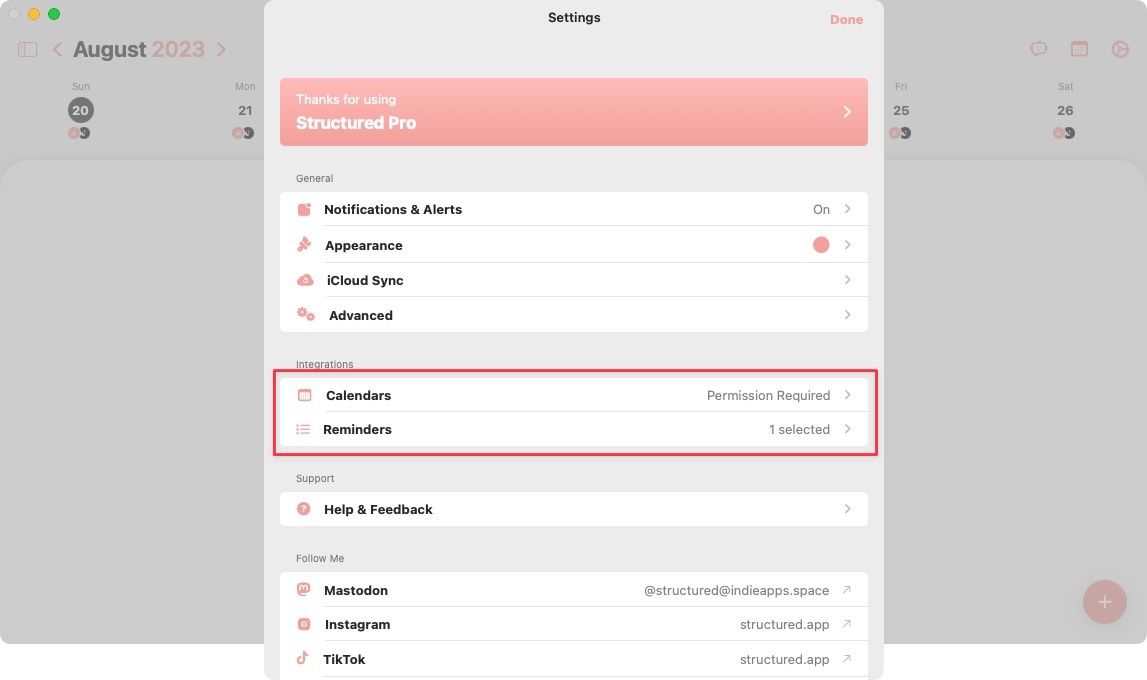
5. You can also go inside Advanced settings to change the default week start day from Sunday to Monday.
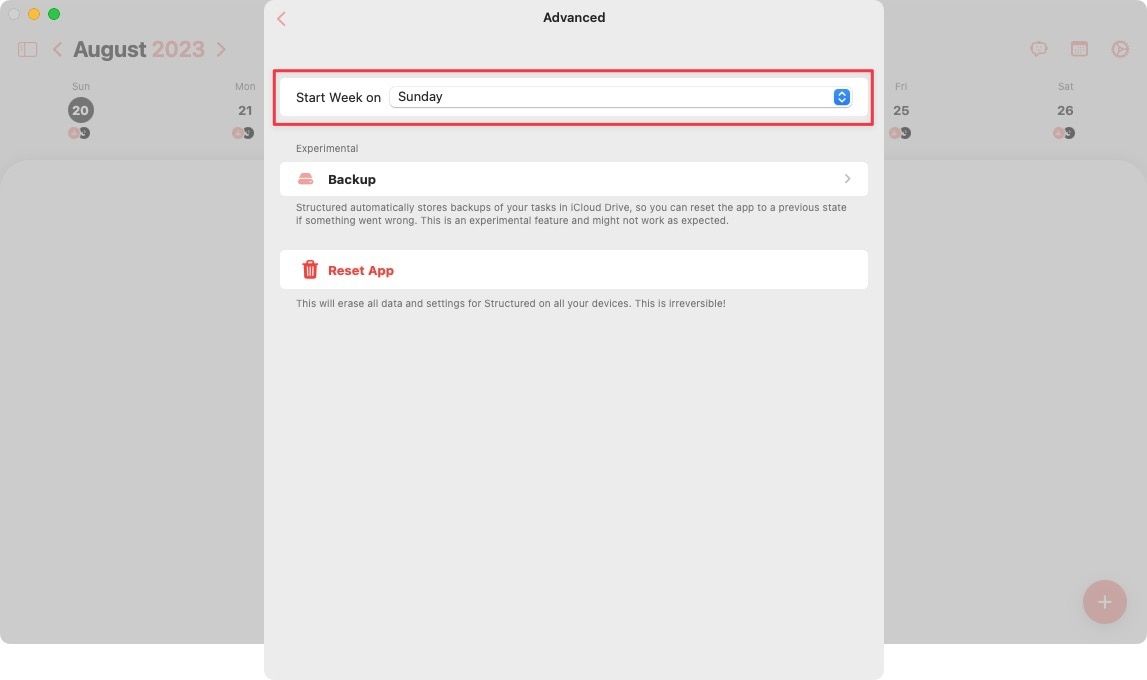
Planning your day inside Structured
1. If you remember, the first step is to get your tasks out of your head and inside the app. Structured has a built-in Inbox that acts as a dumping ground for all your tasks. To access the Inbox, click the sidebar button in the top-left corner.
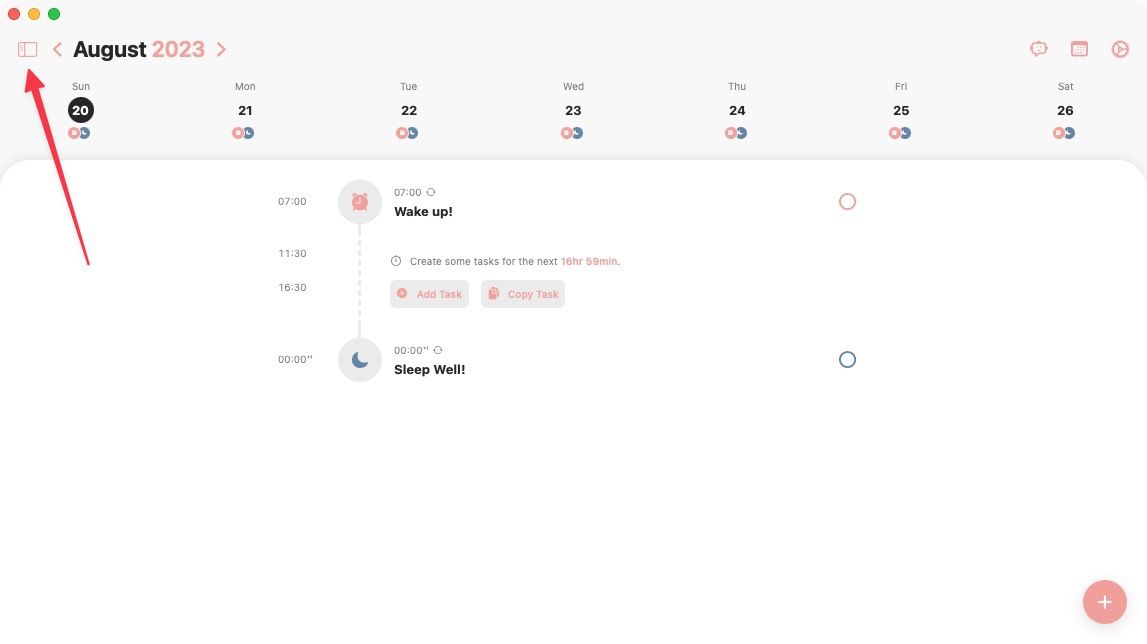
2. Now, you can use the New Inbox Task button or the plus (+) button to dump all your tasks here. Let's add a few tasks to see how it works.
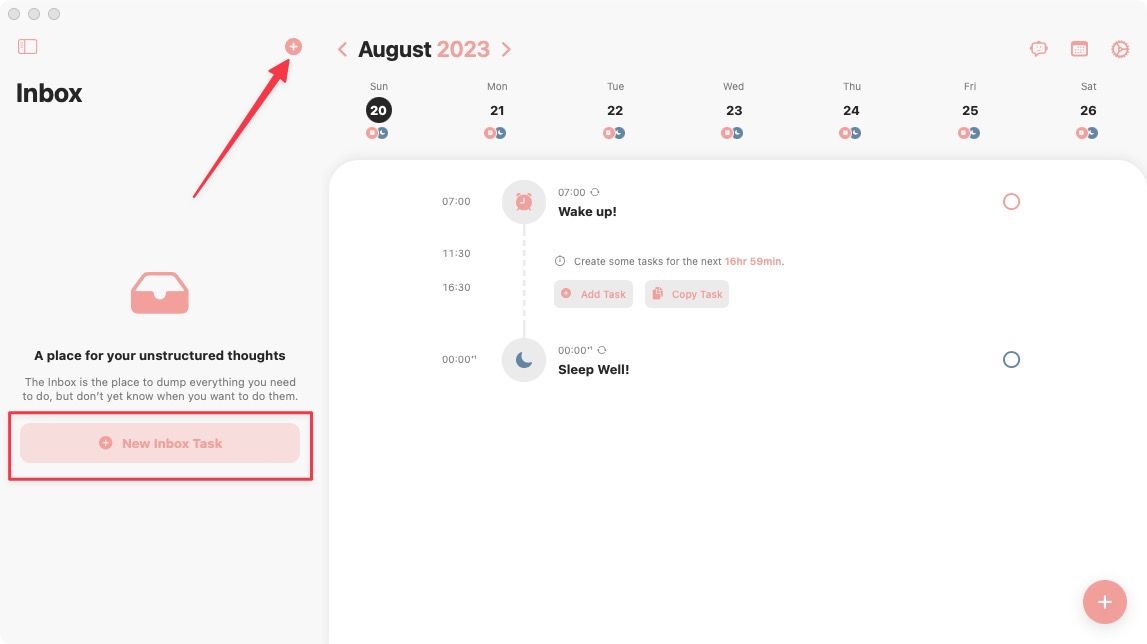
3. You will notice that Structured auto-assigns symbols to all your tasks. There are hundreds of these symbols, and the app mostly figures out the perfect symbol based on the task heading.
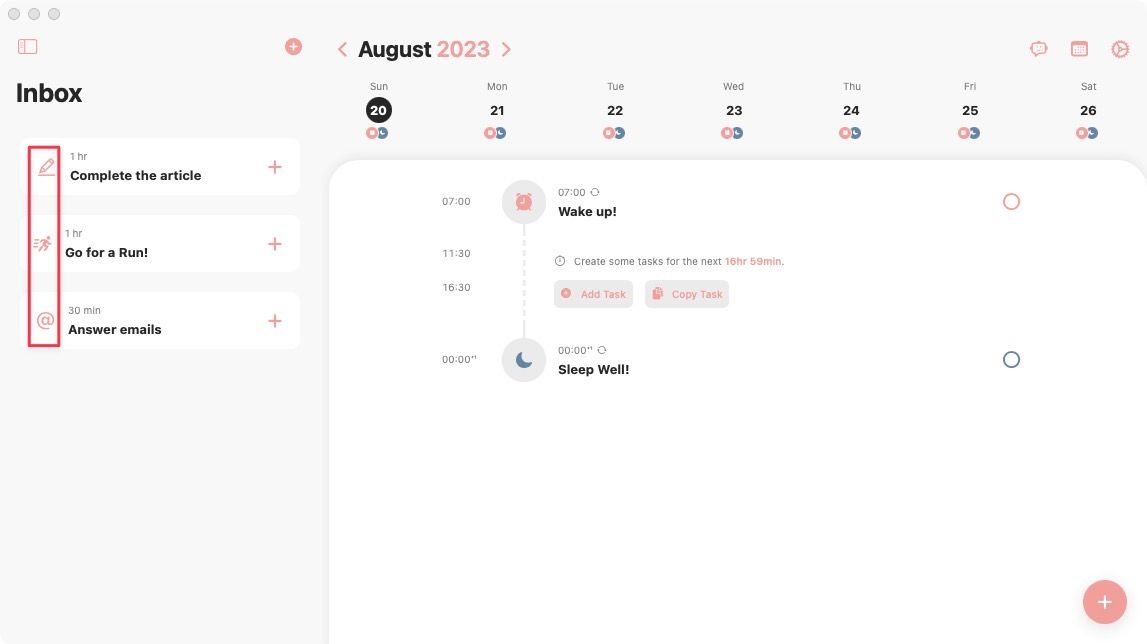
Note that Structured doesn't give you task organization features. So if you use apps like Things 3 to manage your tasks, dump your tasks there. Structured is mainly for planning your day and not a task manager app.
4. After you have dumped your tasks inside Structured, you can use the plus (+) button next to an item to add them to your day's timeline.
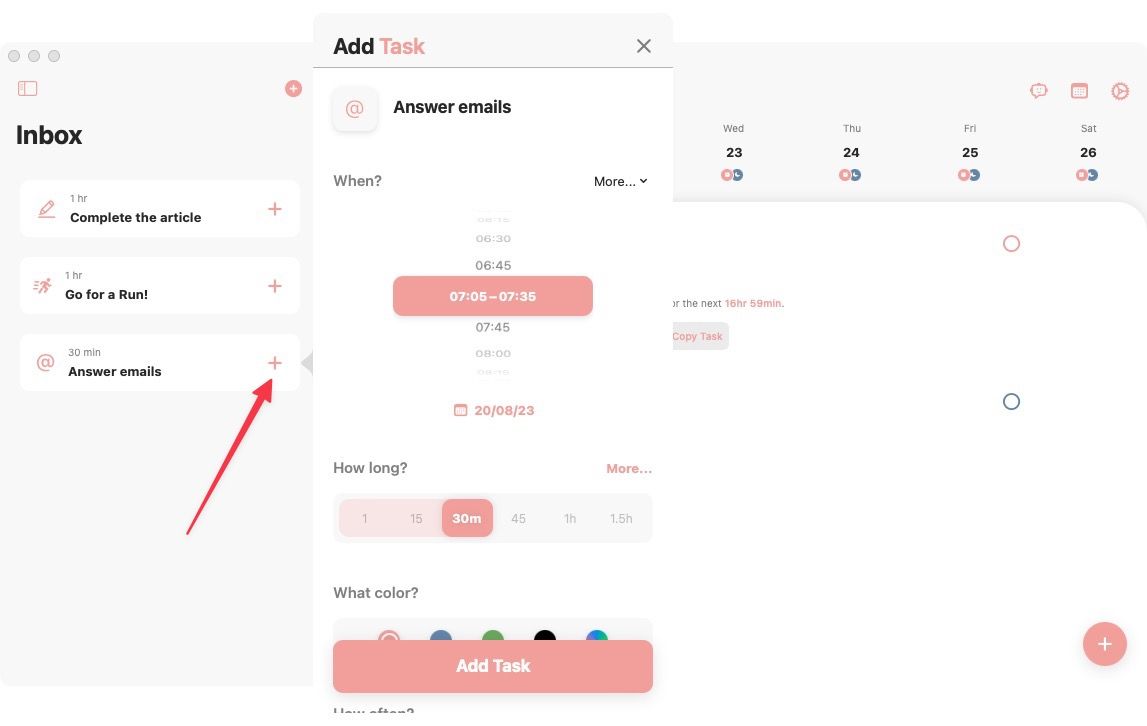
Let's say I will answer my emails first thing in the morning. I will click the plus button and use the Structured scheduler to schedule the task.
5. Notice how the task has been added to my day's timeline. You can also directly add tasks to the timeline using the big plus button in the top-right corner.
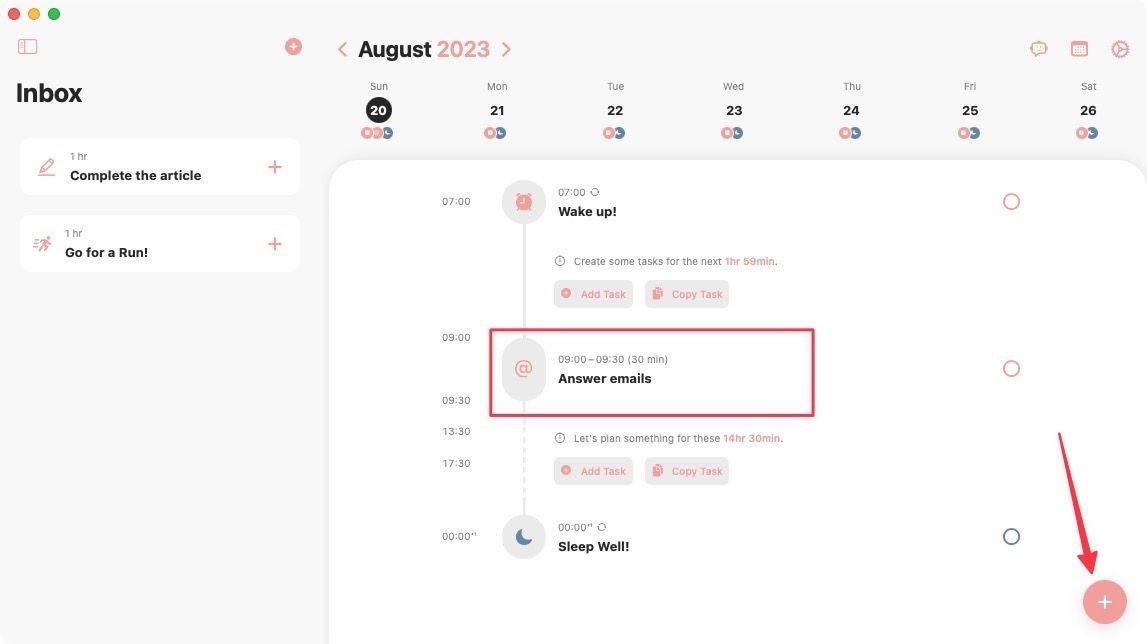
6. Let's say I am going for a 6 PM movie show. As you can see, I can assign it a day and time, set the task duration, and give it a color.
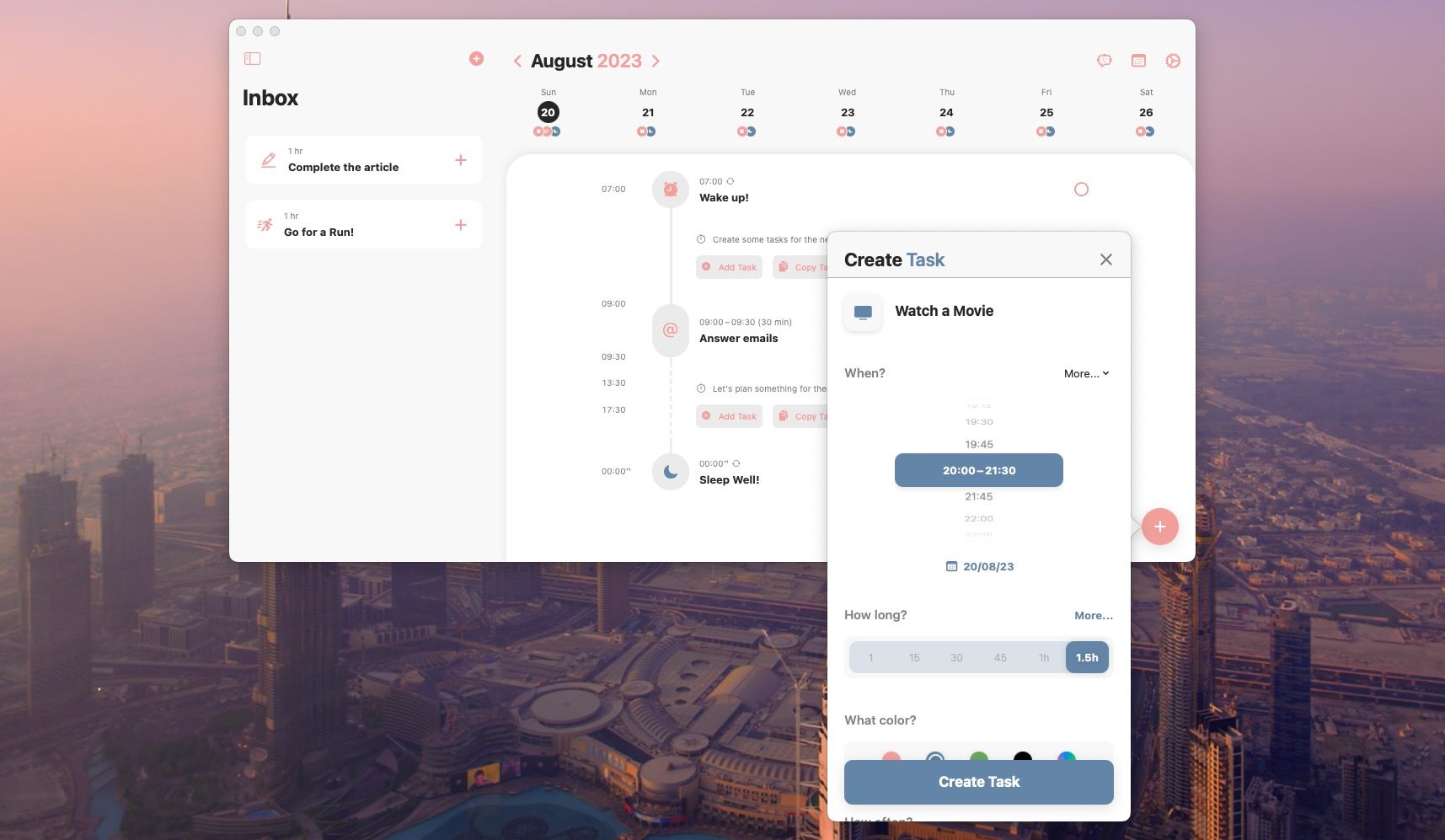
7. I can also make this a repetitive task and add multiple alerts. Finally, I can add sub-tasks to break down the tasks into smaller chunks and add any notes related to the task.
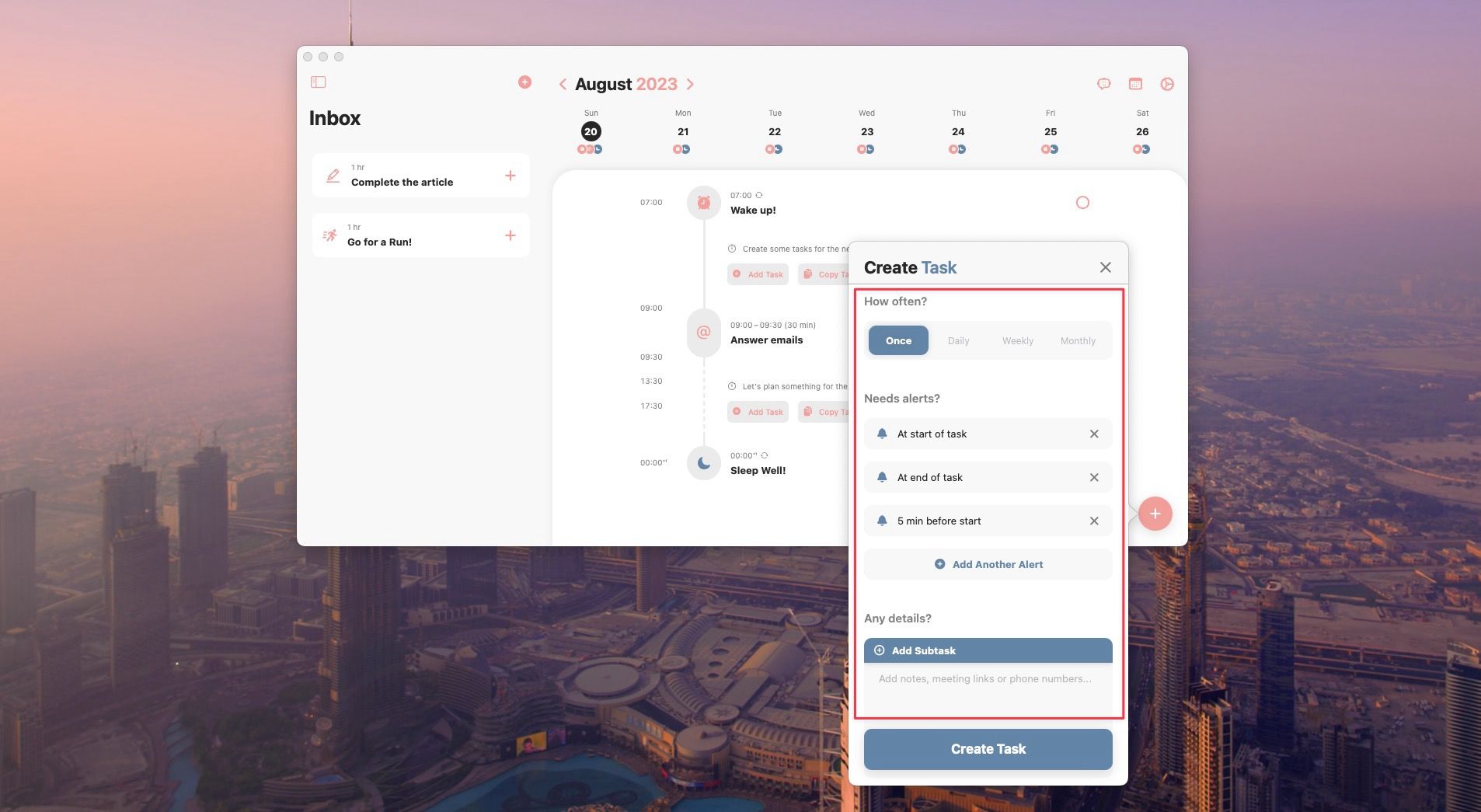
8. Here's how my timeline is looking after adding the task.
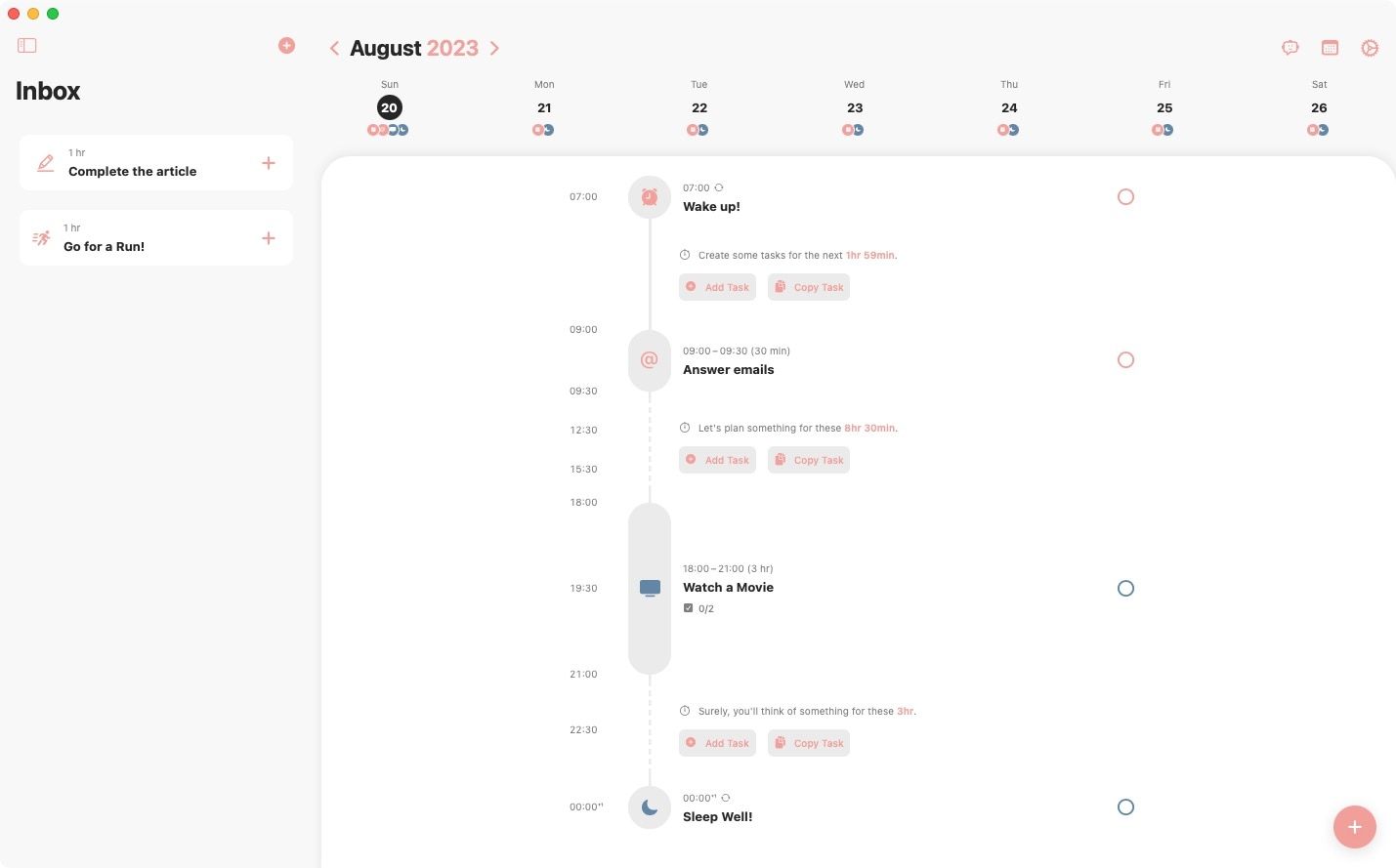
9. Let's add a couple more tasks to flesh out the timeline. We will color code tasks for different domains of our lives to make it more stand out. Here's how Structured looks now.
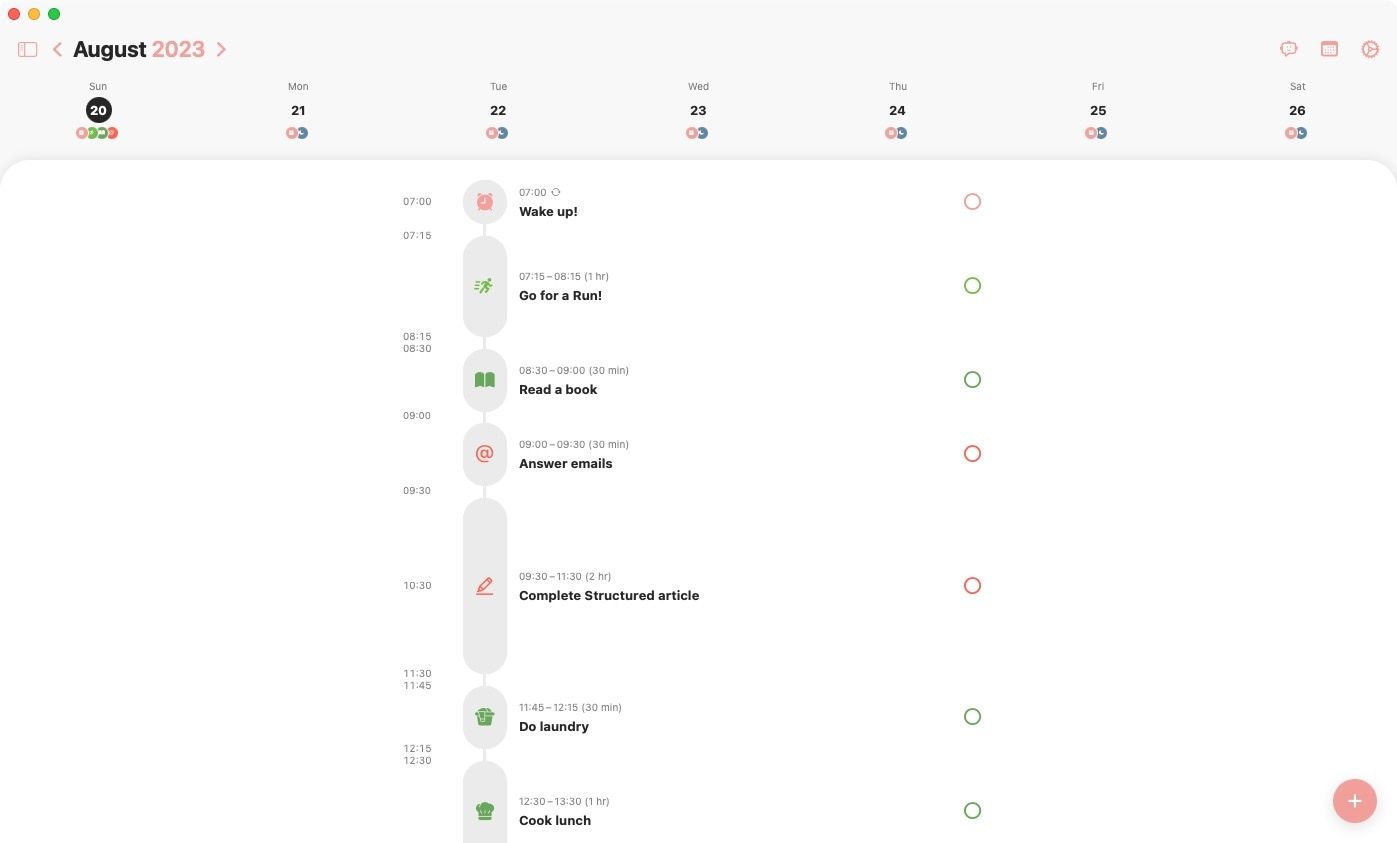
Notice how my day is organized. I can see where I have free time to add something new. We also love that Structured fills the taskbar as time elapses, giving you a visual indication of how much time is left.
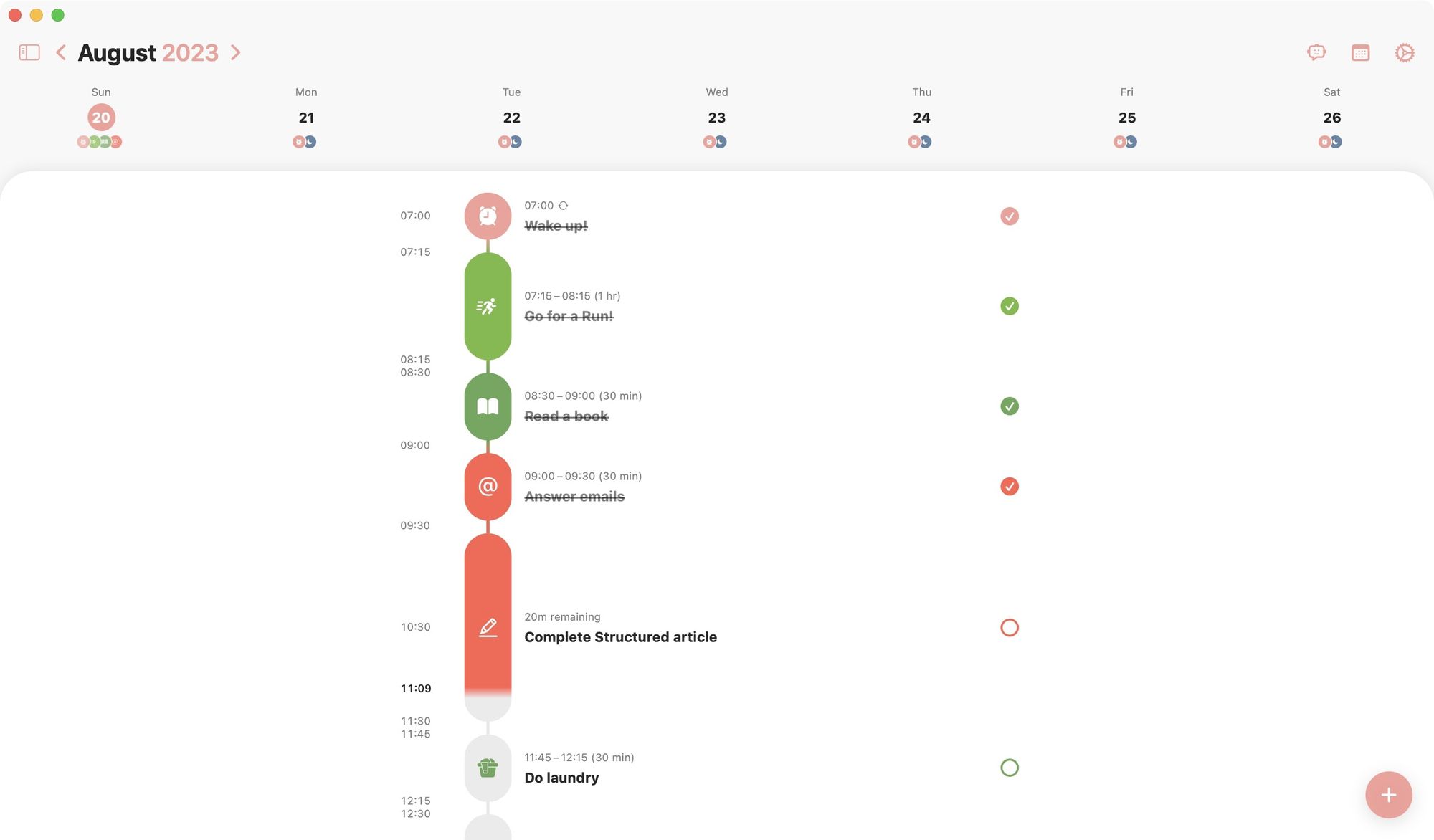
And look how beautiful our day's timeline looks on the Structured iPhone app. It just begs us to use the app more and more.
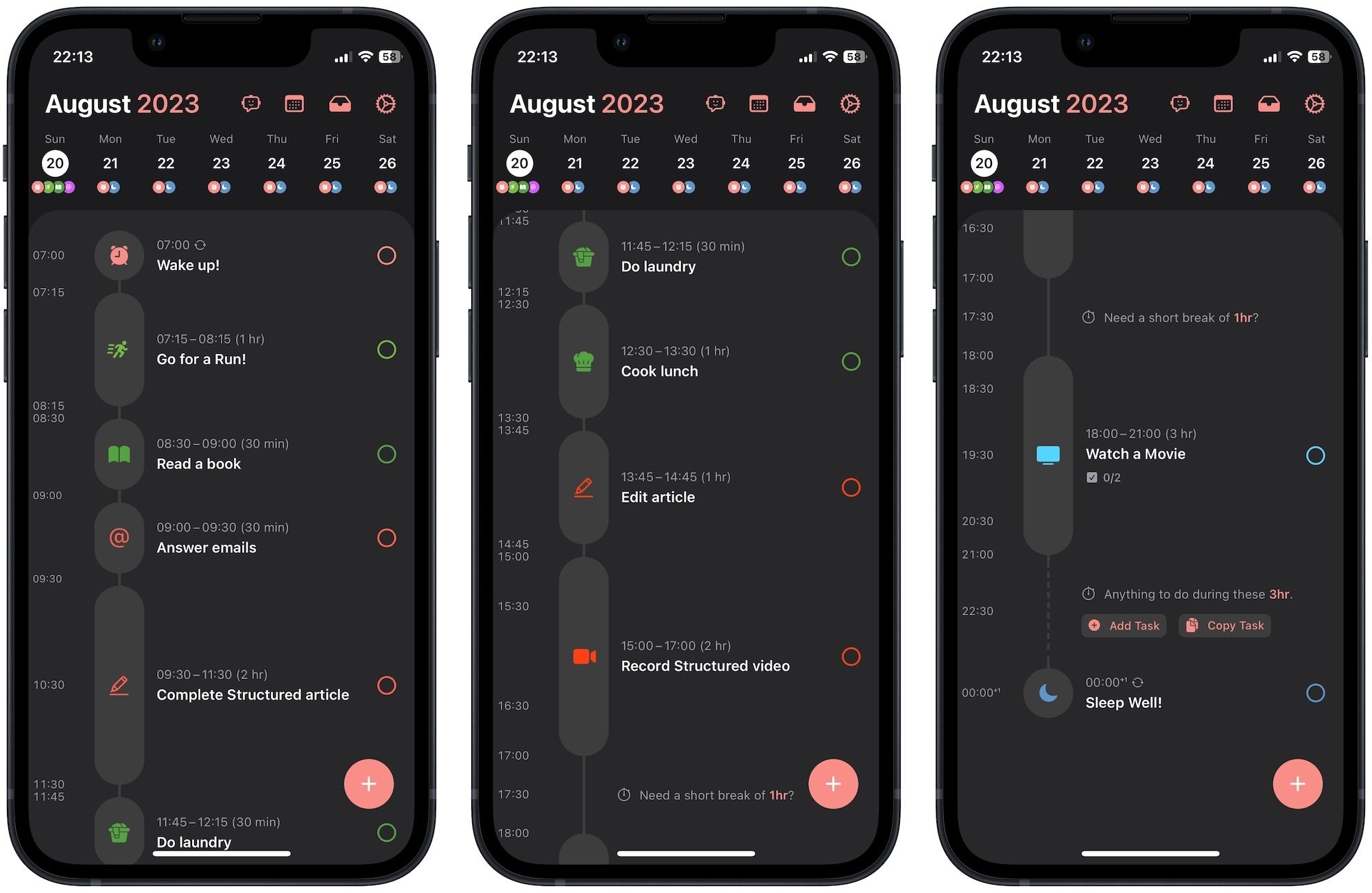
Structured final thoughts: the right app
Structured checks all three strategic points that let us complete the job. You can capture all the tasks in the Inbox, put the tasks on your day's timeline, and see and manage the assigned time. Since using Structured, we have become more conscious of the time we spend, and more importantly, how we are spending our day.
The app has made us more aware of the limited time we get in the day. There's something freeing about seeing your day displayed in a beautiful UI. If you like what you read, you can install the app from the App Store.
Structured is free to download and use, with its pro version only costing $2.99/month. You can also outright buy the app with a lifetime purchase of $29.99. If you have a SetApp subscription, you can get this app for free.

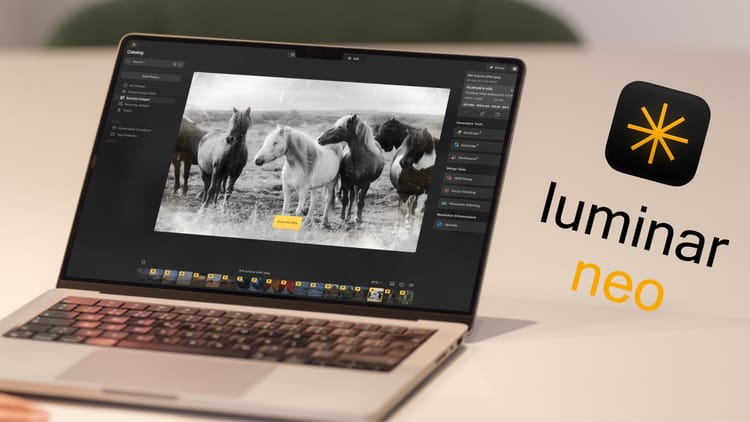


Comments ()