Mac Weekly - FilePane: Get Useful Drag-and-Drop Quick Actions for Files
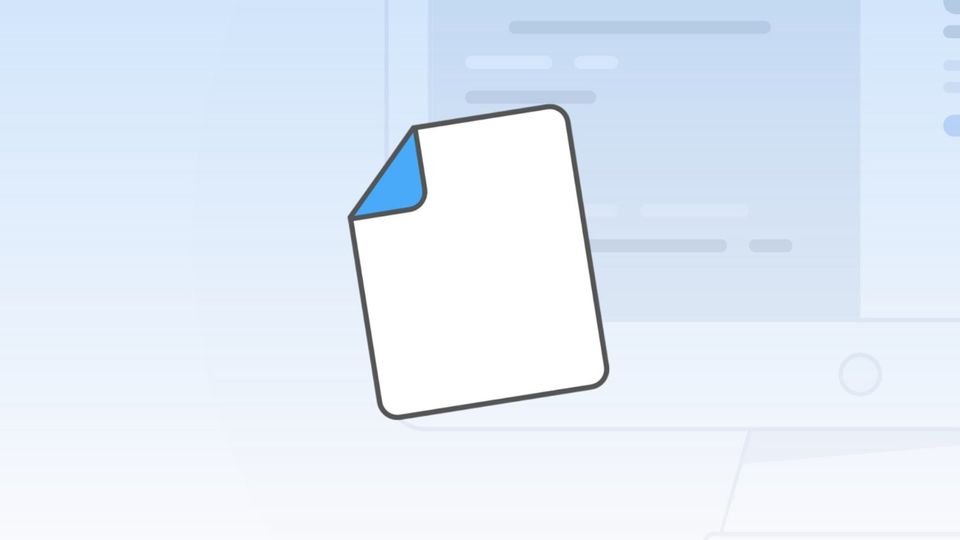
FilePane is a productivity tool for Mac that lets you manage files and perform quick actions. Since I have discovered and started using this app, my life has become easier. Using FilePane I can easily move files, compress files, crop, resize, and convert images and text files, get word and character count, and more. The best part is that the tool is quickly accessible using a simple drag gesture. In this week of our Mac Weekly series, we are going to talk about FilePane and how it can make your life easier on a day-to-day basis.
What is FilePane?
As mentioned, FilePane is a file management utility that lets you perform certain actions on file. You can access it by dragging a file. The action menu is conscious of the type of file that you are dragging and gives different actions based on it. For example, if you are dragging an image file, it will give you actions to resize the photo, set it as a desktop background, and more. Think of FilePane as a steroid dose for the drag-and-drop tool on your Mac.
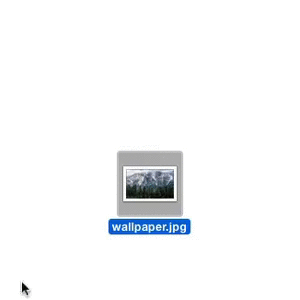
What are the Benefits of Using FilePane?
The benefits of FilePane are multifold. First, it lets you easily move files. It creates a temporary holding place for your files which you can then move to any location. You don’t have to open the destination location as it gives you a simple file picker. It also lets you create new folders when saving files.
The second benefit is that it lets you perform actions on the files. The action panel changes depending on the file that you are dragging. Each action panel holds multiple actions. Here are the supported file system and the actions that you can perform using FilePane:
1. Image Actions
This is my most use action panel on FilePane. I deal with a ton of screenshots on a daily basis and this lets me easily convert, resize, and move them. Here are the actions that you get when you drag an image into FilePane:
- Email image
- Set image as a desktop background
- Compress image (ZIP)
- Convert image file type (supports PNG, JPG, TIFF, BMP, PDF)
- Share
- Crop and rotate
- Delete
- Save image to a new folder
- Move image
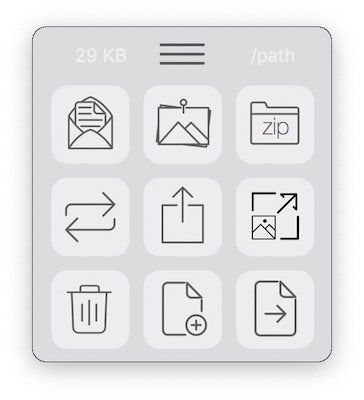
2. Music Files, Video Files, and Folder Actions
The actions for music files, video files, and folders are same so I am mentioning all of theme here:
- AirDrop
- Compress
- Reveal in Finder
- Create and move to a new folder
- Move or copy to a different location
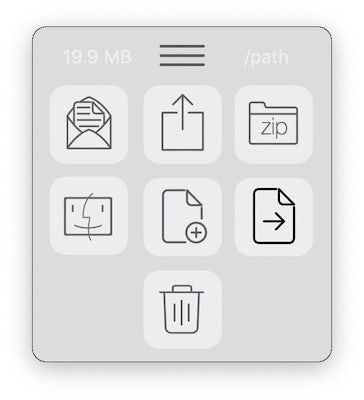
3. Text File Actions
Here are all the actions that you get when you drag and drop a text file into FilePane
- Email Document
- Convert to PDF
- Compress document to ZIP
- Reveal in Finder
- AirDrop
- Print document
- Delete document
- Create and move to a new folder
- Move or copy document to a new location

As you can see in the screenshots, FilePane shows you different actions as buttons. If you are unsure what a button means, hover your mouse pointer over the icon for a few seconds and it will show you what it does.

Apart from the main features mention above, FilePane also offers several other hidden gems that you will discover as you use the app more and more. For example, I discovered that when I am selecting a bunch of text and dragging it, I can drop it into FilePane’s pop up to easily get word and character count. I can also connect my Twitter or Facebook account to send out that text as a social media post.
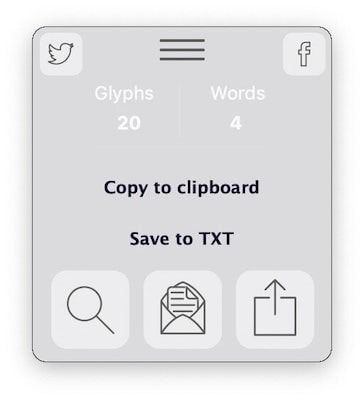
There are also hidden sub-actions inside the action fields that I have mentioned above. You can also copy a file’s path by clicking on the “/path” button at the top-right, and much more. The tool is powerful and is a great addition to anyone’s arsenal who wants to cut down time on the mundane tasks. You can download FilePane from its website. There’s a 7-day free trial, plenty of time for you to judge the app. If you happen to like the app, you can buy the pro version for
Get FilePane: 7-day free trial, $6.99
Get FilePane from Mac App Store: $6.99
FilePane: Final Thoughts
FilePane is a small and nifty application that can save you time. I use it for moving files across folders and converting and categorizing my images. I find it to be a handy tool and worth its price. Try it out and let us know how you feel about our new Mac Weekly pick.

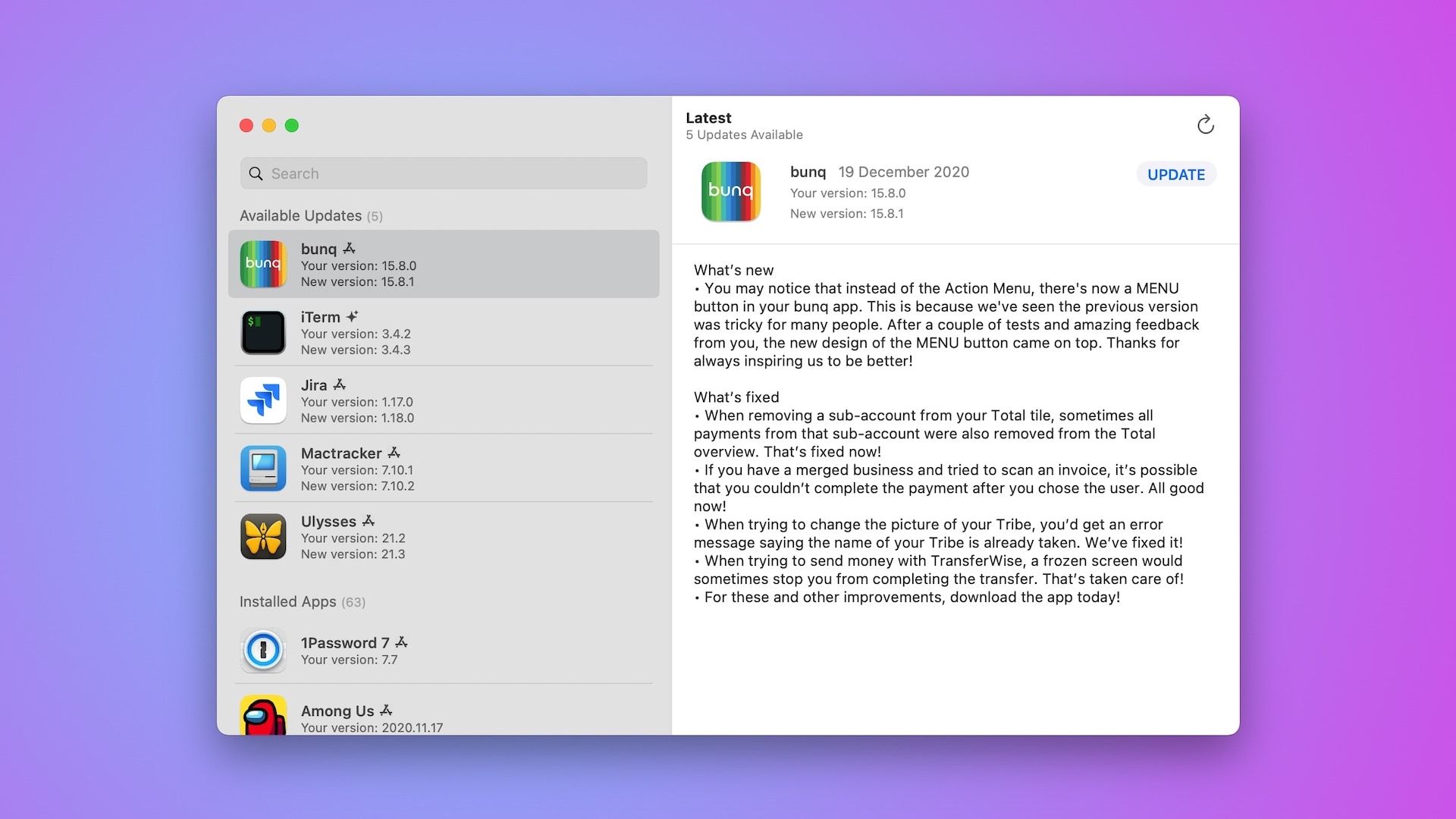
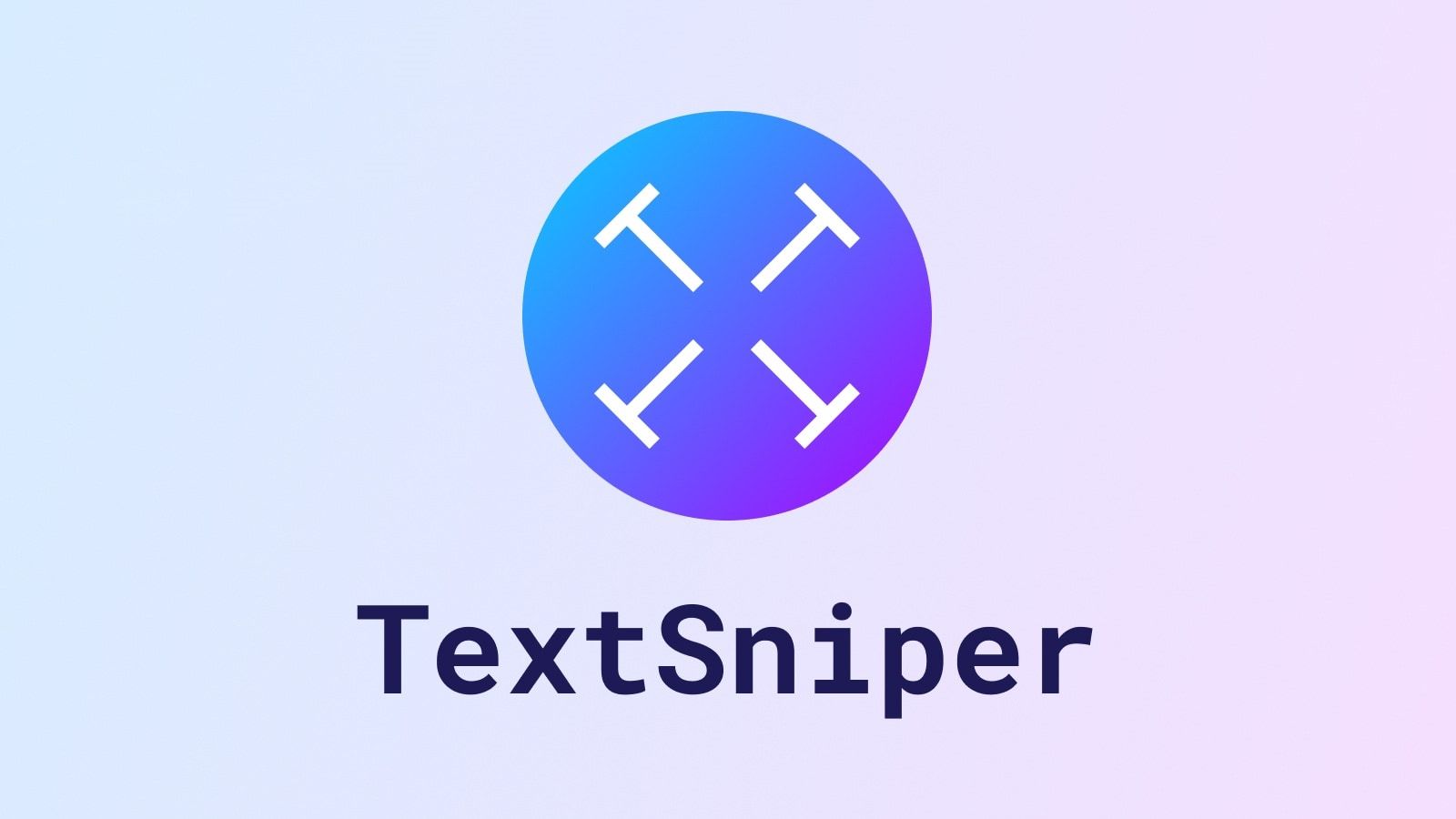
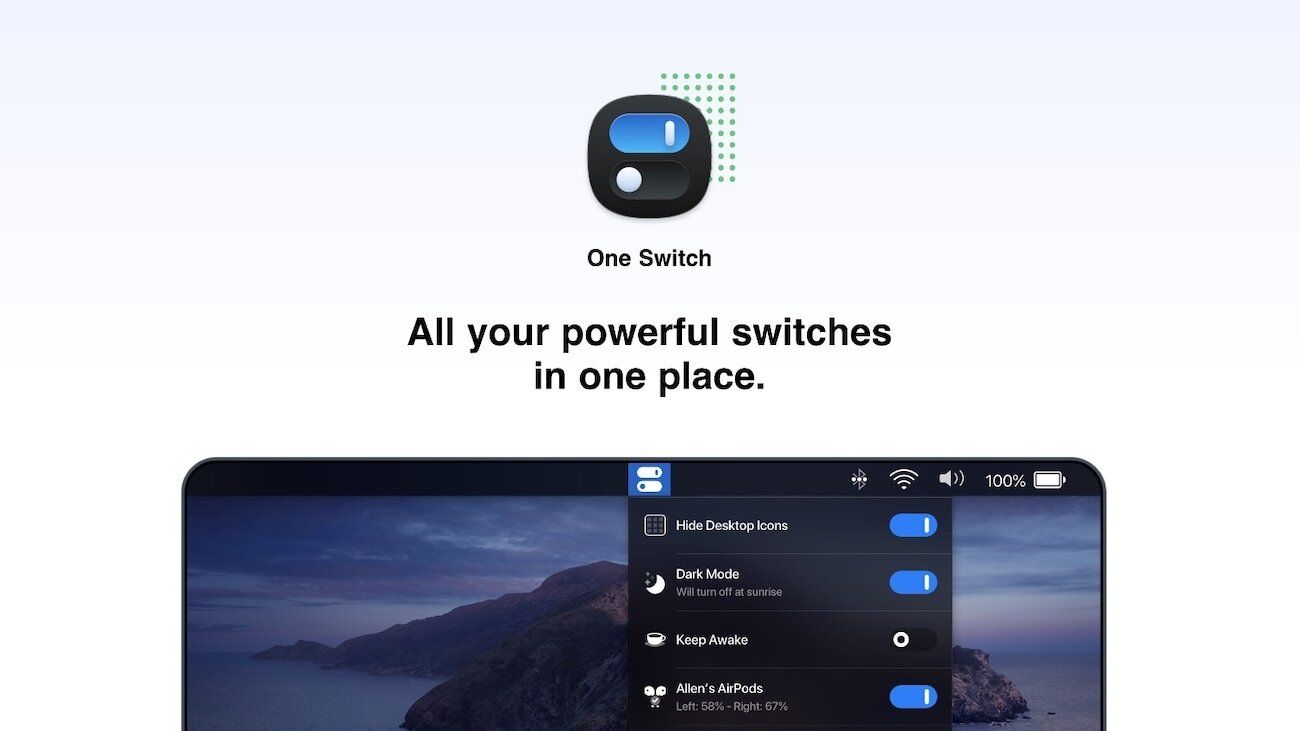
Comments ()