Mac Weekly: TextSniper - Capture Text from Anywhere on Your Mac
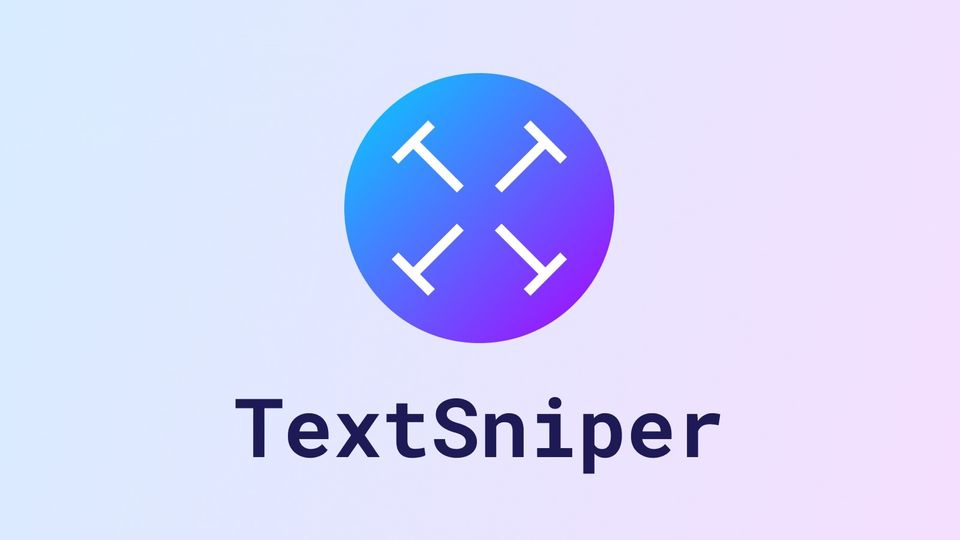
When it comes to extracting text from any image, PDF, or graphic, Google Lens has always been my go-to tool. That said, while it’s efficient for capturing text from physical objects like credit and visiting cards, road and building signs, and more, it is a bit cumbersome to take out your phone, launch the Google Photos app, and then use the Google Lens feature when I want to capture text on my Mac. Enter TextSniper, and now I don’t need to go through the plethora of steps to extract text. In this week of Mac Weekly, we are featuring an app that will solve all your text capturing needs.
TextSniper - Capture Non-Selectable Text on Mac
What is TextSniper
TextSniper is a simple Menu Bar utility that lets you capture text from anywhere on the Mac. Whether you want to extract text from images, PDF documents, or videos on YouTube, TextSniper can help you. I first discovered TextSniper on ProductHunt. I was impressed by its features and finally decided to give it a try.
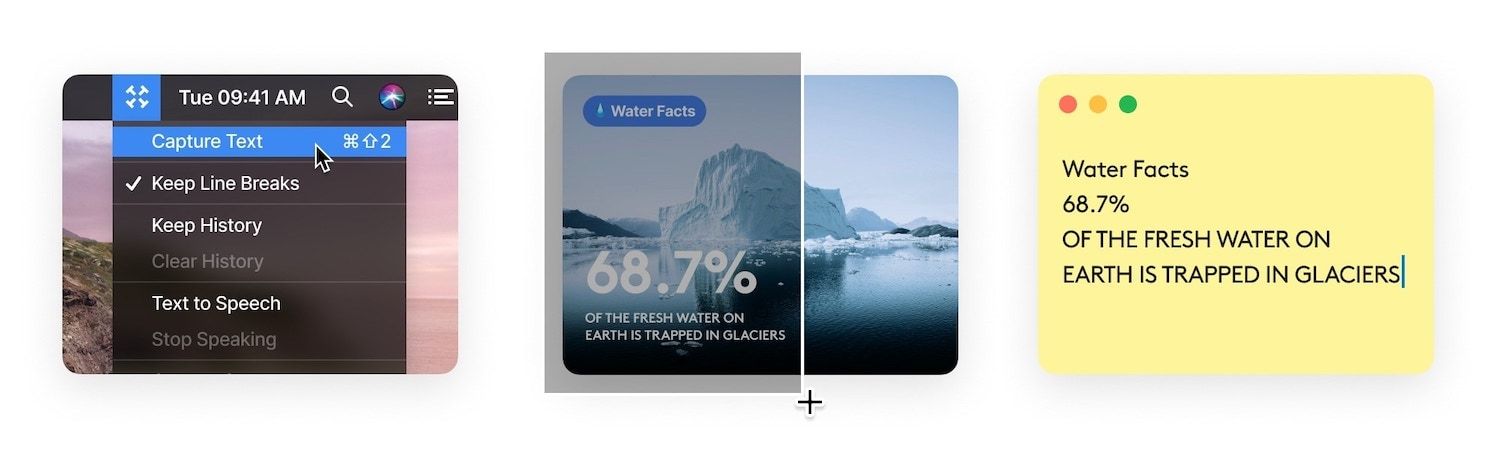
That turned out to the right decision. Now, I can capture text from anywhere without having to think about it. I just hit a keyboard combo, draw the capture square around the text, and voila, the app captures the text and copies it to my clipboard.
How to Use TextSniper
Using TextSniper is like taking screenshots on Mac. Only instead of hitting the CMD+Shift+3/4/5, you hit CMD+Shift+2 to initiate text capture mode. I like TextSniper is using this keyboard shortcut. It feels right to use, and I am never going to forget it.
When you use the keyboard shortcut for the first time, it will ask for permission to record your screen. Grant it the necessary permissions by clicking on the “Open System Preferences” button and allowing it to record the screen.
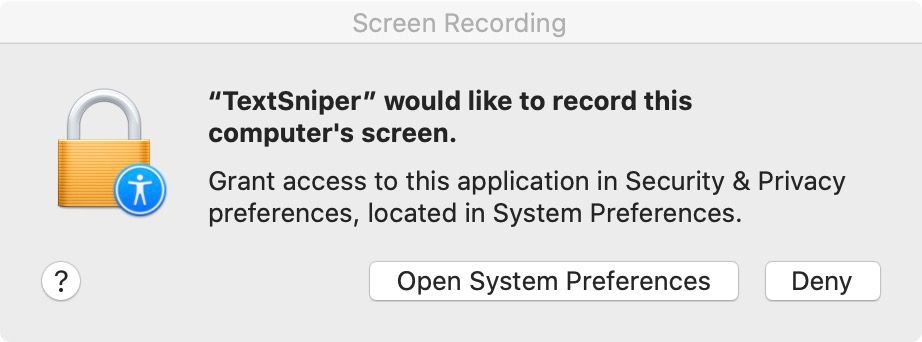
Now, whenever you want to capture text, hit the “⌘ ⇧ 2” keyboard combination, and it will open a selector tool, same as the screenshot selecting tool. You then drag over the text you want to capture, and it will capture the text and save it to the clipboard. Here’s a video from the developer showing the app in action.
Other Features of TextSniper
Apart from the main task of capturing text, TextSniper also has a few other features that you can access by clicking on its Menu Bar icon. You can allow the app to keep a record of the history and use it as a text to speech tool. The text-to-speech tool is fantastic. I do wish that the developer adds more voice choices in the future.
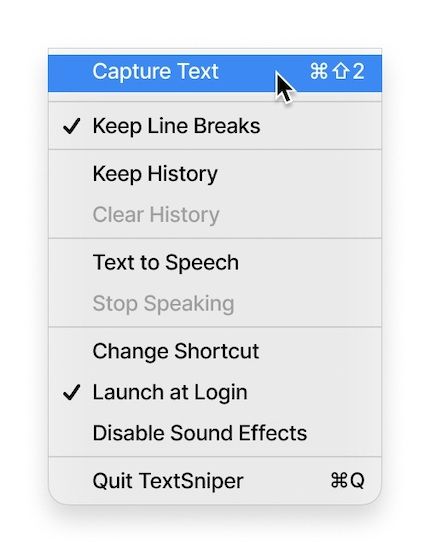
One hidden benefit of using this app is that it allows me to extract words vertically (for example from a table or word file). Suppose I want the first word of every line and don’t want to deal with all the other text. I hit ⌘ ⇧ 2, and then select the text in such a way that only the first word of every line is selected.
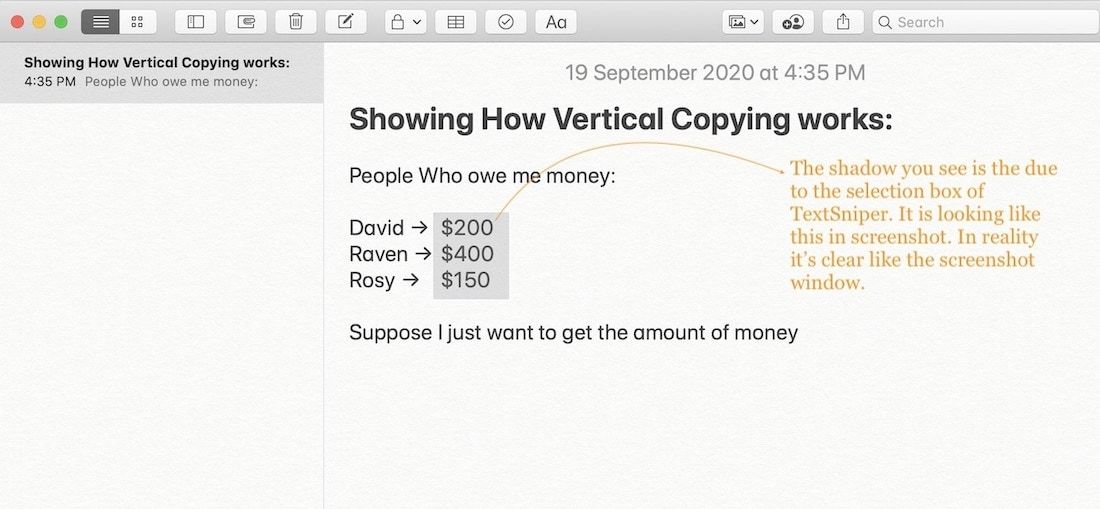
TextSniper only copies those words on the clipboard and automatically adds the line-change so I can paste it without needing any formatting. If I copy some part of the next word due to different word sizes, I delete it in processing. It’s much simpler than copying a single word at a time.
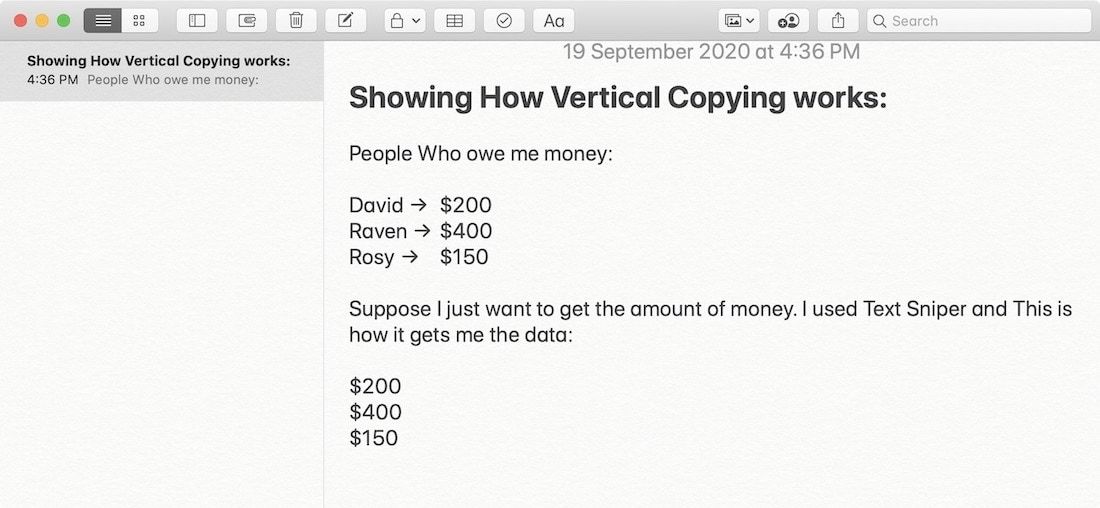
Pricing and Availability
TextSniper is available for $9.99 on the Mac App Store or $7.99 from the developer’s website. You can use the links below to buy and download the app. One purchase is valid for three different Macs. So, even if you are using multiple Macs, you shouldn’t have a problem.
It joins my list of best apps under $10 (I need to update that article. There are so many great apps that I have discovered since I wrote that one.) and I recommend it to everyone who has to deal with capturing text from graphics, images, PDFs, and more.
There’s no free trial, but there’s a 7-day money-back guarantee. So you can get your money back if you don’t like the app. But if my experience is any indication, you won’t need to use it.
Buy TextSniper on Mac App Store ($9.99)
TextSniper: Final Thoughts
TextSniper has solved a problem that I have dealt with for years. It gives me an easy way to capture text from any screen or app on the Mac. It is easy to use and works every time.
The only drawback is that currently it only supports the English language as of now. I don’t blame the developer, as doing OCR on multiple languages is not an easy thing. But I do hope that they decide to include more languages in the future.

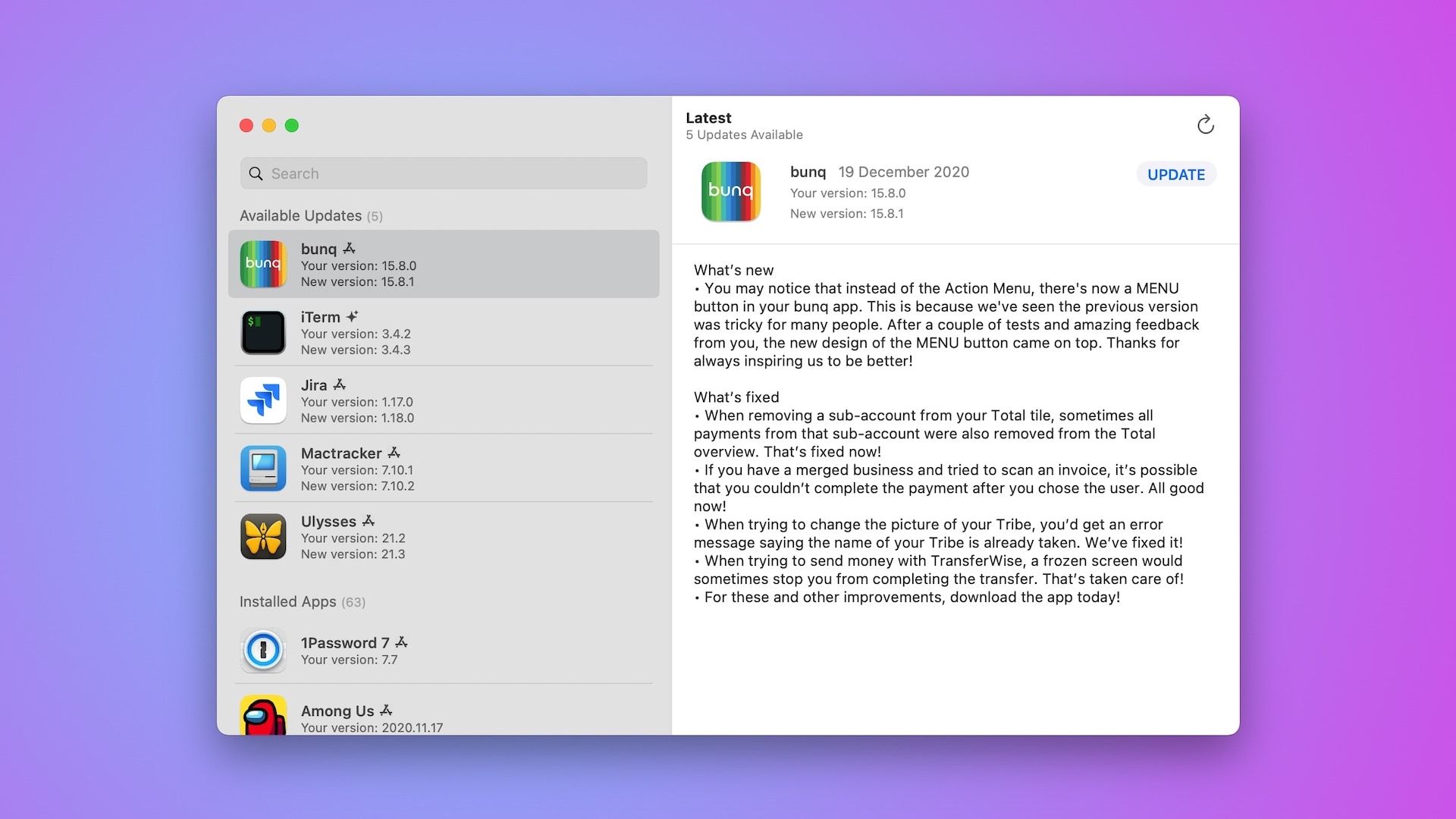
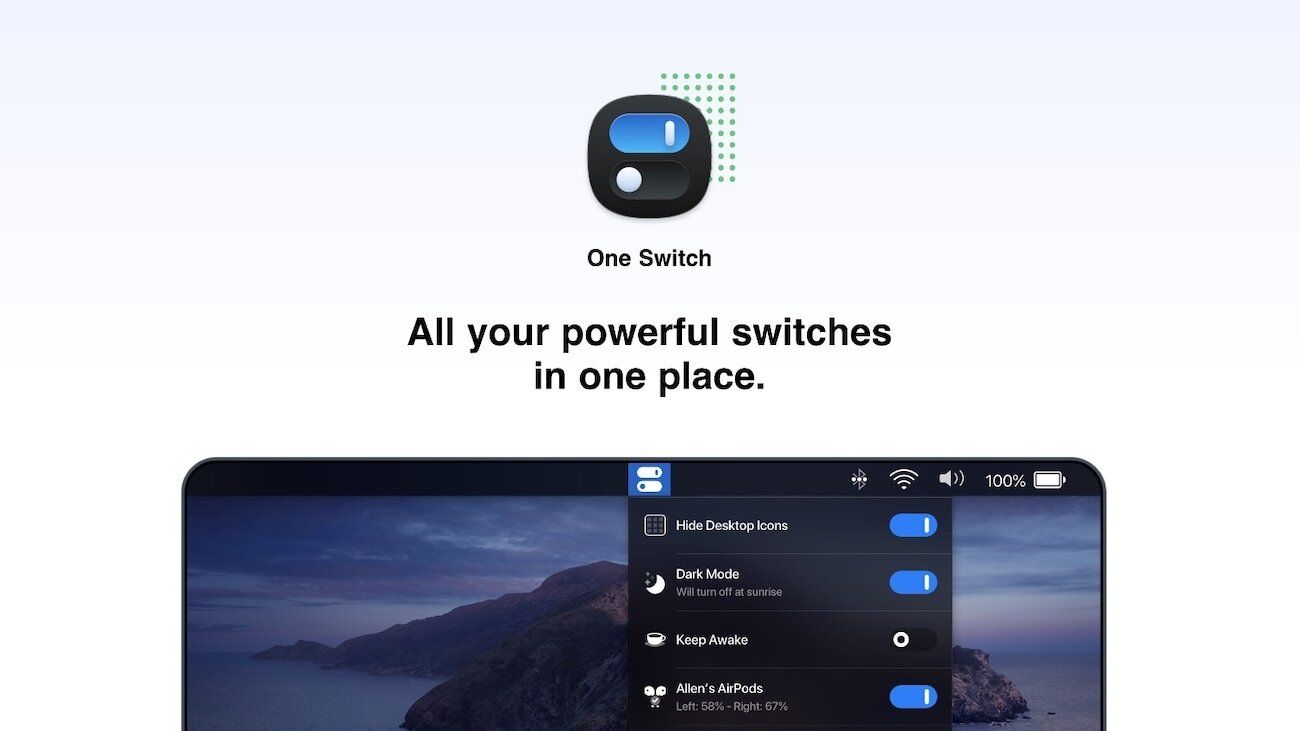
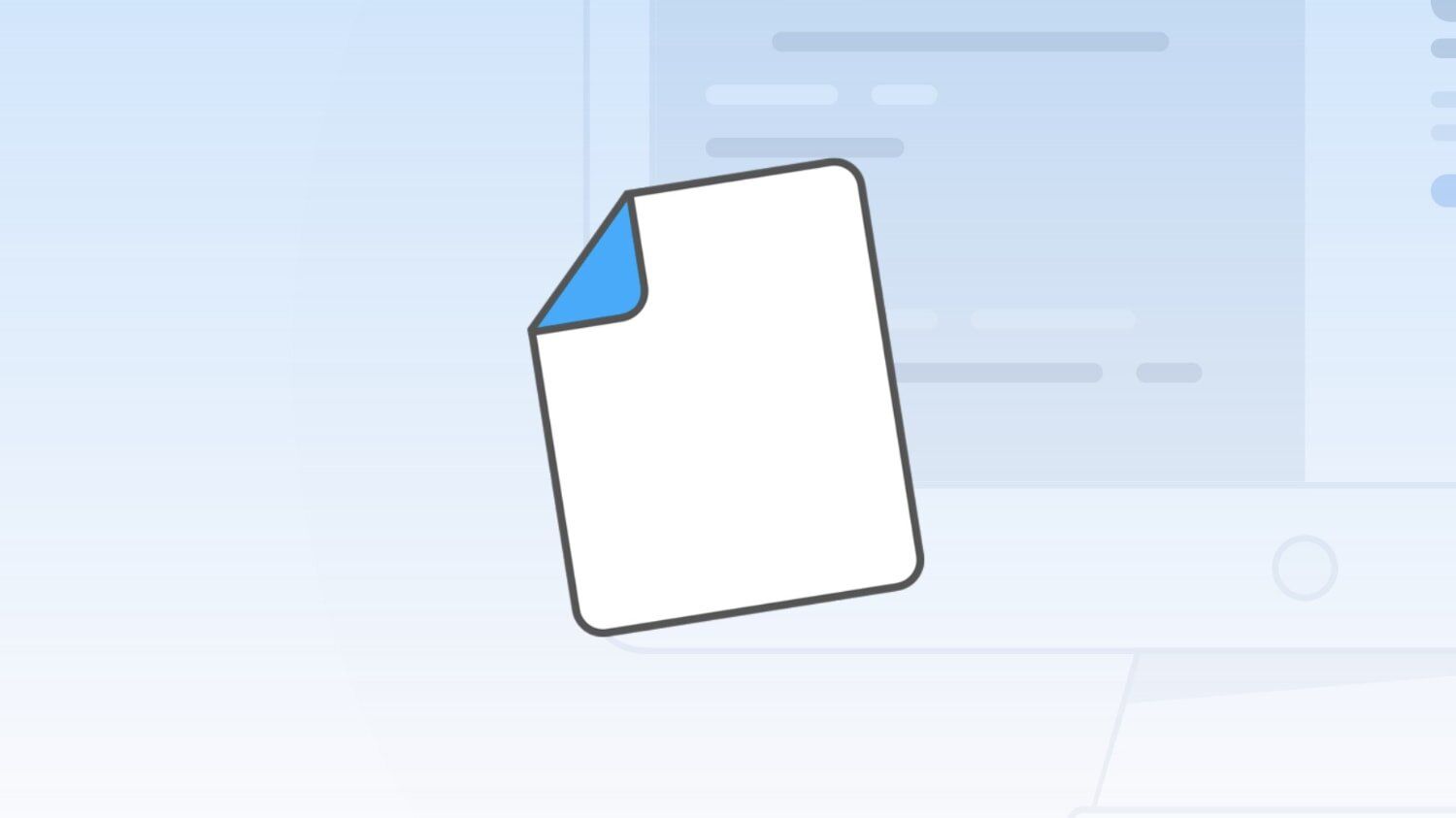
Comments ()