Apple Reminders Finally Added Early Reminder Notification

With features like Smart Lists, Template Lists, and the new Kanban board view, the Apple Reminders app has become one of the best free task managers on the market. However, one missing feature that kept us from switching entirely to Apple Reminders was an early notification system. We are happy to report that with the iOS 17 update, Apple has finally added this feature. Here is how to use the Early Reminders feature in Apple Reminders.
The difference between the Do date and the Due date
Before iOS 17 added the new Early Reminders feature, users could only add due dates to the task. While a due date is a good reminder for tasks you can complete on the day (like paying bills, buying groceries, etc.), they fail when managing complex tasks.
For example, if a report is due on Monday, you need to start working on it at least a couple of days back, and there was no system in Apple Reminders to remind you to start working on the task.
The Do Date is when you start working on the task, and the due date is the day the task is due. Third-party task managers like Things 3 have always had this feature, and with iOS 17, the feature has finally come to Apple Reminders.
How to use the Early Reminders feature on iPhone
1. Launch the Reminders app on your iPhone and tap the New Reminders button to start a new reminder.
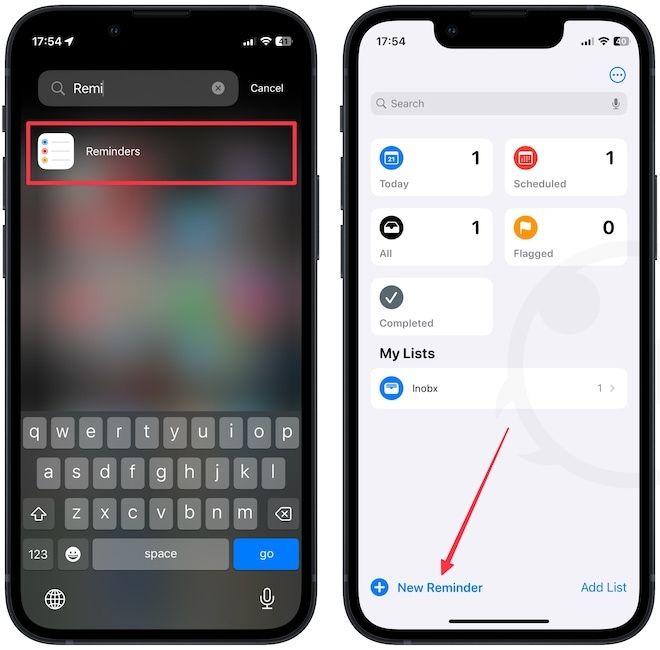
2. Type the reminder title and tap the Details button.
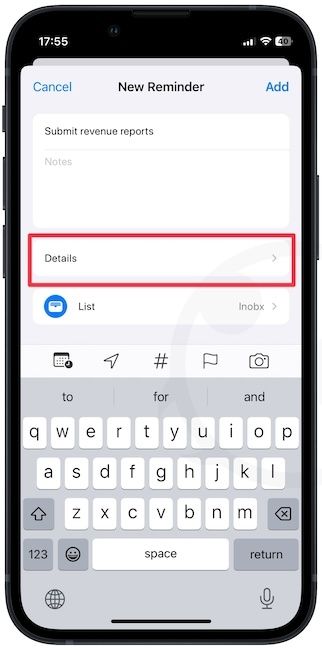
3. Turn on the toggle for Date and Time options and add a due date.
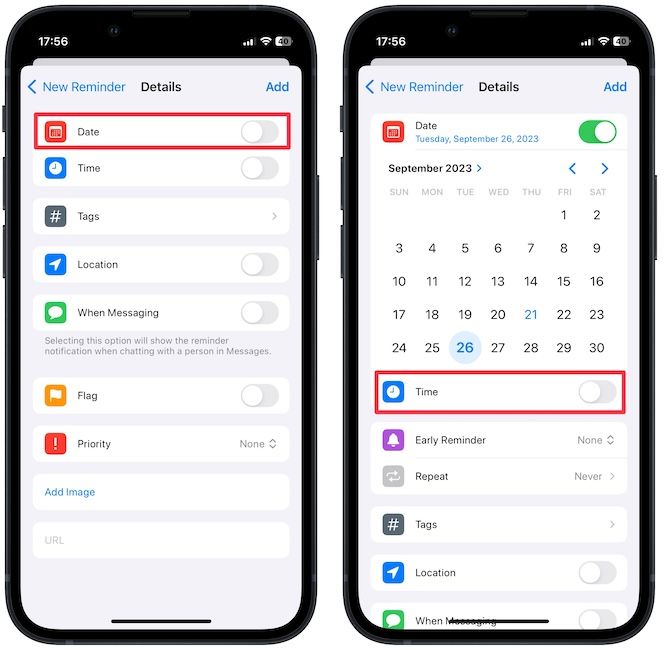
4. To add a Do date, tap the Early Reminder button and choose the appropriate time you require to complete the task.
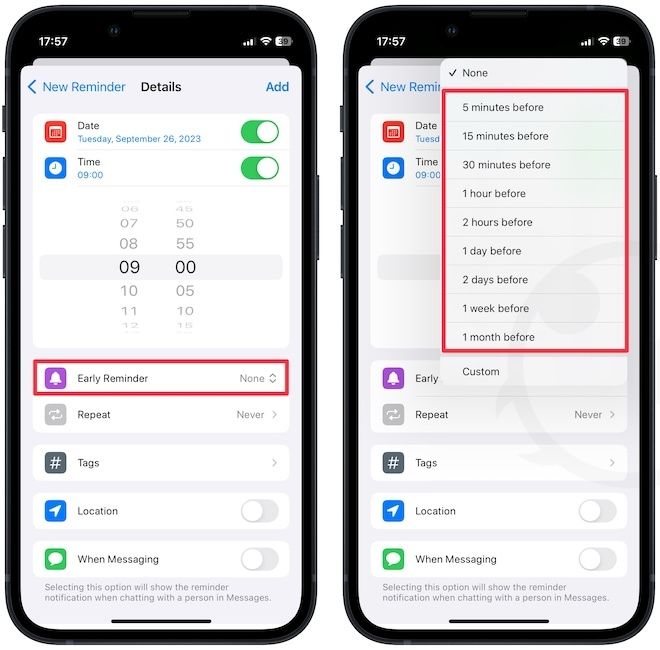
For example, you can choose the two days before option if the task will require two days to complete.
5. You can use the Custom option to pick any timeframe. Finally, tap the Done button to save changes.
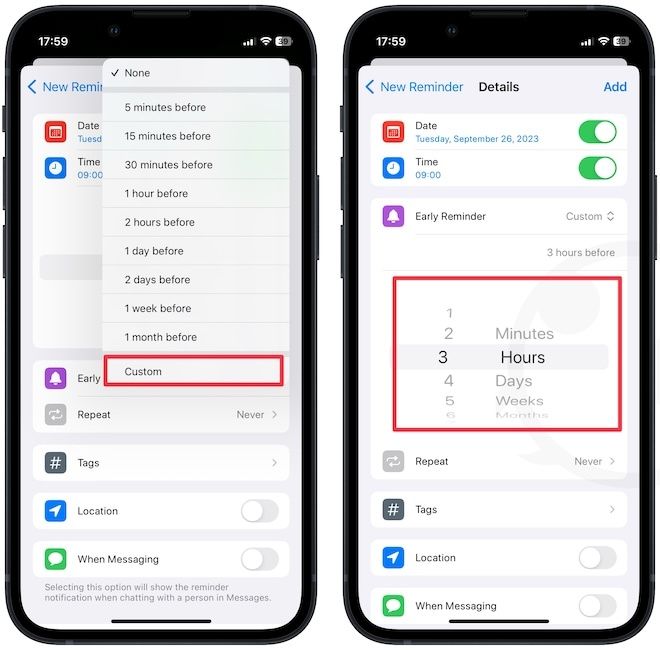
That's it. The Reminders app will now remind you to start working on the task as per your set time.
How to use the Early Reminders feature on Mac
1. Launch the Reminders app and hit the keyboard shortcut ⌘N to start a new task. Alternatively, click the plus (+) button in the top-right corner.
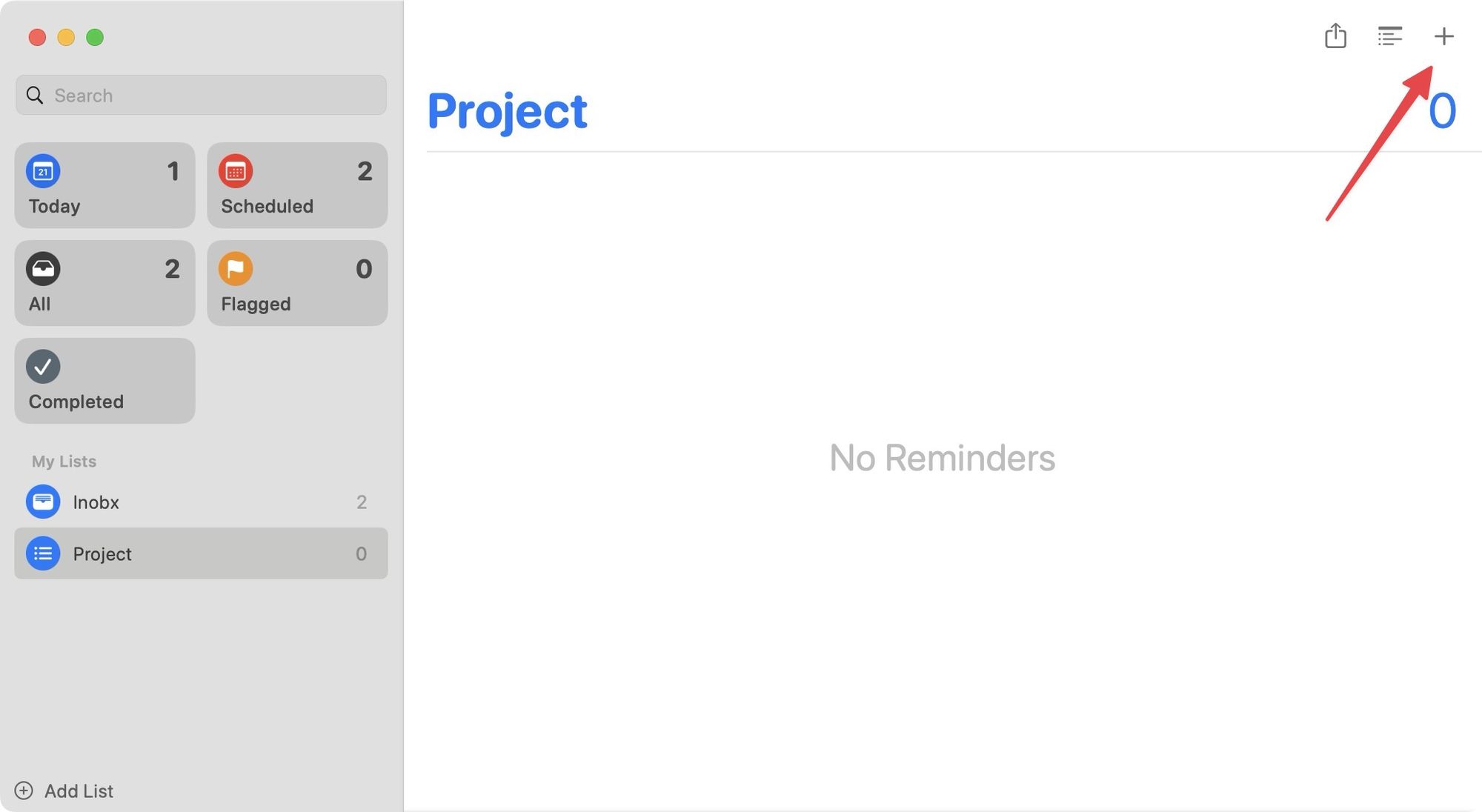
2. Type the title and click on the (i) button.
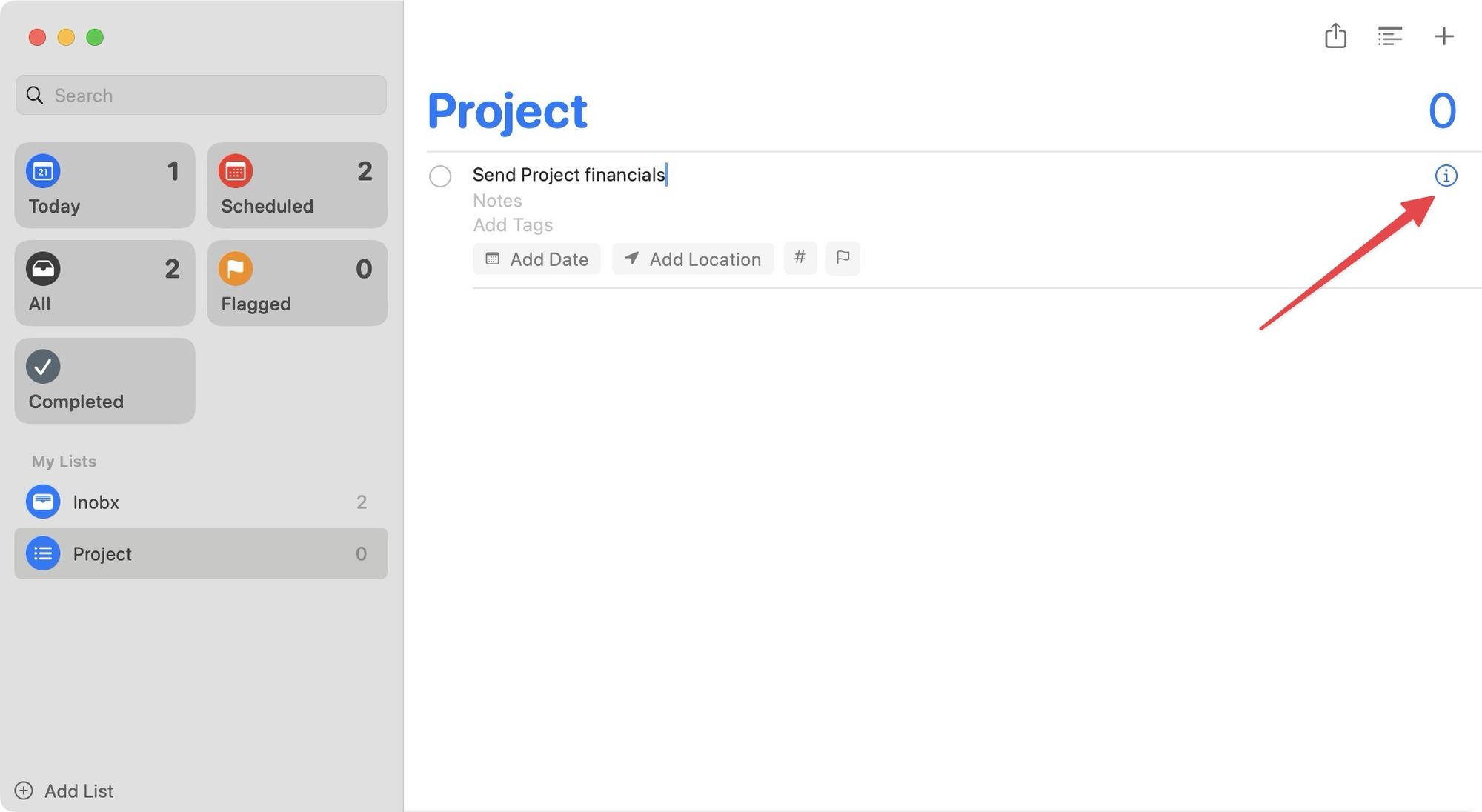
3. Enable the checkbox next to the On a Day option and set the due date.
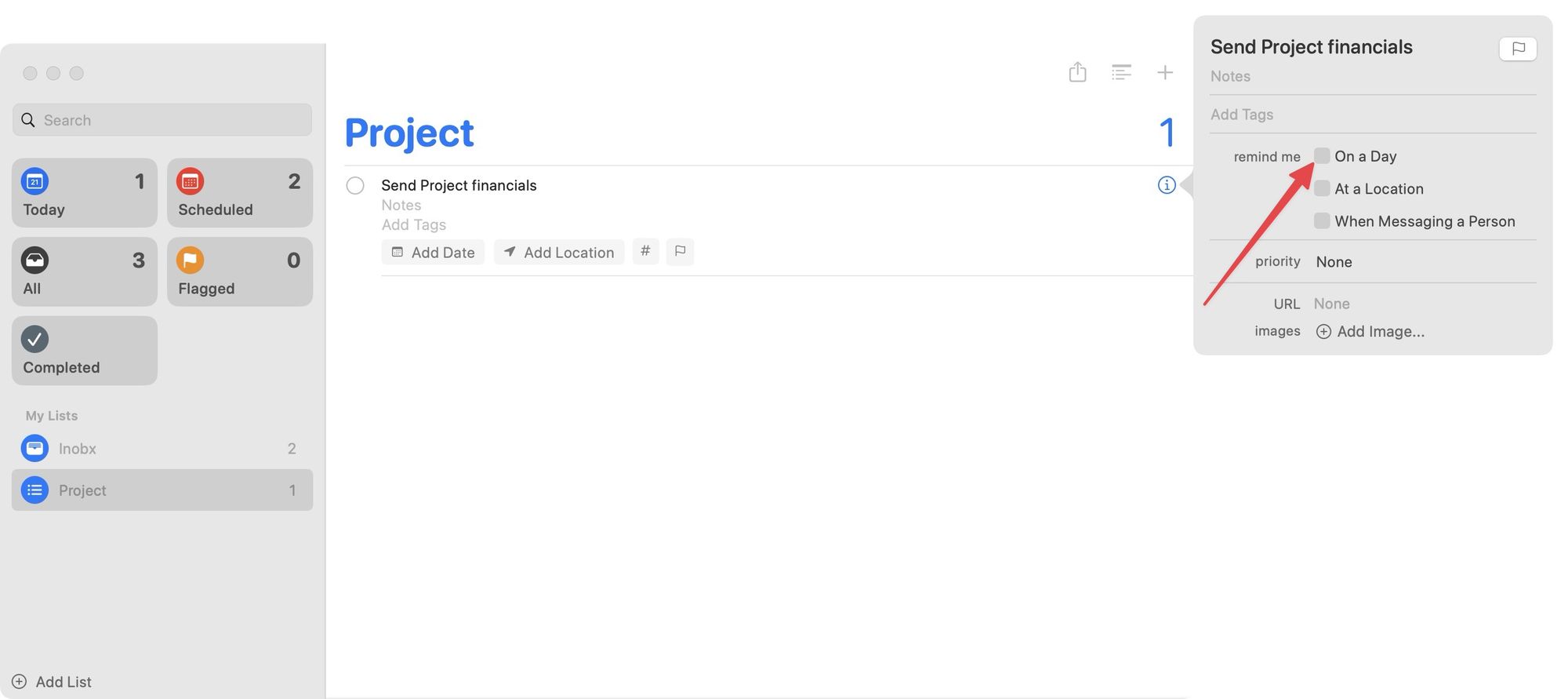
4. To add a Do date, click the dropdown menu next to the Early Reminders option.
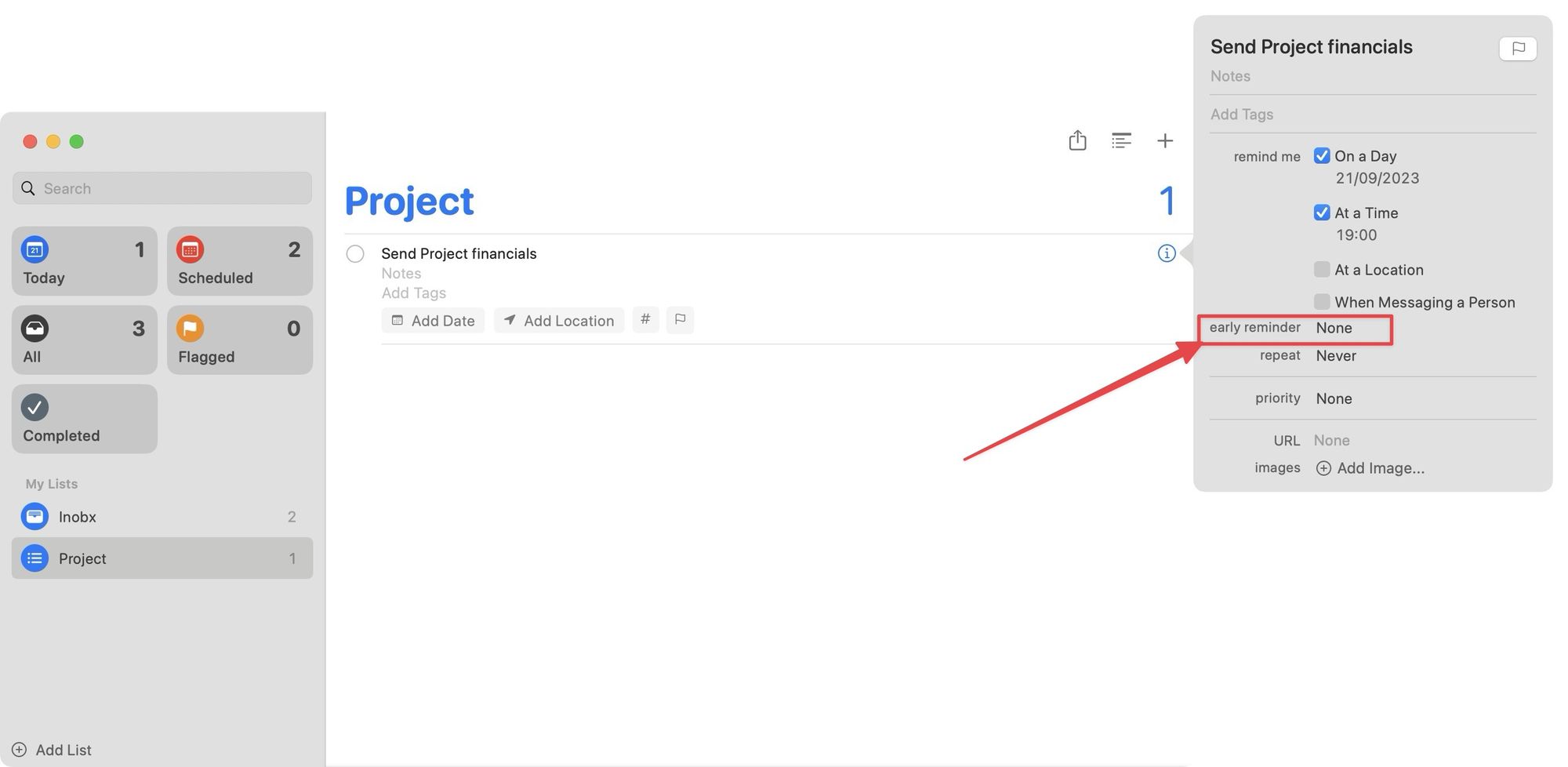
5. Now, choose the time you require to complete the task, and your phone will give you an early heads up at the set time.
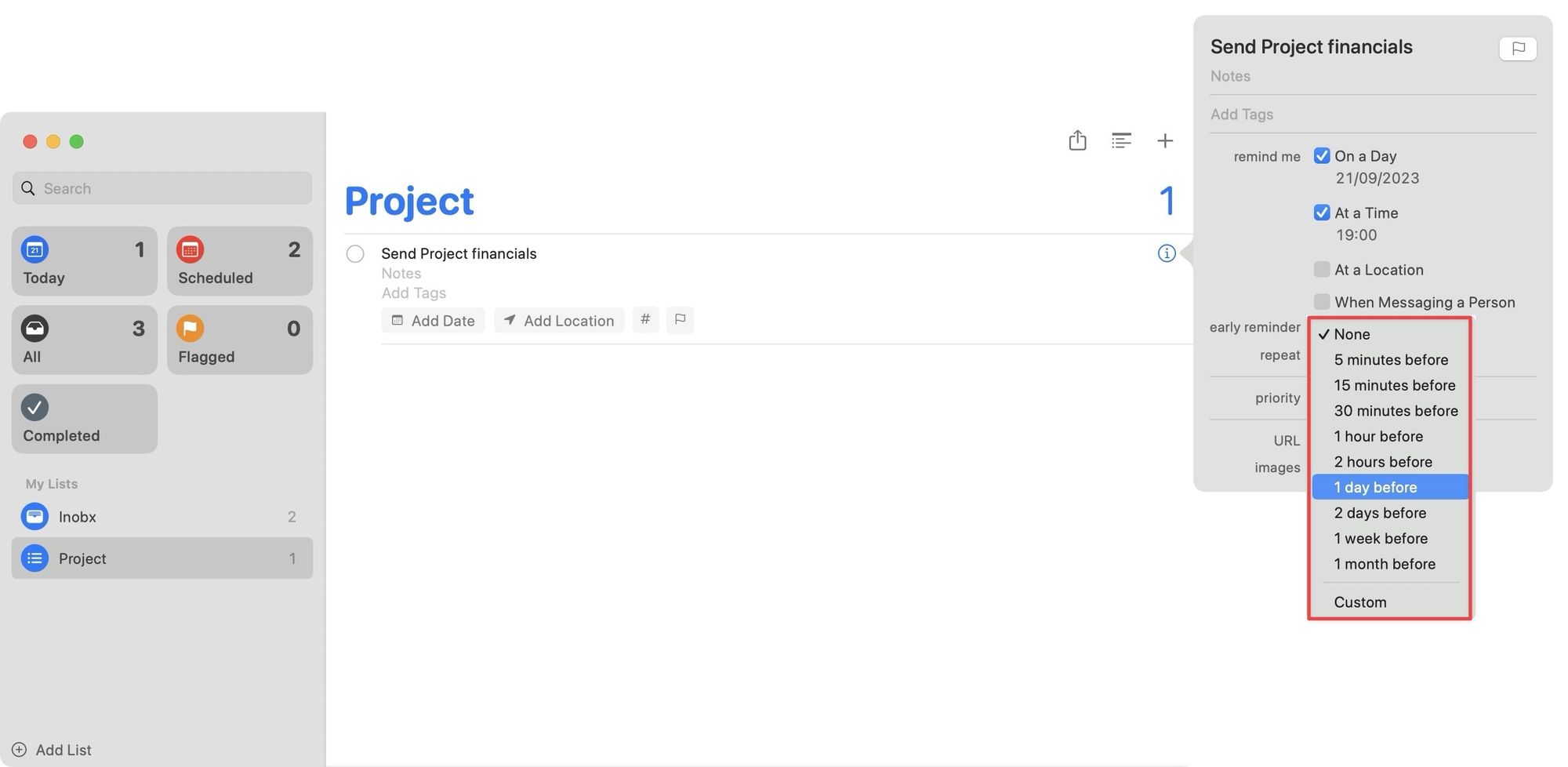
Enjoy early notifications for tasks in Reminders
While we love the new Groceries List feature in Apple Reminders, the Early Reminders feature is the game changer and takes the app one step further in becoming our personal task management application. What do you think about this new feature? Let us know in the comments.

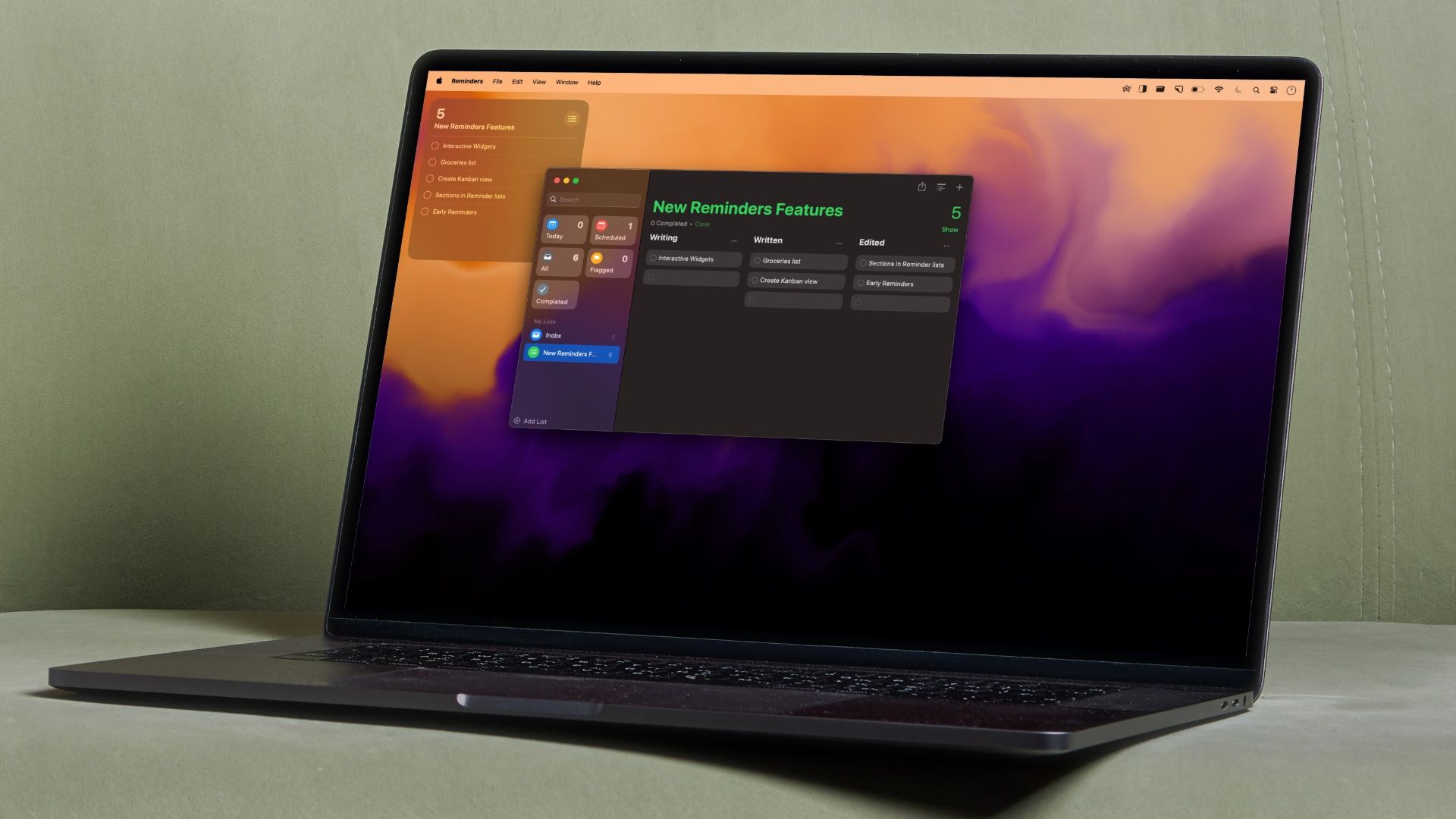
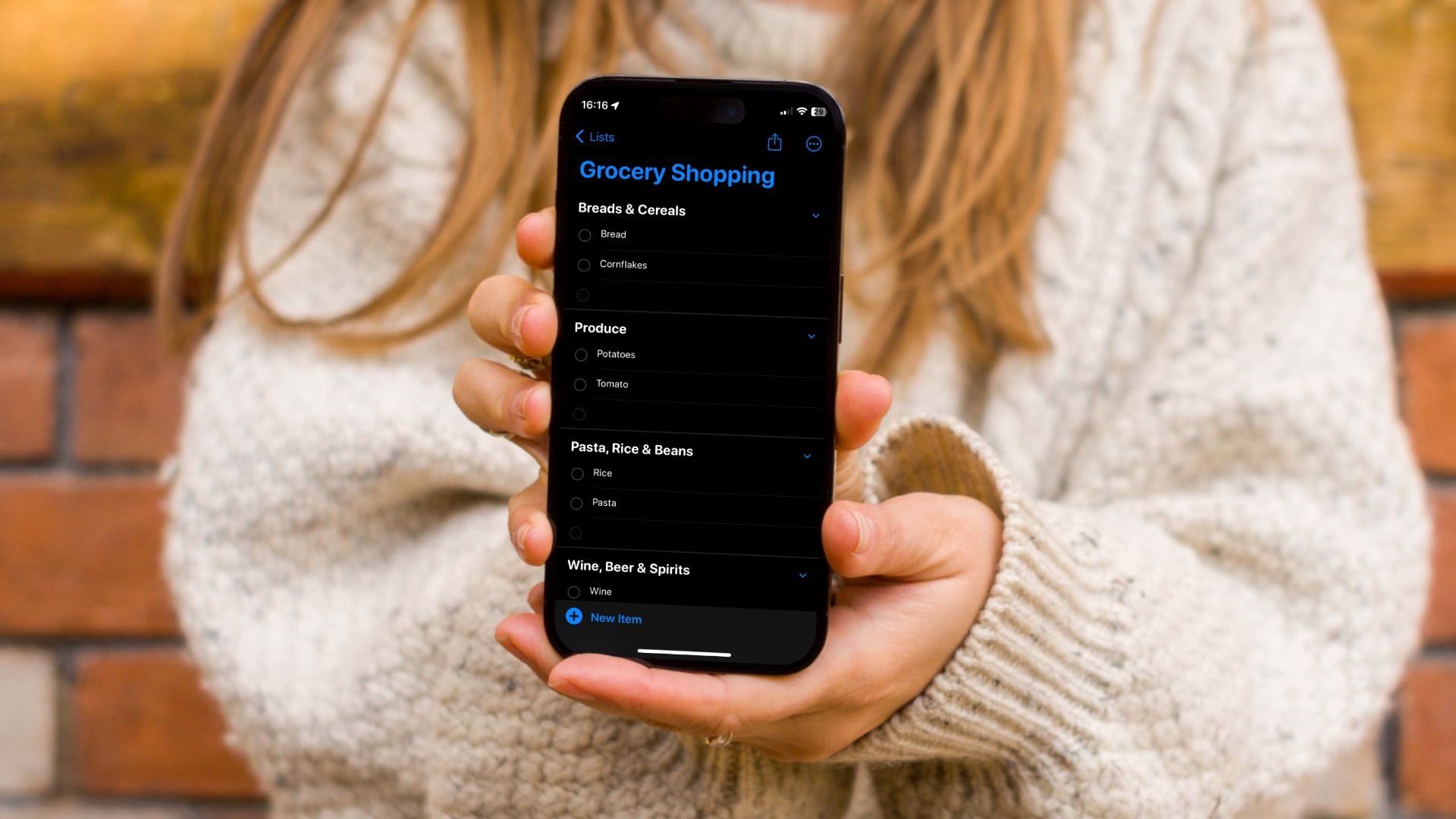
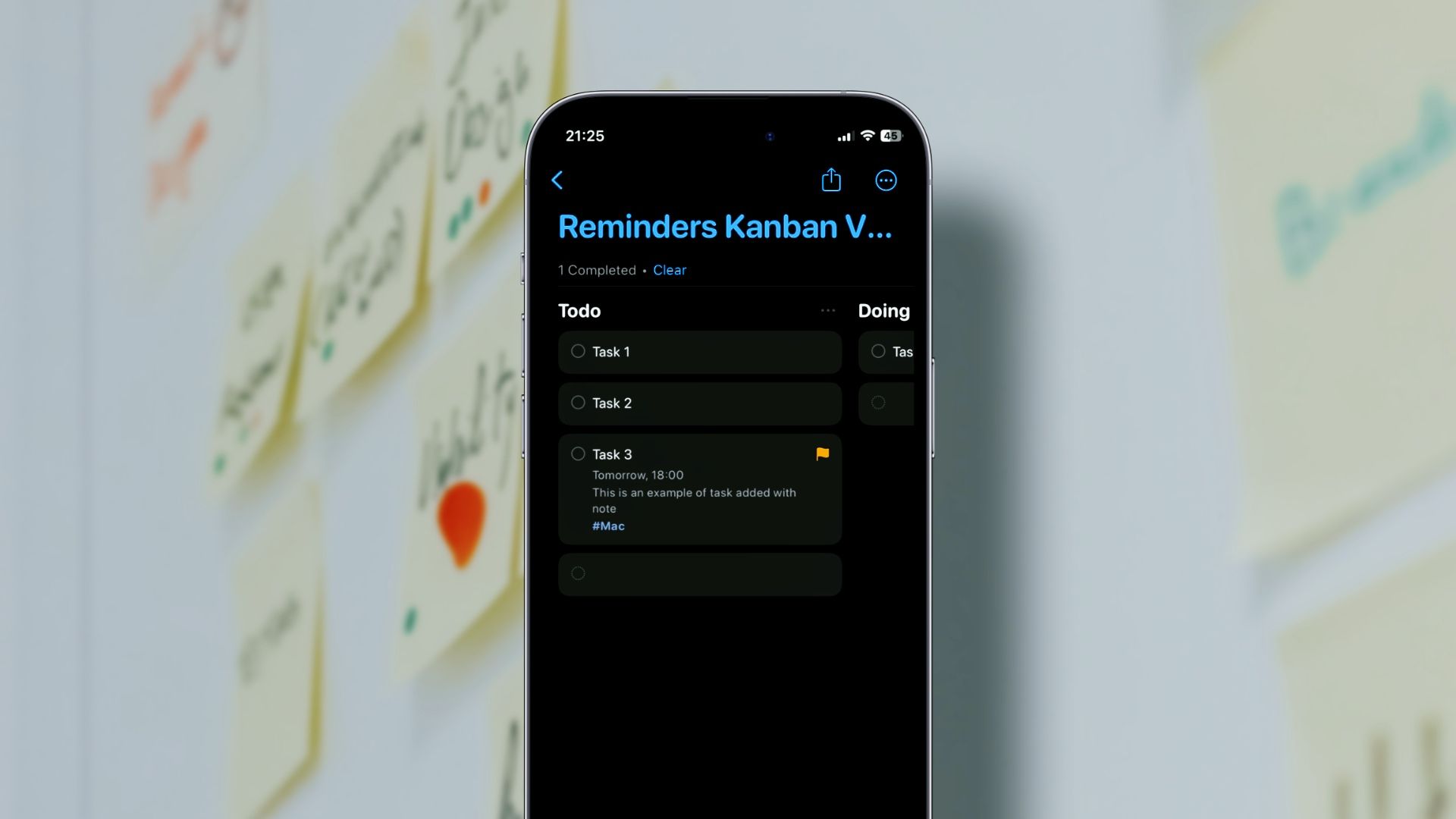
Comments ()