How to Change Default Text Size of Individual Apps on iPhone
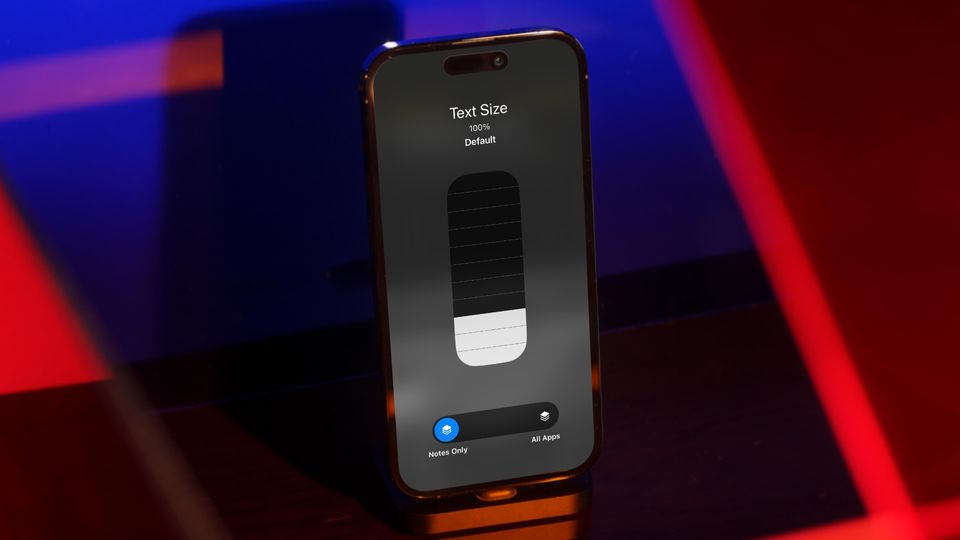
In some iPhone apps, you want the text inside your apps to be smaller to fit more content, while in other apps, you want the text to be bigger for better readability. If you go to Settings to manage text size, you will notice that changing the default text size changes it for all the apps on your iPhone. But don't worry, as there's a hidden feature that Apple introduced with iOS 15 that allows users to change the default text of individual apps on their iPhones. Here's how you do it.
Change default text size for specific apps on iPhone
With the iOS 15 update, Apple added a new Control Center toggle that allows users to change the default text size of apps. For this feature to work, first, you have to enable the Control Center access in apps. To do this:
1. Launch the Settings app on your iPhone and tap on Control Center.
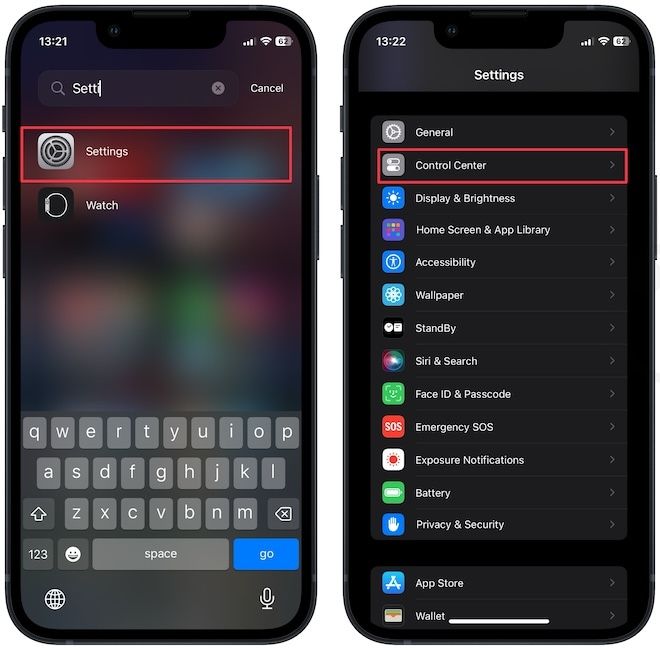
2. Now, enable the toggle for Access Within apps feature.
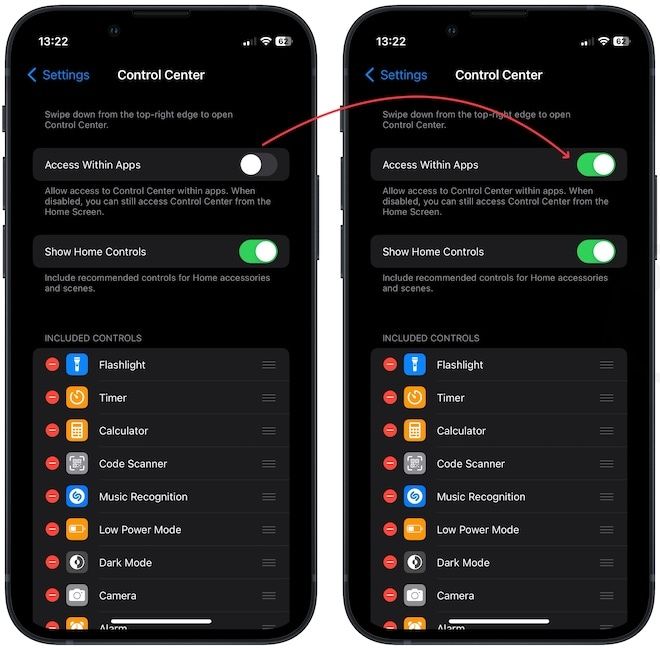
Now that you enable Control Center access in apps, you can change the default text size of apps on your iPhone.
1. In the Control Center settings, scroll down to the bottom and tap the plus (+) button next to the Text Size option to add it to the Control Center.
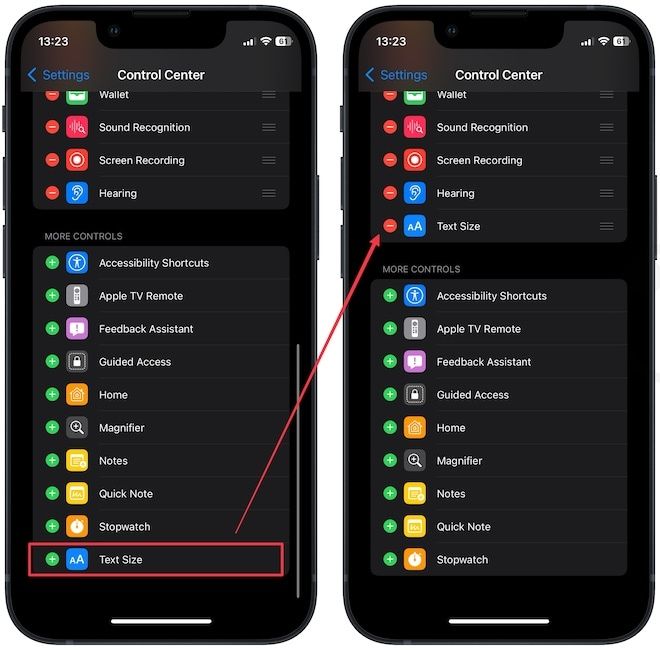
2. Now, launch the app where you want to change the default text size and swipe down from the top-right corner to bring up Control Center.
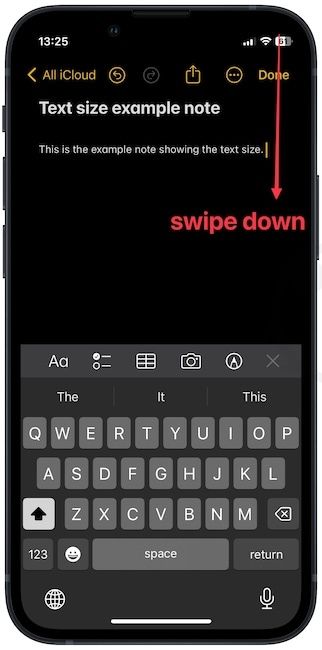
3. Tap the Text Size button (AA) and select the [app name] only option.
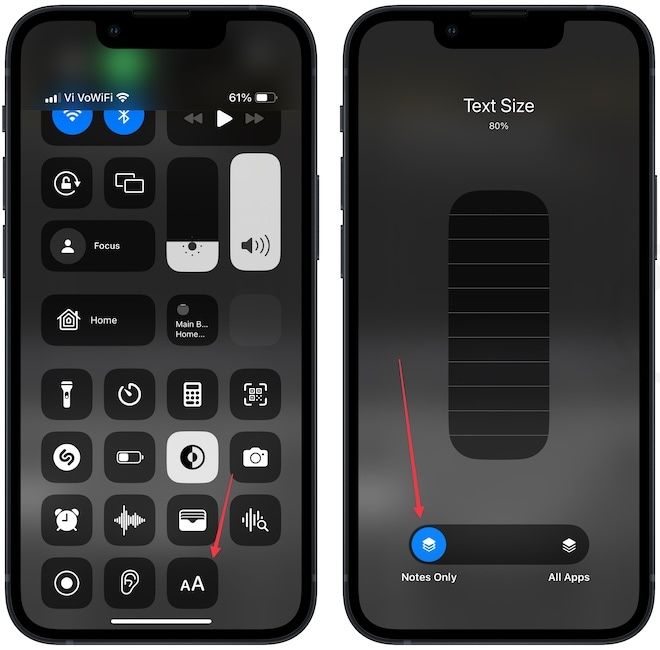
4. Now, use the size selector slider to adjust the default text size. The higher the percentage, the bigger the text size.
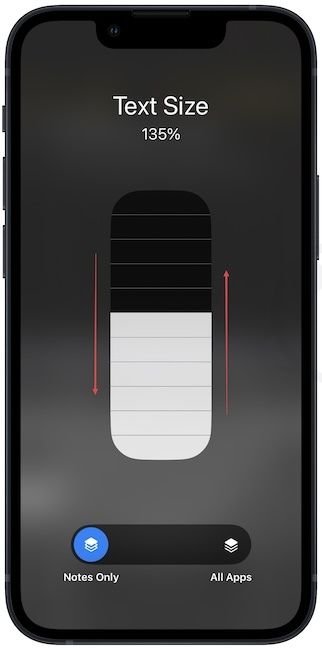
5. Now, tap out of the Control Center to close it. Wait for a few seconds and the text size will change, as shown below.
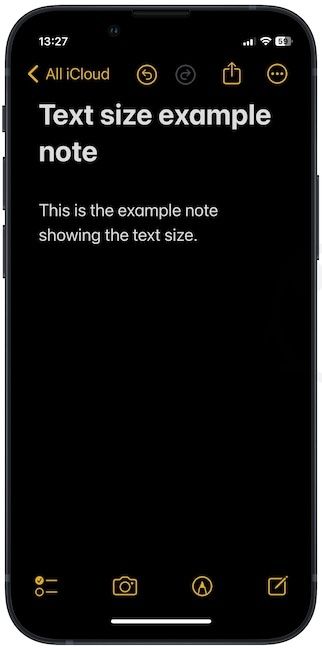
iOS is chock full of such hidden features. We create a video showing you the five hidden features of iOS. Click on the play button to learn them all.
Make default text size bigger or smaller for specific apps on iPhone
We hope that you enjoyed this quick tip. If you have any questions, drop them in the comments and we will answer them as soon as possible. Also, before you go, click the link to read about all the new features in Apple Notes it received with the iOS 17 update.




Comments ()