7 New Apple Notes Features Coming with iOS 17
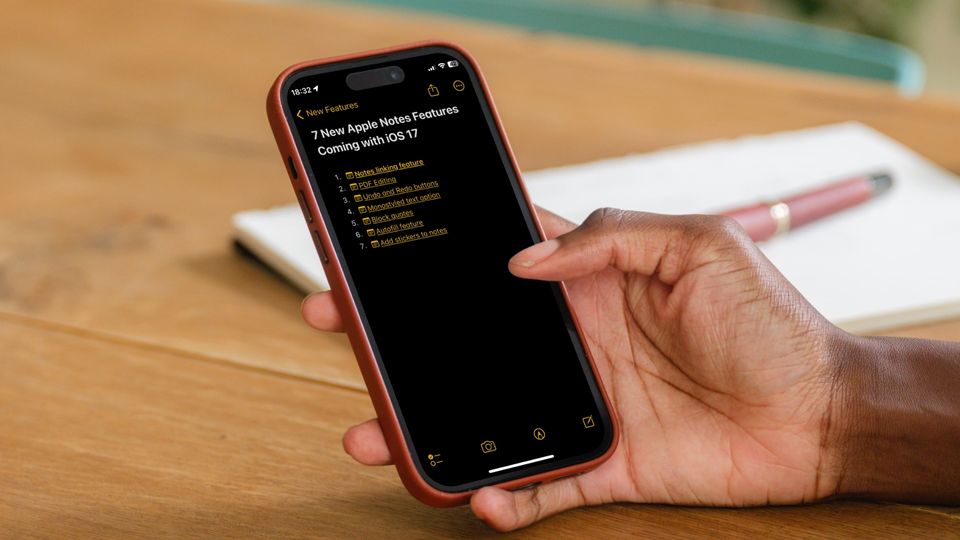
After months of beta testing, Apple has finally released the stable version of iOS 17 to the public. iOS 17 packs tons of quality-of-life improvement features, with Apple's stock apps becoming even better. While other stock apps have received several notable updates, with the Safari profiles feature being one of them, the Apple Notes app has received the most love. Here are the 7 new Apple Notes features coming with iOS 17.
New Apple Notes features coming with iOS 17
Apple Notes is one of the best note-taking apps for iPhones, with features like nested folders and tags for organization, support for rich-text formatting, Apple Pencil support on iPad, a built-in document scanner, and more. With the iOS 17 update, the Notes app has received several new features you will love.
- Notes linking feature
- PDF editing
- Undo and Redo buttons
- Monostyled text option
- Block quotes
- Autofill feature
- Add stickers to notes
1. Notes linking feature
The headlining update coming to Apple Notes is the notes linking feature that allows you to link one note with another. Made popular by apps like Roam Research and Logseq, the note-linking feature is exceptional. We find it especially useful for creating a table of contents or directory notes that link to other notes.
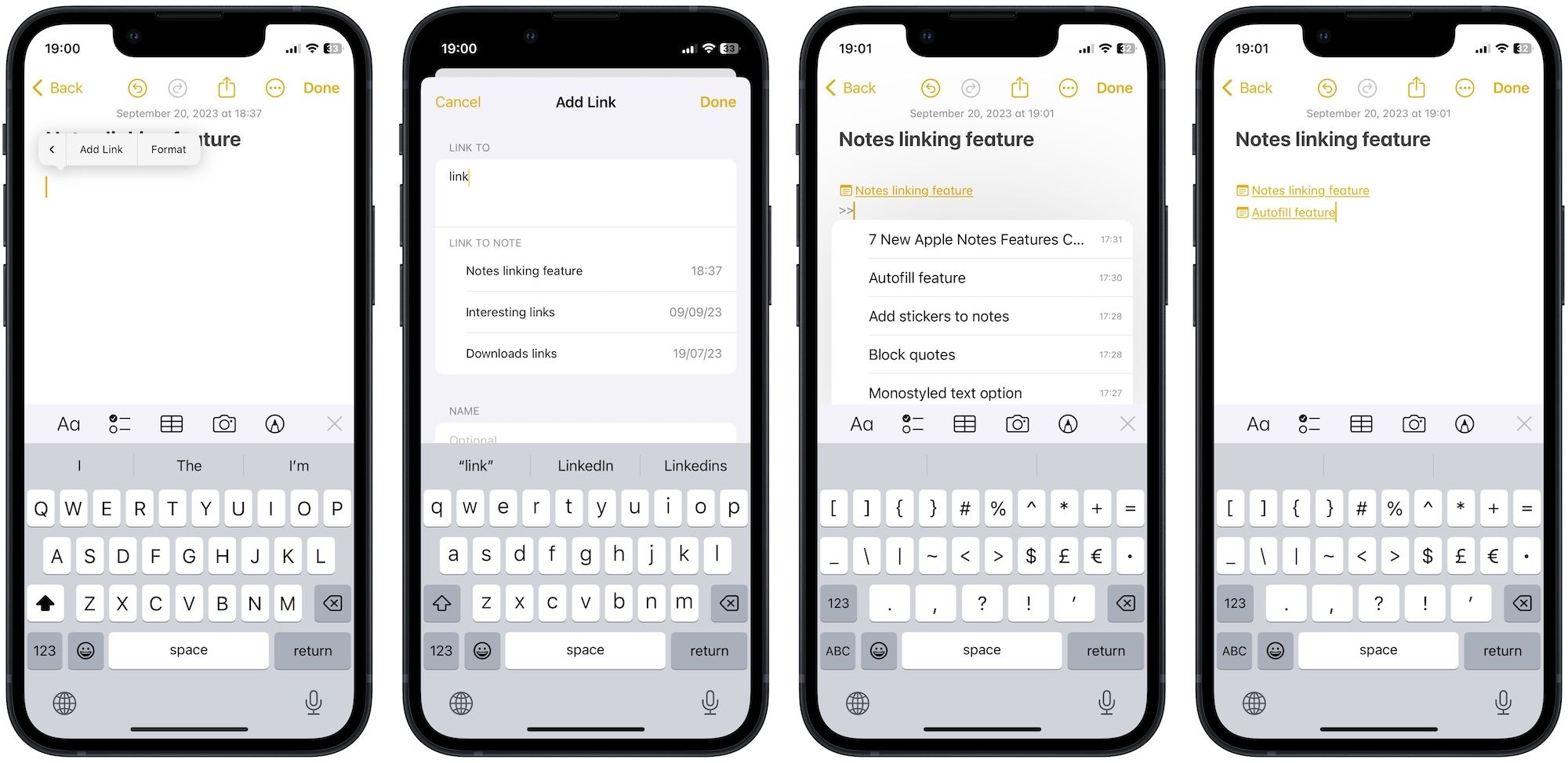
We have already published a guide on how to link notes in Apple Notes so we won't get into much detail here. The basic premise is that you long-press on an empty area or select a piece of text, and use the Add Link feature to search and add note links.
The easiest way to link notes is by using double greater than sign, which opens a directory of all your notes, allowing you to find the note you want to link to. You can also choose the linked notes name as anchor text or use a custom text string. We love this feature and cannot wait for you to enjoy it.
2. PDF editing
Apple Notes has always allowed users to import PDFs. However, there was no way to read and edit PDF documents inside Apple Notes. With the iOS 17 update, users can now read PDFs inside Apple Notes. You can also highlight, underline, and strikethrough texts, all without opening the PDF in a dedicated PDF editor.
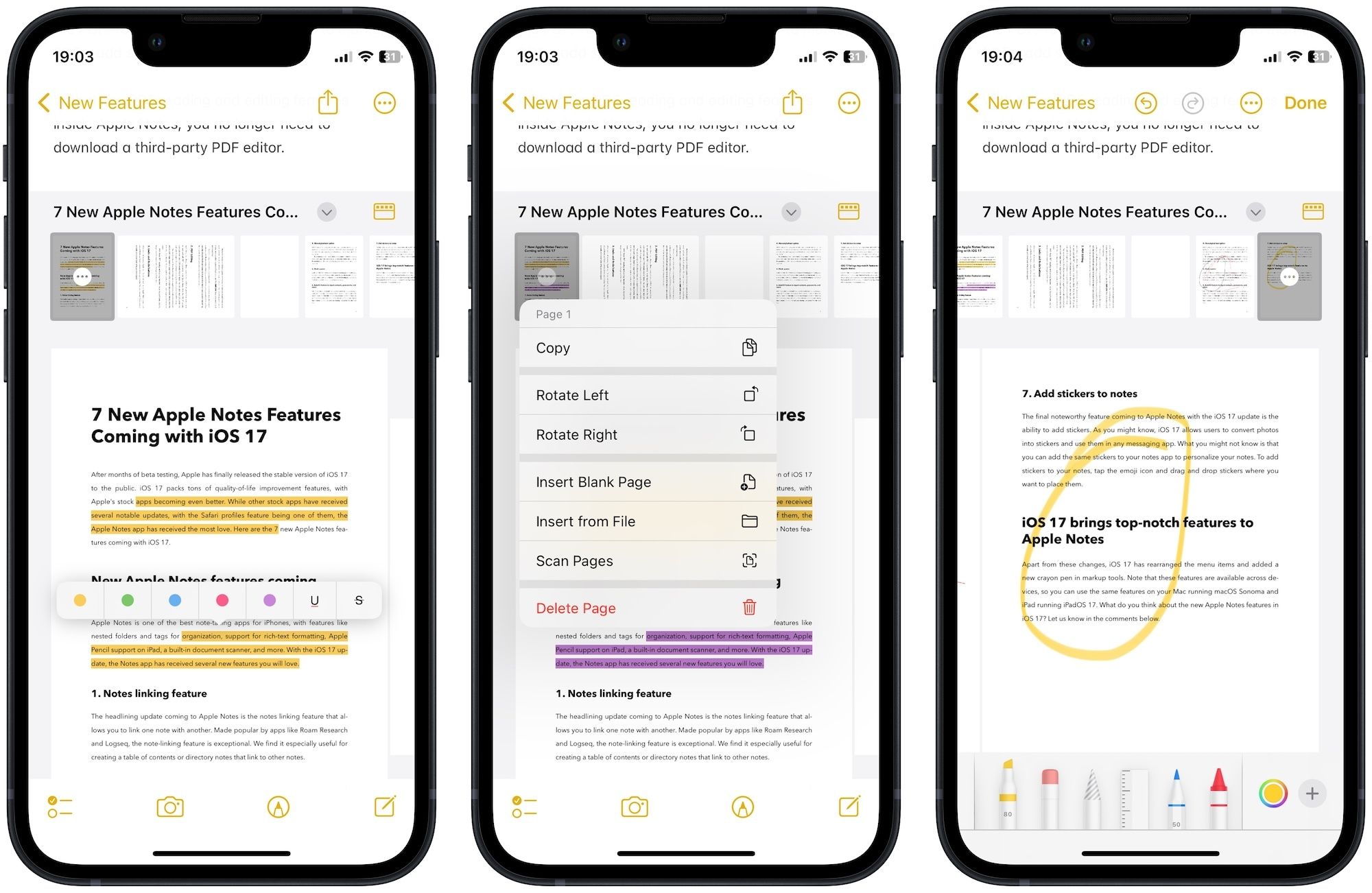
You can also tap on the ellipses menu on a page's thumbnail and rotate it, insert a blank page, insert a page from a file, or scan documents directly into the PDF. You can also use Markup tools to markup PDFs, add shapes, and do much more.
With these PDF reading and editing features inside Apple Notes, you no longer need to download a third-party PDF editor.
3. Undo and Redo buttons
After years of waiting, Apple has finally listened to its Apple Notes users and added Undo and Redo buttons at the top of notes. You can now use these buttons to easily undo and redo what you have typed.

4. Monostyled text option
iOS 17 replaces the monospaced text with a new monostyle text, which is more legible and can essentially be used as a code block to save code snippets. The monostyled text gets a gray background that lets you visually differentiate it from regular text.
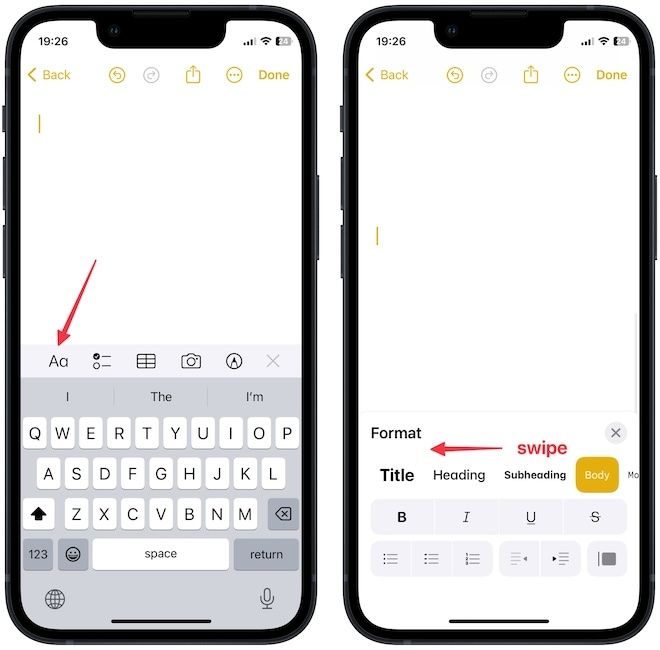
To use monostyled text, use the Aa formatting button to open the formatting menu. Now, swipe from right-to-left on text formatting options and choose the Monostyled option. It will add a gray text box where you can type or paste monostyled text.
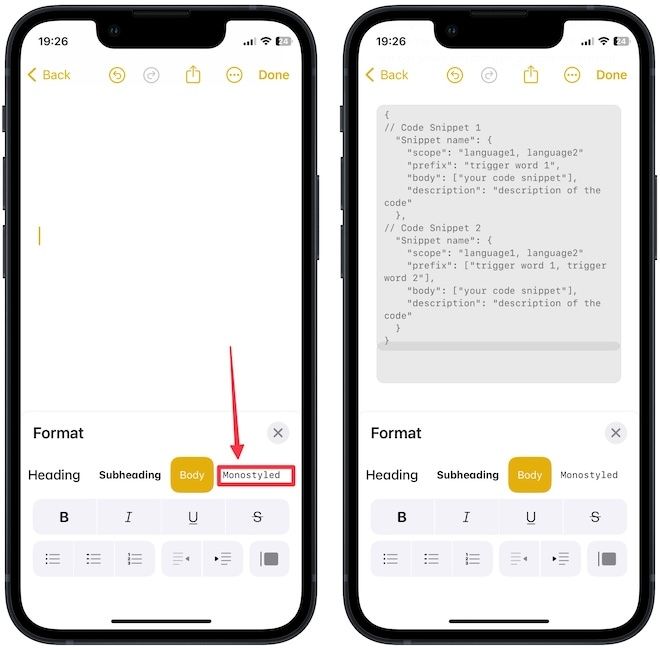
5. Block quotes
Apple Notes has also added a new block quotes formatting option that allows you to create block quotes. To create a block quote, first type the text and then long-press to select it. Now, tap the Aa button to open the formatting options. Now, tap the Block Quotes button to turn the text into a block quote.
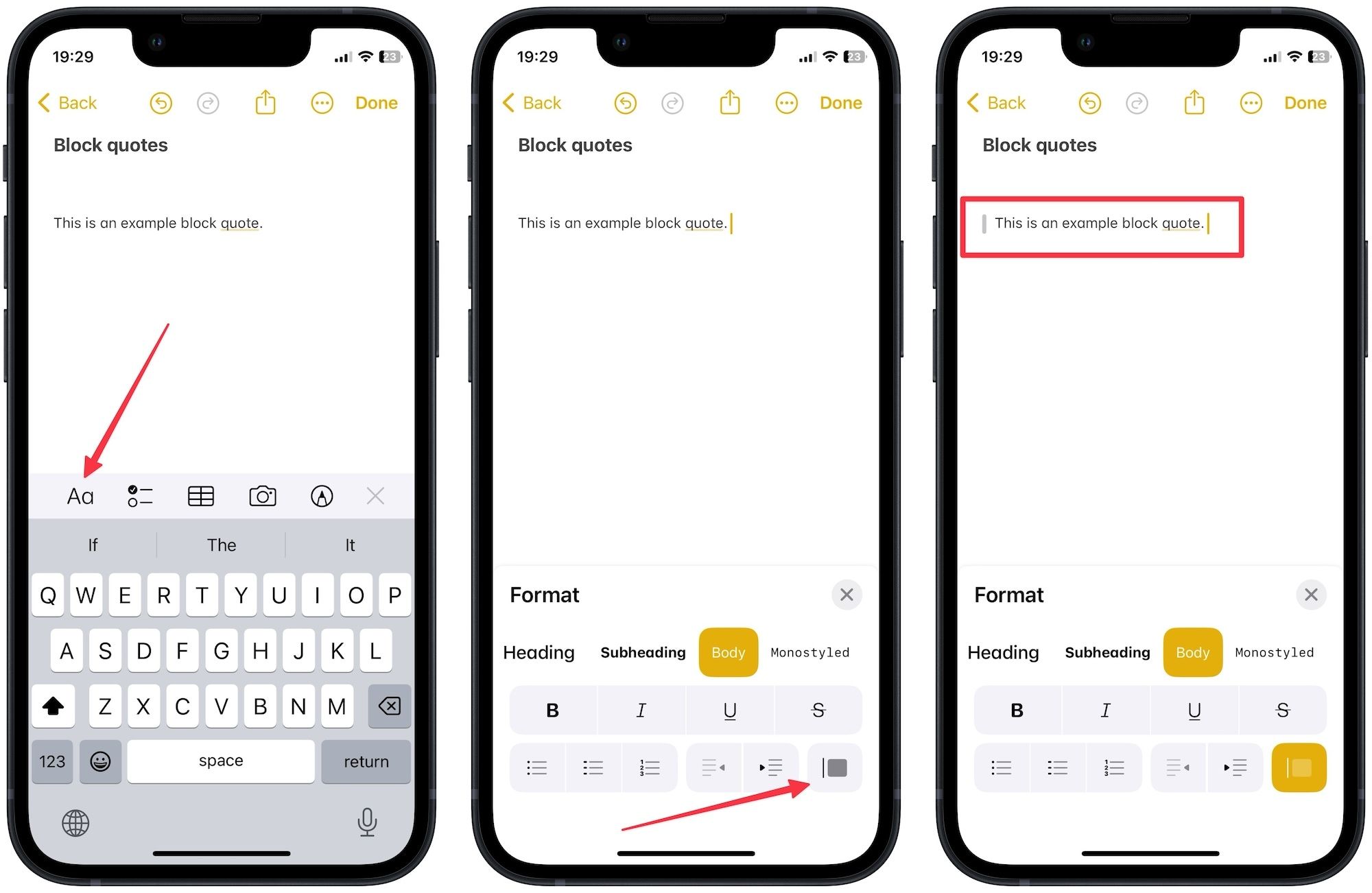
6. Autofill feature to input contacts, passwords, and more
iOS 17 has added a new Autofill feature to the Apple Notes that lets you import contacts from the contact list and passwords from your iCloud keychain into a note. You can also use the Scan Text option to scan and import text into the Notes app. We think this new feature will come in handy when taking meeting notes. You can import contact information to mark your meeting notes points with who made them.
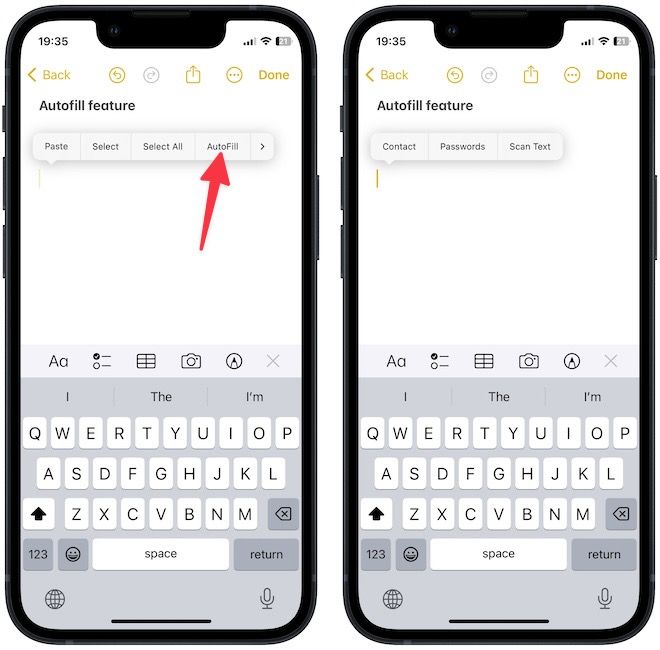
7. Add stickers to notes
The final noteworthy feature coming to Apple Notes with the iOS 17 update is the ability to add stickers. As you might know, iOS 17 allows users to convert photos into stickers and use them in any messaging app. What you might not know is that you can add stickers to your notes app to personalize your notes. To add stickers to your notes, tap the emoji icon and drag and drop stickers where you want to place them.
iOS 17 brings top-notch features to Apple Notes
Apart from these changes, iOS 17 has rearranged the menu items and added a new crayon pen in markup tools. Note that these features are available across devices, so you can use the same features on your Mac running macOS Sonoma and iPad running iPadOS 17. What do you think about the new Apple Notes features in iOS 17? Let us know in the comments below.

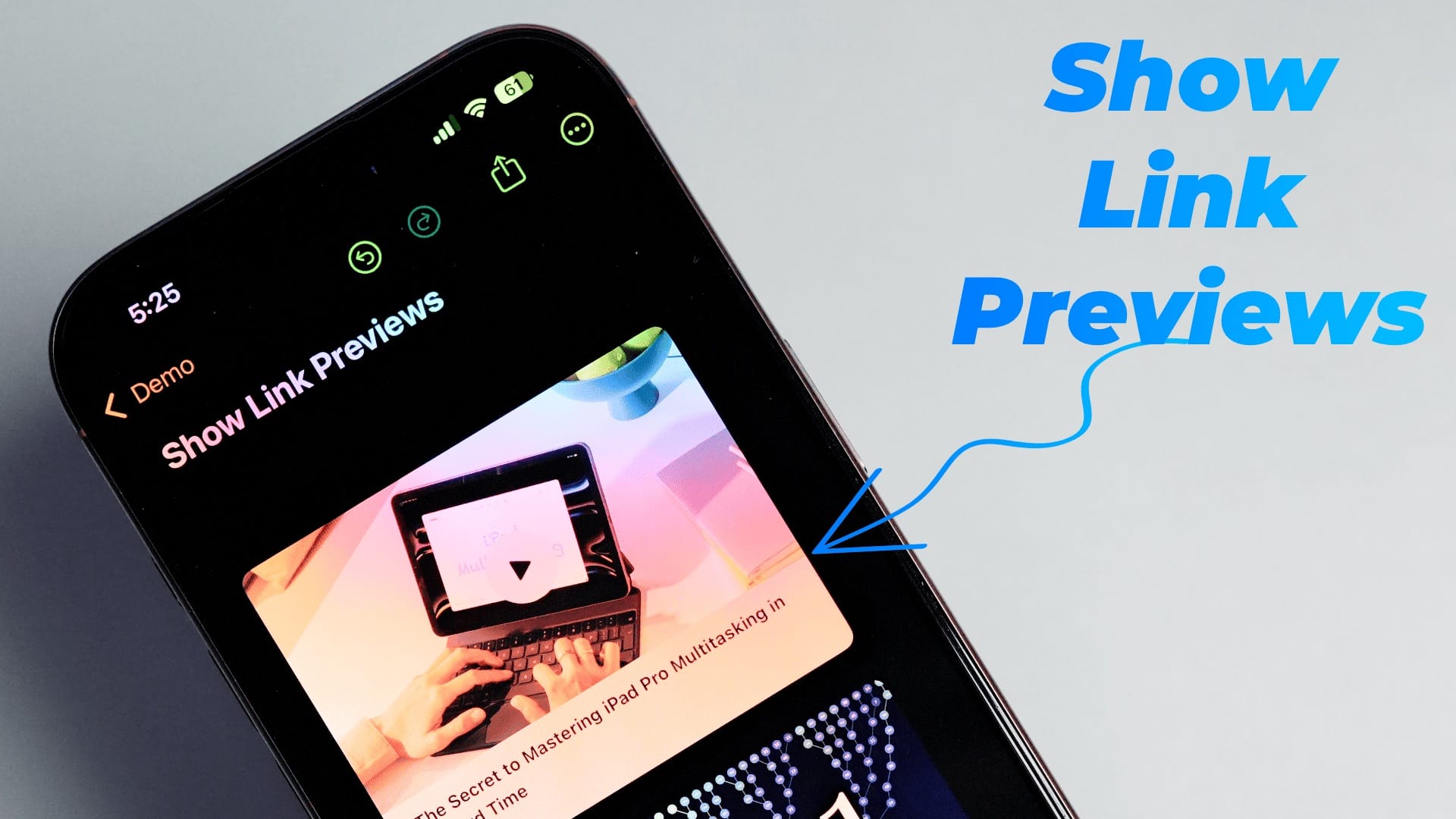
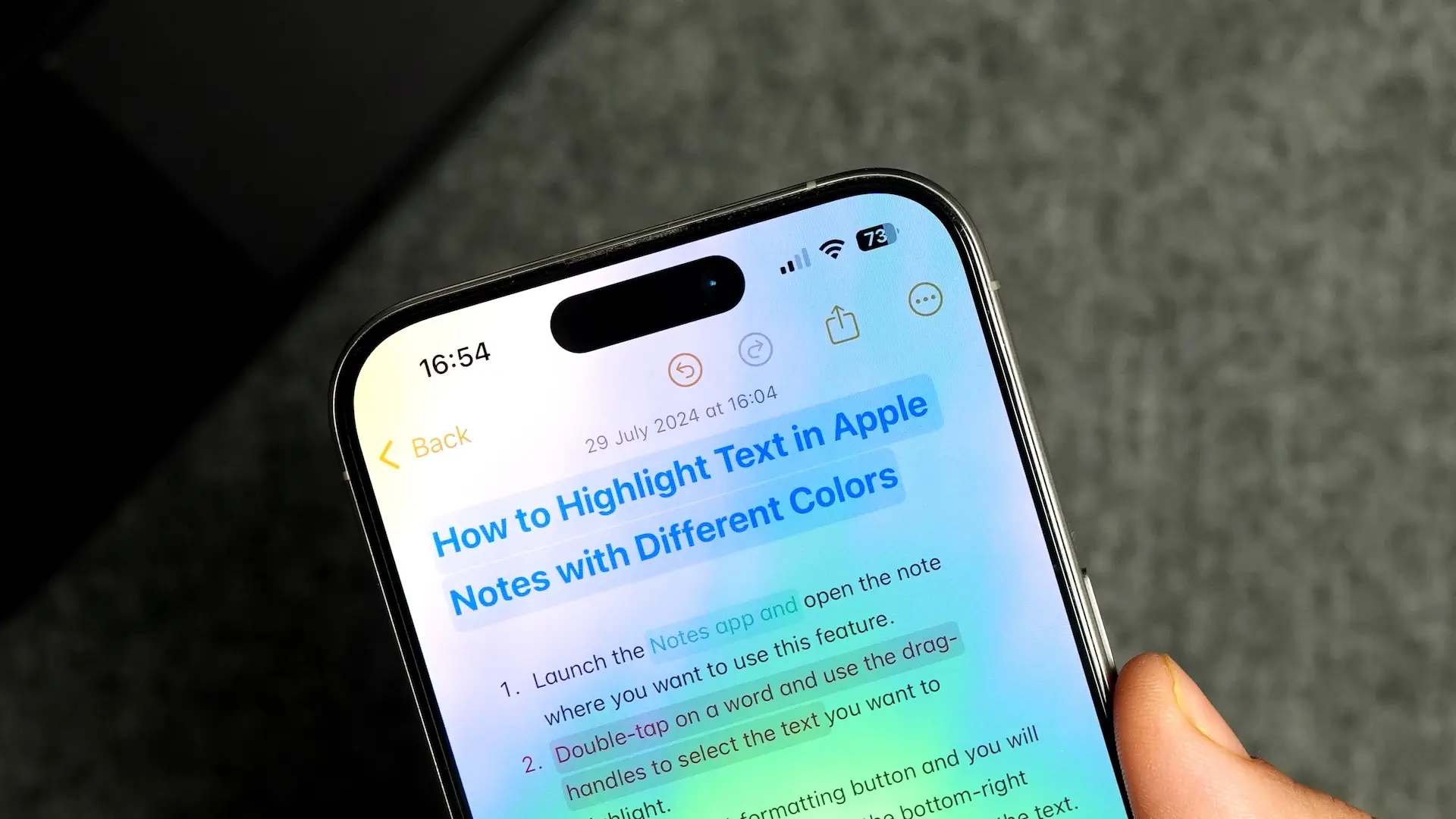
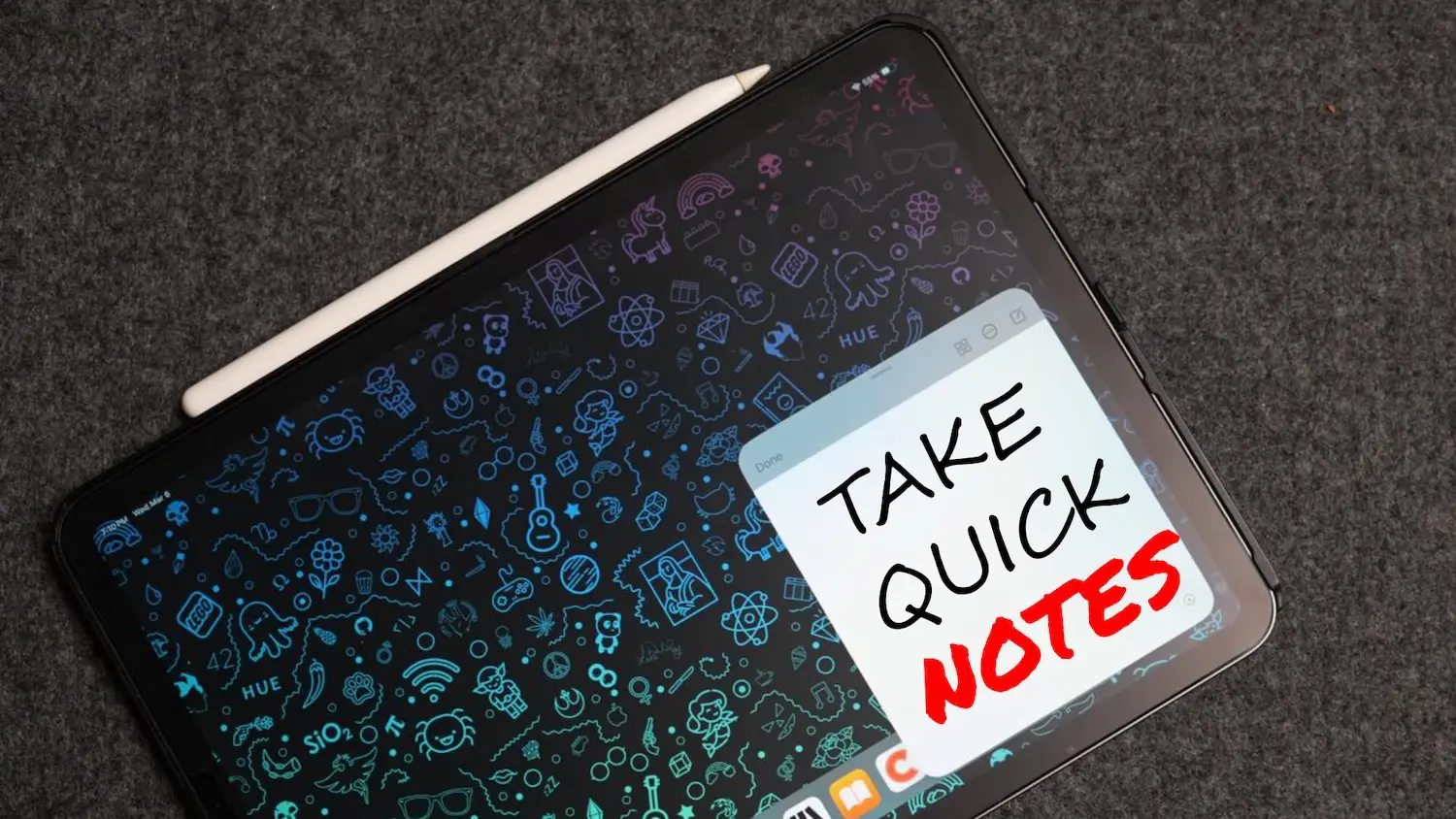
Comments ()