How to Disable Home Screen Wallpaper Blur in iOS 16
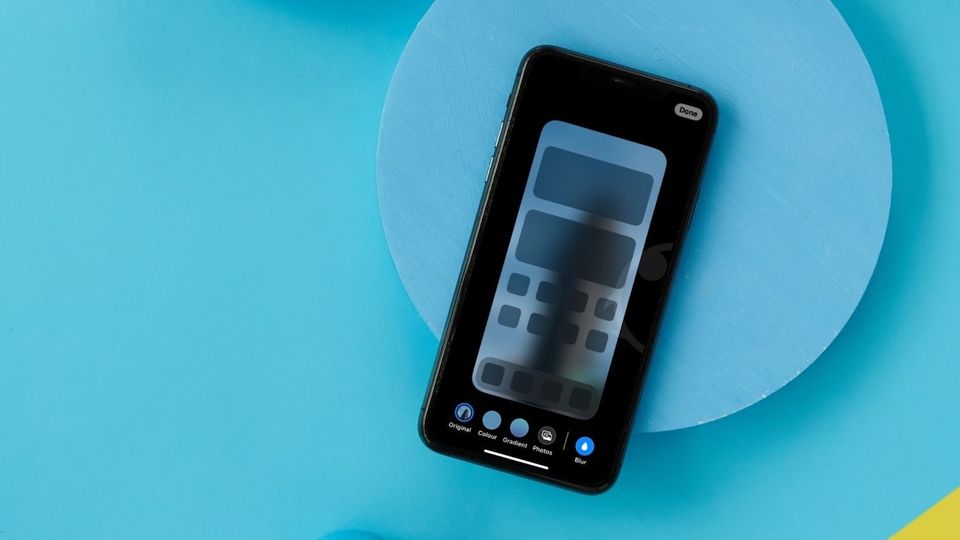
The iOS 16 update is bringing several customization features that iPhone users have been clamoring for for years. Now users can use lock screen widgets, set automatic rotating wallpaper, and enjoy depth effects on their wallpapers. Another feature we love is the automatic blurring of the Home Screen wallpaper that makes the app icon stand out and easier to understand. However, if you don’t like the automatic background blur of the Home Screen wallpaper in iOS 16, here is how you can disable it.
Disable automatic Home Screen wallpaper blur in iOS 16
We have divided this guide into two sections. In the first section, we will show how you can disable the background blur of the wallpaper you are already using. In the second section, we will show you can use disable wallpaper background blur when applying new wallpaper. You can use the table of content below to move to the section that’s relevant to you.
- Disable Home Screen wallpaper blur of current wallpaper
- Disable wallpaper blur on Home Screen when using a new wallpaper
Disable Home Screen wallpaper blur of current wallpaper
1. Open the Settings app and scroll down to find the Wallpaper option. Tap to open it.
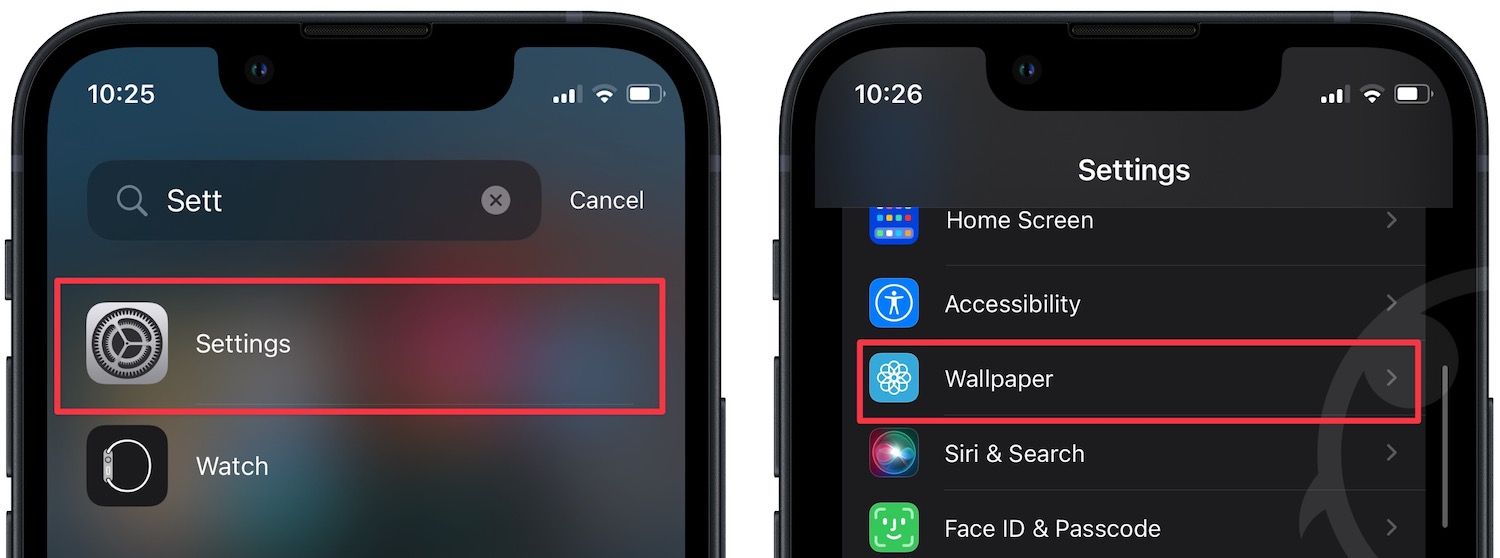
2. Tap the Customize button under Home Screen to open the customization options.
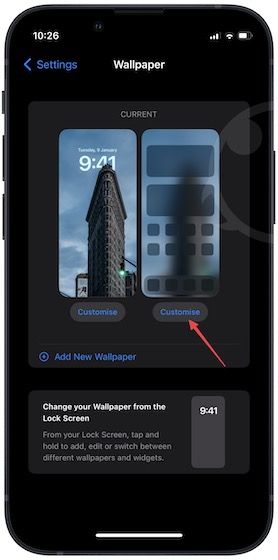
3. Tap the Blur button to disable background blur. Now, tap on Done to save changes.
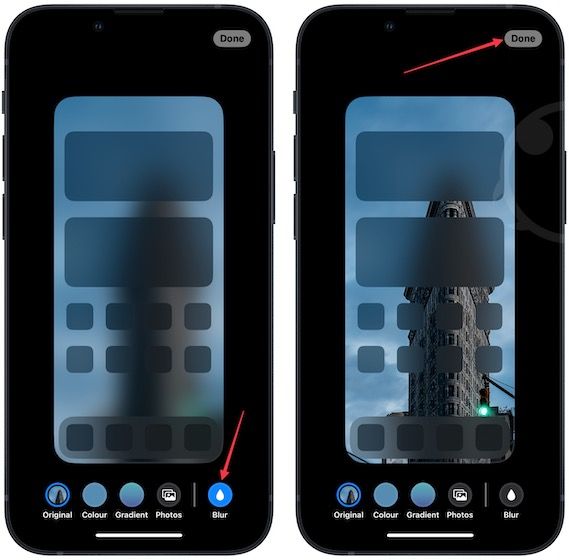
As you can see, the Home Screen blur is gone now.

Disable wallpaper blur on Home Screen when using a new wallpaper
You can also choose to disable the Home Screen wallpaper when applying a new wallpaper from the lock screen.
1. Long-press on the lock screen to enter the customization mode and click on the plus (+) button to add new wallpaper.
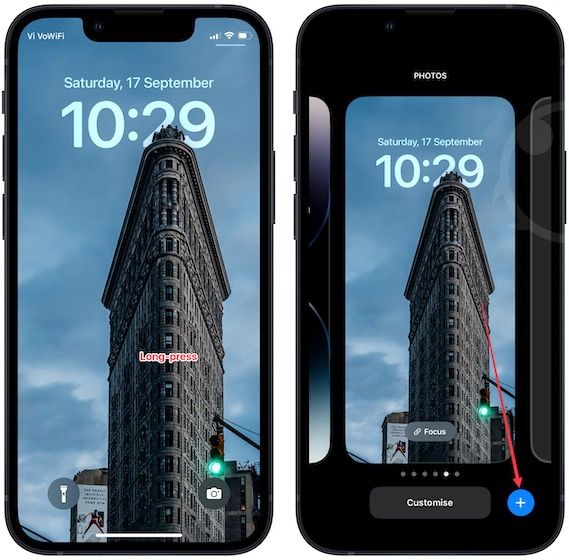
2. Tap the Photos option and choose the photo you want to set as wallpaper.

3. Tap the Add button at the top and then choose the Customize Home Screen option.
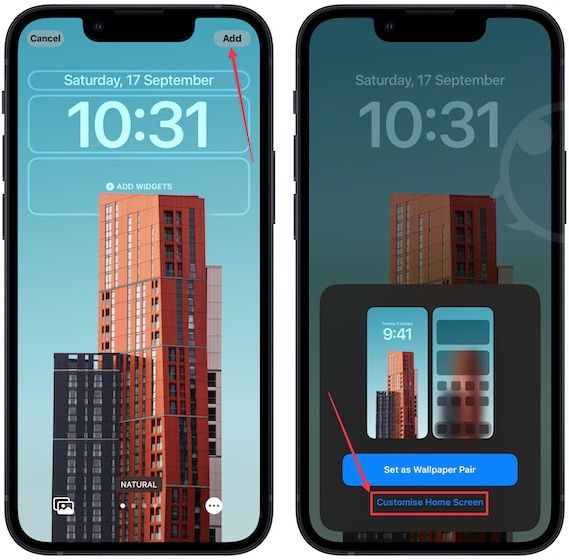
4. Again, tap the Blur button to disable the wallpaper background blur and use the Done button to save changes.
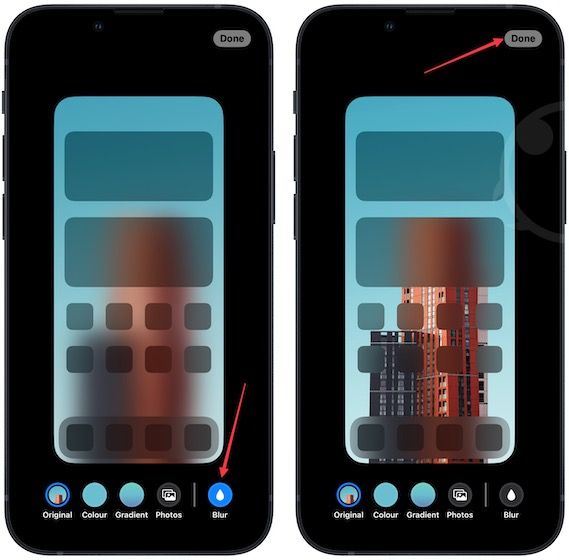
Remove Home Screen wallpaper blur on iPhone
We love the new automatic Home Screen blur effect, but we understand why others might not be happy with this effect. The only change we want Apple to make is to allow users the amount of background blur they want. If you want to find the best wallpapers for your iPhone, don't forget to check out our favorite iPhone wallpaper apps.

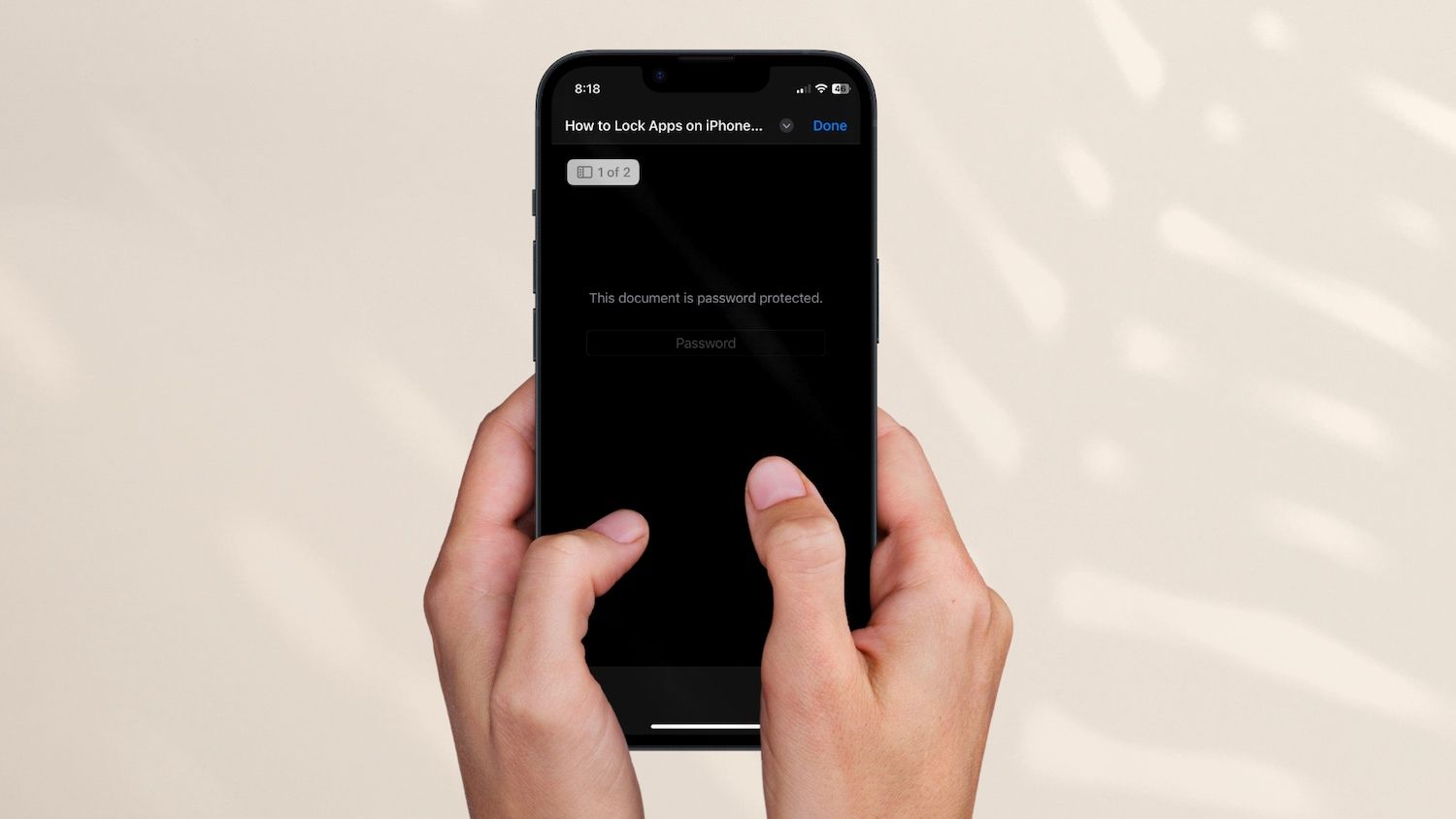
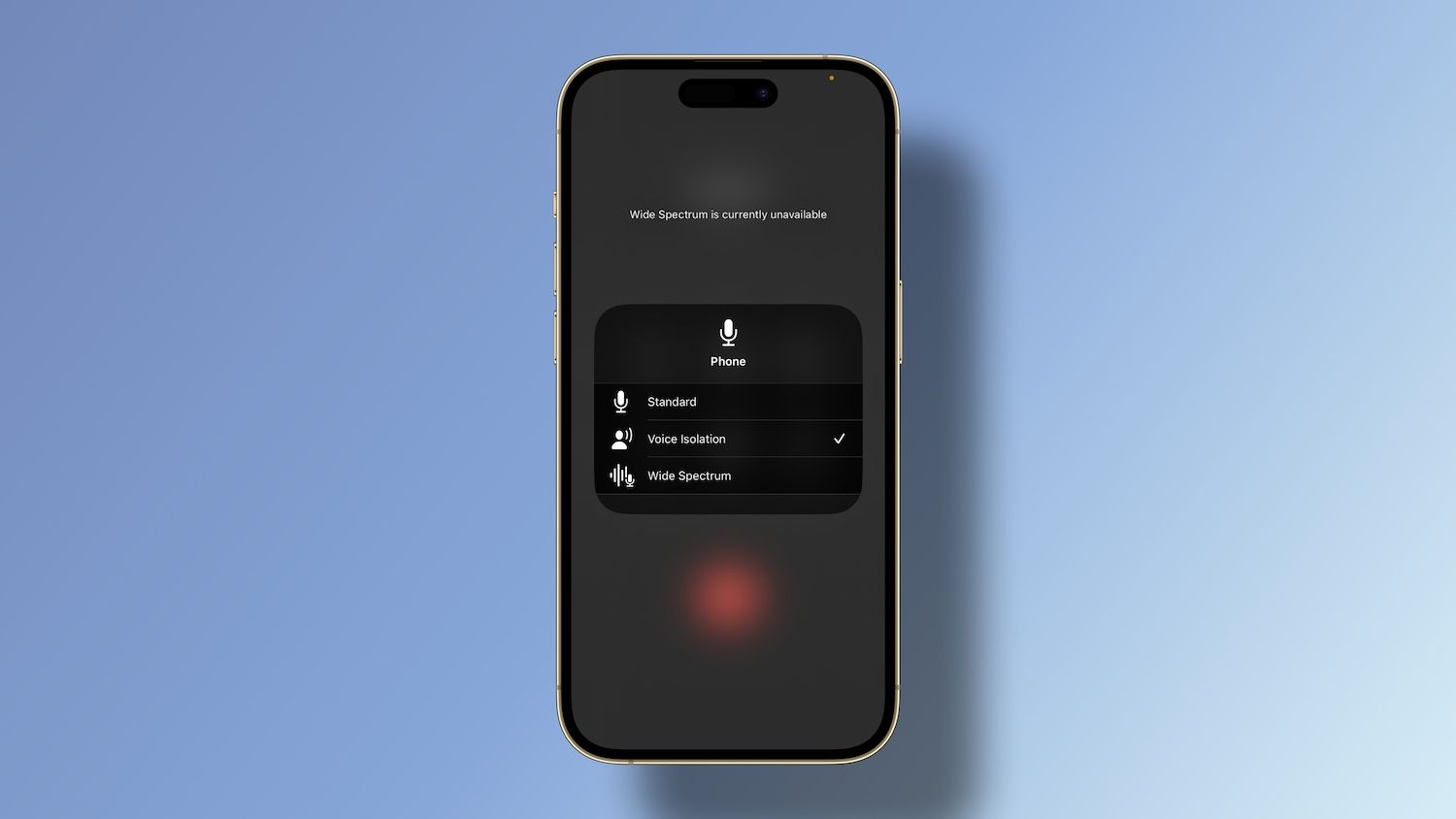
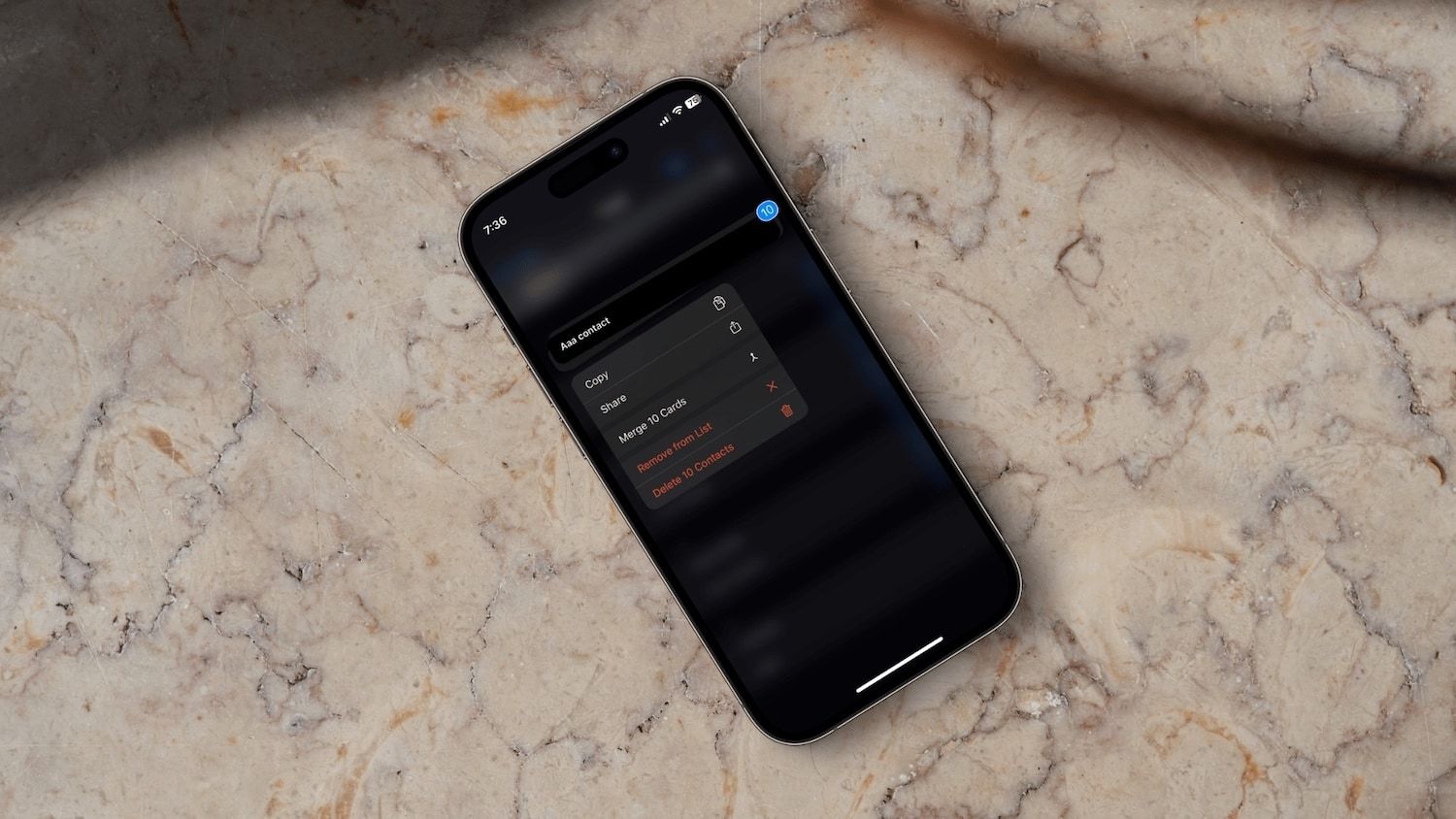
Comments ()