How to Enable Beta Updates on Mac with macOS 13.4
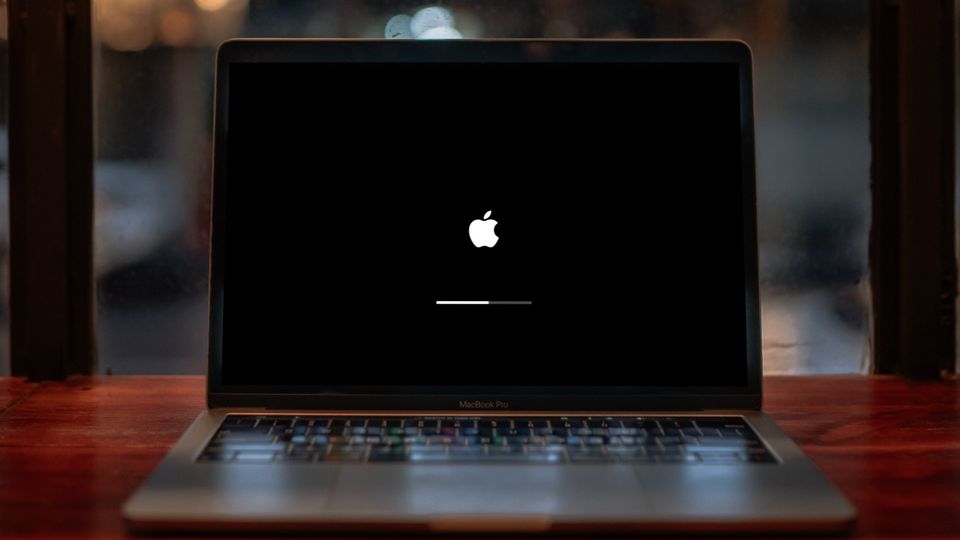
With the iOS 16.4 update, Apple brought a massive change to how users can download and install beta updates on their iPhones. Now, instead of downloading and installing beta profiles, users can choose to install iOS beta updates directly from the Settings app. With macOS Ventura 13.4 update, Apple is bringing the same feature to Mac. Like on iPhones, the beta update feature is turned off by default. Here is how you can enable beta updates on Mac with macOS 13.4 update.
- If you use Mac with an external monitor, check out the best wireless mechanical keyboards for Mac you can use to improve your typing.
How to install macOS beta updates with the System Settings app
Apple offers two different betas for its operating systems: Developer Beta and Public Beta. To install developer beta on your Mac, you need to buy a developer account that costs $99/year.
The Public beta is available for everyone, and anyone can install it. If you are not a developer, we recommend you stay away from developer beta as it’s generally buggier and unstable. With that said, let us see how you can install macOS beta updates with System Settings apps in macOS 13.4 and above.
1. Use the Apple Menu to launch the System Settings app.
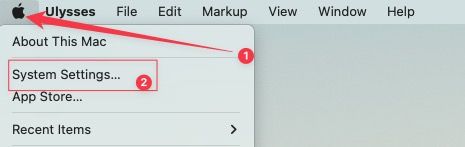
2. Open the General Settings and click on Software Update.
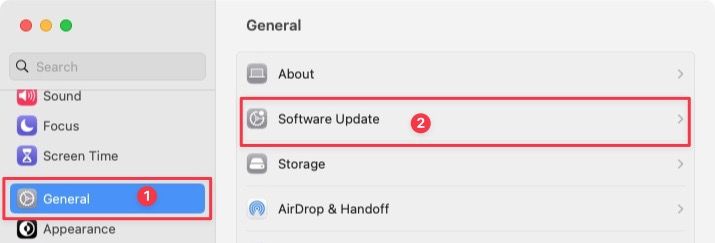
3. Click the (i) button next to the Beta updates option.
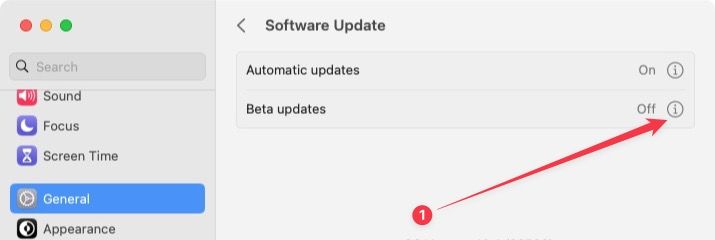
4. You will see that it is turned off by default. To turn it on, click on the dropdown menu.
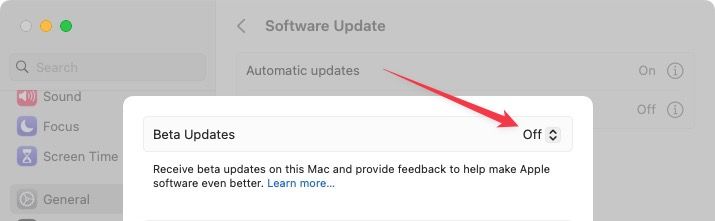
5. Now, choose the beta version you want to install. Again, if you don’t have a developer account, you will only see the option for Public beta.
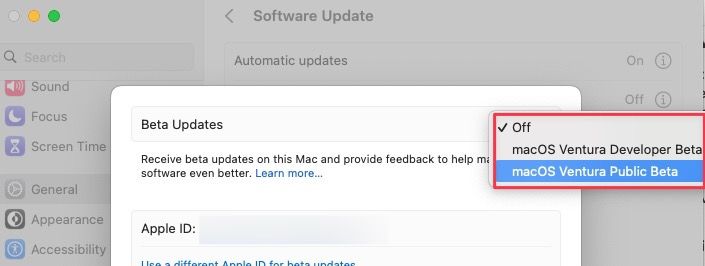
6. Finally, click the Done button to save changes.
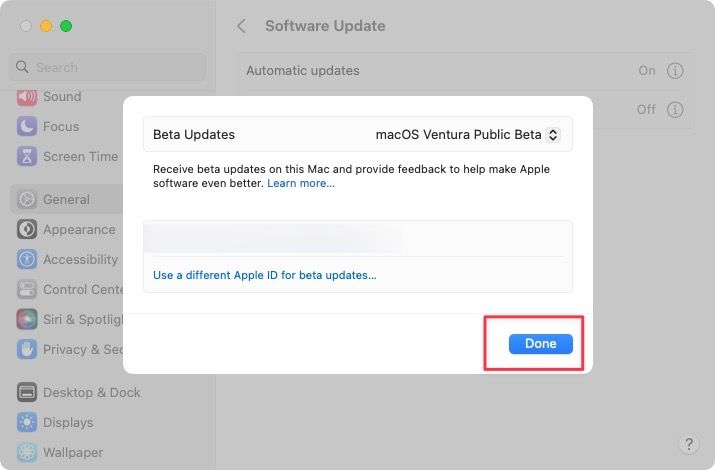
Now your Mac will receive beta updates. If you have turned on automatic updates, your Mac will automatically download and install beta updates. If not, you will have to go to System Settings → General → Software Update to see if there’s any pending update and install it manually.
Install macOS beta updates on your Mac
While the removal of beta profiles to install beta updates on Apple devices is a good move as it will prevent people from downloading corrupted profiles from the internet and infecting their devices.
We did worry that you will receive developer beta only if you sign in with your developer account. However, as it is visible from the screenshot, it's possible to use a different Apple ID for beta updates.




Comments ()