How to Enable Low Power Mode on Mac
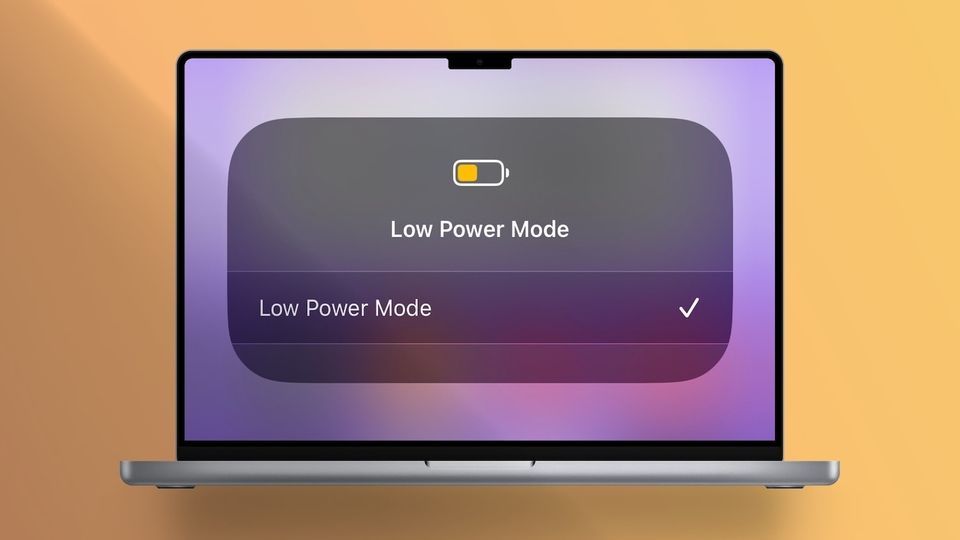
Apple introduced Low Power Mode on Mac with its macOS 12 Monterey update, allowing users to extend the battery life on their Mac, just like they could on their iPhones. According to Apple, the Low Power Mode feature reduces the clock speed of the chipset and dims the display brightness to extend the battery life. You can use this mode when doing less demanding tasks like watching videos or surfing the web. With the new macOS Ventura update, how you activate Low Power Mode on Mac has changed. In this guide, we will show you how you can enable Low Power Mode on Mac in macOS Ventura and past versions of macOS.
But first
- Take a look at these best external HDD for MacBook Pro
Enable Low Power Mode on Mac
Depending on the macOS version you are running on your Mac, the way to use Low Power Mode changes. We have explained the steps for enabling Low Power Mode on macOS Monterey and macOS Ventura below.
- How to enable Low Power Mode on Mac in macOS Ventura
- How to enable Low Power Mode on Mac in macOS Monterey
How to enable Low Power Mode on Mac in macOS Ventura
To enable Low Power Mode in macOS Ventura,
1. Use Apple Menu to open the System Settings app.
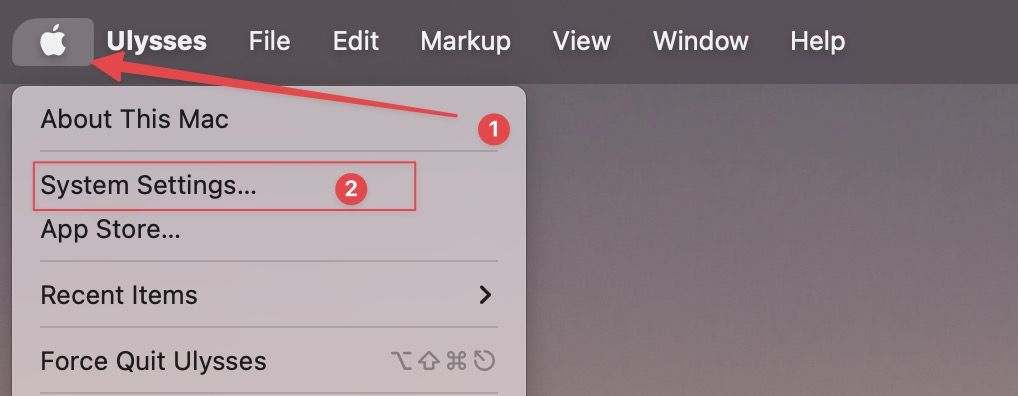
2. Scroll down the left panel to find Battery and click on it.
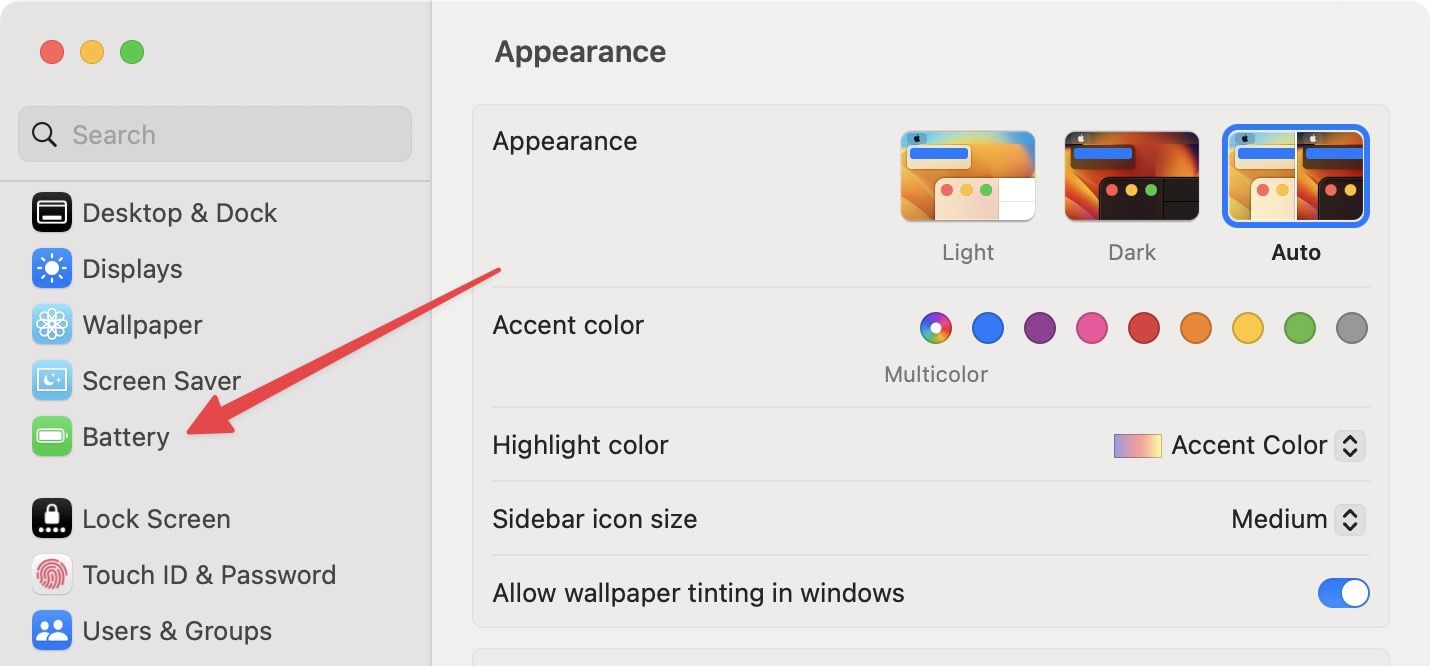
3. Click on the drop-down menu next to Low Power Mode and choose the appropriate option.
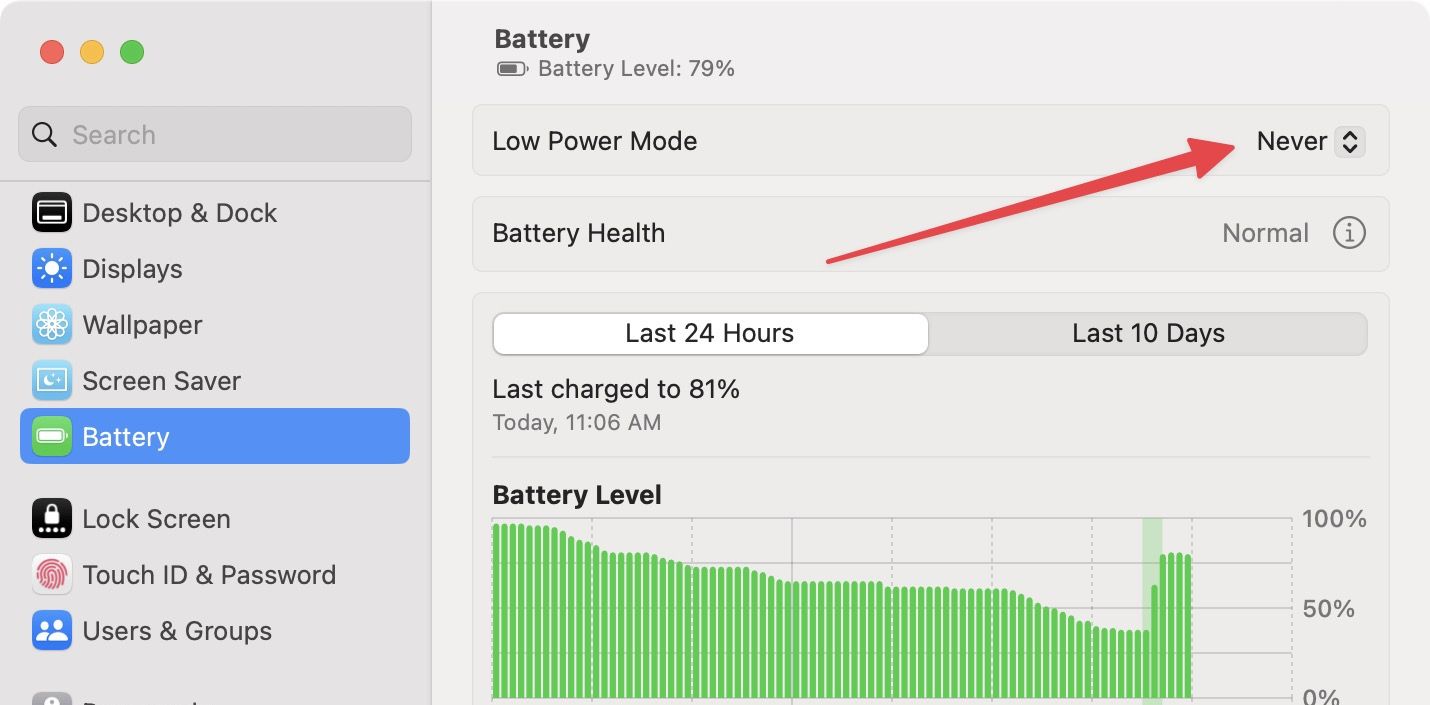
Here are all the options you can choose:
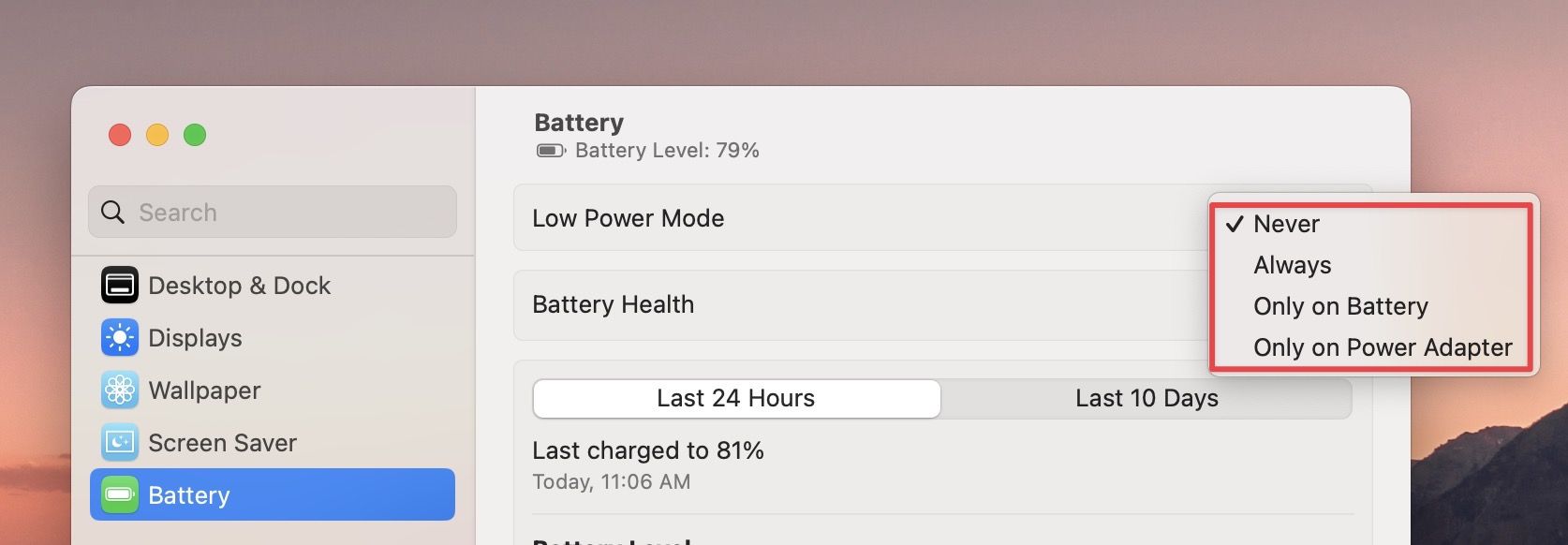
- Never: It’s the default option that ensures that Low Power Mode is turned off.
- Always: Choosing this option will enable Low Power Mode all the time. You should use this option only if you don’t plan to do any intensive work. We turn it on mostly when traveling as increases the battery life and ensures that we are not hunting for a power source.
- Only on Battery: It will turn on Low Power Mode when your Mac is on battery power.
- Only on Power Adapter: We don’t even know why this is an option as you don’t need to put your Mac on Low Power Mode if it’s already connected to a power source. Maybe if you are using a low-power adapter or power bank, you can use this option.
– Then again, all the best power banks for MacBook Pros deliver upwards of 60W of power, which means you don’t need to enable Low Power Mode to charge your Mac.
How to enable Low Power Mode on Mac in macOS Monterey
To enable Low Power Mode in macOS Monterey,
1. Use the Apple Menu to open System Preferences.
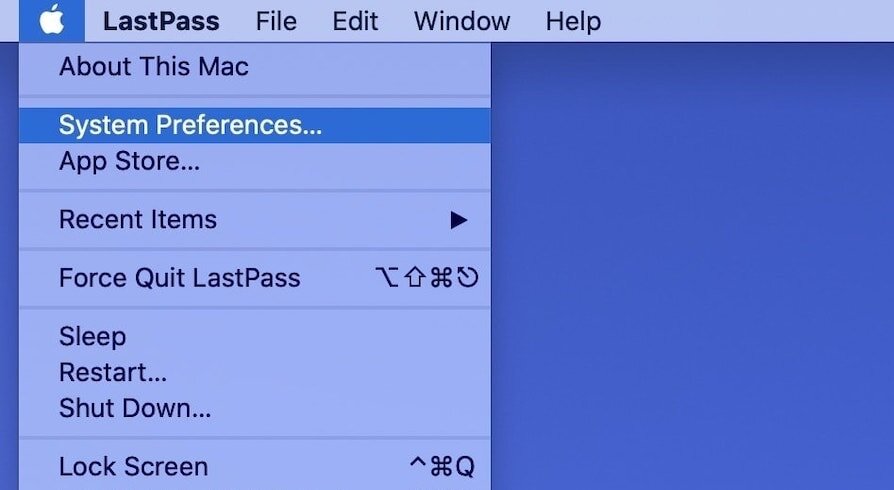
2. Click on Battery.
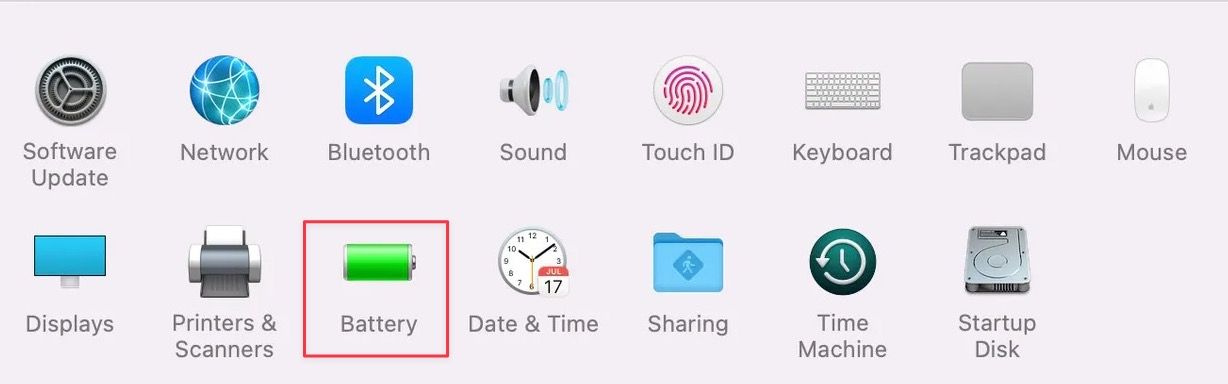
3. Enable the checkbox for Low Power Mode.
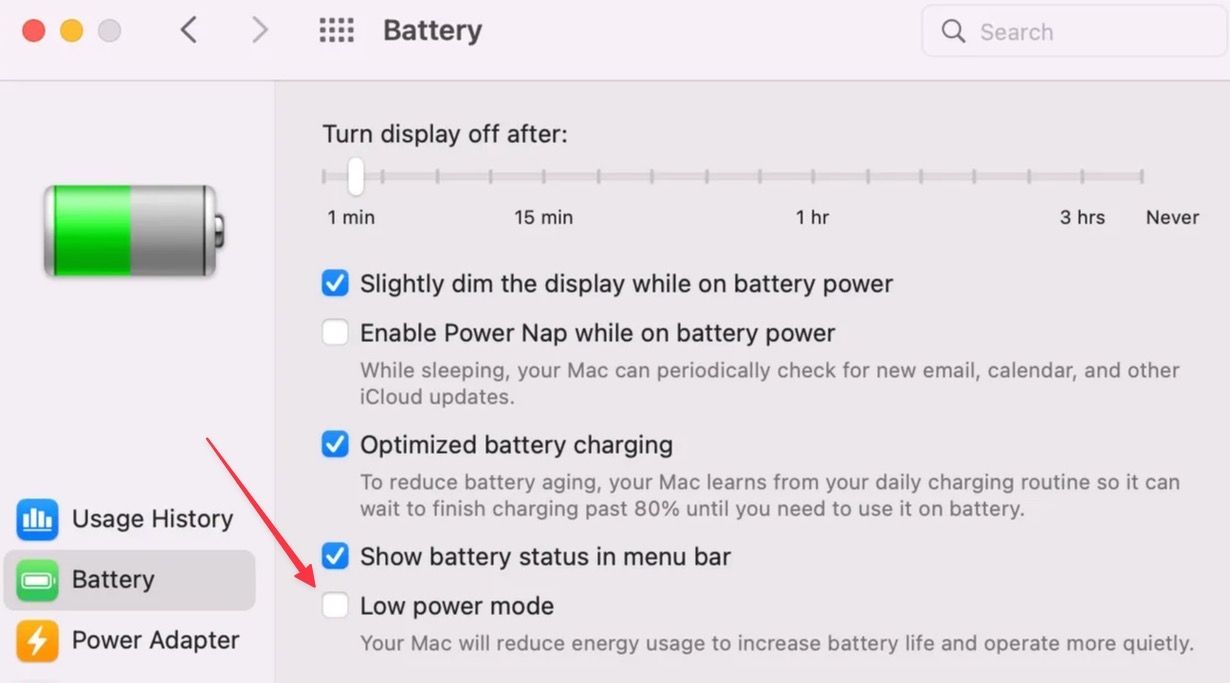
Use Low Power Mode on Mac
So that is how you can use Low Power Mode on Mac. We wish that there was a way to automatically turn it on when the battery drops below a certain percentage. However, there’s no native way of doing it. Maybe we can create a shortcut automation or enable Low Power Mode using Focus Filter, like we can do on iPhone. Let us know in the comments if you want that shortcut.

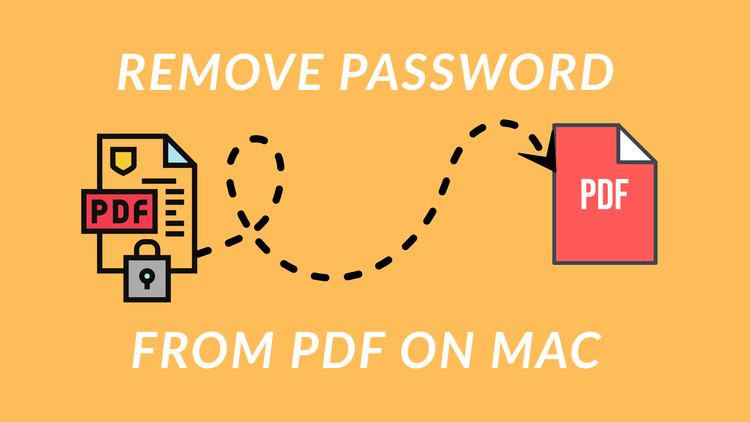


Comments ()