How to Enable Severe Weather Alerts on iPhone
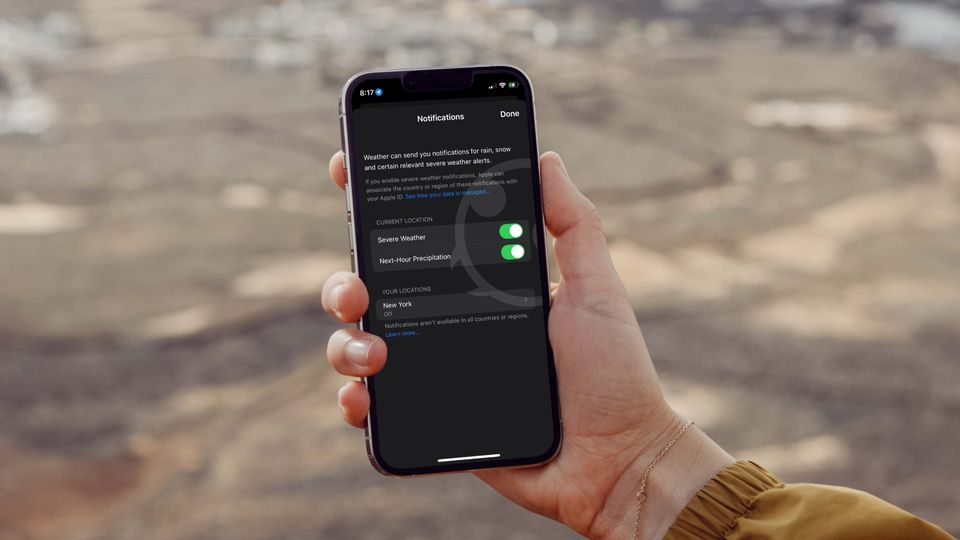
The weather around the world has been getting more and more unpredictable, with severe weather events impacting our lives more than ever before. From wildfires destroying thousands of acres of forest land to flash floods engulfing agricultural lands to extreme rains causing flooding and standstill traffic in the biggest cities around the world, there’s no denying that extreme weather patterns have become a common occurrence. That’s why we recommend users enable severe weather alerts on their iPhones, so they get an instant notification if any such thing happens in their area. Here is how you can enable several weather alerts on your iPhone.
Enable severe weather alerts on iPhone
Enabling several weather alerts on your iPhone will ensure that you get instant information regarding any extreme weather condition in your area. It will give you the warning to prepare your household for such situations. The weather app on iPhone allows you to set severe weather alerts for your current, as well as saved locations. That means you cannot only keep an eye on the weather conditions in your area but also in the areas where your loved ones reside.
- Get severe weather alerts for your current location on iPhone
- Enable severe weather alerts for saved locations

Get severe weather alerts for your current location on iPhone
To enable extreme weather alerts for your current location, first, ensure that you have granted Always on location permission to the Weather app on your iPhone. To do that, go to Settings → Weather → Location and select Always.
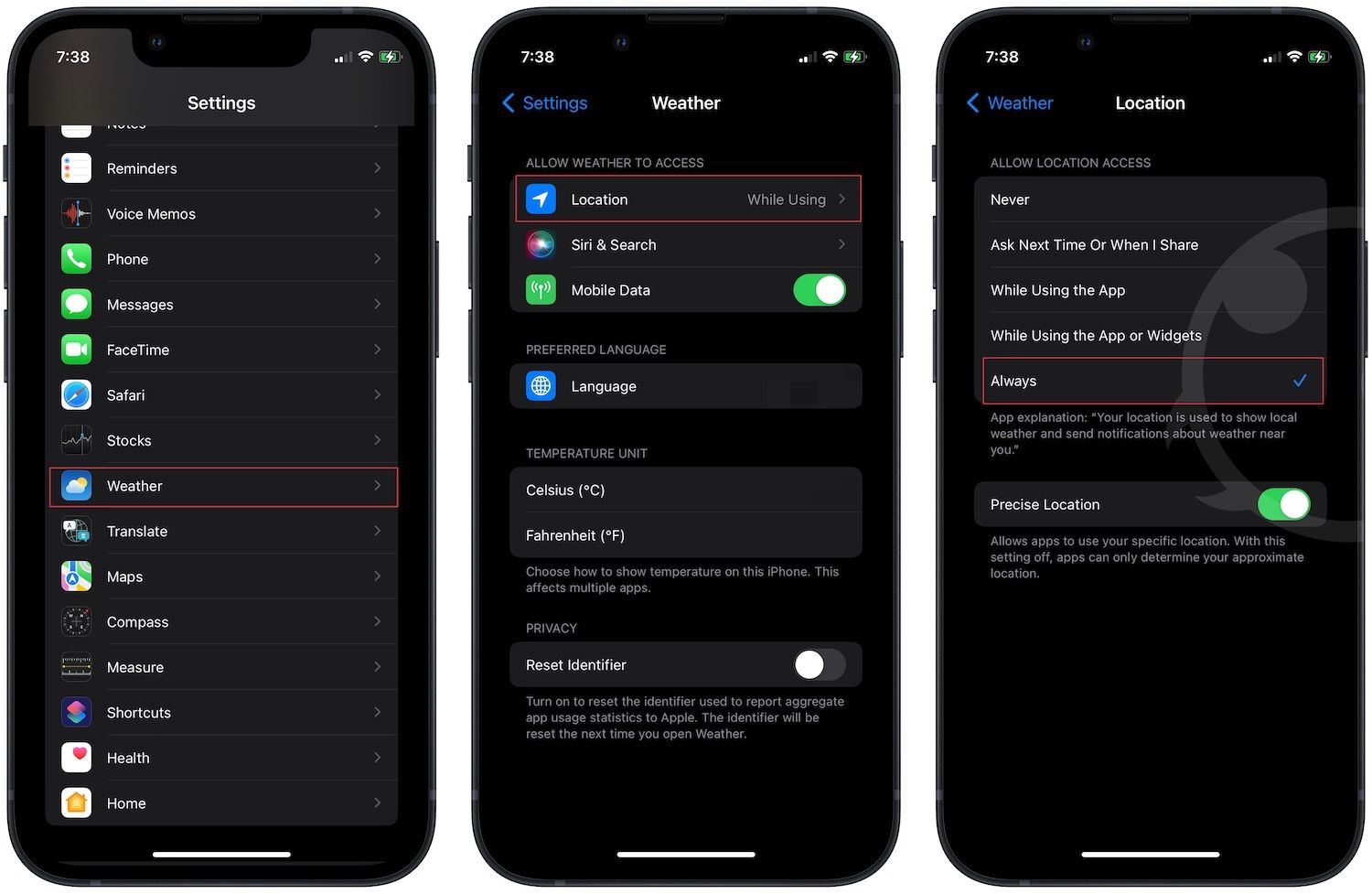
Now that you have given the correct location permission, let’s see how you can get severe weather alerts on your iPhone.
1. Launch the Weather app on your iPhone and tap on the menu icon in the bottom-right corner.
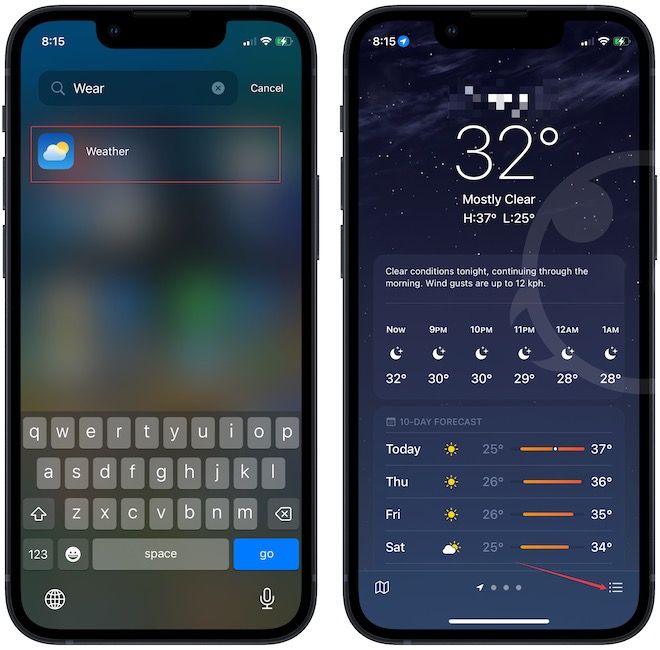
2. Now, tap the three-dot menu in the top-right corner and open Notifications.
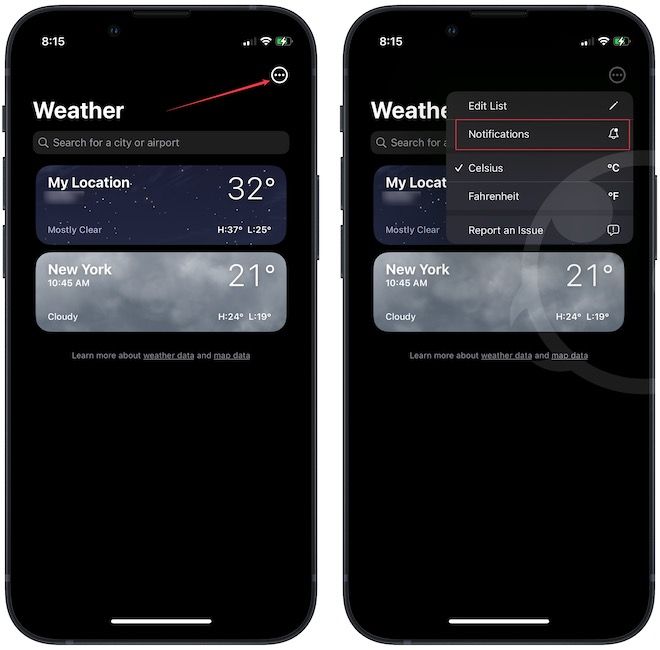
3. Now, tap on the Continue button and choose the Allow option.
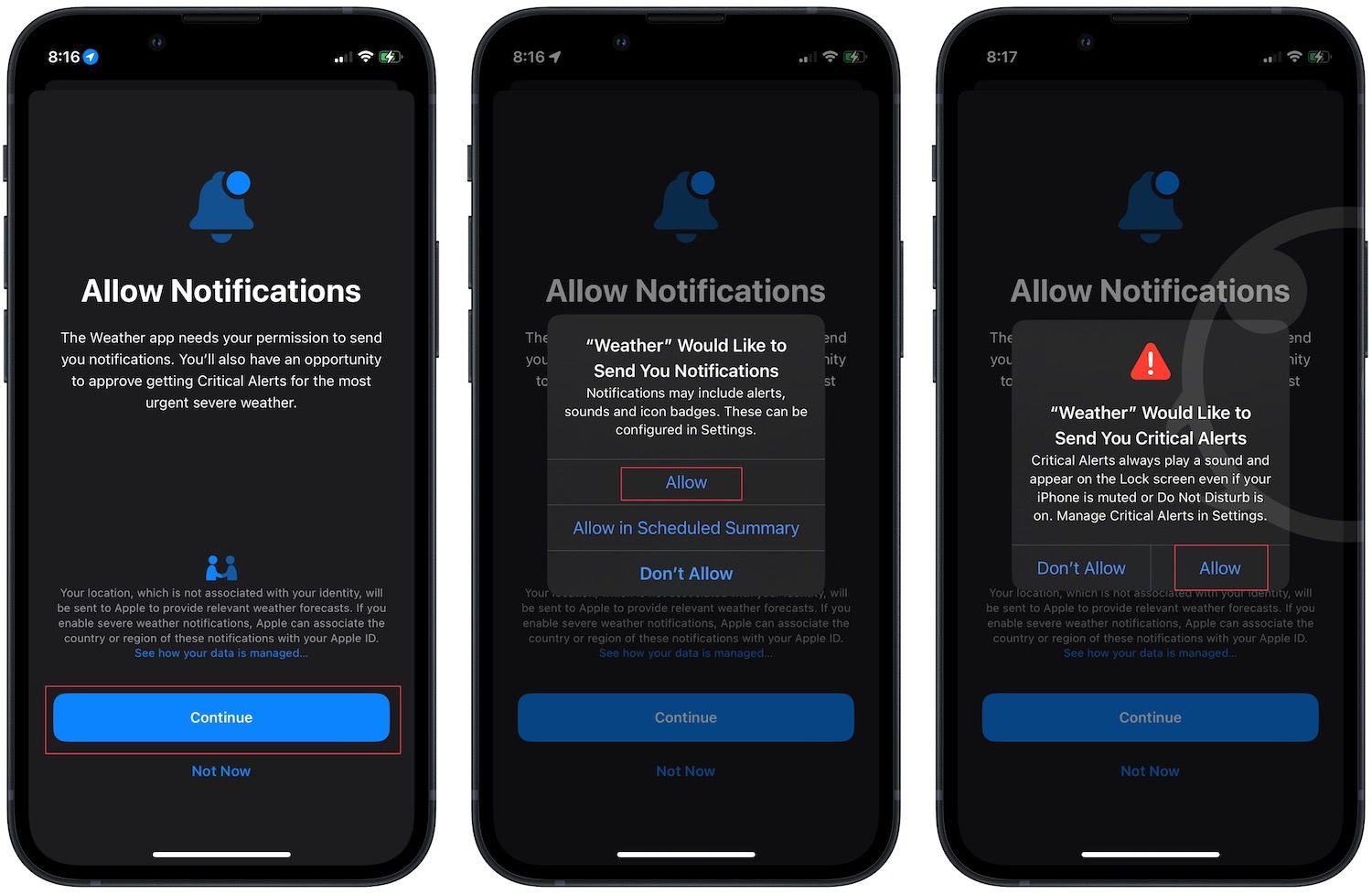
4. Under the Current Location menu, turn on the toggle next to Severe Weather. From here, you can also enable Next-Hour Precipitation notifications if you want. Tap on the Done button to save changes.
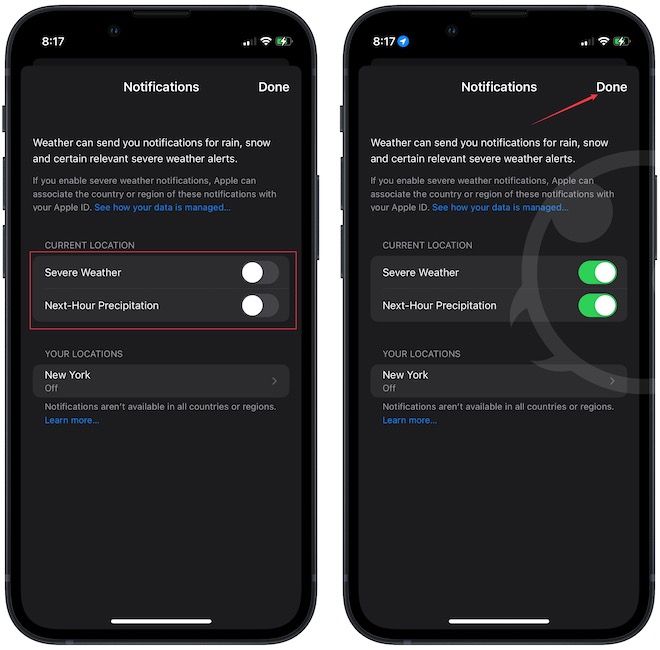
Enable severe weather alerts for saved locations
As we mentioned, you can also enable severe weather location alerts for saved locations on your iPhone.
1. Open the Weather app and click on the menu button.
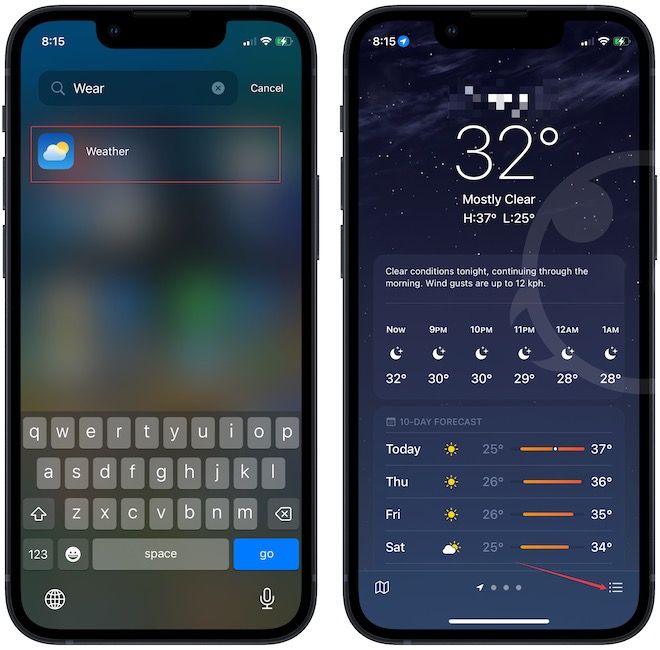
2. If the location you want is not saved on your device, use the search bar to search for the location, and tap on the Add button to save it.

3. Like before, tap on the three-dot menu in the top-right corner and open Notifications.
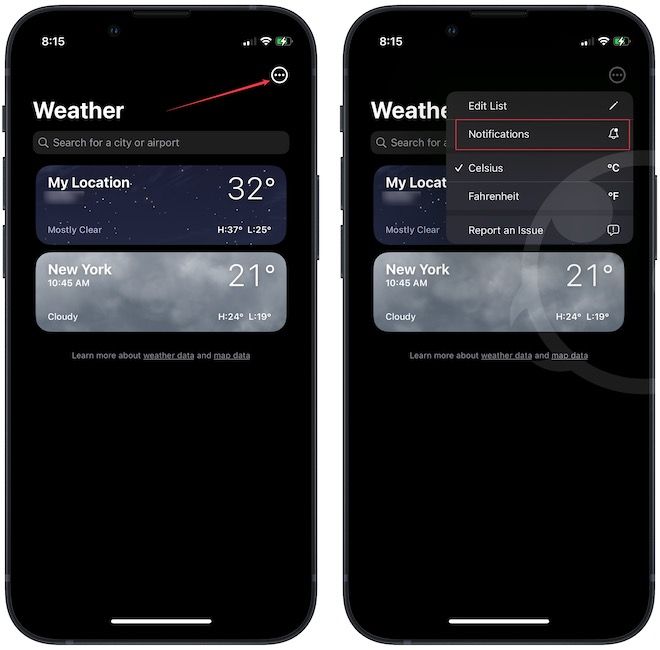
4. Tap to select one of the saved locations and enable the toggle for Severe Weather.
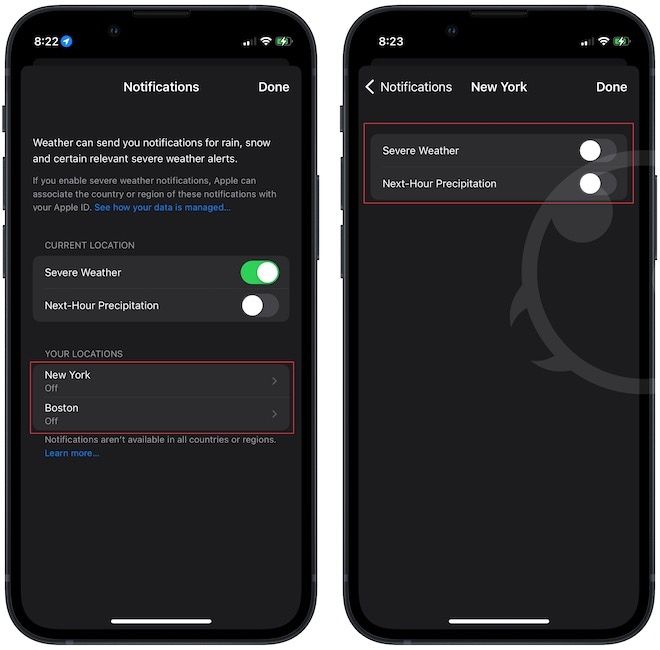
5. Tap on Done to save changes and repeat for as many locations as you want.
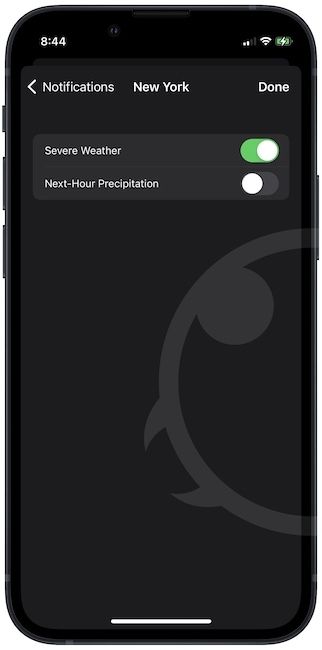
Get severe weather alerts on iPhone
Now, you will receive alerts whenever a severe or extreme weather event happens in your area. This simple tip can give you a heads-up and time to prepare for such events. Do not forget to share this with your friends and family so they can also benefit from this feature. Also, you can use lock screen widgets in iOS 16 to get weather information right on the lock screen.

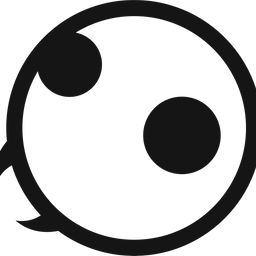



Comments ()