How to Dial an Extension on iPhone and Save to Contacts
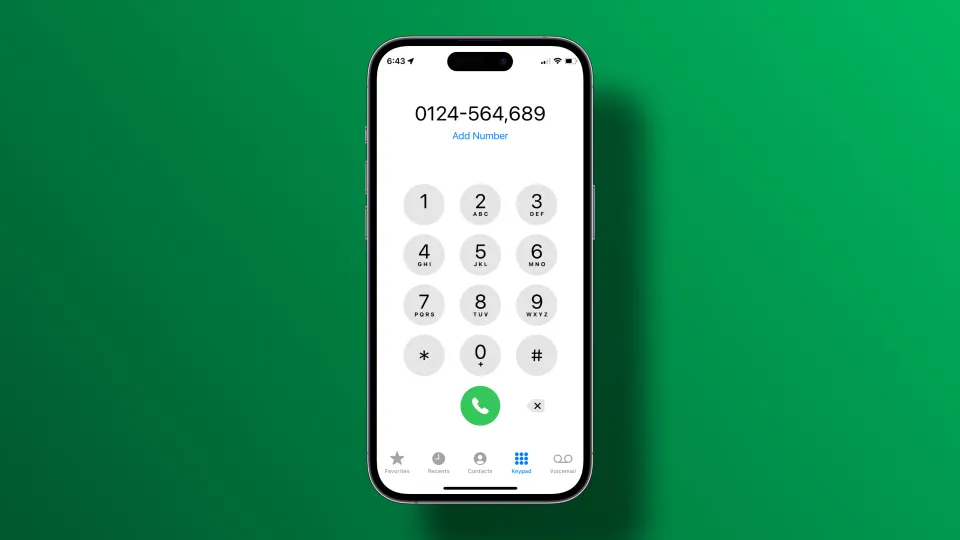
If you regularly deal with phone number extensions when calling colleagues and friends, you need to learn how to dial an extension on your iPhone, otherwise, you will be wasting hours every week, trudging through the phone trees to get to the person you are calling. The best part is that you can save the hassle of dialing extensions by saving them as contacts, so the next time you call someone with an extension number, your calls will go through instantly. If that sounds great, here is how you can dial an extension on your iPhone and save it to contacts.
But before we begin,
- Phone calls can drain your iPhone’s battery quickly. Buy these MagSafe power banks for your iPhone so you are never short on battery life.
Dial extensions on iPhone and save them to contacts
We have divided the guide into three sections. In the first section, we will show you how to dial an extension on your iPhone. In the second section, you will learn how to save a phone number with an extension in your contact list. Finally, we will show you how to add extension numbers to an existing contact on your iPhone. You can use the table of contents below to switch to the section you want.
- How to dial an extension on an iPhone
- How to save extension numbers as contacts on iPhone
- How to add extension numbers to existing contacts on iPhone
How to dial an extension on an iPhone
Once you learn how to dial an extension on your iPhone, you can skip listening to long automated menus and don’t have to wait for an operator to connect you. Your calls will automatically go through to the person you want to reach, saving you a lot of time.
1. Open the Phone app on your iPhone and choose the Keypad option.
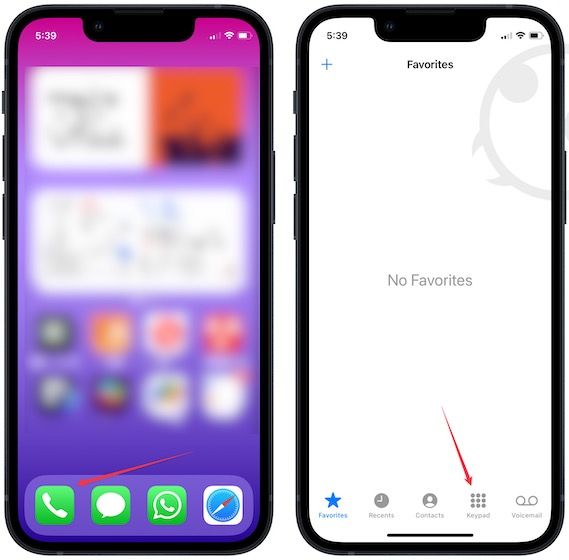
2. Dial or paste the main number in the phone app you want to call.
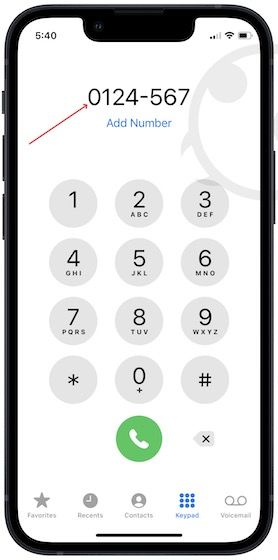
3. Now, long press the asterisk (*) key until you see a comma appear at the end of the number. First, you will see an asterisk appear, which will change to a comma, as you long-press for a few seconds.
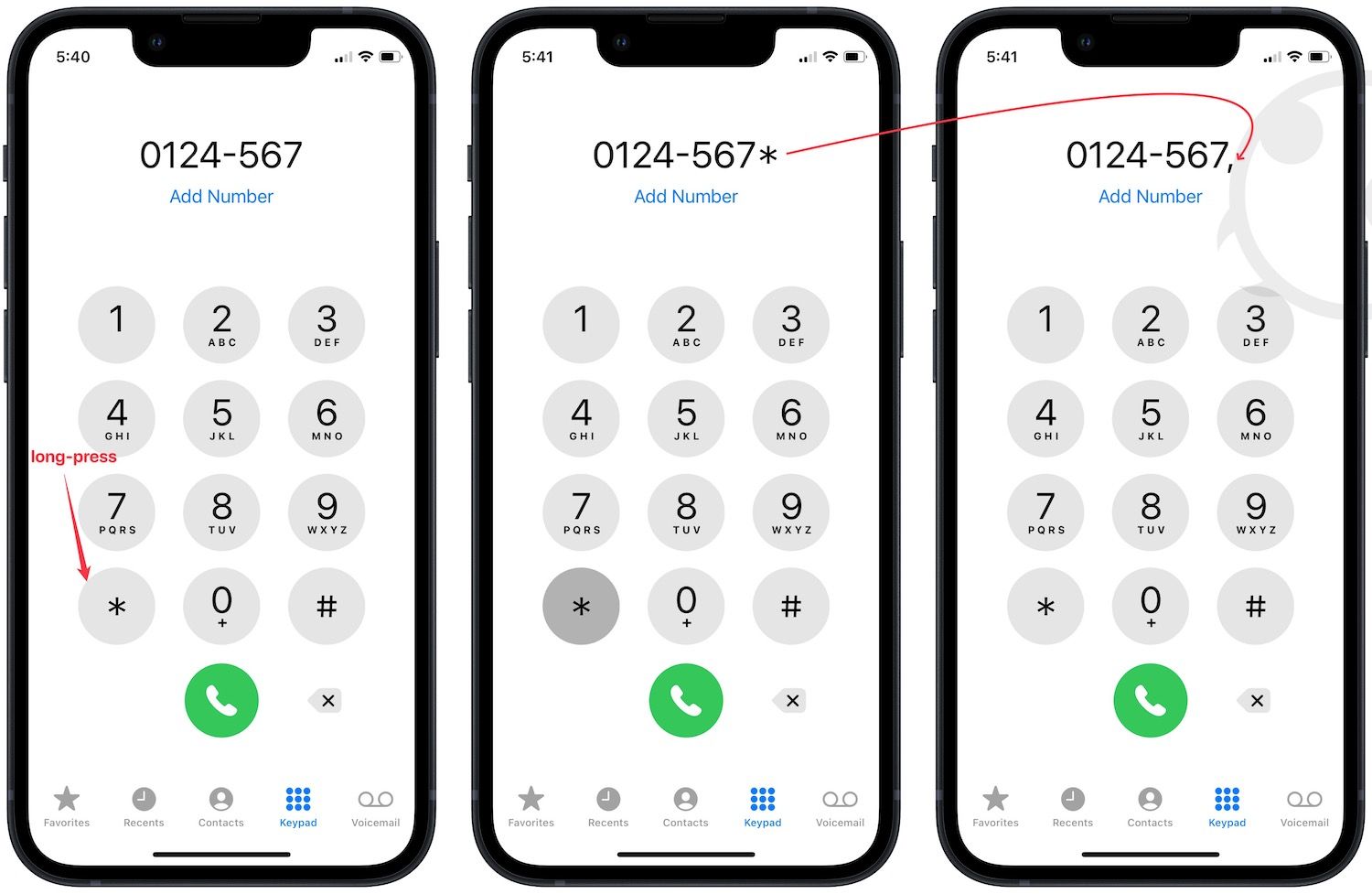
4. The comma adds a pause and informs your phone that you are dialing an extension. Enter the extension number of the person you want to reach.
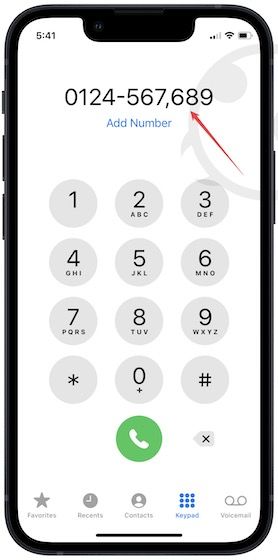
5. Now, tap the green phone button to call them.
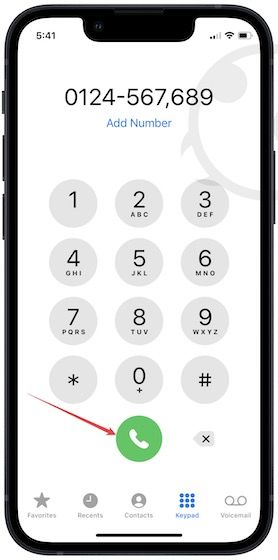
Pro tip: You can add multiple commas to increase the wait time before dialing the extension.
How to save extension numbers as contacts on iPhone
If you want, you can save extension numbers as contacts on your iPhone, so you don’t have to dial them every time you are calling someone with an extension number. To save extension numbers as contacts on iPhone:
- First, enter the extension number you want to save by using the step 1st to 4th in the guide above.
- Now, tap the Add Number button and choose the Create New Contact option.
- Add the contact details and tap on Done to save changes.
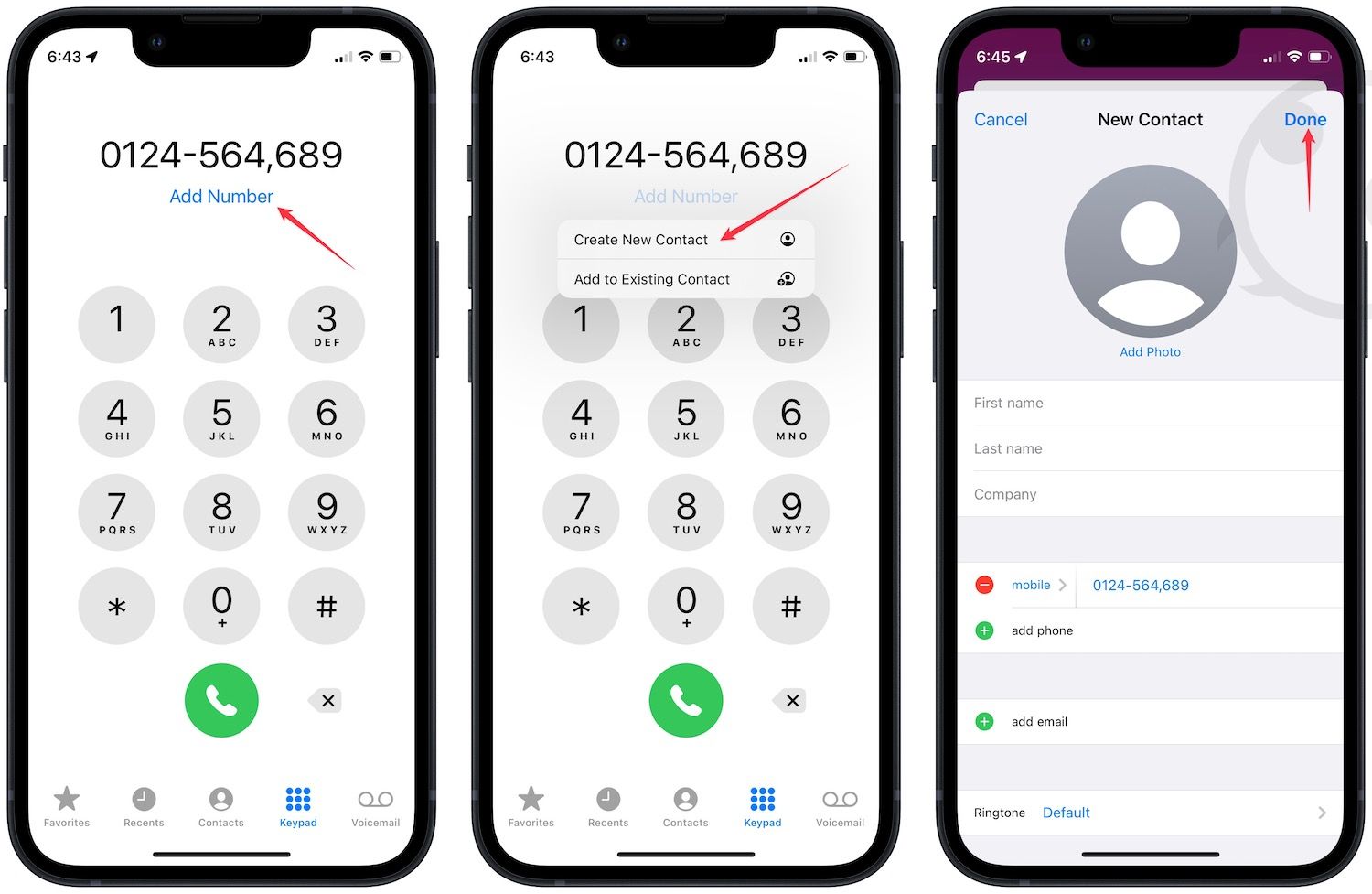
How to add extension numbers to existing contacts on iPhone
If you already have someone saved in your contact list and want to add their extension to the number, you can do that using either the Phone or the Contacts app on your phone.
1. Launch the Phone app and choose the Contacts option. Now scroll to find or search for the contact where you want to add an extension number and tap to open it.
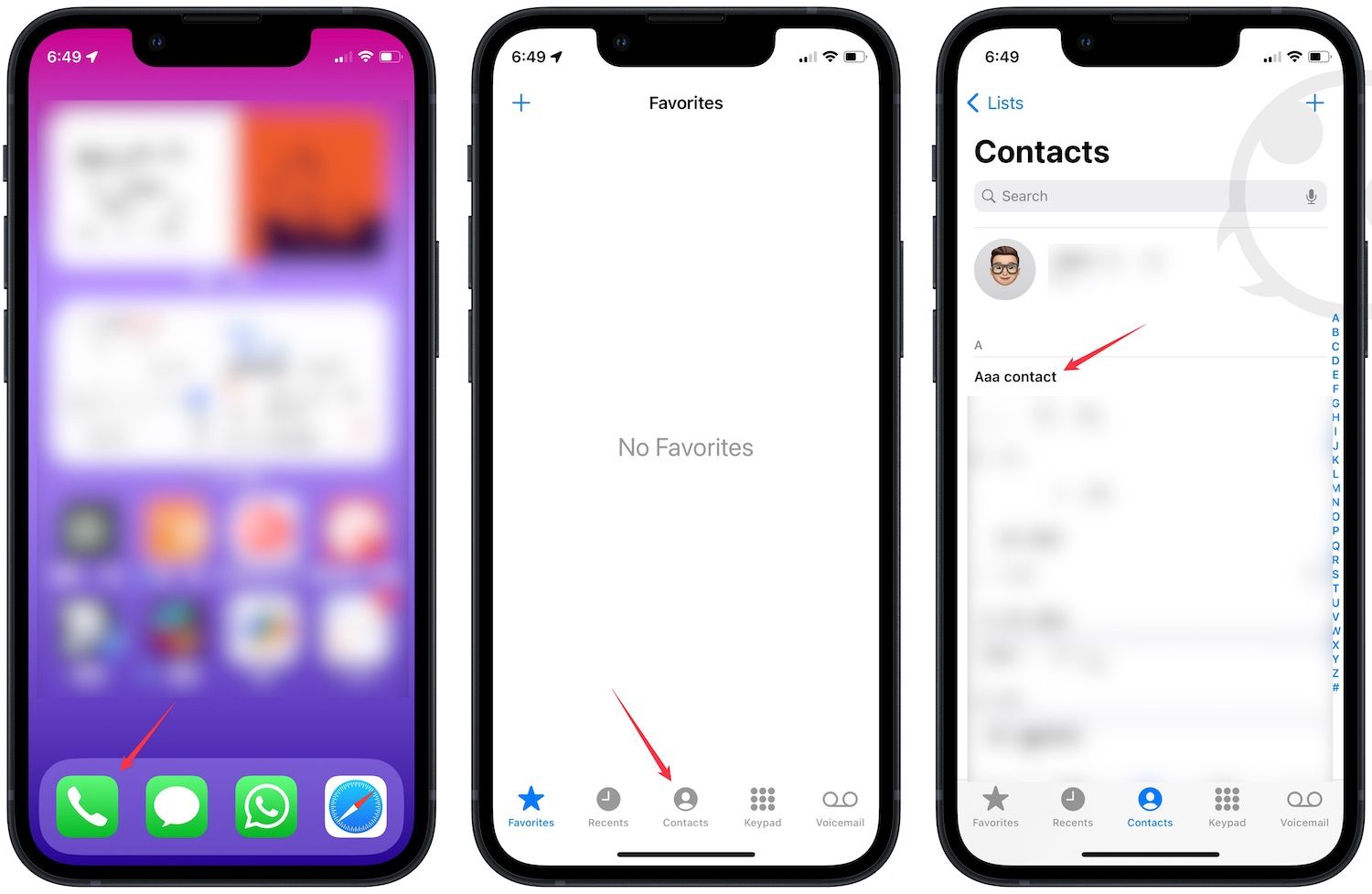
2. Alternatively, launch the Contacts app and open the contact where you want to add the extension number.
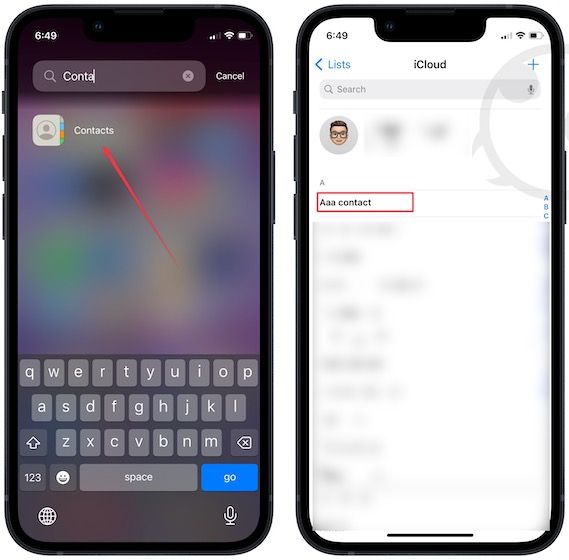
3. Tap the Edit button in the top-right corner and tap the add phone button.
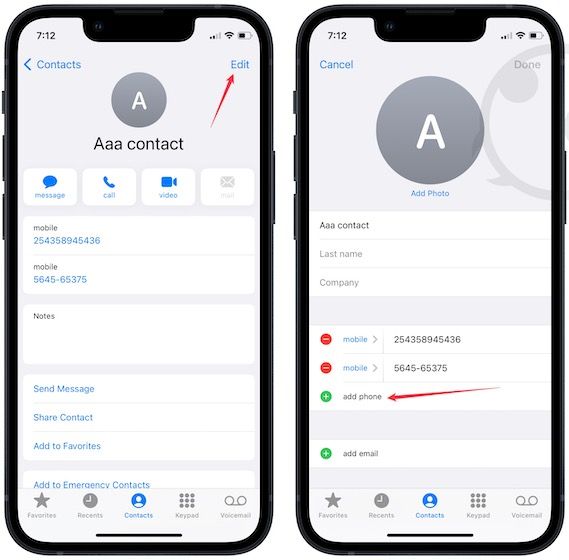
4. Type the main number and tap on the symbols button.
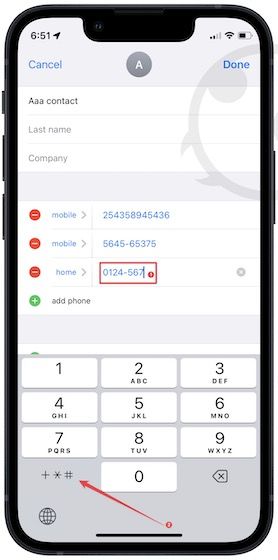
5. Tap the pause button to add the comma and enter the extension number.
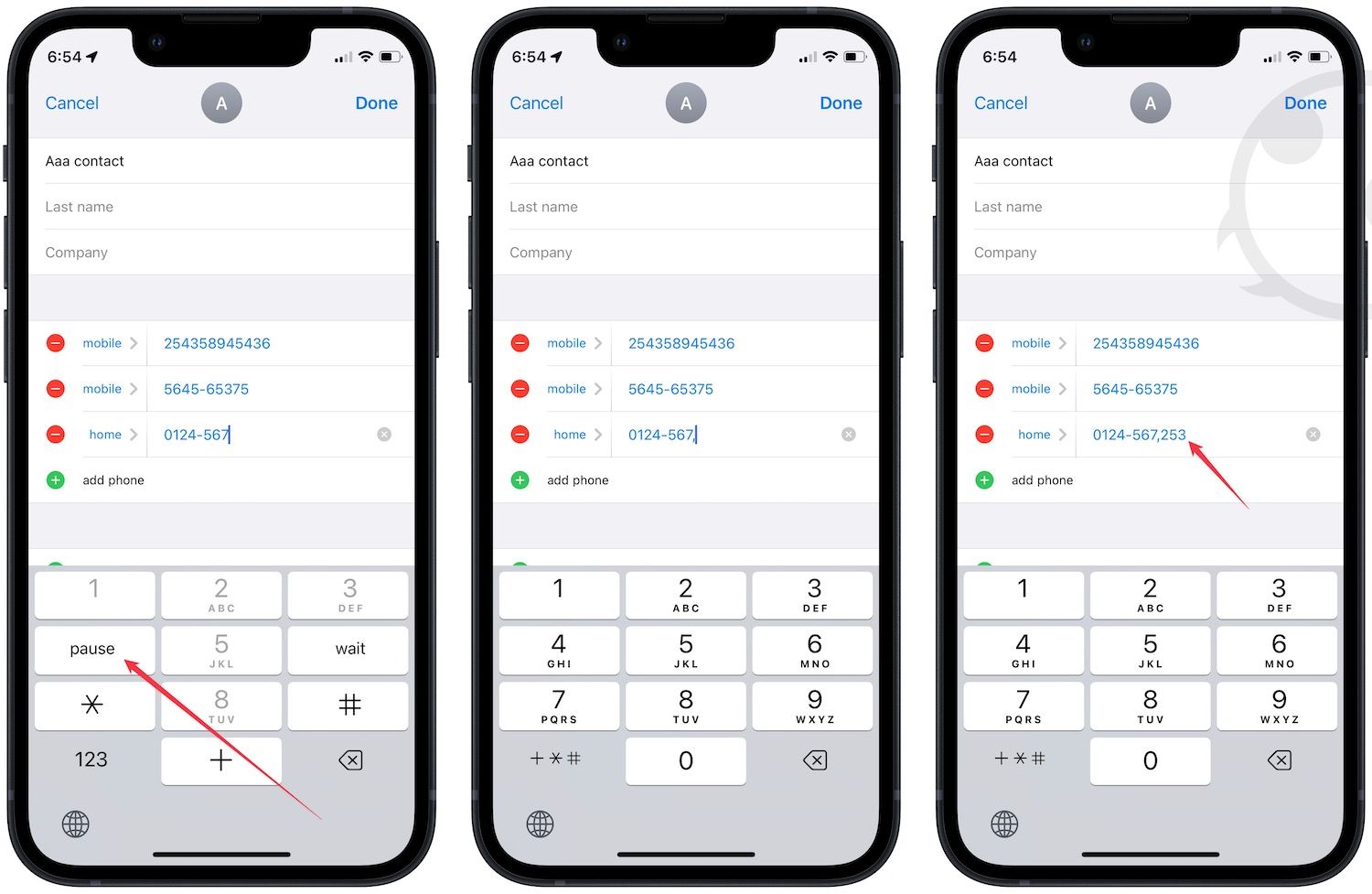
6. Finally, tap the Done button to save changes.
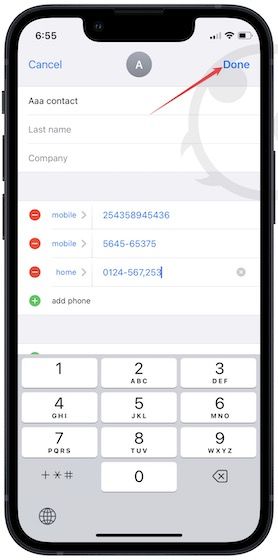
Dial extension numbers on iPhone
The iPhone’s Phone app has several hidden features that you can use to simplify your workflow. For example, you can organize all your contacts with extension numbers in one list to easily access them. You can learn how to do it by reading our guide on using contact lists to organize contacts on your iPhone.




Comments ()