How to Paste Phone Numbers into iPhone’s Phone App
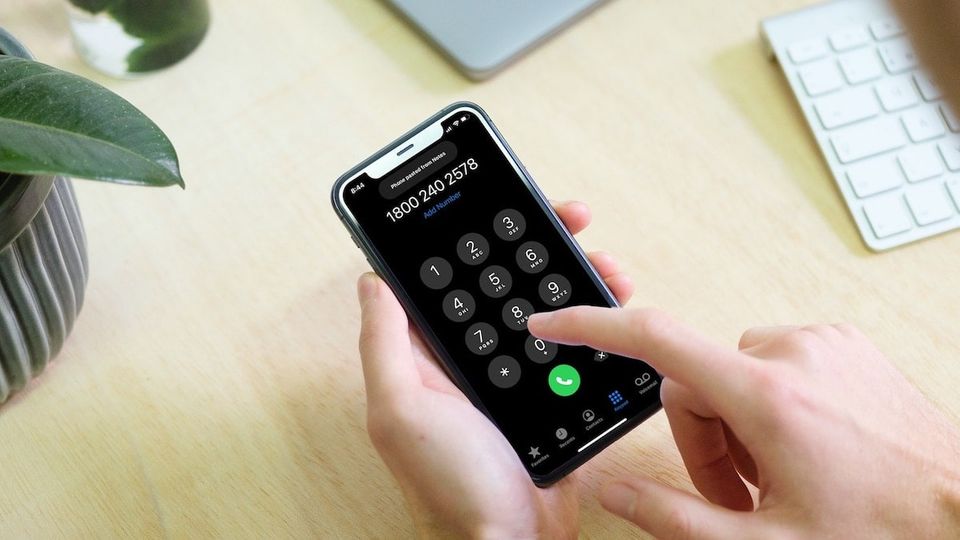
The ability to paste phone numbers into iPhone’s Phone app has existed for many years. Somehow I missed it and was manually typing phone numbers like a moron. I don’t blame myself entirely as the feature is hidden, and there’s no chance that you are going to discover it on your own, even accidentally. So, if you were also unaware that this feature existed, here is how you can paste phone numbers into iPhone’s Phone App.
Paste Phone Numbers into iPhone’s Phone App
The steps are simple, and once you know it, you will curse yourself for not knowing this feature for all these years. I cannot even guess the amount of time I have wasted because I didn’t know about this feature.
1. Long-press on a phone number to select it. In the pop-up menu, tap on Copy to copy the number.
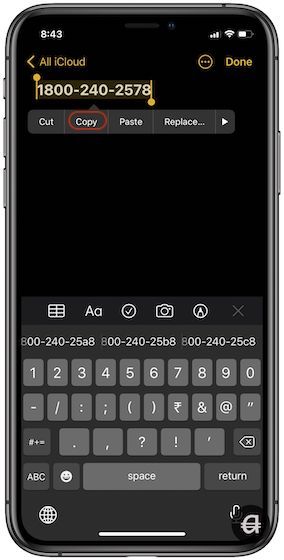
2. Next, launch the Phone app and tap on Keypad. Here, on the empty space near the top, double-tap to bring the paste button.
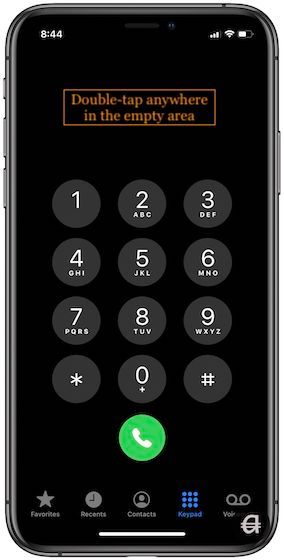
Note: You can also get the paste button by holding on the white space for a moment and then releasing it. But in my testing, double-tap works more consistently.
3. Tap on the Paste button to paste the number.
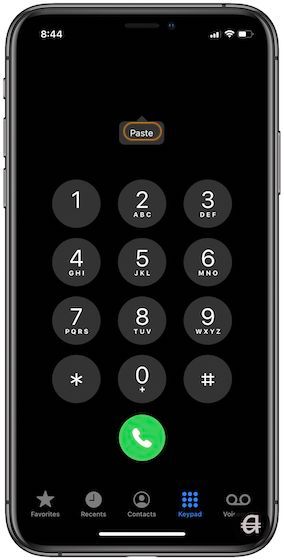
4. Here’s the phone number pasted in the Phone app.
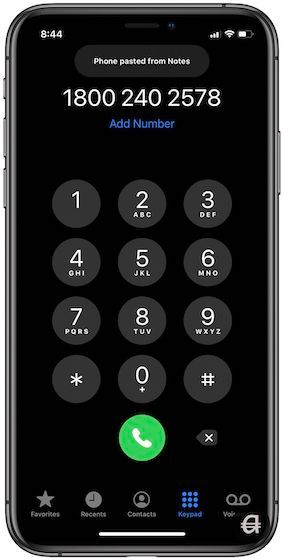
Easily Dial Copied Number on Your iPhone
I still cannot believe I have lived all these years without knowing this simple trick. Well, If you are also learning this feature today, pass it on to your friends.
If you liked this tip, don’t forget to check out our other tips article on hiding the hidden folder in Photos app, turning on the macOS start-up chime, deleting completed reminders, and more.




Comments ()