How to Only See Photos Taken with Your iPhone
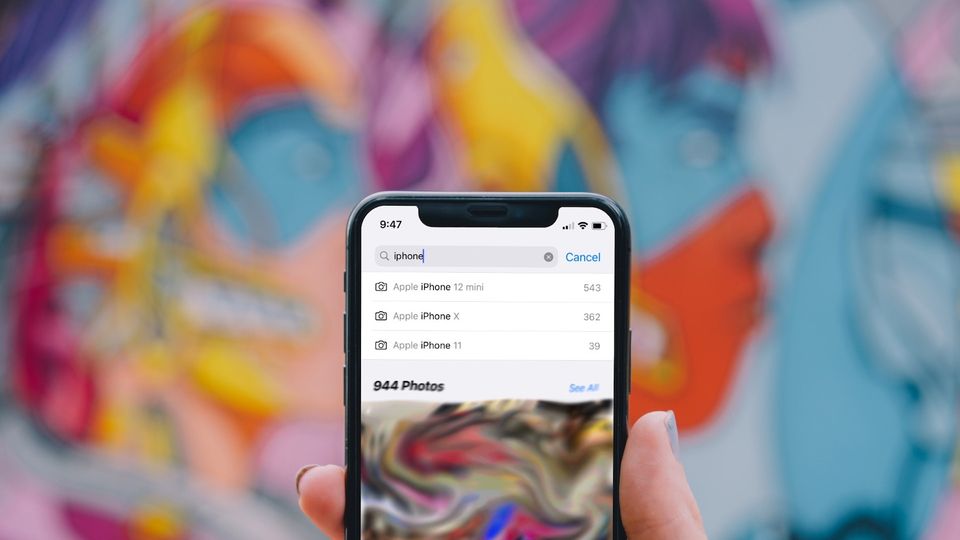
The iPhone Photos app is full of memes, screenshots, photos received via messages, and the photos and videos you have captured over the past however many years you have been using the iPhone. The Photos app has a decent organization structure that helps you manage your ever-increasing Photos library. But did you know that there’s a hidden feature in the Photos app that lets you see photos taken only on your iPhone? It’s a quick tip that will come in handy when you don’t want to deal with cruft and review photos only captured with your iPhone.
See photos and videos taken only with your iPhone
Whenever you want to review photos you have captured using your iPhone, this simple tip will save you a ton of time. As you might know, when you capture a photo on your iPhone, it creates and saves metadata to help with the editing and organization of photos. These details include location data, camera specifications, and the model of the iPhone that you used to capture the photo, among several other details. If you want to check out the image metadata details of any of your photos, open it in the Photos app and swipe up on the Photo.
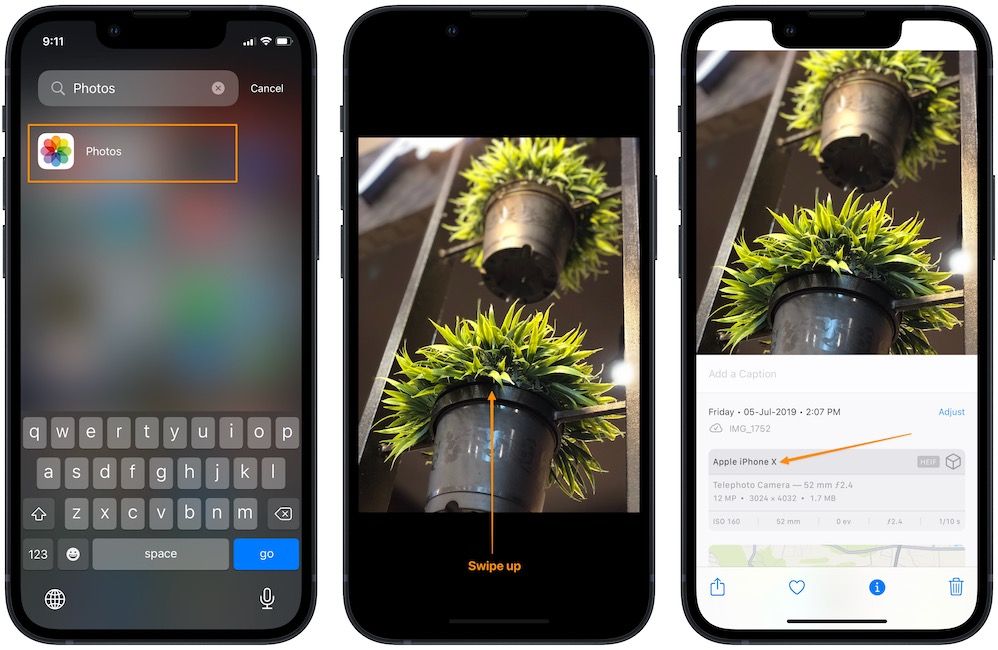
Since the Photos app has your iPhone model as one of the metadata points, it can let you filter photos based on your iPhone model. Here’s how to do it.
- Launch the Photos app on your iPhone and tap on the Search button in the bottom-right corner.
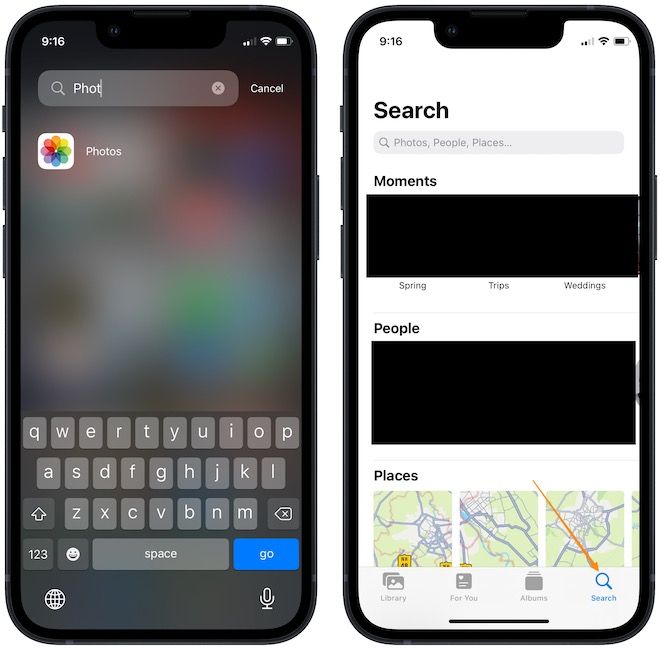
2. Tap on the search field at the top and type iPhone. It will show you the list of iPhones you have used in the past, along with your current iPhone.
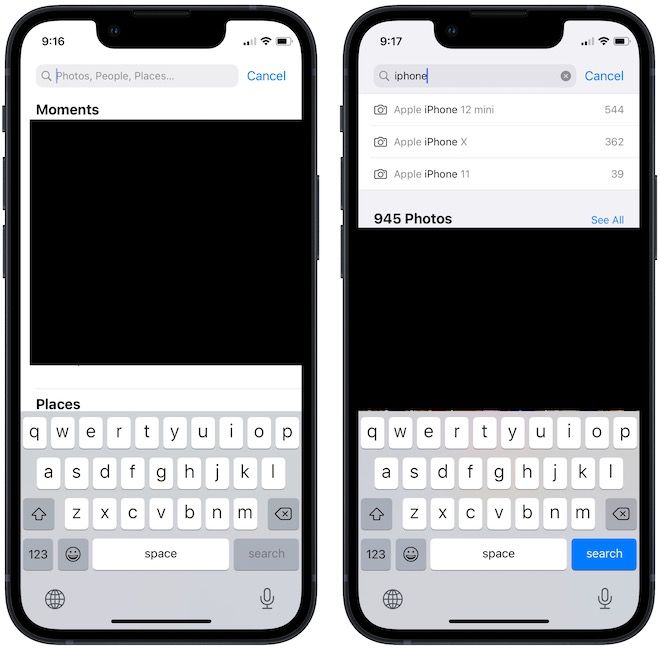
As you can see, I am being shown my current iPhone 12 mini along with the last two iPhones that I have used. You can also see the number of photos alongside the name of the iPhone model.
Note: Only those iPhones will appear here that you used with the same Apple ID.
3. Tap on the iPhone model to see all the pictures captured with only that iPhone. For example, if I tap on iPhone 12 mini, the Photos app will only show me the photos and videos that I captured using my current iPhone 12 mini.
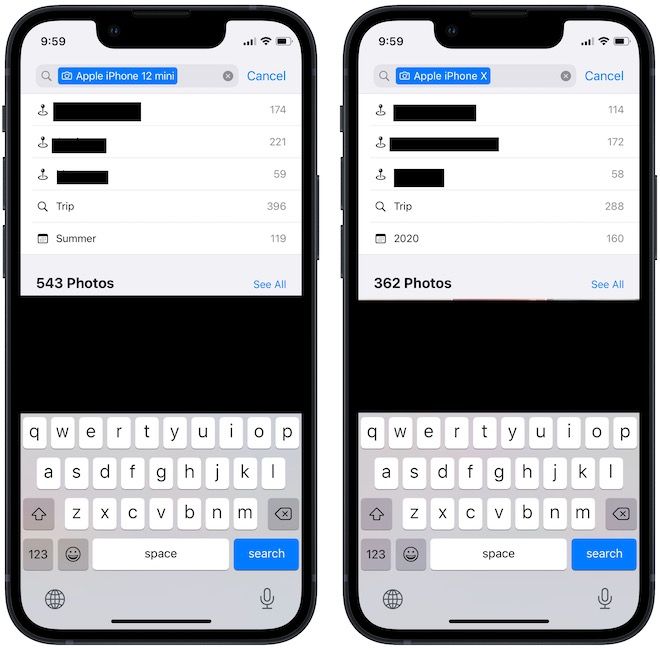
Similarly, you can tap on the older iPhone models to see the photos and videos captured using your past iPhones.
4. Once you tap on an iPhone model, the Photos app will let you further refine the search using the location and time data. You can use them to further refine your search, or click on the See All button to see all the photos captured via that iPhone.
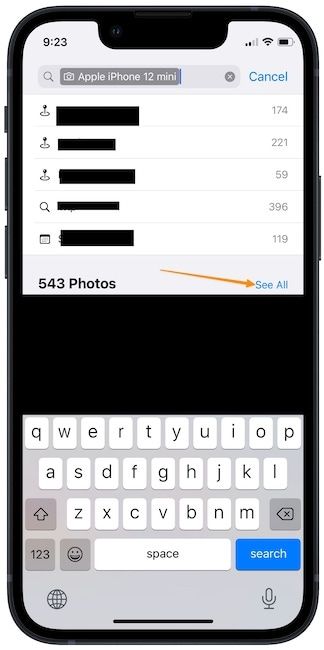
5. You can also do the same thing on the Photos app on your Mac.
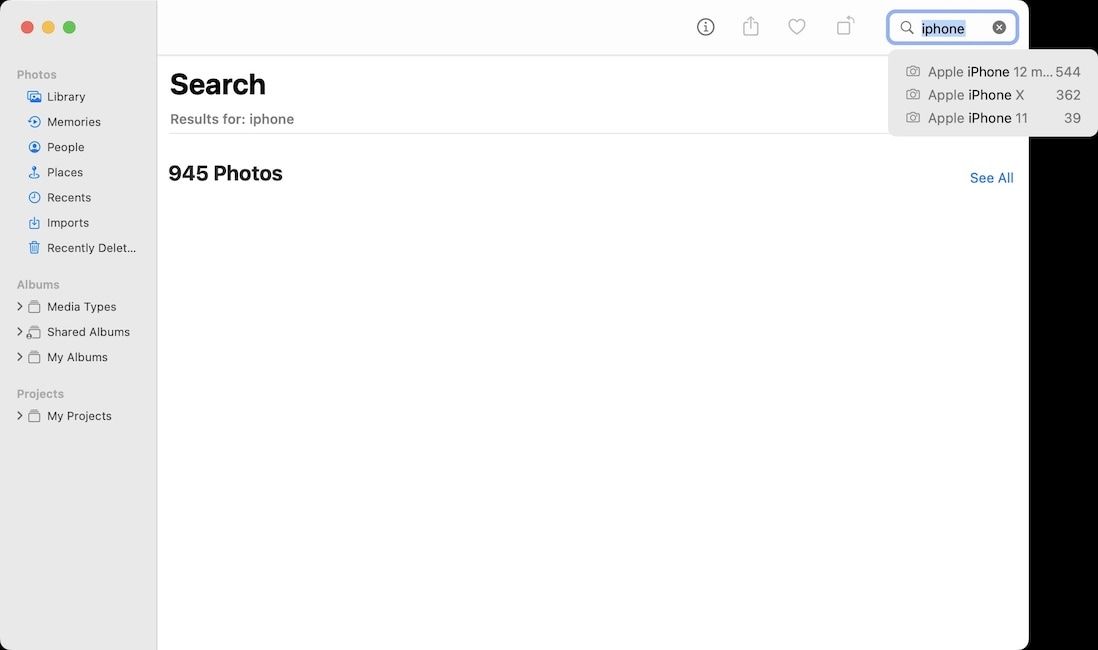
Quickly see photos and videos captured with your iPhone
I love this trick as it lets me quickly remove screenshots, memes, and all the images I have received via messages and chat applications and focus only on the photos I have captured. If you liked this tip, don’t forget to share the article so it can reach more people. Also, follow us on Twitter to get notified whenever we publish a new post. If you are working with photos, don’t forget to check our article on the best photo editing apps to find the best apps to edit your photos.




Comments ()