How to Remove Siri Suggested Contacts from Share Sheet on iPhone
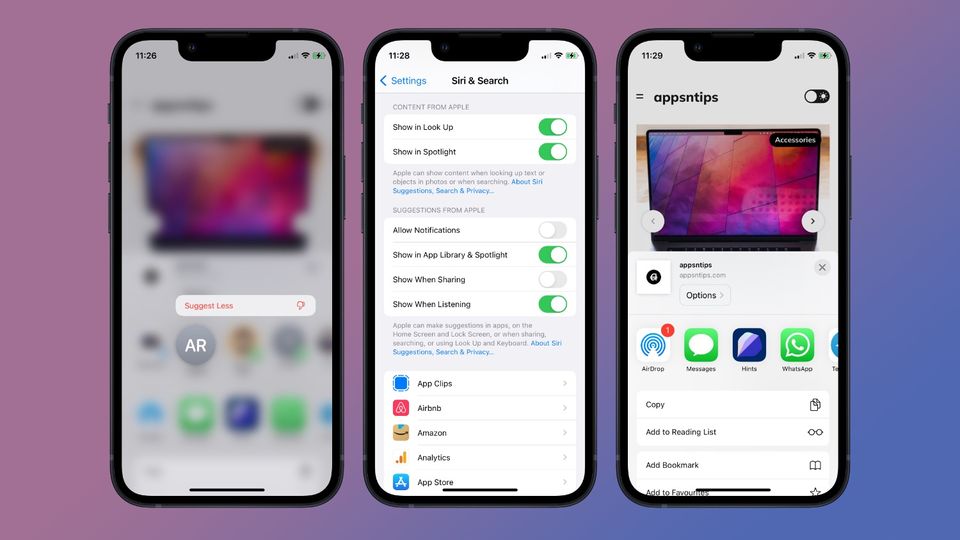
iOS has a handy Share Sheet that lets you share messages, links, videos, notes, and more with ease. I also frequently use the Share Sheet to run shortcuts, save images, and find content in a page in Safari, among many other things. If you have used the Share Sheet, you will know that the top is dominated by Siri suggested contacts. However, that list is not always accurate and rarely useful, and I keep it disabled. Here is how you can also manage and remove Siri suggested contacts from Share Sheet on iPhone.
Remove Siri Suggested contacts from iOS Share Sheet
Siri uses machine learning and artificial intelligence to figure out which contacts show up in the Share Sheet. However, I have seldom found the suggestions accurate. Thankfully, Apple gives you control over the suggestions, which you can use to remove individual contacts that show up in the Share Sheet. If Siri still doesn’t seem smart enough, you can completely disable the Siri suggested contacts from the Share Sheet.
- How to remove specific contacts from Share Sheet on iPhone
- How to remove Siri suggested contacts row from Share Sheet on iPhone
How to remove specific contacts from Share Sheet on iPhone
You can access the Share Sheet from almost all the apps that support sharing of content. Depending on the app you are using, the options in Share Sheet change, but the top Siri suggested contacts row remains the same. If the row is showing a contact you never use, here is how you can remove specific contacts from Share Sheet on iPhone.
Note: I am using Safari for accessing the Share Sheet for this article. But you can use any app.
1. Launch Safari and open a web page. Tap on the Share icon in the bottom-middle of the screen.

2. To remove a contact from suggestion, tap and hold on it and then tap on the select the Suggest Less option.
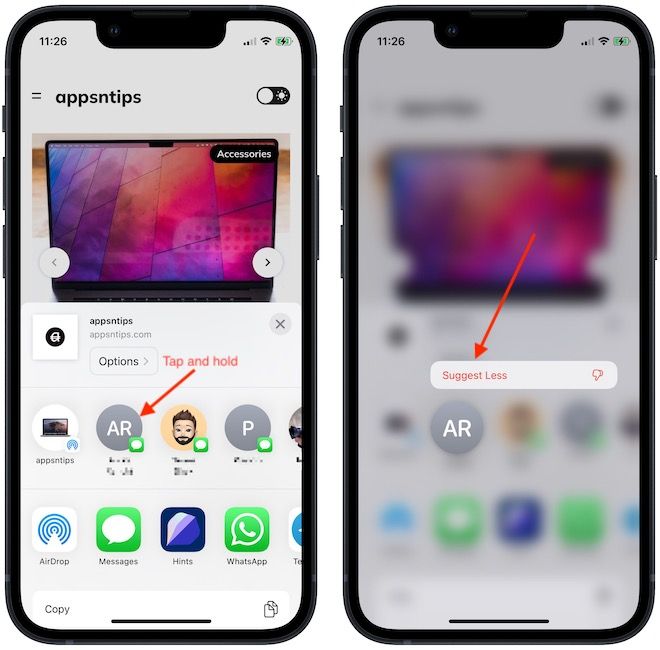
3. As you can see, iOS has removed that contact from Share Sheet.
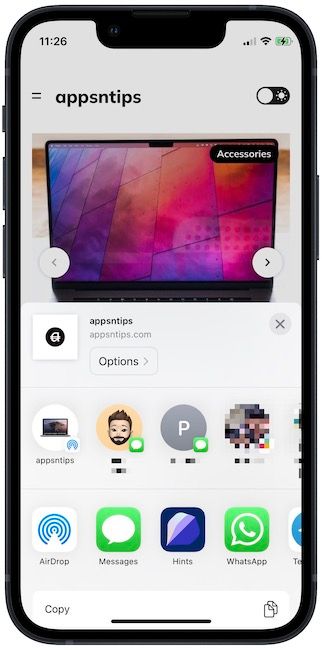
How to remove Siri suggested contacts from Share Sheet on iPhone
When you use the steps to remove specific contacts from the iOS Share Sheet, it may show up in the future depending on how much you interact with the contact. So, it’s not a permanent solution. There is no way to permanently bar a contact from showing up in the Share Sheet. That said, you can remove the whole Siri suggested contacts row from the iOS Share Sheet. Here’s how you do it.
1. Launch the Settings app and scroll down to find Siri & Search. Tap to open it.
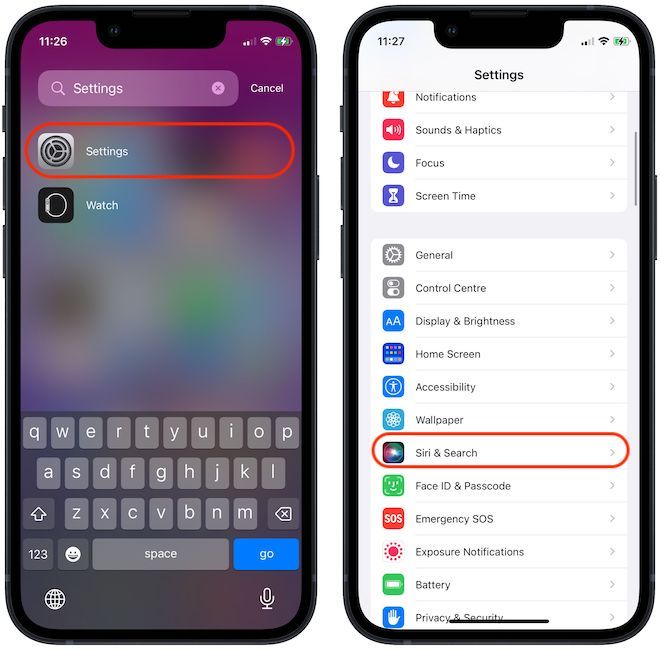
2. Scroll down to find the Suggested from Apple section and disable the toggle next to the Show When Sharing option.
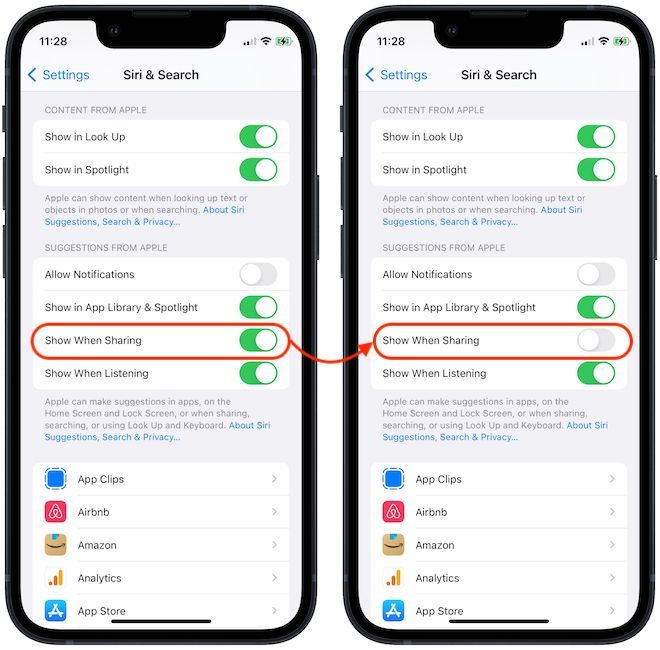
3. As you can see, the Siri suggested contacts row doesn’t show up in the Share Sheet.
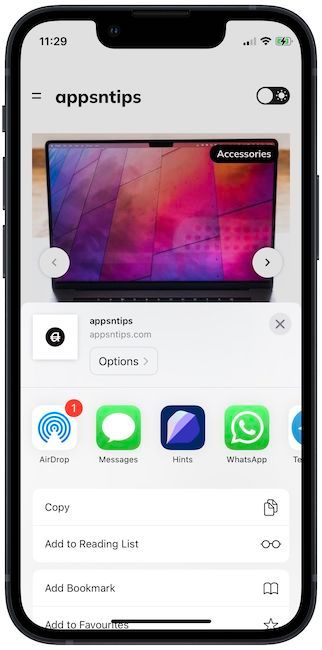
Remove Siri Suggested contacts from Share Sheet on iPhone
If you don’t like Siri contacts suggestions, now you know how to remove them from the Share Sheet. If you have any questions regarding this guide, reach us on Twitter, and we will answer your questions. Also, don’t forget to follow us on Twitter or sign up on our website to get notified when a new article goes live.




Comments ()