How to Set up Amazon Echo Speakers with iPhone
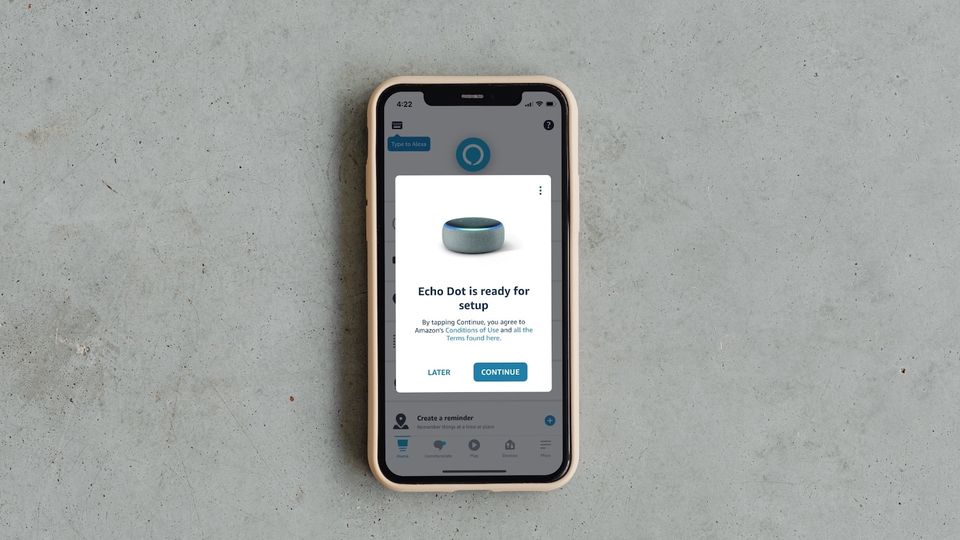
Smart speakers are found in almost every home, and Amazon Echo speakers, which popularized this category, still are some of the best budget smart speakers you can buy right now. You can use them to get general information, traffic and weather reports, your calendar items, and to control your smart home devices. While Siri has been catching up, Amazon Echo still has far wider support for smart home devices than Apple’s offering. So, if you have got an Amazon Echo, here is how you can set up Amazon Echo Speakers with your iPhone.
Set up Amazon Echo speakers with iPhone
Amazon Echo speakers are affordable and come in several sizes. We especially love the smaller Echo Dot speakers as you can put them anywhere in the house and control your smart home devices. Here’s everything you need to do to set up Amazon Echo speakers with your iPhone.
1. Download the Alexa app from App Store and install it on your iPhone.
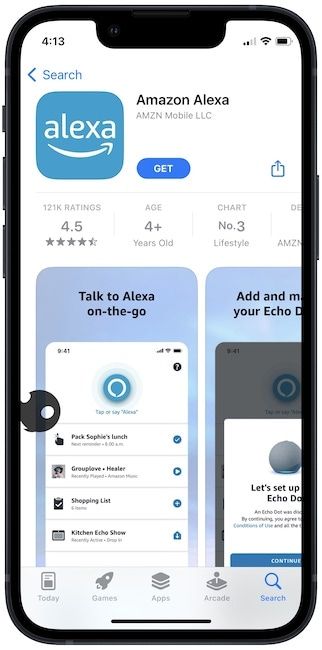
2. Launch the app and permit it to access Bluetooth via the pop-up menu. It will need that permission to connect with your Echo speaker.
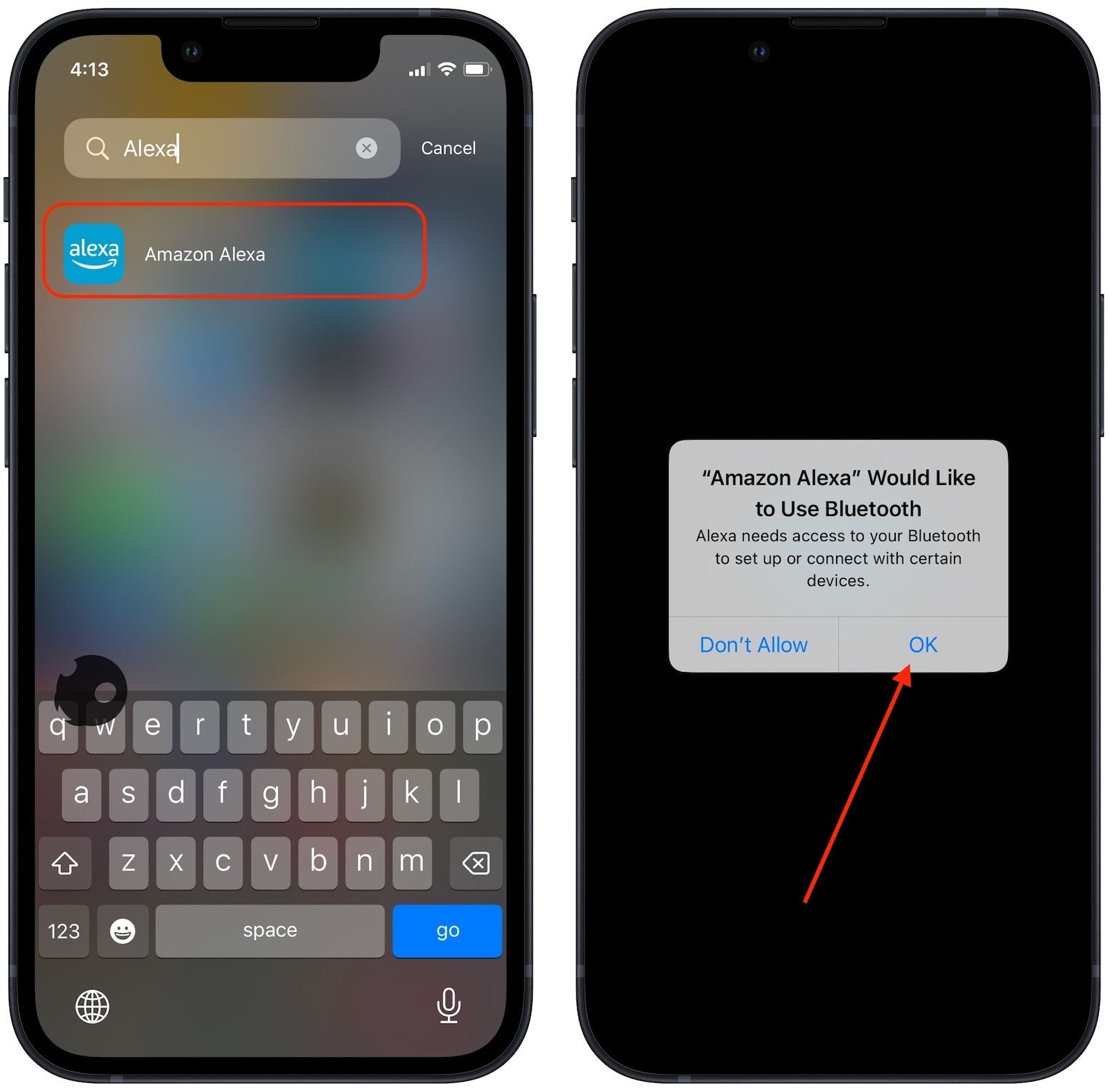
3 If you denied the permission by mistake, go to Settings → Amazon Alexa and enable the toggle next to Bluetooth.
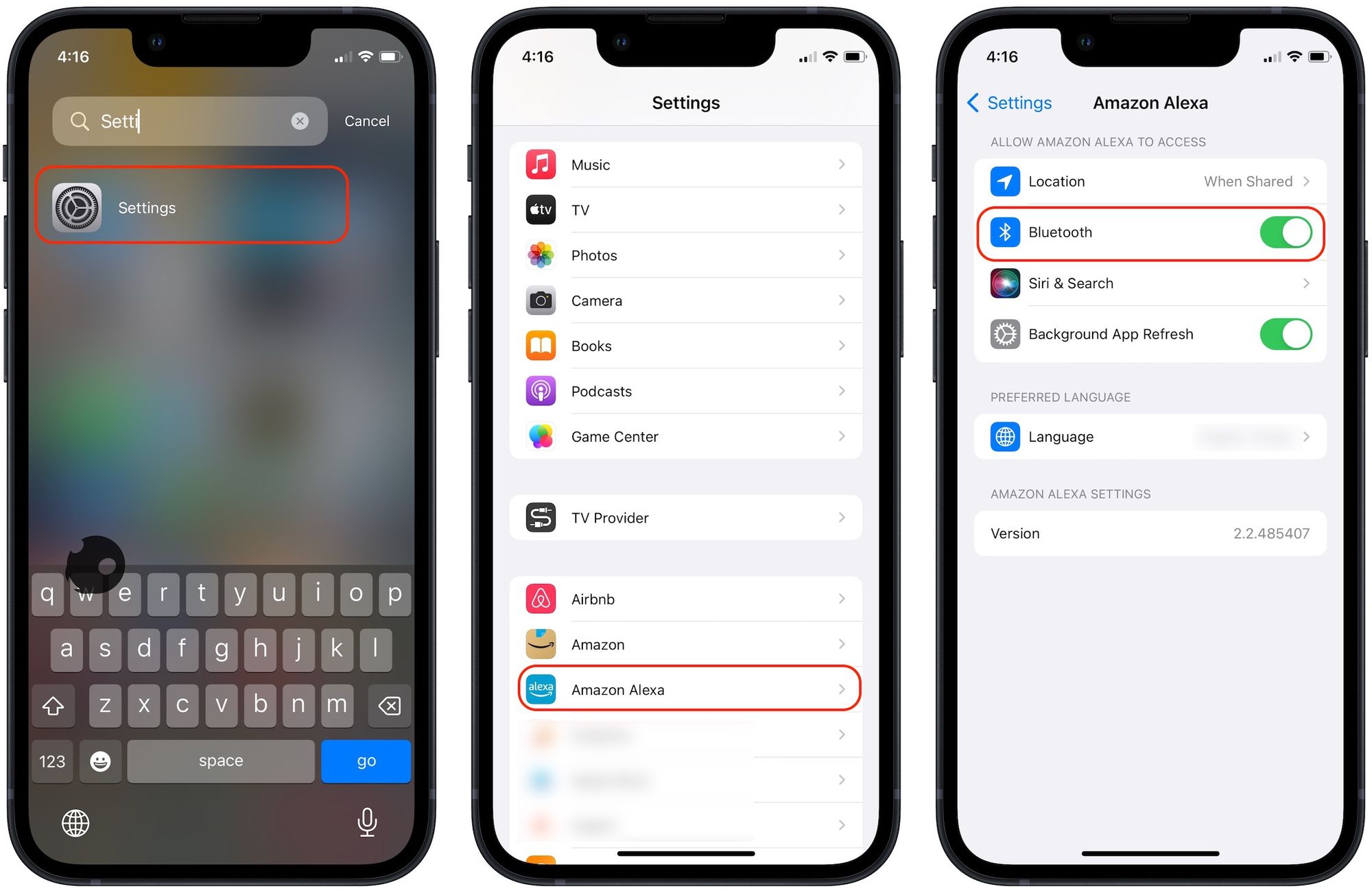
4. Now, log in to your Amazon account.
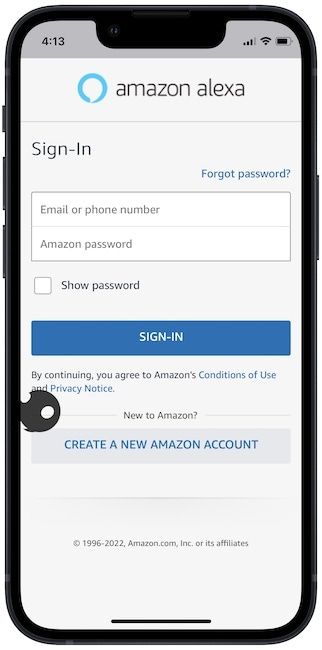
5 .The app will ask you to set up your Voice ID. A voice ID lets Alexa learn your voice and give personalized recommendations. You can set it up by tapping on the Agree and Continue button. For now, we will skip this step as it is not necessary for this guide.
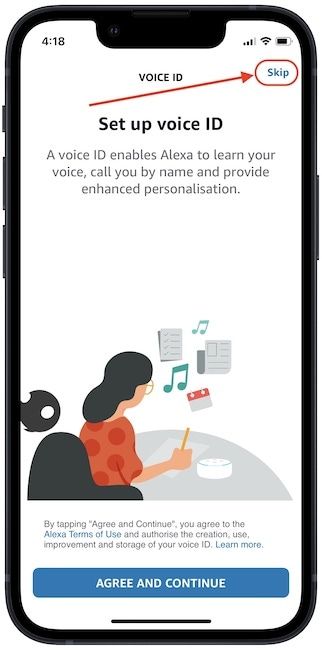
6. Tap on SET UP MY FEATURES to continue the setup process. Alexa app will also ask for notifications, contacts, and other permissions. Grant the permissions (or deny) until you reach the app's home screen.
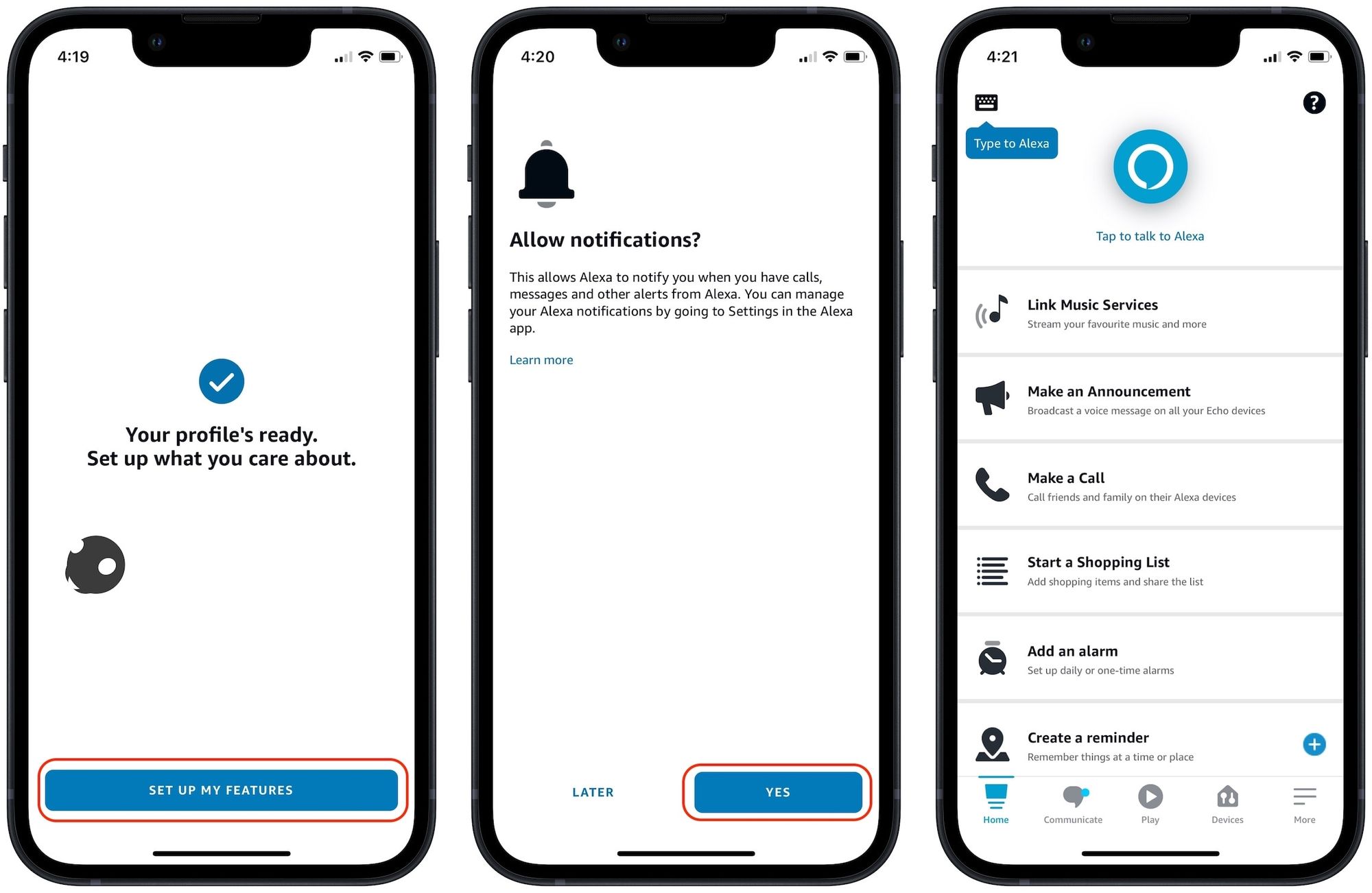
7. Plug in your Amazon Echo Speaker to a power source, and the app should give you a pop-up to continue the setup. Tap on the Continue button to continue the setup.
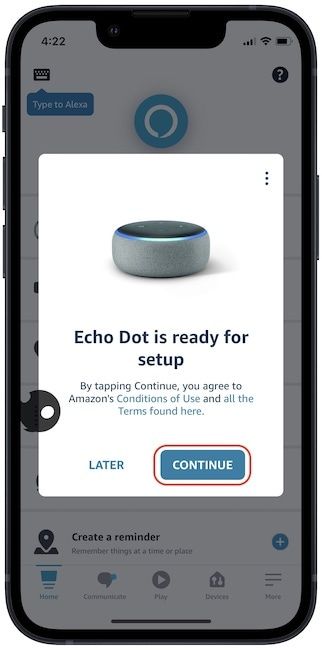
8. If you don’t see the pop-up, go to Devices and tap on the plus (+) button in the top-right.
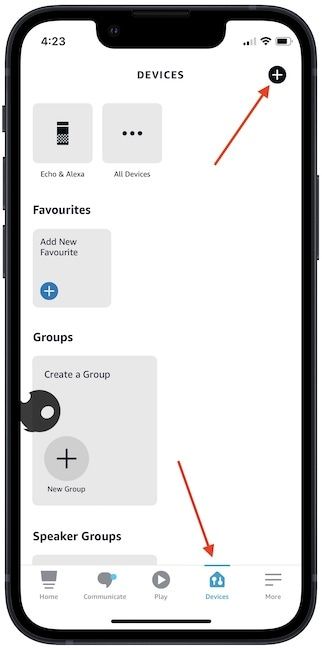
9. Now, tap on Add Device and choose the Amazon Echo option. On the next screen, tap under the Echo Smart Speakers option.
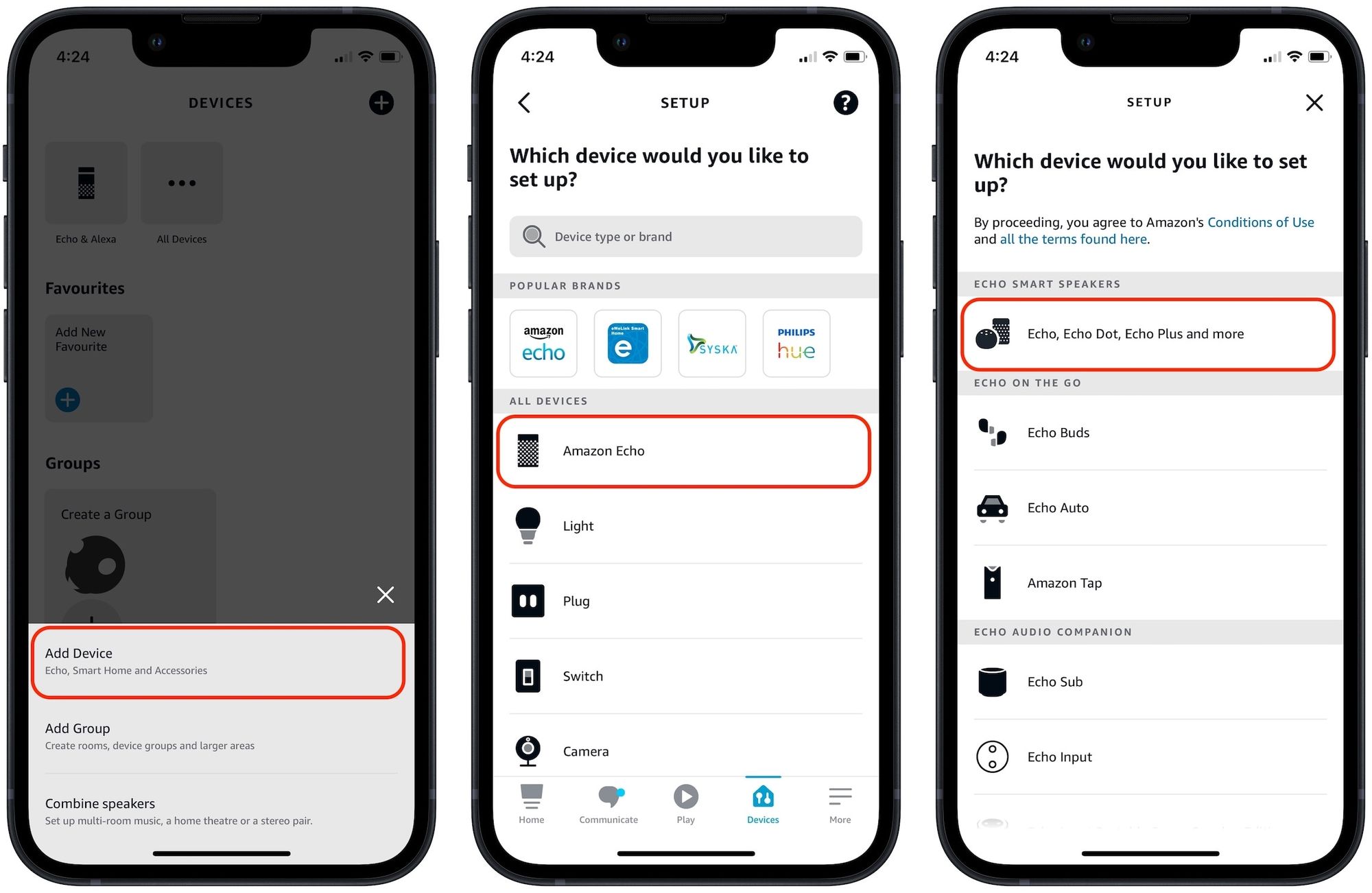
10. Wait for the light to turn orange and tap on Yes.
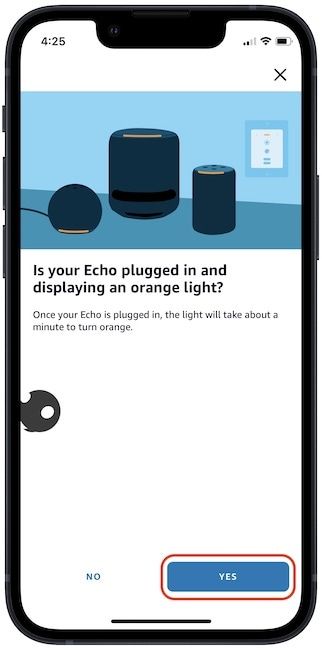
11. The app will take a few seconds to discover the speaker. Tap on its name when it shows in the app.
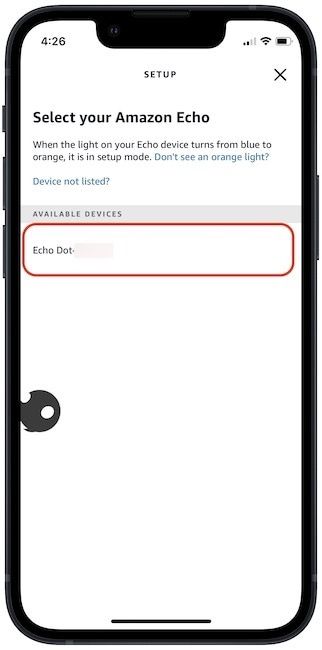
12. The app will now connect the Echo speaker to your Wi-Fi. Choose the Wi-Fi network that you are using and enter the connection password.
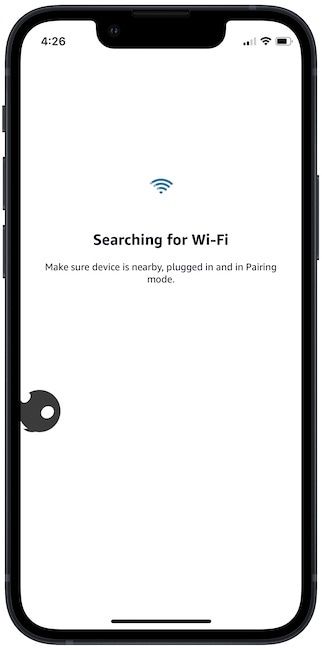
13. It might take a minute to connect the Echo speaker to your Wi-Fi. You will see a confirmation message when the connection is established. Tap on the CONTINUE button to continue the setup process.
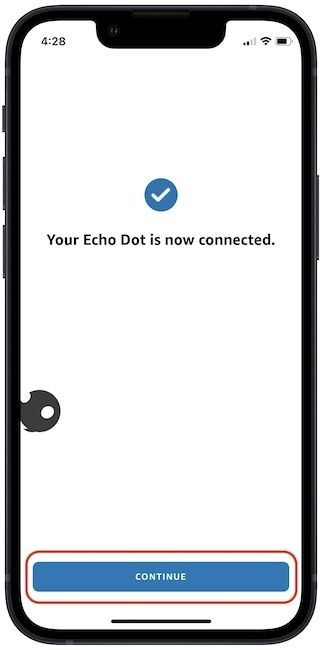
14. Now, you will be asked to choose the language and the room in which you have placed your Echo speaker. You might see some more non-essential setup screens. Tap on the CONTINUE button a few times to complete the setup.
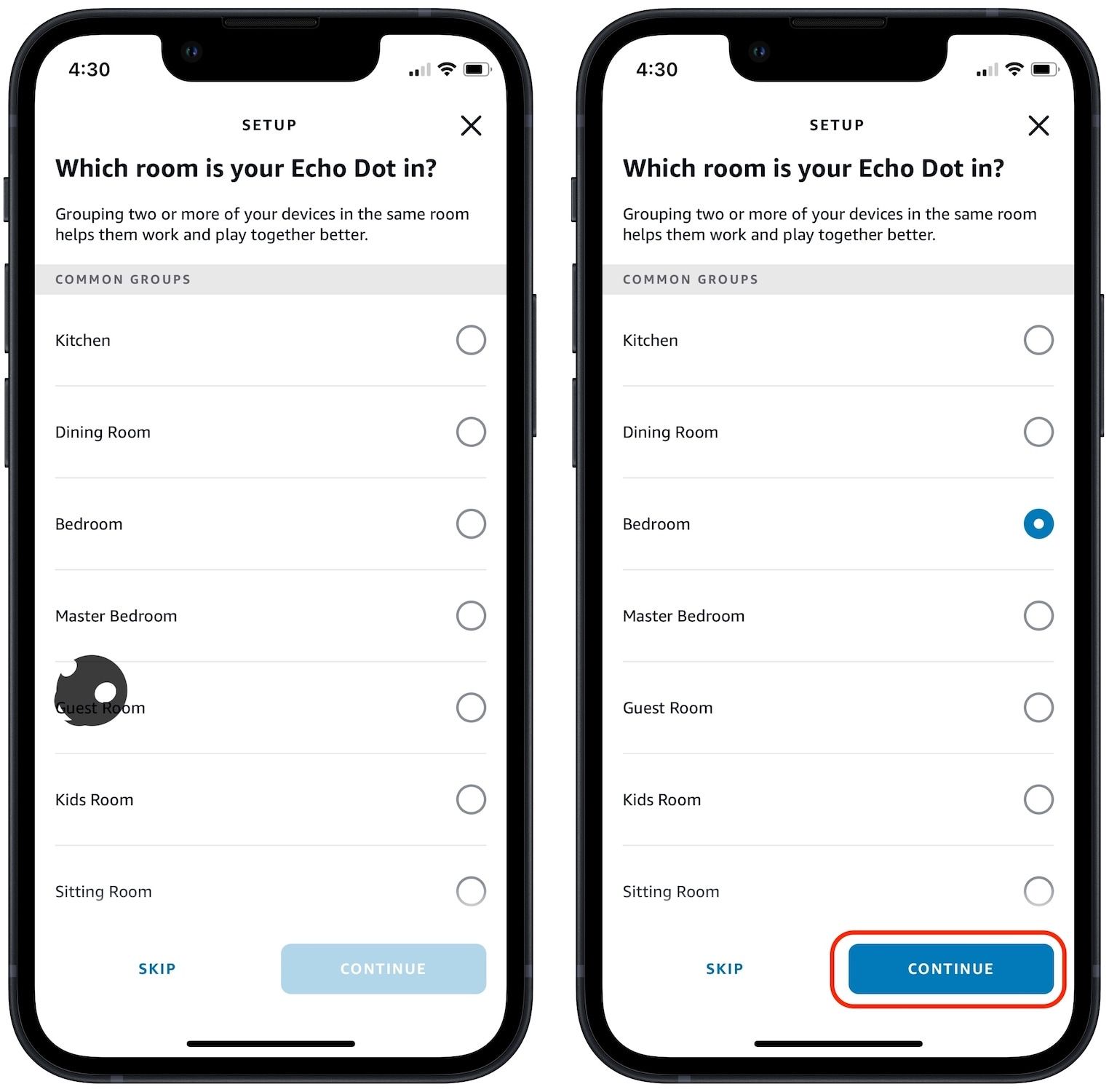
Setup Amazon Echo speakers with iPhone
It might seem a long process, but it’s straightforward. Still, if you have any confusion while following this guide, let us know on Twitter, and we will answer all your questions.




Comments ()