Arc Search Review: Best Browser for iPhone?
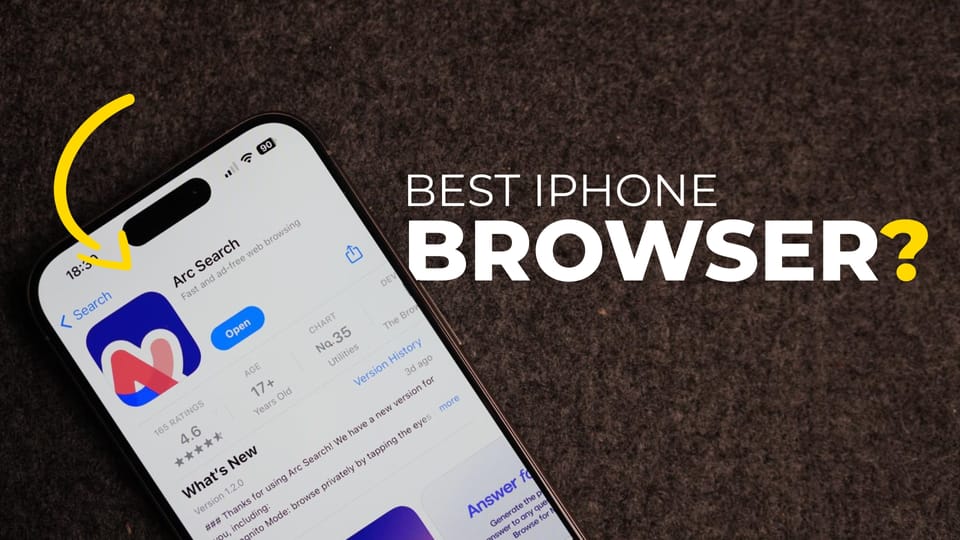
Arc browser by the Browser company became my default browser on Mac since its launch. Its modern looks combined with its awesome AI integration and easy web-sharing feature has made it my favorite Mac browser.
The company recently released its mobile browser for iPhone. Dubbed Arc Search, the Arc mobile browser is a breath of fresh air, just like its desktop counterpart. In this guide, we will do a walkthrough of all its features and tell you why it might be the best browser for iPhone.
What is Arc Search?
Arc Search is a mobile browser that aims to make your mobile browsing experience better and faster. I have been using this app for the past two weeks, and I must say that it excels at what it does. If your mobile browsing involves quick and fast searches, then this app is for you. Here are the top features of Arc Search that make it one of the best iPhone browsers.
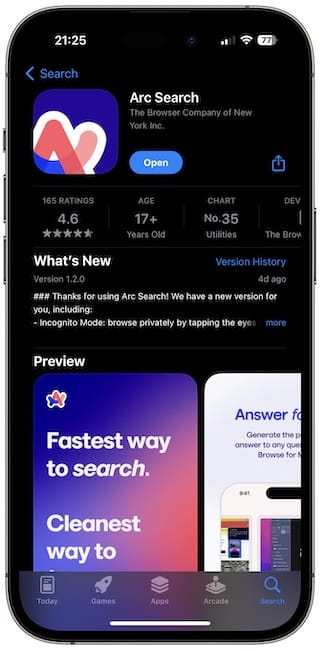
Access to Quick Search
One of the best things about Arc Search is that you are instantly taken to a search field as soon as you launch the app. You don’t have to open a new tab or hit a button. It just opens a search box with the keyboard so you can get started.
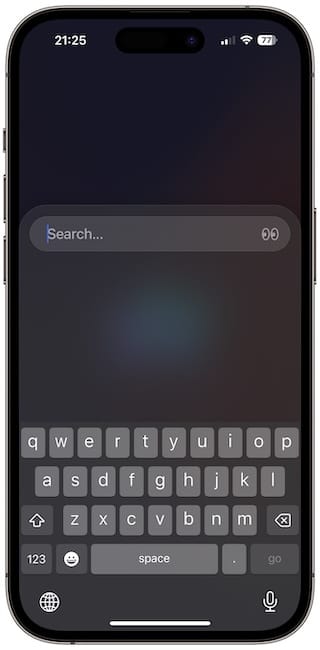
If you have already opened a webpage, you can swipe up from the bottom or tap the + icon to start a new search. It’s as simple as it can get. You can perform quick searches and get in and out of the app in seconds.
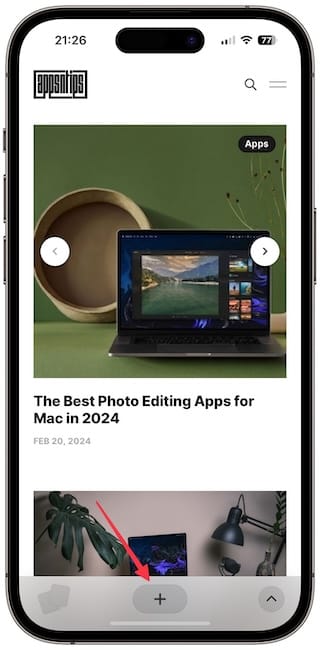
Browse for Me
We have all encountered those recipe websites that tell their whole life story before getting to the actual recipe. Arc Search’s Browse for Me feature is a cure for all those similar websites. When you type your search query, hit the Browse for Me button, and the Arc browser will use AI to analyze the top 6 results and give you the answer in a neatly formatted webpage.
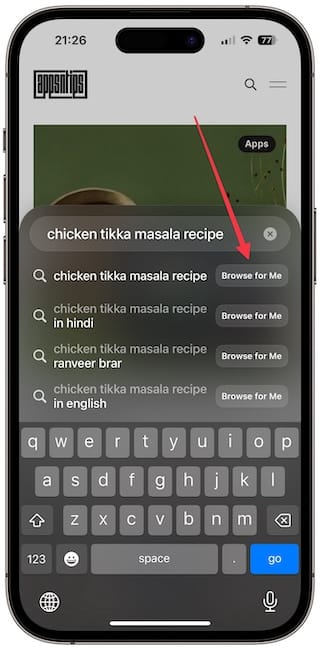
I love this feature as it saves me a lot of time that I would have wasted going through multiple web pages. It’s not always perfect, but most of the time, it gives me the information I am looking for within seconds. Whether I want to check sports stats, find a recipe, look for places to visit in a new city, or do anything else that might require me to traverse several web pages, the Browse for Me feature comes in a clutch.
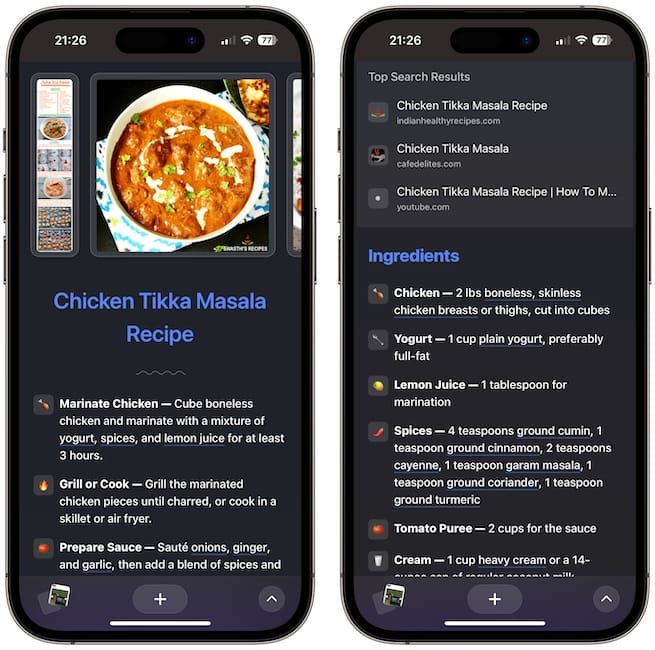
I also love that Arc Search allows me to share the Browse for Me pages with anyone in seconds. The best part is that the link can open in any browser on mobile or desktop, so the other party doesn’t need the Arc Search browser to view the links.
Quick tab switcher
If you look at the bottom-left corner of Arc Search, you will notice a card icon. Tapping on it will reveal your previously browsed tabs in a neat iOS app switcher-like card style, allowing you to move between tabs.
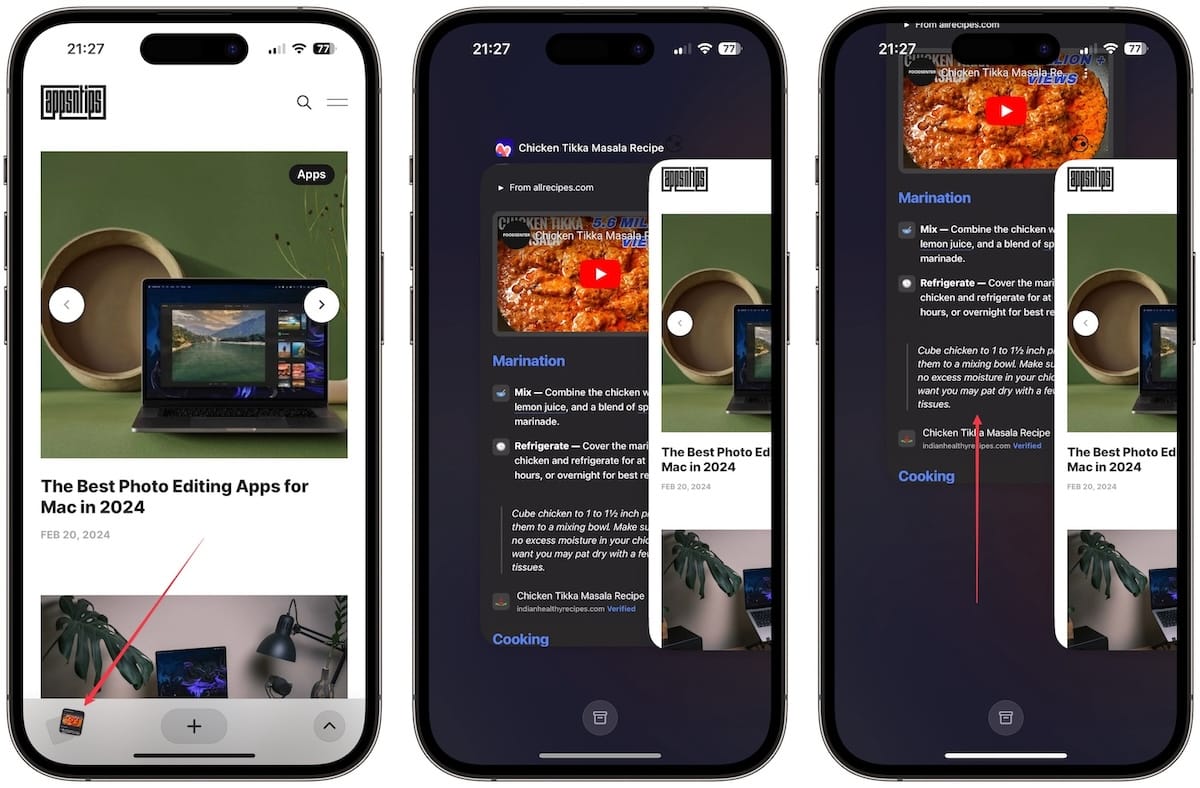
I adore this feature, not only from an aesthetic but also usability point of view. Like in iOS App Switcher, you can swipe on a card to remove it from your stack.
Summarize webpages
Arc Search can also summarize webpages for you. If you are on a webpage and you want to quickly get the gist of it, simply pinch in with two fingers, and Arc Search will create a quick summary. I find this feature handy and constantly use it to decide whether I want to consume the article or not.
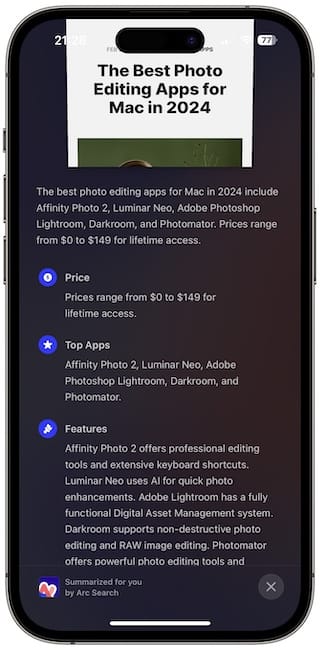
Native ad block, multiple search engine support, and more
There are several other nifty features in Arc Search I find quite useful. Firstly, I love that you can tap the eye icon to switch to incognito mode. It’s the easiest way to turn on incognito mode in any browser.
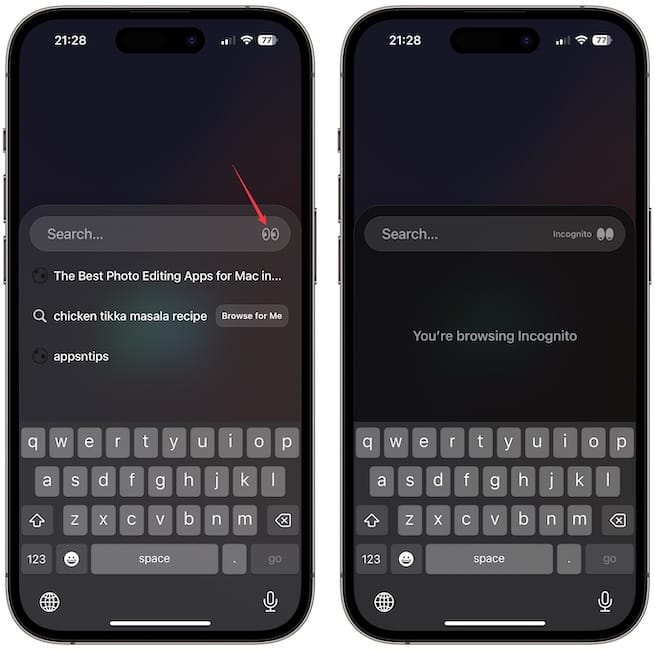
You will also notice an upward arrow icon in the bottom-right corner. You can tap on it to reveal extra settings. When you are on a webpage, you can use the Find on Page button to quickly search the page for anything.
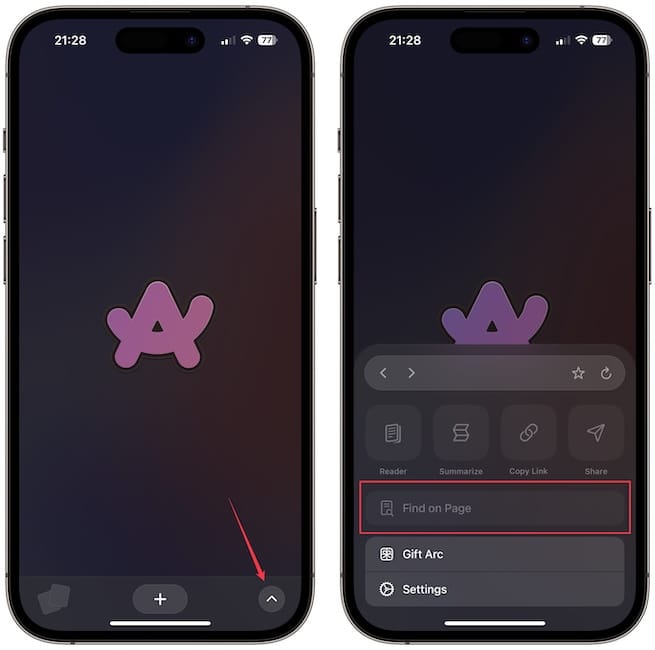
You can open the Settings page and use the Default Site Settings to block ads, cookies, and trackers.

I also like that you can change the default search engine to Google, Bing, DuckDuckGo, Ecosia, Perplexity, or Kagi. You can also decide how long the tabs remain in the quick switcher before they are automatically archived. By default, this is 1 day, but you can choose to keep the tabs up to 30 days.
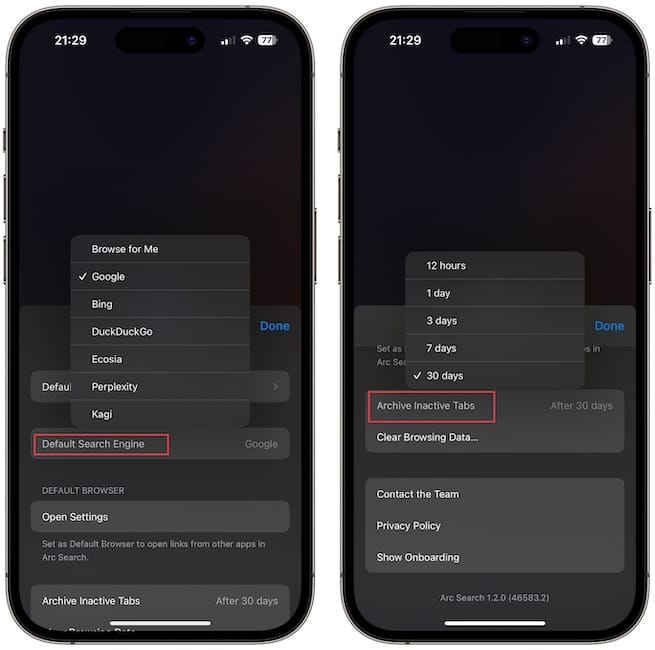
Finally, you can use the Clear Browsing Data…button to delete the browsing history and cookies.
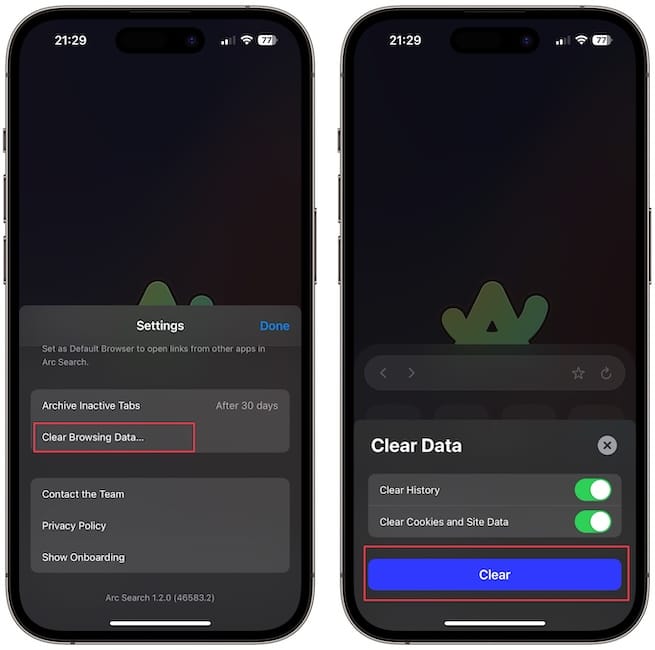
Some shortcomings of Arc Search
Arc Search is for performing quick searches, so naturally, there are some drawbacks and missing features. First of all, there’s no support for browser extensions. I love that Safari supports and syncs extensions across devices, allowing me to use extensions on my iPhone.
There’s also no support for profiles, which is a bummer. If you are a pro user who keeps hundreds of open tabs, Arc Search won’t be ideal for you as there’s no bookmark management. Like these, there are several other pro features missing from the browser.
Arc Search review: final thoughts
That being said, if you are looking for a browser that lets you make quick searches, uses AI to enhance your browsing experience, and is a joy to use, you cannot go wrong with Arc Search. What do you think about this new brewer from the Browser Company? Let us know in the comments below.

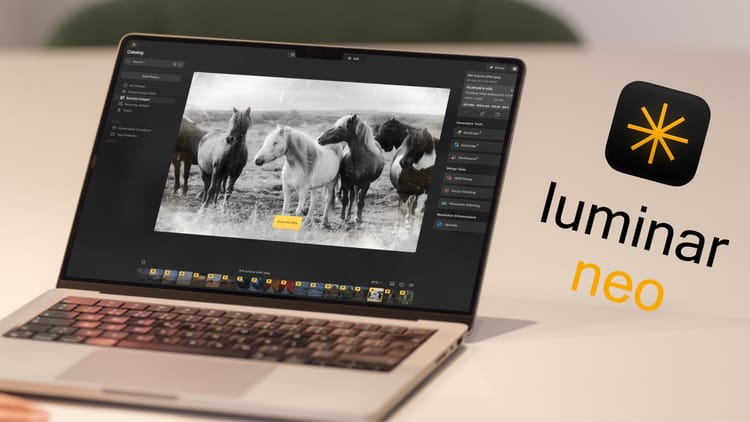


Comments ()