Arc Browser Review: Top 5 Features that Make It Better than Chrome
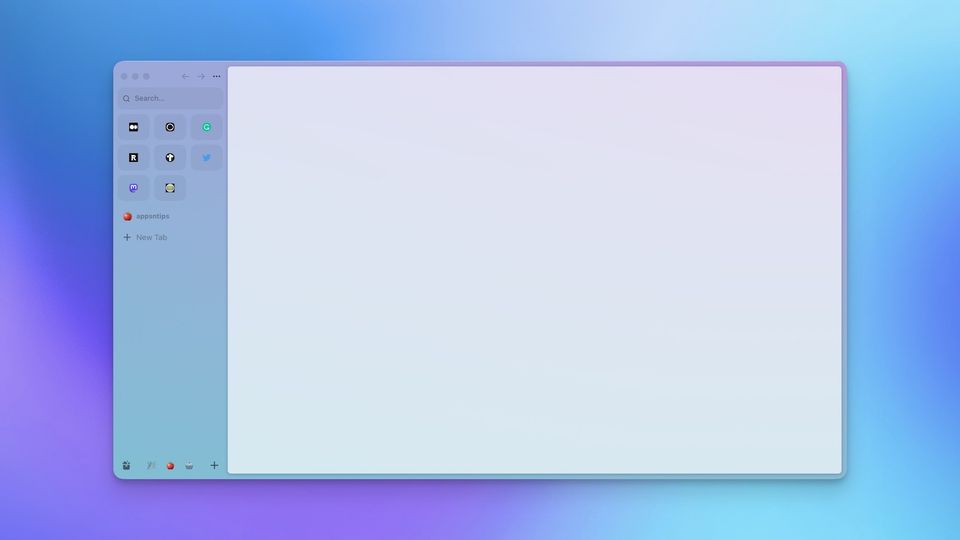
Despite new browser releases every year, the browser market is still dominated by Google Chrome and Safari. While one reason is that both Google Chrome and Safari are excellent browsers with large extension libraries, there’s also the point that browser space has seen no groundbreaking innovation in the past few years. Arc browser is the new kid on the block and is striving to challenge this status quo. We have been using Arc as our primary browser for the past few months, and despite its quirks, it has become our favorite browser. Here are the top 5 features that make Arc browser better than Google Chrome.
What is Arc browser
Developed by The Browser Company, Arc is a browser based on the Chromium engine that’s powering the most popular browsers, including Google Chrome, Microsoft Edge, Brave Browser, and more. It means you get all the basic features, including access to the Chrome extensions library.
While Arc is based on the Chromium engine, The Browser Company has explicitly stated that they do not track users across websites, collect any user data, and don’t plan to do so in the future.
Top 5 features that make Arc browser better than Google Chrome
1. Design and aesthetics
An app doesn’t have to be beautiful to be useful, but if we have to spend a big chunk of our day in an app, we would prefer it if it is aesthetically pleasing and Arc is beautiful. From moving everything to the sidebar to an easily theme-able interface to beautiful UI elements, The Browser Company has designed everything to perfection.
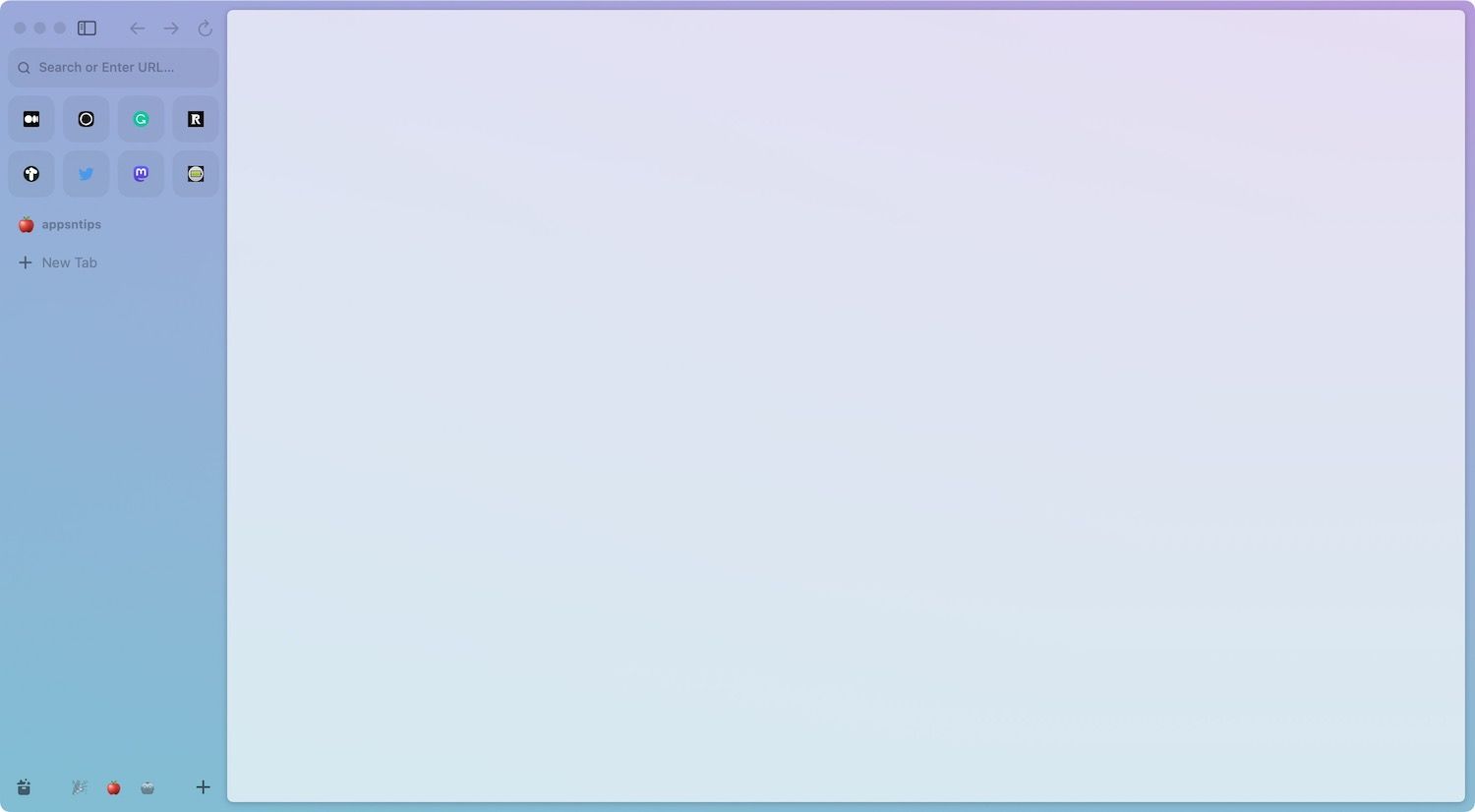
But design is not only about aesthetics, it’s also about usability. We are happy to report that Arc browser has knocked it out of the park. The sidebar does take some time to get used to, and quite frankly, browsers in the past that supported sidebars never worked for us. However, Arc browser’s decision to use favorites, pinned tabs, and regular tabs in a neatly organized fashion made it click for us. We also love that you can hide the sidebar with a keyboard shortcut and get a distraction-free reading interface.
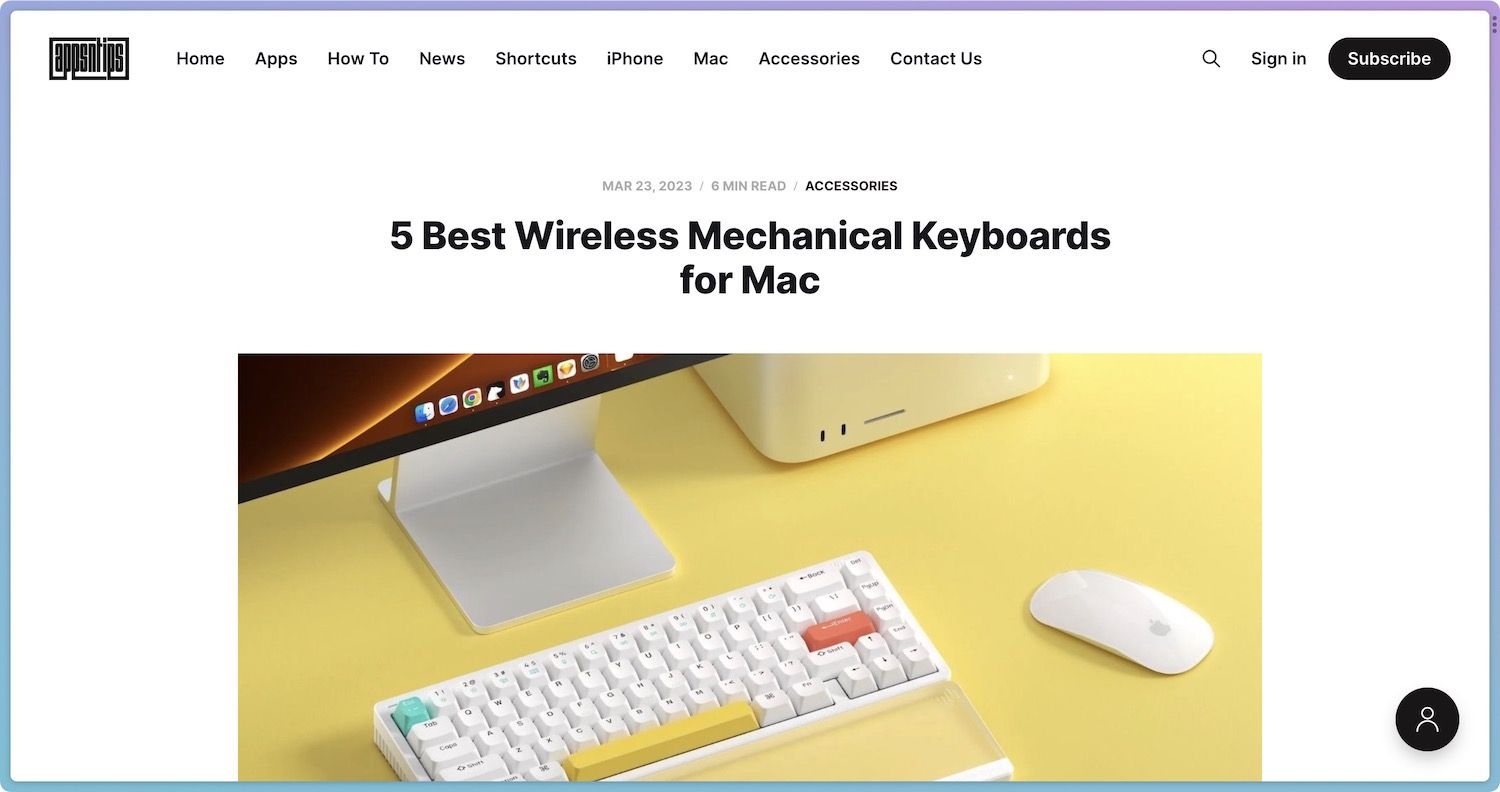
One of the best things about Arc browser’s design is that it gives you access to all its features at your fingertips. You can access Command Bar, Profiles, Spaces, and more with simple swipes, clicks, and keyboard shortcuts. We are never searching for anything in Arc, as we know exactly where things are, and we can get to them with a few strokes.
2. Command Bar and keyboard shortcuts
Networked-based note-taking apps like Obsidian and Logseq have popularized a command bar that lets you access all the features with a hotkey. It is similar to Spotlight or Alfred (check out our favorite Alfred Plugins), only it works inside the app. Arc browser also has a command bar that you can access using the CMD+T (or CMD+L) keyboard shortcut.
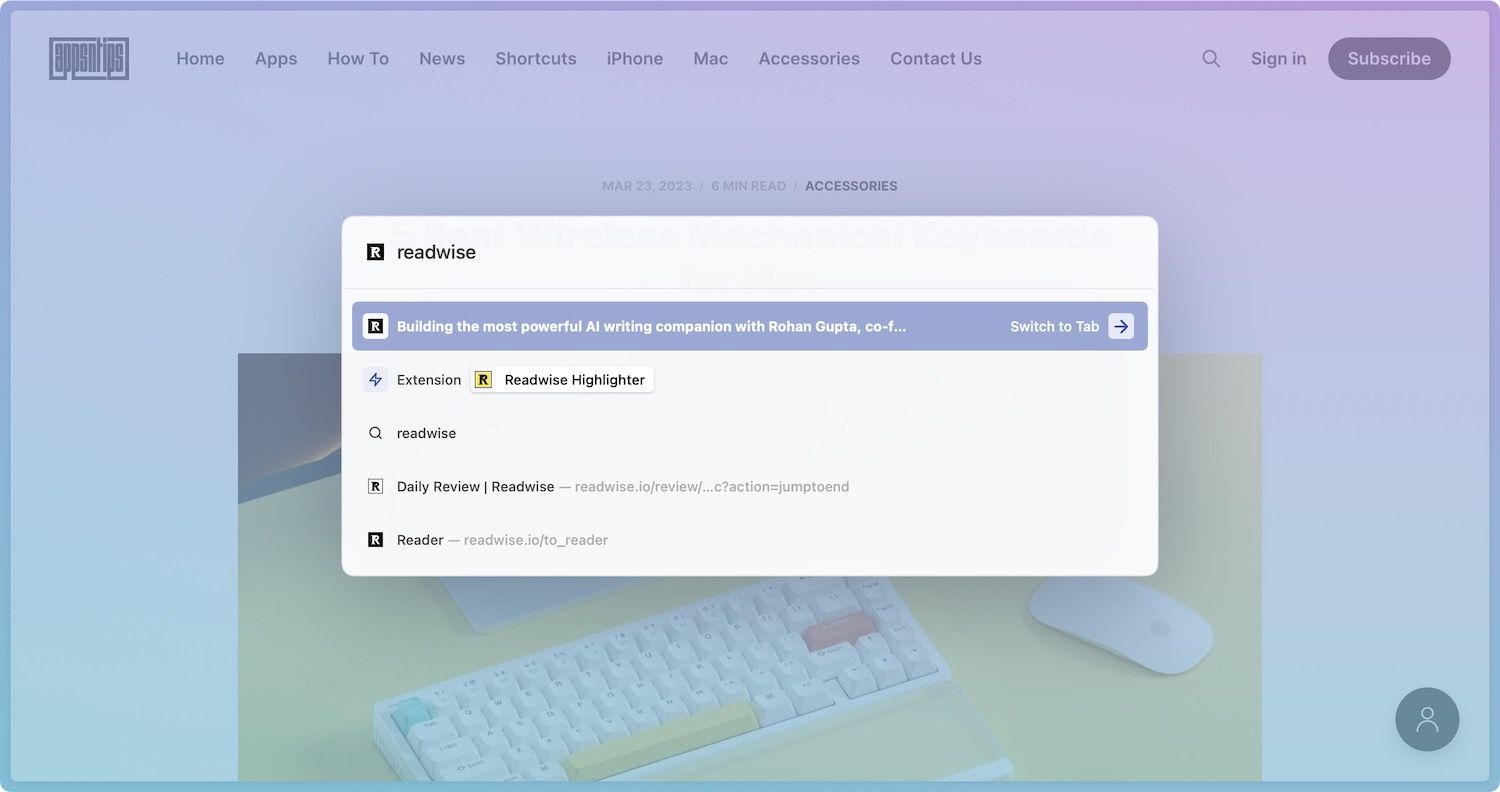
Like other browsers, you can use this shortcut to open a new tab, but it does a lot more. You can use it to search open tabs and switch to them, open your extensions library, install extensions, create a new Easel or note, search your browsing history, and much more. The command bar makes everything in Arc accessible and I love it.
Arc browser also has keyboard shortcuts for everything. You can also create custom keyboard shortcuts. One of my most used keyboard shortcuts is CMD+Shift+C which copies the link of the open webpage. I can also copy a markdown keyboard shortcut to use in Ulysses. I can also use keyboard shortcuts for switching between Spaces, moving between tabs, creating folders, and lots of other things.

The combination of the command bar and extension keyboard shortcuts support ensures that I can get to everything in Arc in seconds.
3. Profiles and Spaces
While the Google Chrome browser offers a profile feature, the Profiles and Spaces feature in the Arc browser is more refined and feature-rich. Spaces allow users to create separate spaces for doing different things. For example, you can create separate spaces for your work and personal profiles.
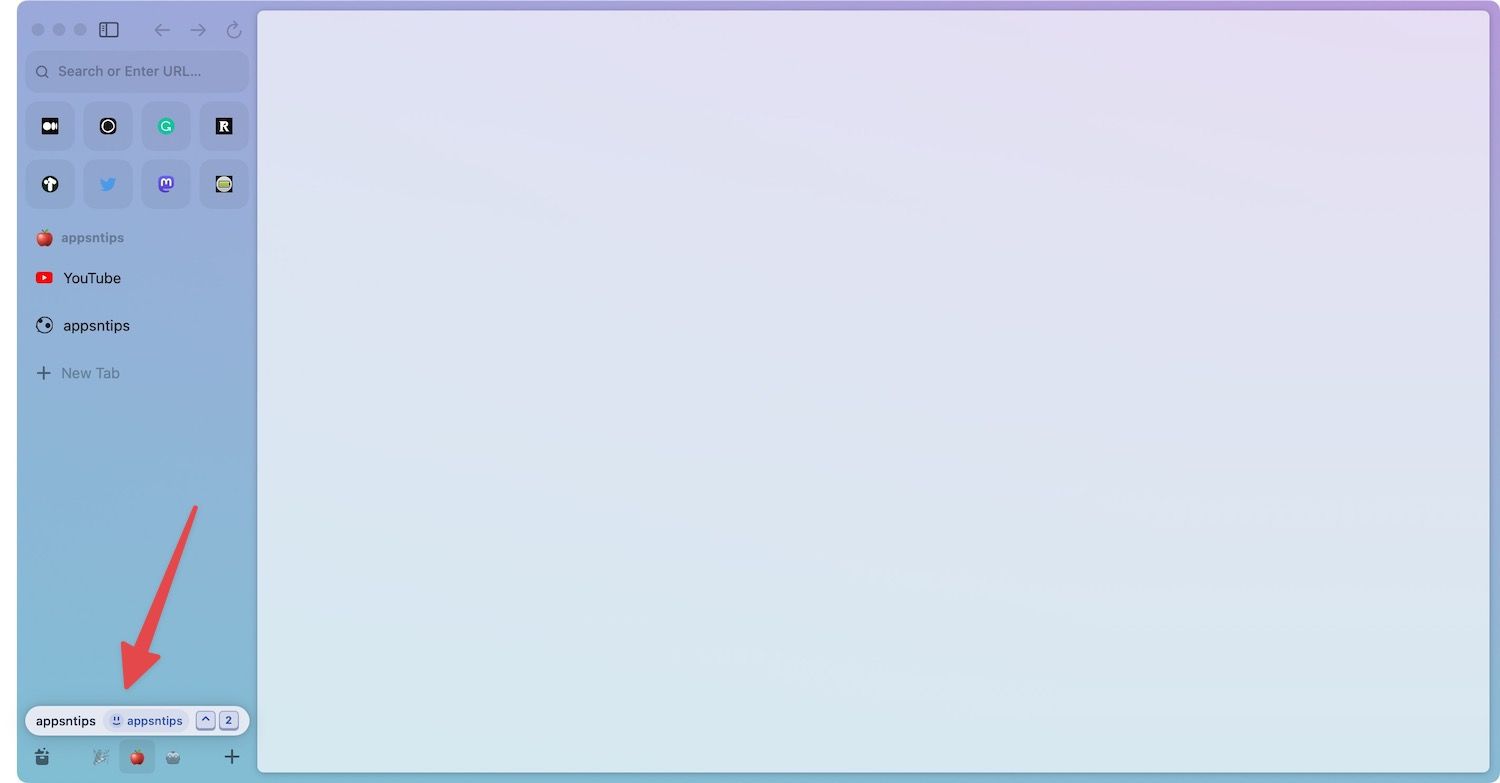
You can customize each space with a name, color profile, and icon, giving them a unique look. Each new space will have its own set of favorites, pinned tabs, and folders, that will not appear on any other space. Spaces are great for separating different projects so your tabs are always easy to find.
You can go one step further by combining Spaces with Profiles. Each profile has its separate account history, cookies, search history, browsing history, and extensions. You can create a Work profile and log in with all the work accounts, which won’t appear in your other profiles.
If you find the concept harder to grasp, consider Profiles as buildings and Spaces as rooms. Each building (profile) is a separate entity. The rooms (spaces) inside the building will use the same amenities (extensions, accounts, browsing history, cookies, etc.) but can be dedicated to different tasks.
4. Split-screen mode
Split-screen might seem like a simple feature but it has had the most positive impact on our productivity. After using note-taking apps like Logseq, we were already familiar with the power of the split-screen feature, and it shines in the Arc browser as you can have multiple tabs in split-screen mode.
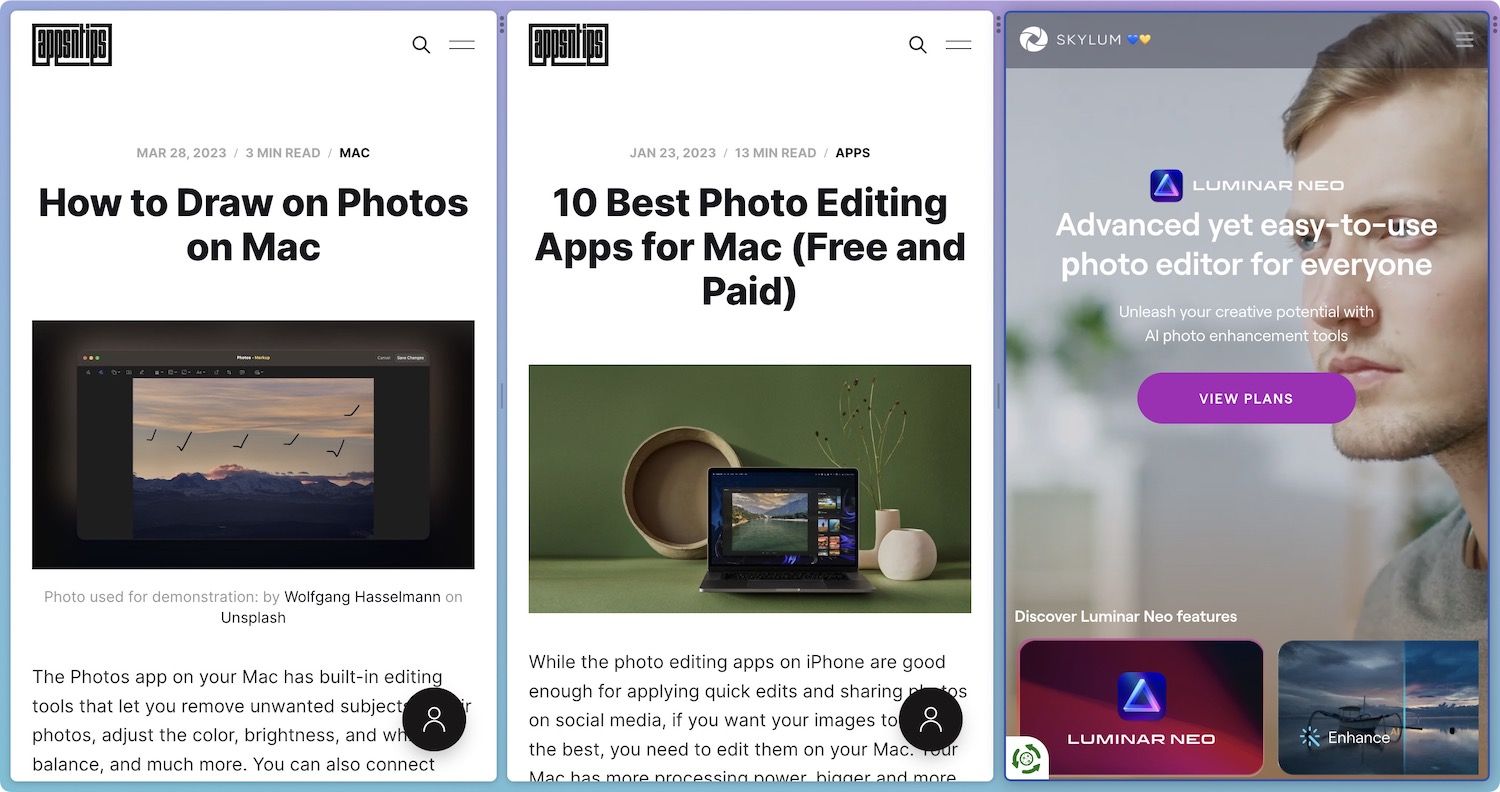
The feature comes in handy when doing research. Suppose you are reading an article and you come across an interesting link. You can open it in the background to read later, but you will lose the context of that link. Instead, you can open the link in a split-screen mode to read it side-by-side with the original article to get more insight.
A split screen is also useful when navigating different Twitter threads. You can open your main Twitter timeline and then open interesting tweets in split-screen mode to read them without losing your place in the timeline. It’s an incredible feature and we miss it anytime we are using a different browser.
5. Little Arc
We dint’ think that Little Arc will become one of our favorite features of Arc Browser. Little Arc is a little Arc browser window that opens up when you hit an assigned keyboard shortcut. It’s perfect for making quick searches. The best part is that you can open it from anywhere in your system.
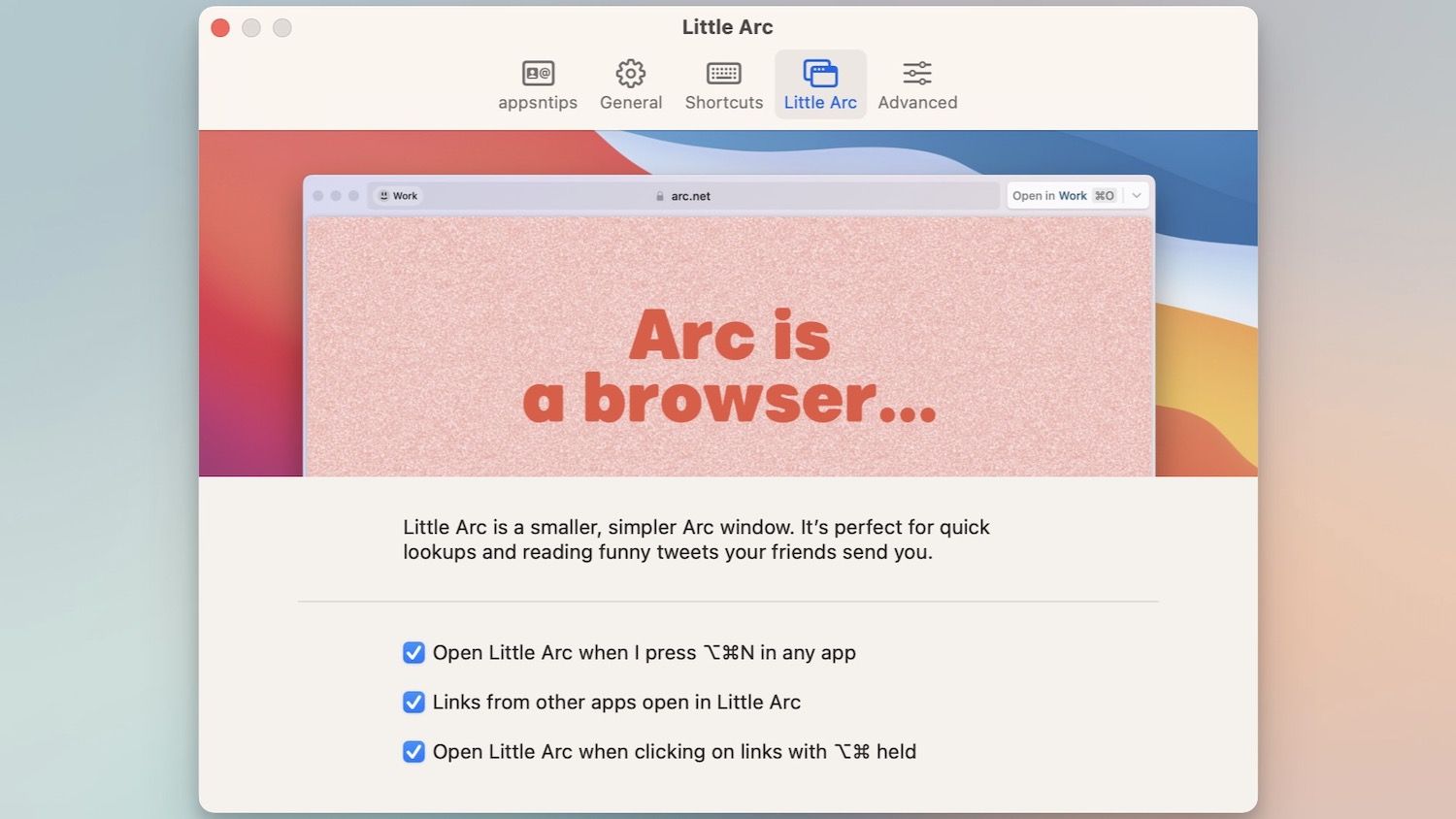
For example, we use Ulysses as our writing app. Whenever we want to verify something, we can open Little Arc do a quick search, and come back to our writing without switching context. Another useful thing about Little Arc is that it acts as a bridge between web links in other apps and your Arc browser.
When you click on a link in your email, it will first open in Little Arc, allowing you to take a quick look. You can then open it in the browser if you need. Before opening the link, Little Arc asks which profile you want to use to open the link. This is such a small but magical feature that saves tons of time.
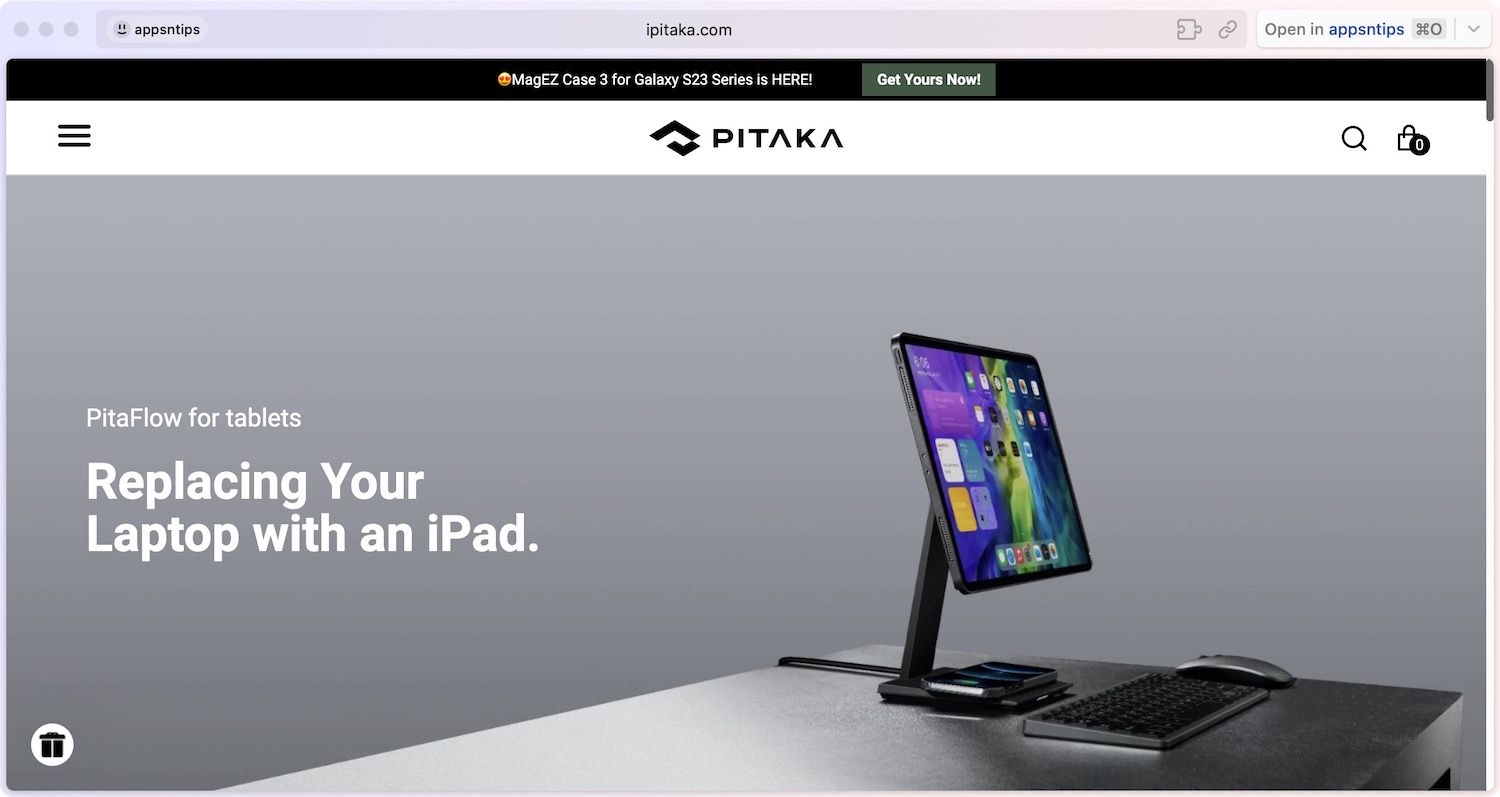
Let’s illustrate this with an example. Suppose you received a link to a Google Doc work document in the Slack app. You can click the link and choose to open it in your work profile, so it opens without requiring you to log in or switch accounts. Little Arc has saved us hours since we switched to the Arc browser.
Bonus: Screenshots, Boosts, Easels, Notes, and more
Arc Browser offers several other nifty features that will supercharge your browsing experience. Here are some of the best ones that we love.
Screenshots
Arc has a built-in screenshot tool that allows you to quickly capture websites and elements. The best part about the screenshot capture tool in Arc browser is that it snaps images, videos, and other important elements on a webpage, allowing you to quickly capture perfect screenshots.
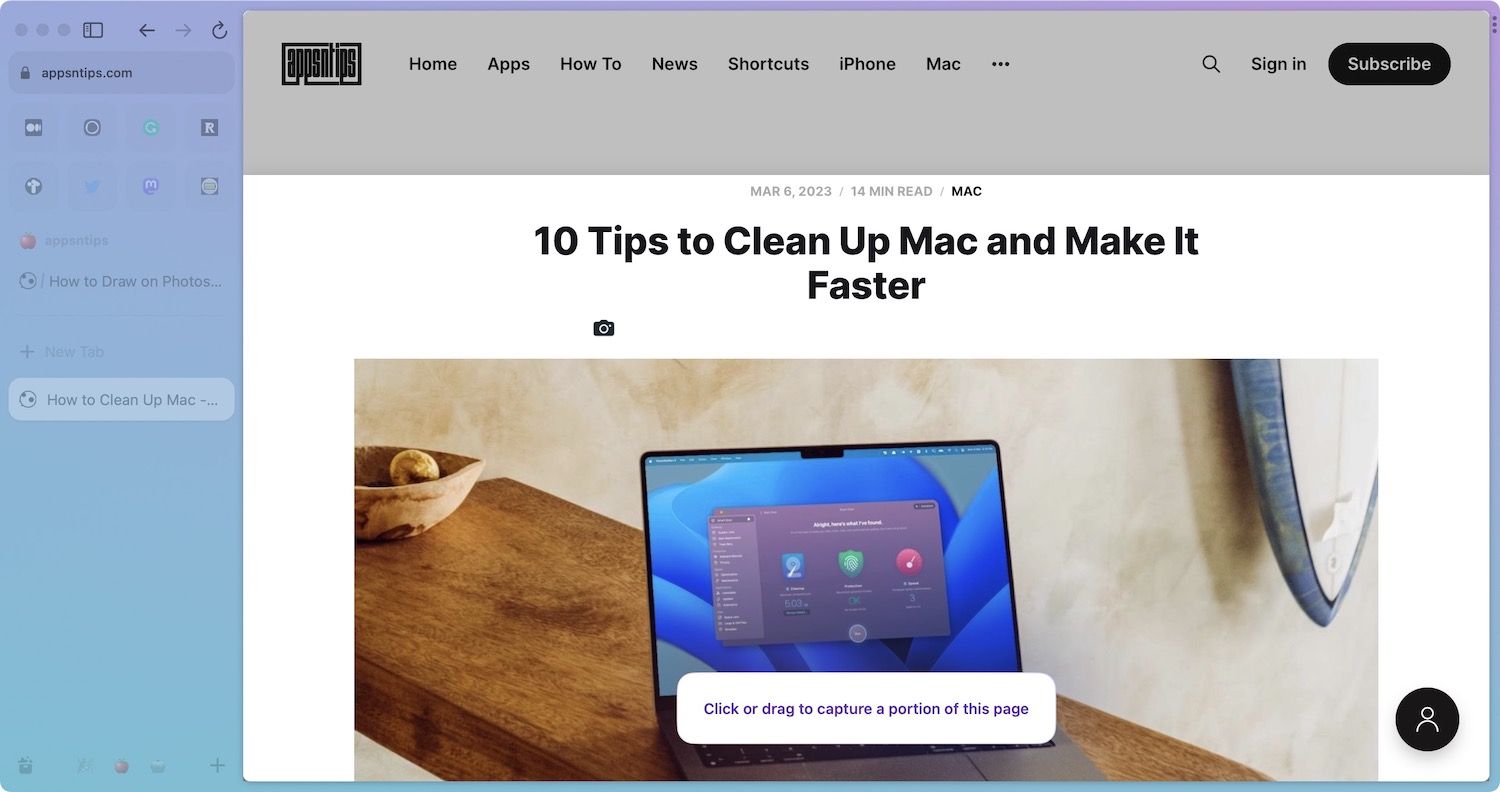
Easels
Easels is a built-in white boarding feature in the Arc browser. You can add text, images, websites, shapes, arrows, and more to create a whiteboard and share it with anyone you want. One of the new features in Easle is live capture which captures and adds live websites to Easles. You can use this to add web widgets and create your dashboard for monitoring news, stocks, weather, calendar events, and more.
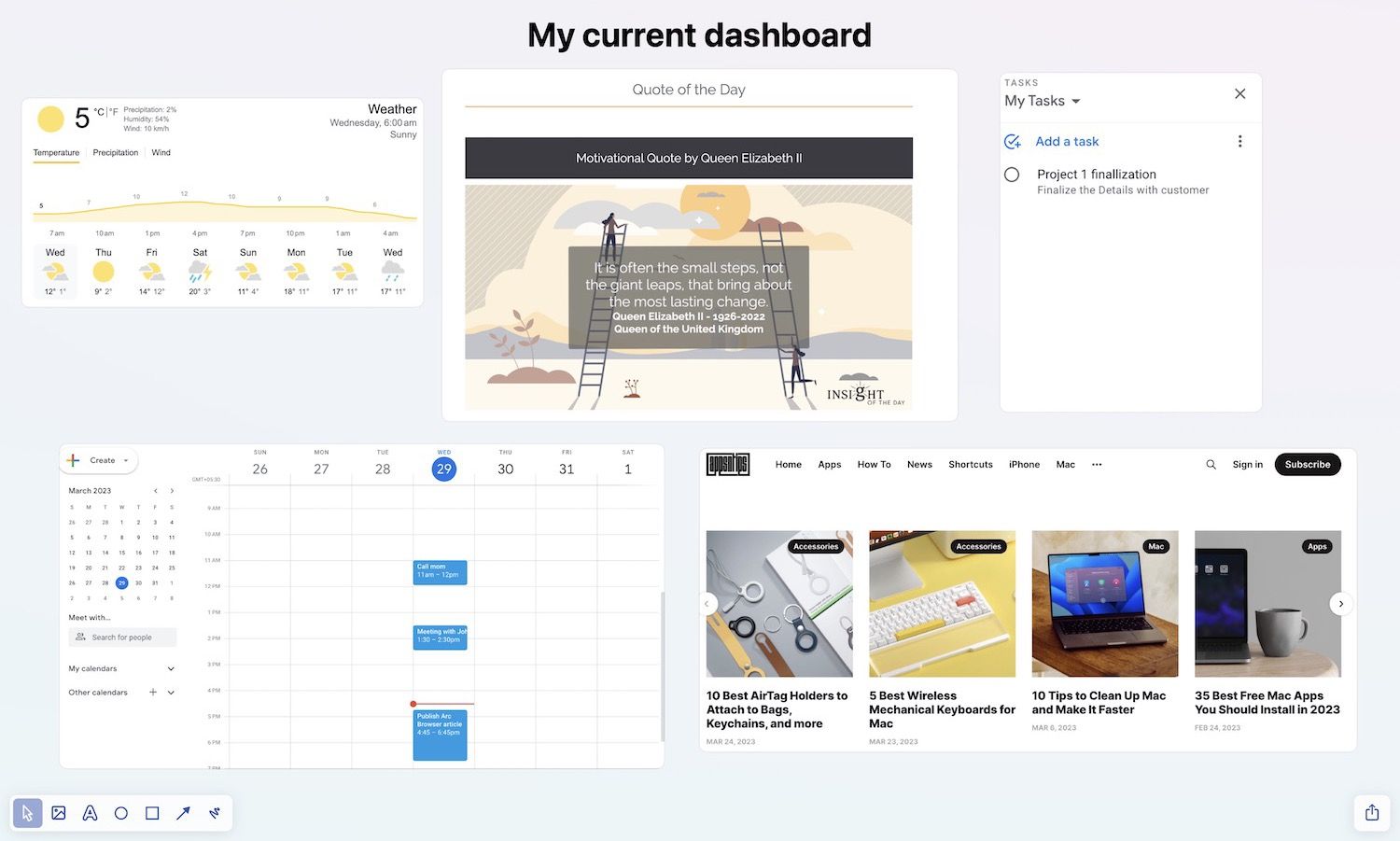
Boosts
Arc Boosts are for people who want to customize the internet as it was back when it launched. Boosts let you remix and customize any website you want. You can change the design, add or remove buttons and other UI elements, clean up social media websites, etc. The possibilities are endless, and you are only constrained by knowledge and imagination.
Update: Arc has released Boosts 2.0 that allows you to make these changes without learning any code.
Notes
Arc browser also has built-in basic note-taking functionality, allowing you to jot down notes without leaving the browser. When you complete your task at hand, you can transfer your notes to a more permanent place. Like Easels, you can share your notes with anyone on the web.
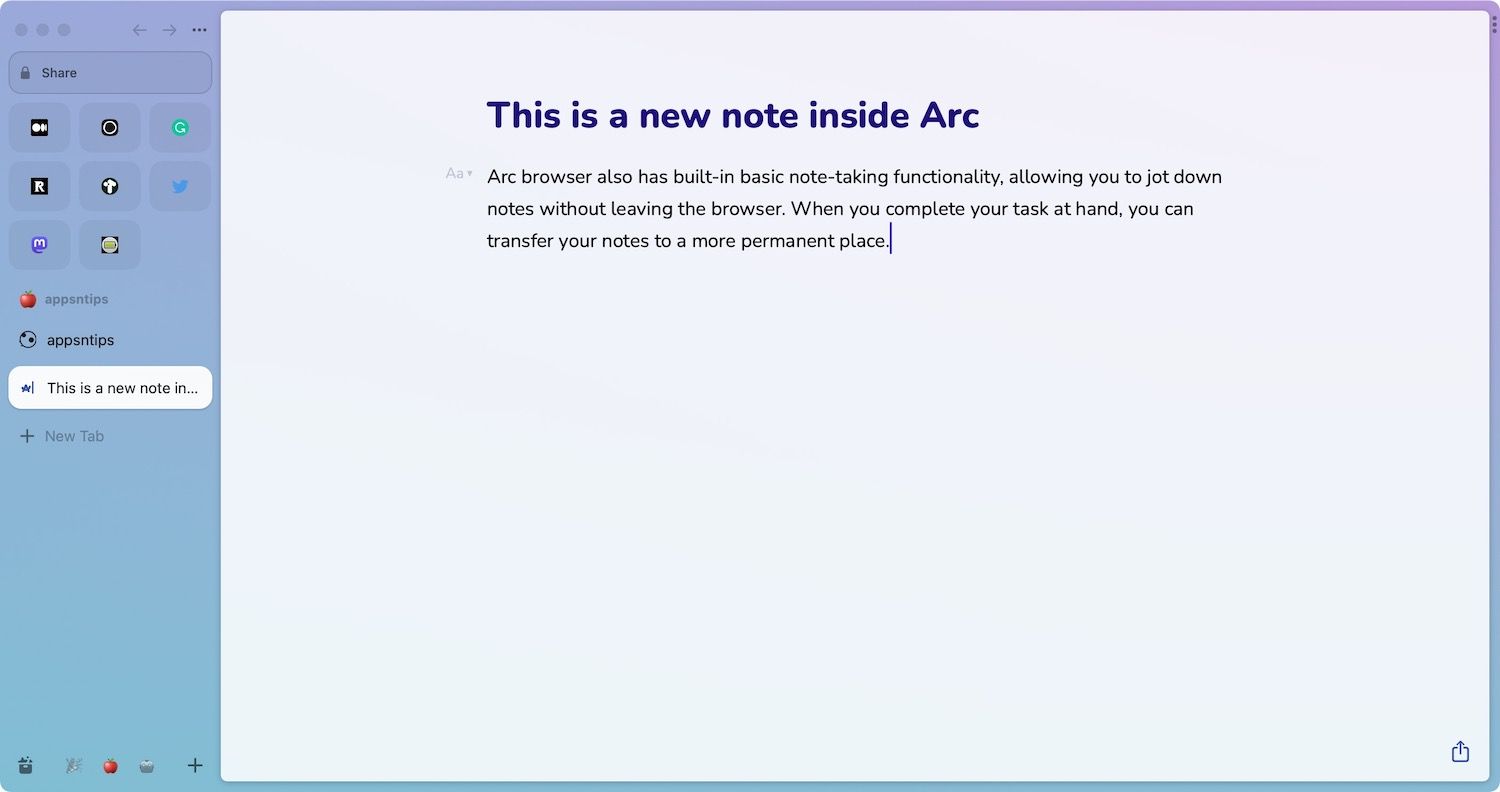
Arc Browser: the best browser for Mac?
While it’s too early to call Arc Browser the best browser for Mac as it’s still in the early stages of development, and we have experienced several bugs. What we can say is that Arc browser has reinvigorated the browser space, which had become stale over the last decade, and we cannot see ourselves going back to Chrome or any other browser.

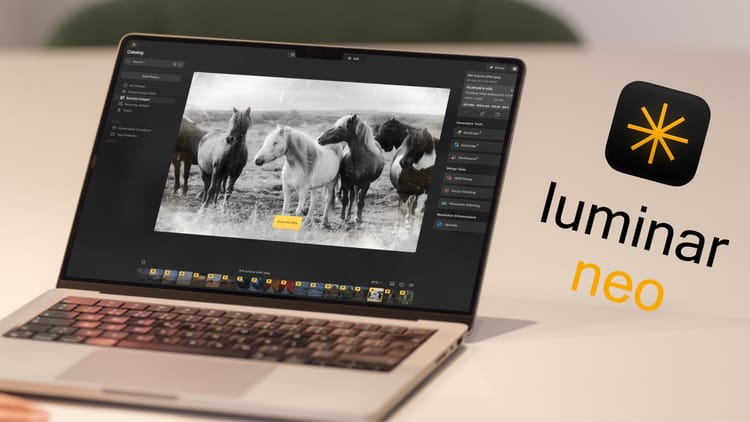


Comments ()