Logseq Review: Open-Source Note-Taking App for Personal Knowledge Management
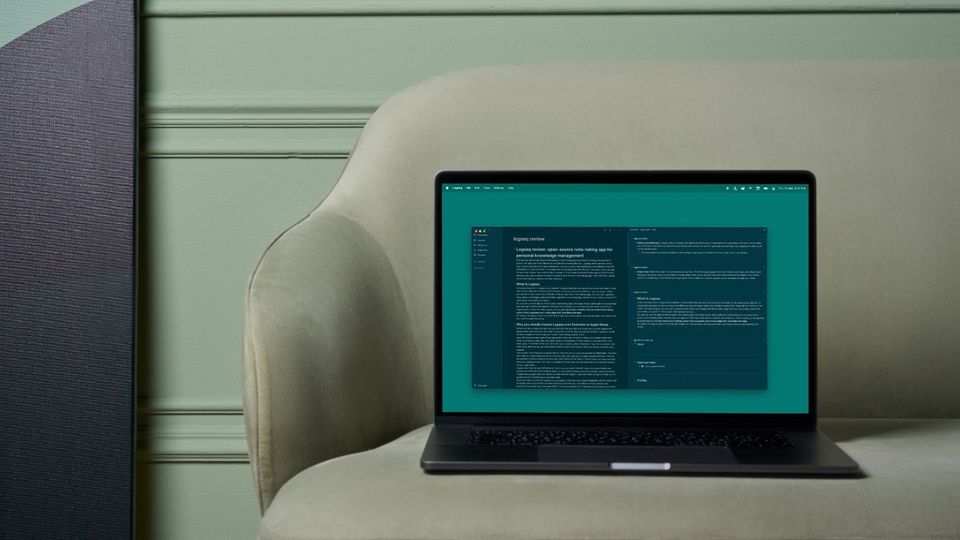
The last few years have seen a renaissance in note-taking and personal knowledge management space, with apps like Roam Research and Obsidian leading the way. Logseq, which launched as an open-source alternative for Roam Research, has come a long way and become the default choice for thousands of users who want to manage their knowledge base effectively. I have been using the app for more than a year now, and it’s time to review it. If you were interested in this app and didn’t know whether you need to invest the time to move to another new note-taking app, I hope that my Logseq review will help you make an informed decision.
Table of content
What is Logseq
In its most basic form, Logseq is an outliner notebook that lets you record your notes and ideas. It’s an open-source app with a privacy-first mindset, so all your notes live offline on your computer unless you decide to sync them using GitHub or iCloud. Like other note-taking apps, you can use Logseq to write notes, add images and documents, organize notes using tags, search for your notes, and perform other basic note-taking functions.
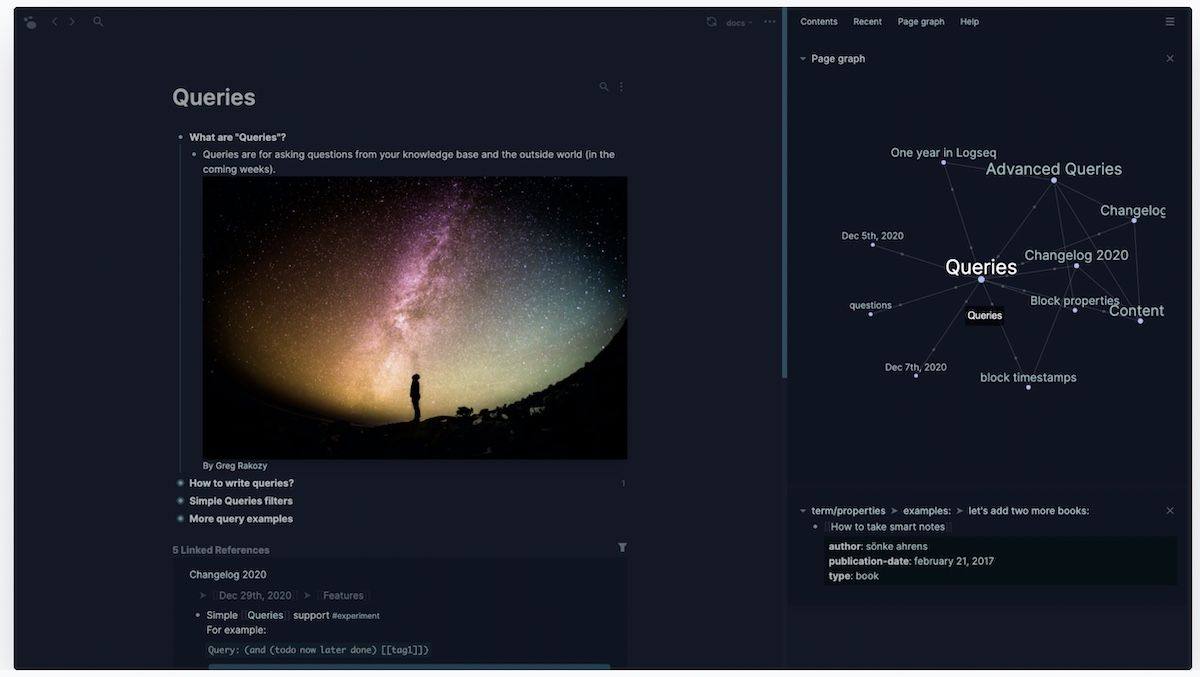
So, you can use this app as other regular note-taking apps like Apple Notes, albeit with the caveat that you don’t get a folder structure for storing notes. Instead, you use tags and wiki-style note links to organize your notes. So, with Logseq, you are getting an open-source, outliner-based note-taking system that organizes your notes using wiki-style links and tags.
Of course, the app is much more than the simple one-line explainer, and you will learn more about it as you read through this article.
Why you should choose Logseq over Evernote or Apple Notes
Before we take a deep dive into the app, let’s first discuss why one would want to use Logseq over Apple Notes and Evernote. Don't skip this section, as it will help you decide whether Logseq is worth the time needed to move from your current note-taking system or not.
Apps like Evernote and Apple Notes are good at their job, which is to help you jot down notes and store documents, audio clips, and other types of information. If that’s what you require from a note-taking app, I recommend that you stick with your current system. However, if you want a system that does more; that lets you generate ideas instead of just storing them, then you should consider using Logseq.
The problem with Evernote or Apple Note is that they are not good at resurfacing information. You only see notes you specifically search for or are in daily use. Let’s do a thought experiment here. Think of the number of notes inside your notes app. Now, think of how many of those notes you have revisited after you captured them. I bet that the number of notes you have revisited will be a small percentage of your total notes.
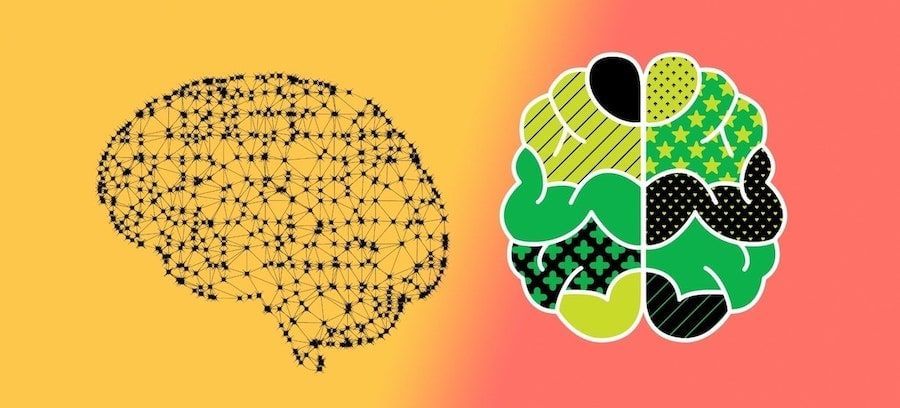
Logseq can help change that behavior. Since you can easily interlink notes, and every linked note shows you a backlink of the original note, you can easily traverse your note-system using those links. There’s also a graph view that shows all your notes in a graph, with each note acting as a node on the graph and a line interlinking connected notes.
Does this mean you will be reading your old notes more than you do now? Probably not! But what it will do is give you an opportunity to serendipitously discover your old notes and form connections between them. Most new ideas take birth from the amalgamation of already existing ideas, and when you interplay core ideas from different fields, you open yourself up to having a new idea. Logseq can help you with it, but it’s up to you whether you take benefit of the opportunity or not.
You can learn more about this approach by reading my explainer on Networked Thinking. But before we move on to our next section, I will leave you with this quote from my favorite author. When asked where you get your ideas from?, author Neil Gaiman said,
”For me, inspiration comes from multiple places, desperation, deadlines. A lot of time ideas churn up when you are doing something else. And most of all, I think ideas come from confluence. They come from two things flowing together.”
“Everybody knows that if you get bitten by a werewolf when the moon is full, you will turn into a wolf. You know that..it’s that moment when you are sitting and thinking, so what happens if a werewolf bites a goldfish”.
Logseq review: an overview of user interface and features
Now that you have a slight understanding of Logseq and how it differs from traditional note-taking applications, let’s dive deep into its user interface and features to see what you will get if you decide to switch to the app. Since I do interstitial journaling inside Logseq, a lot of information on the pages is personal, so I will be using a fresh installation of the app for my screenshots.
Note: If you want to check out the app side-by-side, first install the app on your Mac desktop by visiting Logseq’s website.
User interface
The user interface of daily notes has three major elements; the left sidebar, daily notes, and the right sidebar.
Daily notes
Logseq’s user interface takes heavy inspiration from Roam Research and that’s not a bad thing. You get a simple and clean user interface that’s easy to grasp. When you launch the app, it opens up in the daily note section. Every day, the app will create a new daily note for you, and it’s a good place to empty your mind. You can treat this page as an inbox where you can add notes, links to things you find on the internet, and anything interesting that you want to record.
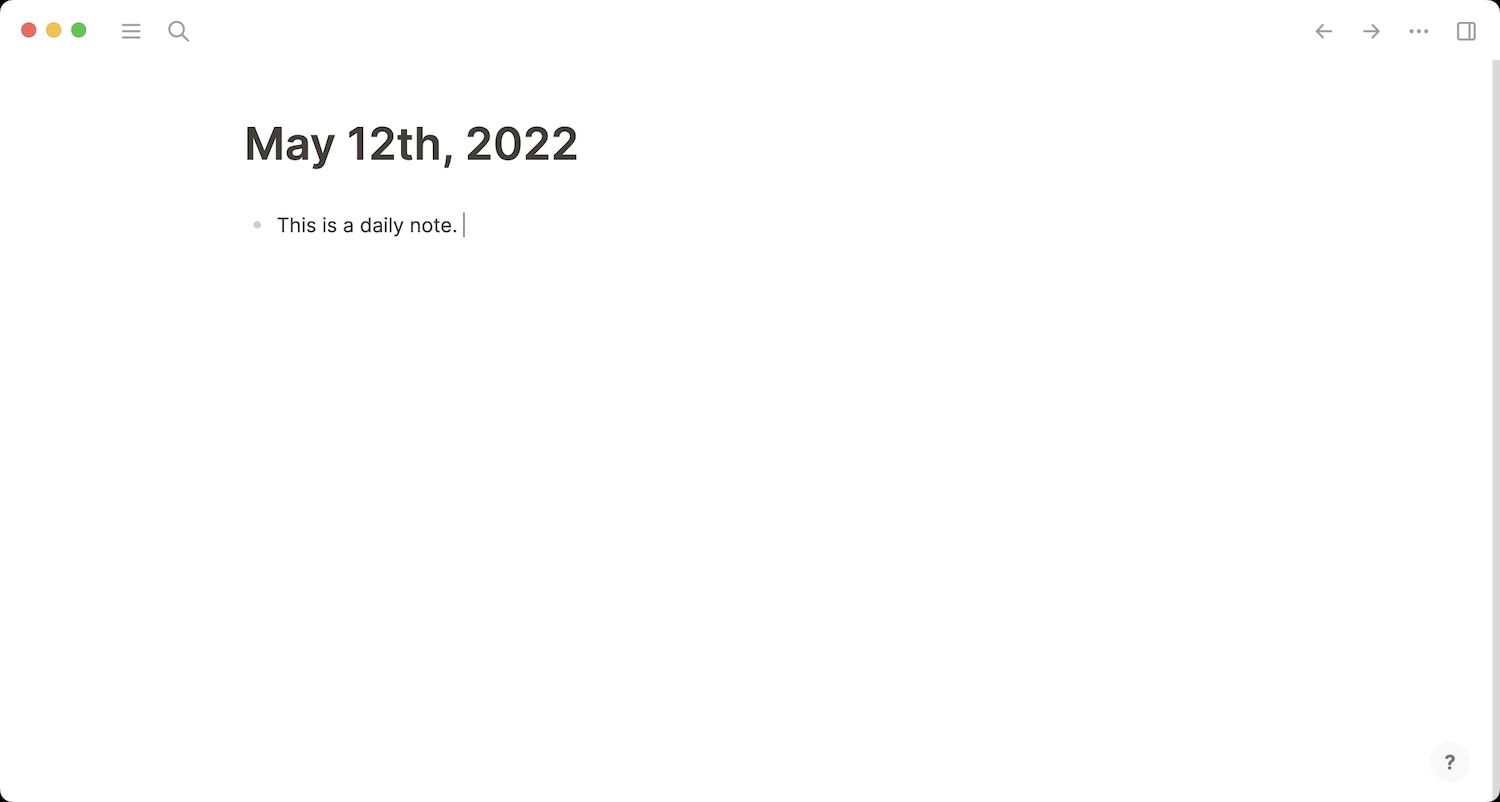
You might find the daily note daunting at first, and you don’t have to use it, but I would recommend that you give it a try as it’s the perfect starting place for notes. As I mentioned in my Roam Research getting started guide,
My suggestion is that don’t overthink it. Use the daily note as a place of beginnings. Every new idea you have, mention them in your daily notes. If you find something worth reading or watching, add them too.
Many people use it for journaling or for logging their daily routine. Others use it for managing and planning their tasks. Every user you ask will give you a different answer. As time passes, you will develop your workflow for daily notes.
Left sidebar
The left sidebar in Logseq is used for navigating your notes database. The Journals button gets you to your daily note from anywhere inside the database. Logseq also has a built-in functional spaced repetition system that lets you create flashcards for testing yourself periodically. The Flashcards button gives you quick access to all your cards.
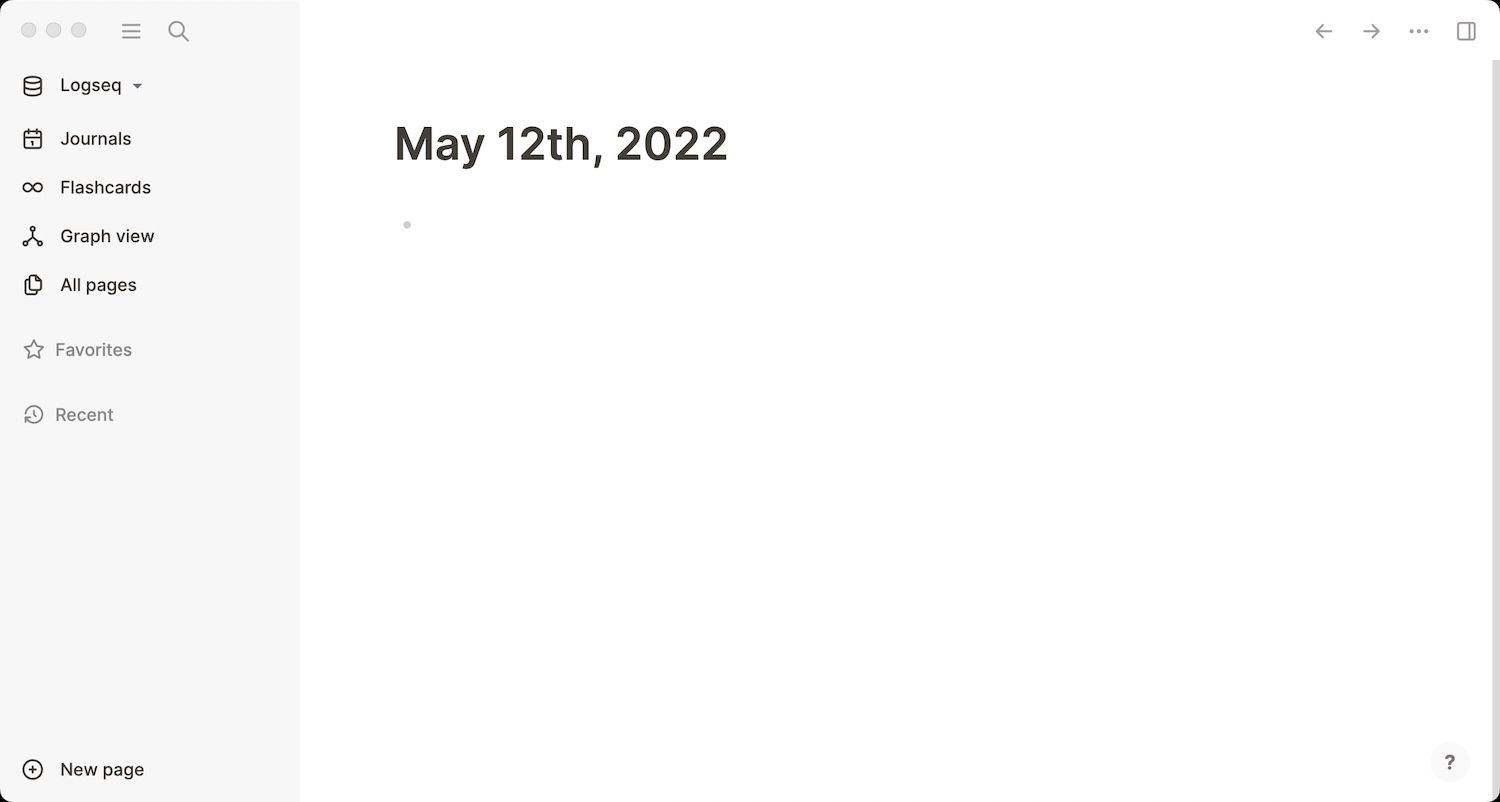
Graph view gives you access to the interconnected view of your notes. This is where you get an overview of your knowledge base. Every node on this graph represents a note, and the lines connecting it to other nodes show the connection.
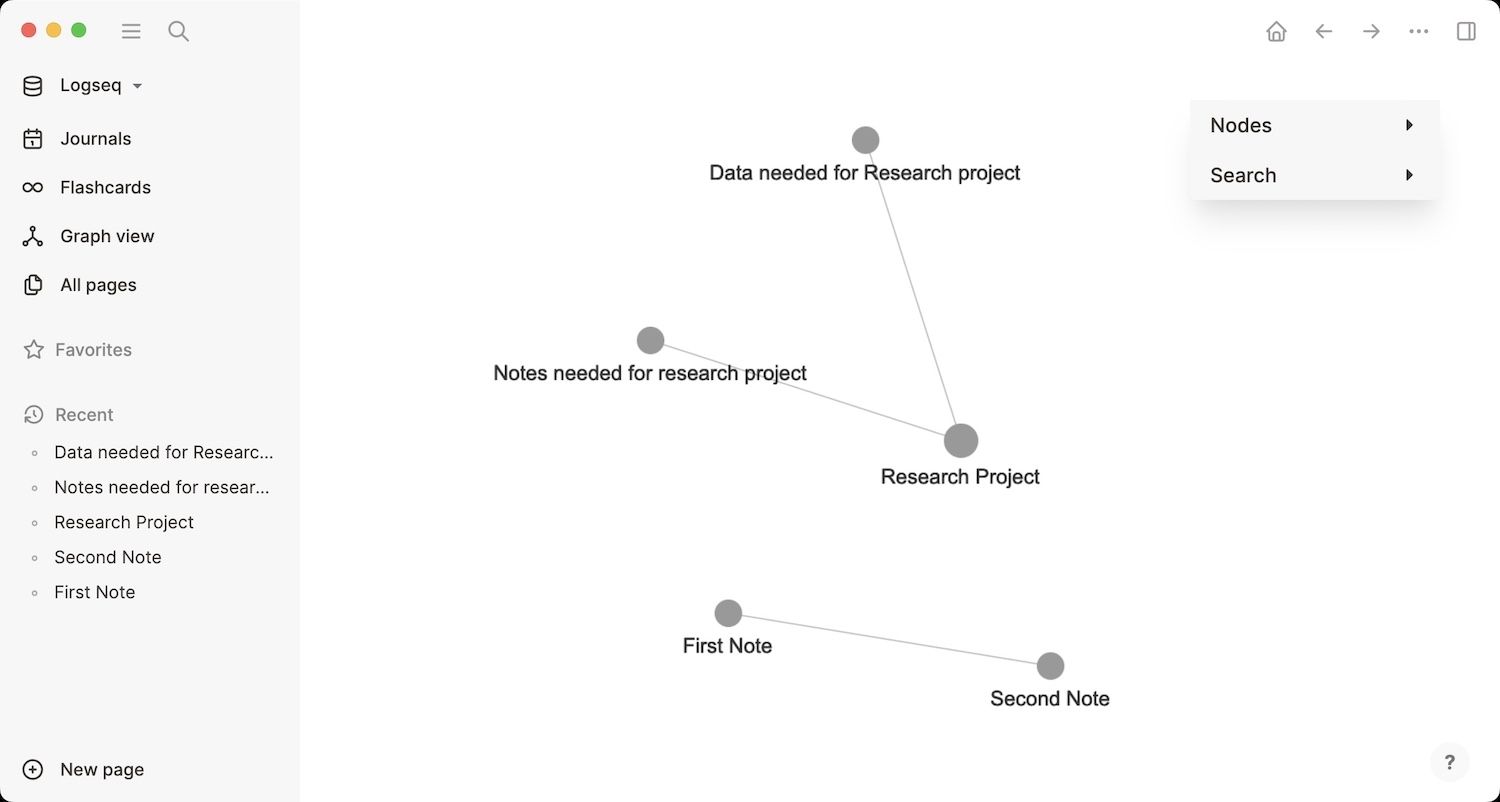
You can click on a node to highlight the connections. You will also notice that some nodes are larger than others. The nodes become bigger as they form more connections. The bigger the node, the more connections it has. This is a nice way to find your areas of interest, as presumably, you will read and write more about things that you find more interesting.
You will also see buttons for All pages, Favorites, Recent, and New page, all of which are self-explanatory.
Right sidebar
The right sidebar in Logseq can be accessed by clicking on the sidebar button in the top-right. By default, it gives you access to Contents, Page graph, and Help buttons. The Contents section is where you can add notes that you want to quickly access, while the Page graph shows you the graph view of connected notes of the current page.
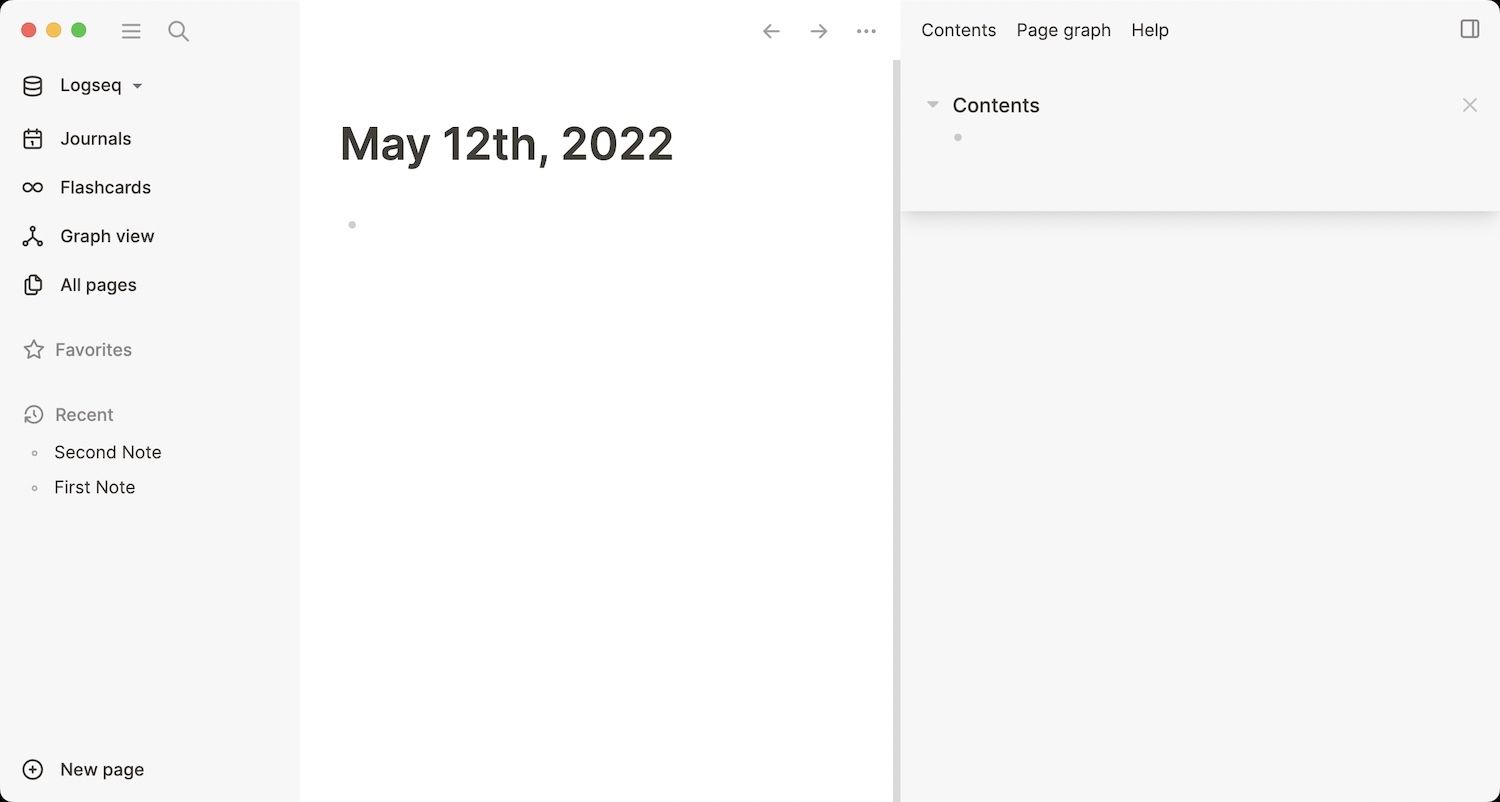
That said, the best use of the right sidebar is something that’s not visible by default. You can Shift+click on any note to open it in the right sidebar. I also love that you can open an unlimited number of notes in the right sidebar and collapse them when not needed. So, in theory, you can open all the resource material inside the right sidebar while you are working and get quick and easy access to everything.
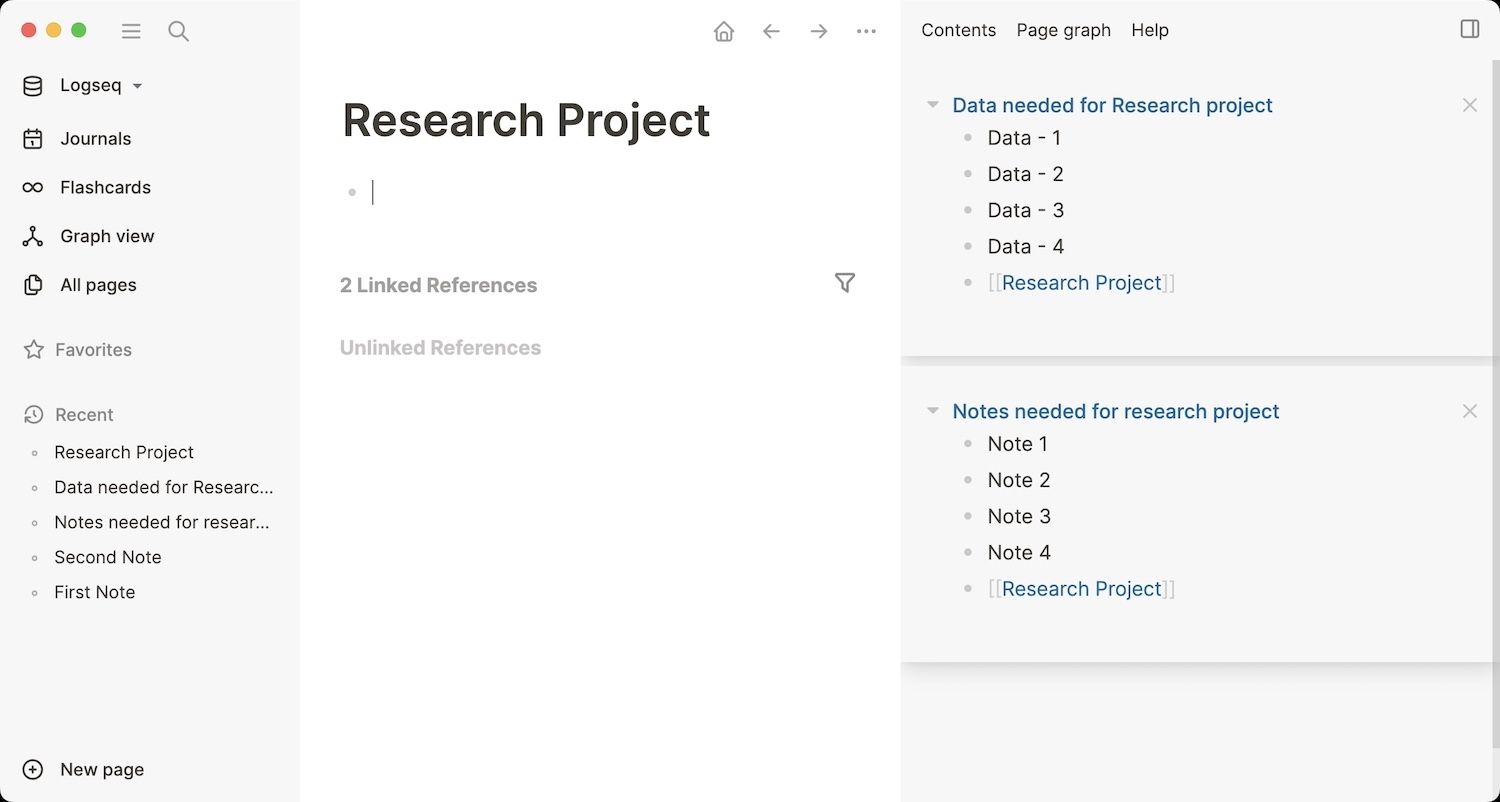
Logseq Features
Logseq has tons of features, and covering them in one article is not possible. So, for this article, I have only chosen the defining features that make Logseq stand out from traditional note-taking apps. Also, I won’t be repeating features like the Graph view and flashcards that I have already mentioned in the section above.
Note links and backlinks
The primary thing that differentiates an app like Logseq from traditional note-taking apps like Apple Notes is the ability to add links and backlinks. To add links to existing notes, you type two open square brackets followed by the title of the note. Logseq will automatically search your notes directory and show you relevant results. You can also create a new note by surrounding a note title inside square brackets.
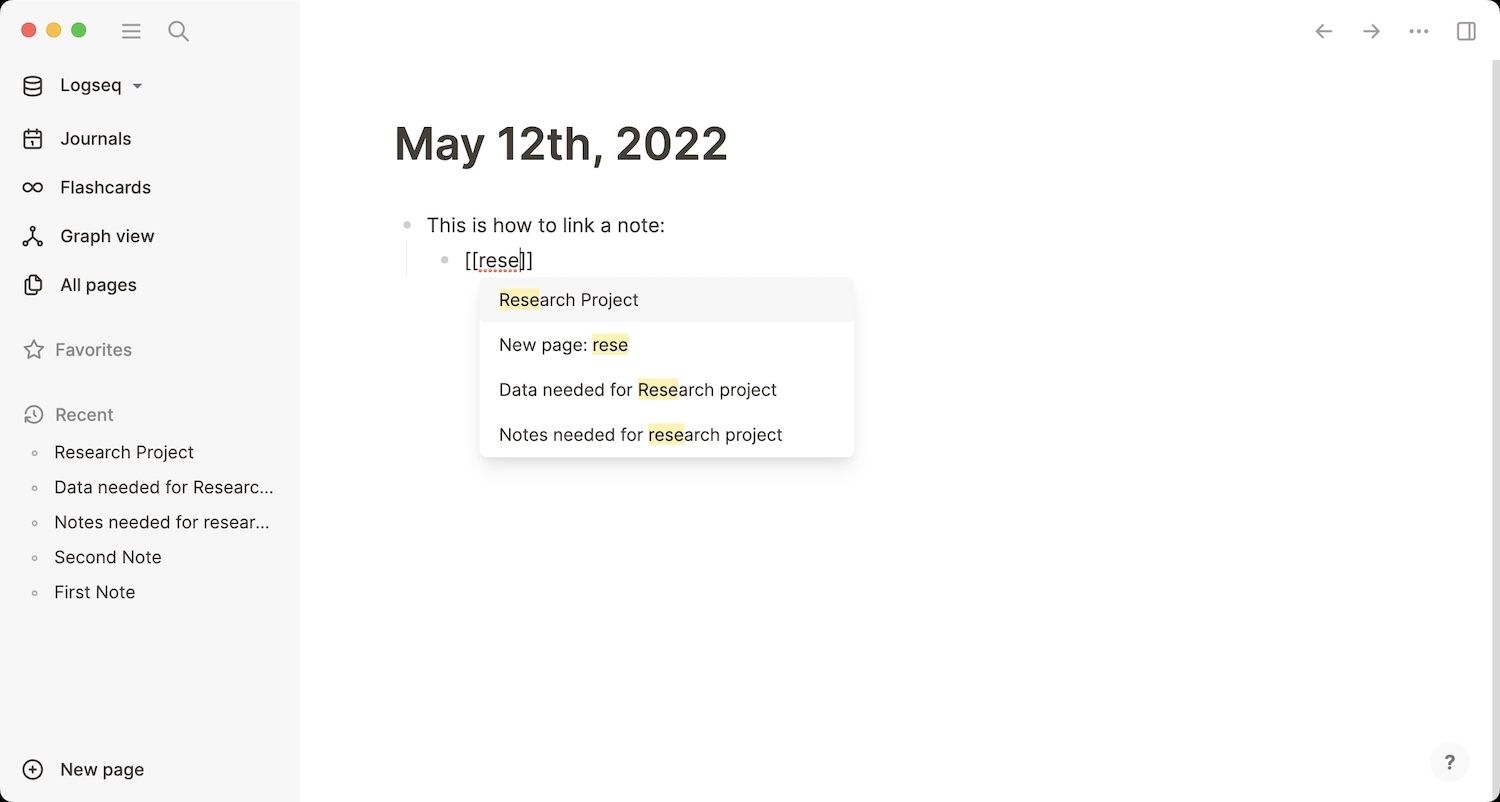
Once you link to a note, the linked note also gets a backlink to the original note. For example, let's create a link to my Research Project note inside my daily note. When you open the Research Project note, you will see the backlink to the daily note at its bottom under Linked Referenecs section.
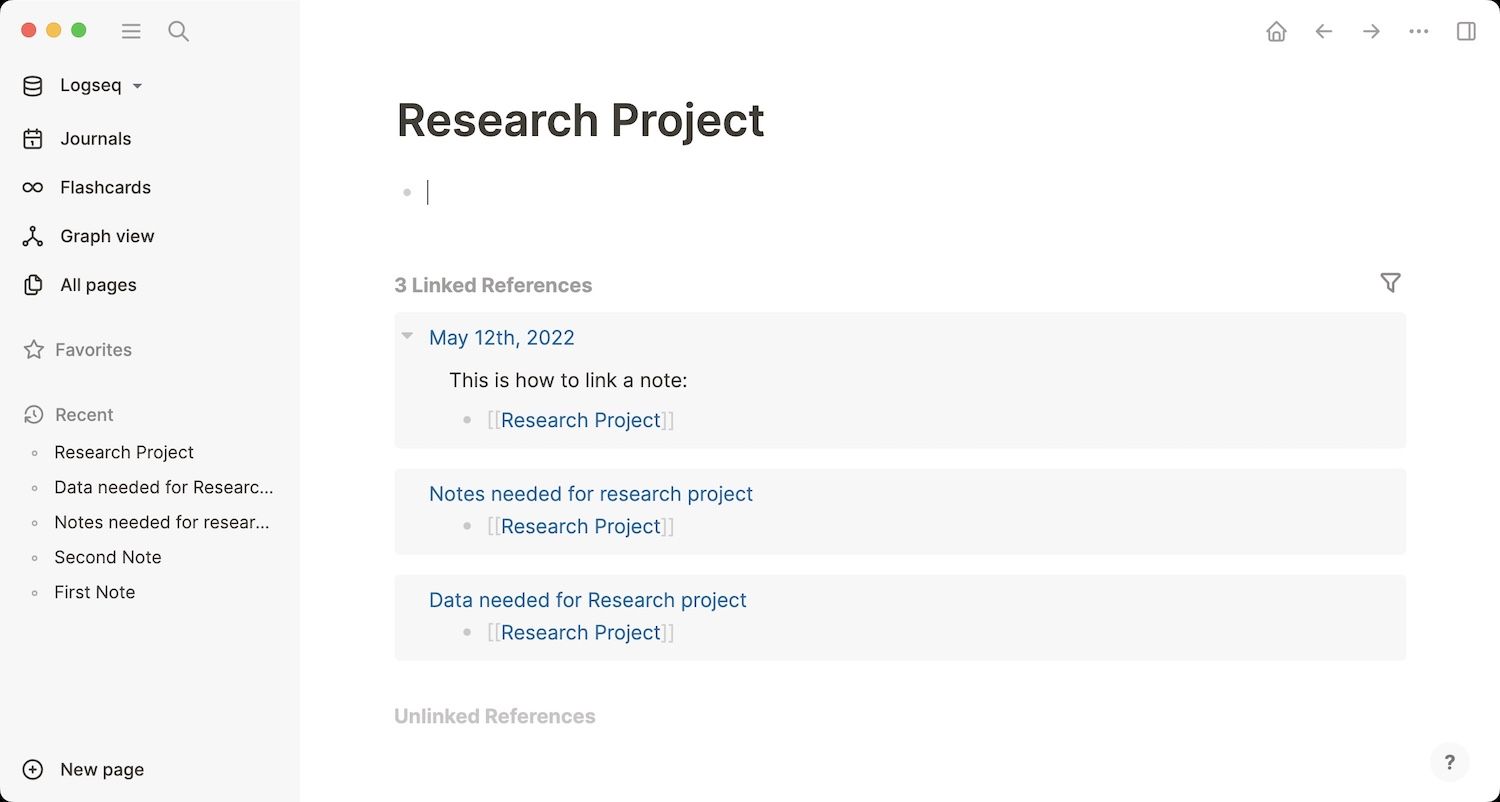
Block reference and block embeds
The true power of Logseq is unleashed when you start using block reference and block embeds. Every new bullet point in Logseq is a block, and this block can be linked anywhere in your database. That means, when you are writing, you don’t need to add links to entire notes, as you can directly link to the specific content inside a note.

To create a Block reference, instead of using double-open square brackets, you will use the double-open parentheses. After typing the parentheses, start typing the content of the block you want to refer to, and Logseq will give you the matching suggestions.
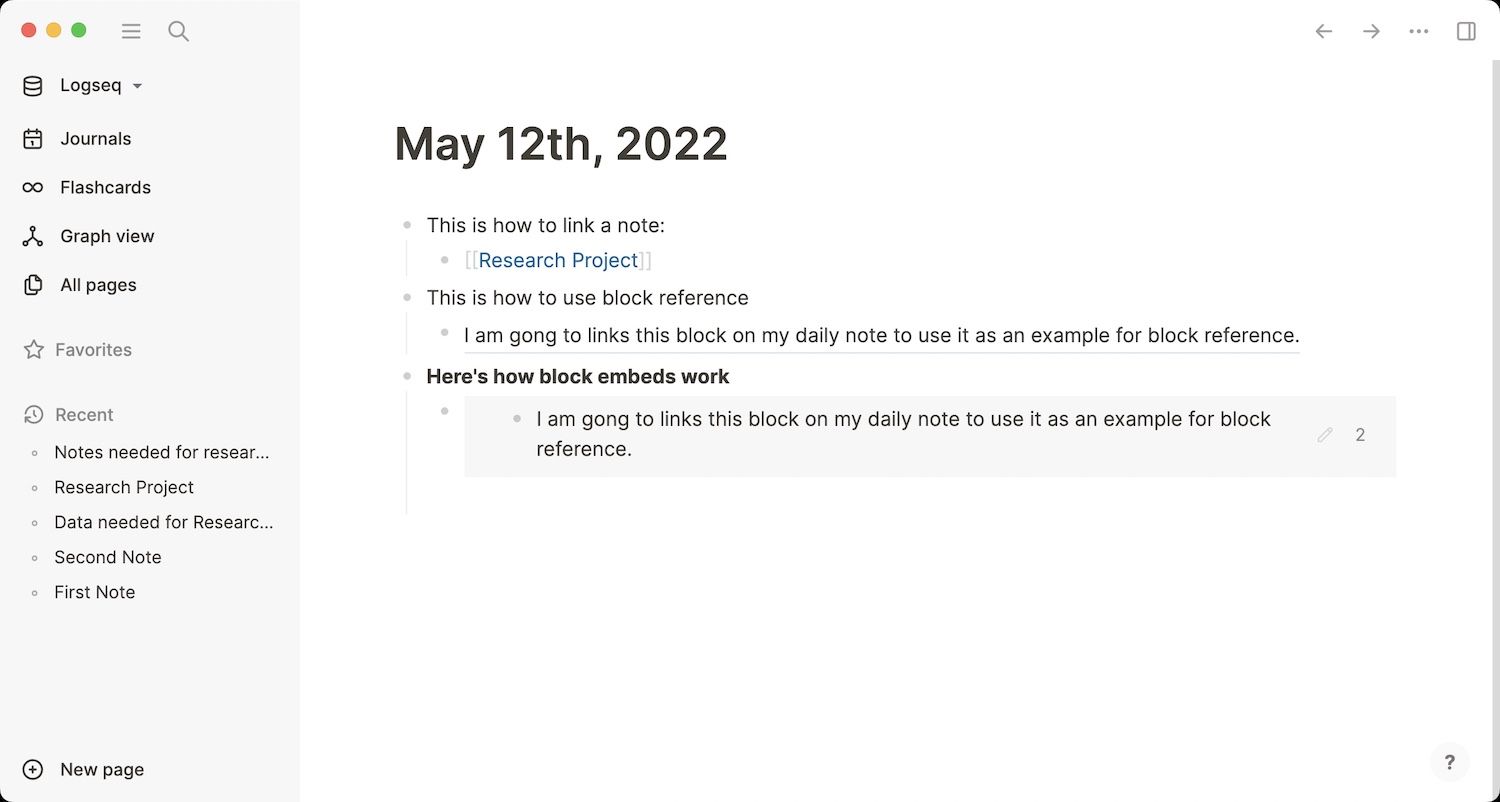
Block Embeds are block references that are editable. When you use a block reference, you are only referring to a block, so you can’t edit it. If you wish to use a block so it’s also editable from anywhere, you use block embeds.
Built-in PDF reader
Logseq also has a built-in PDF reader that makes working with PDF a breeze. You can upload a PDF document and start taking notes using the right sidebar. The best part about this expense is that when you copy the text inside PDF and paste it into a note, it creates a link that you can click to open that specific passage in the PDF. This makes referencing PDF documents so much easier.
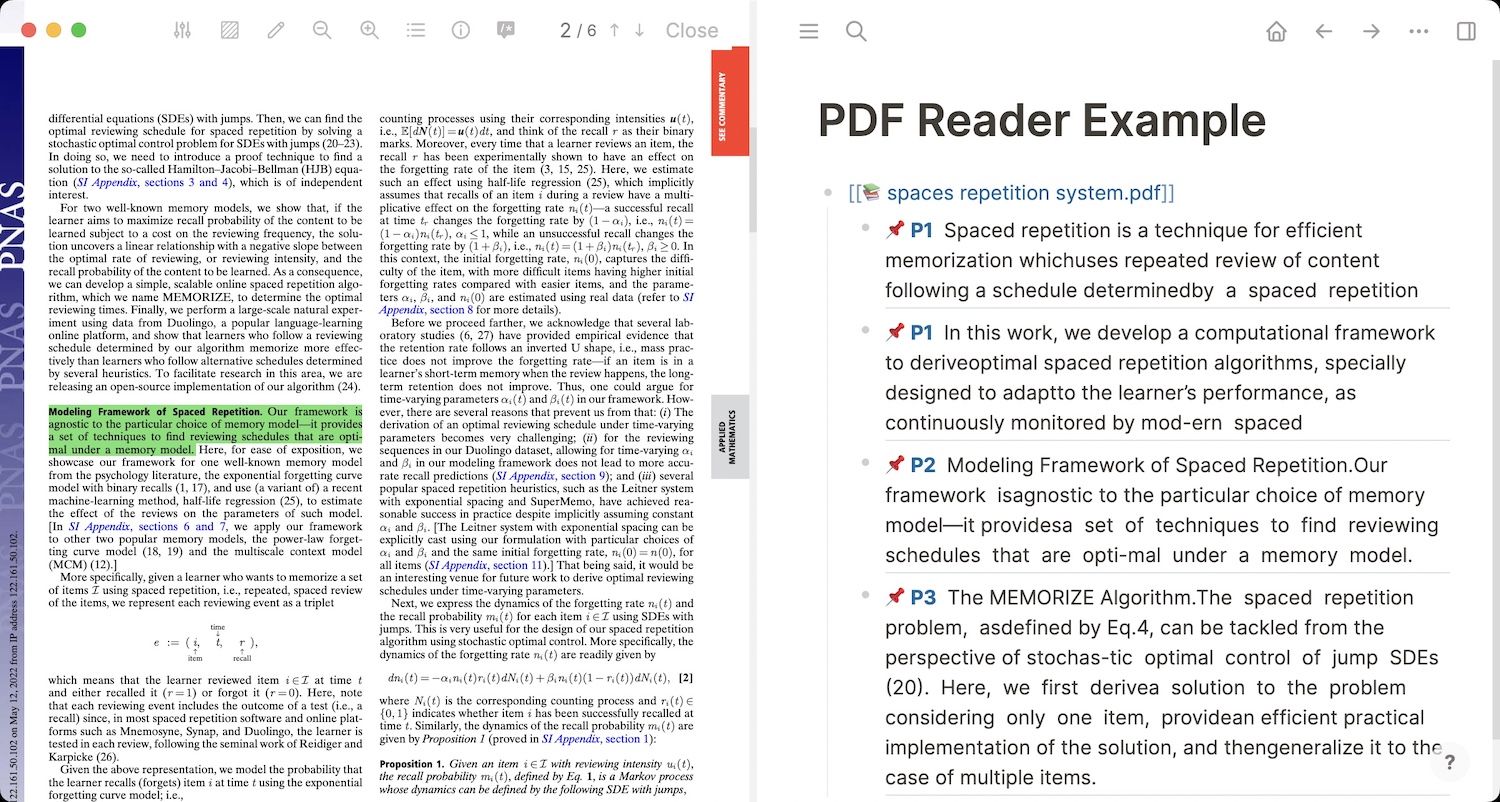
Task management System
Logseq has a built-in task management system that you can use to manage your daily life. One good feature of Logseq’s task management system is that you can mark a task as Doing, which is a step between Todo and Done. When you mark a task as Doing, it starts tracking time until the time you tick it as done. It’s an easy way to keep track of the time you spend on each task. You can also schedule tasks, mark tasks as canceled or waiting, and create queries to filter tasks based on properties.
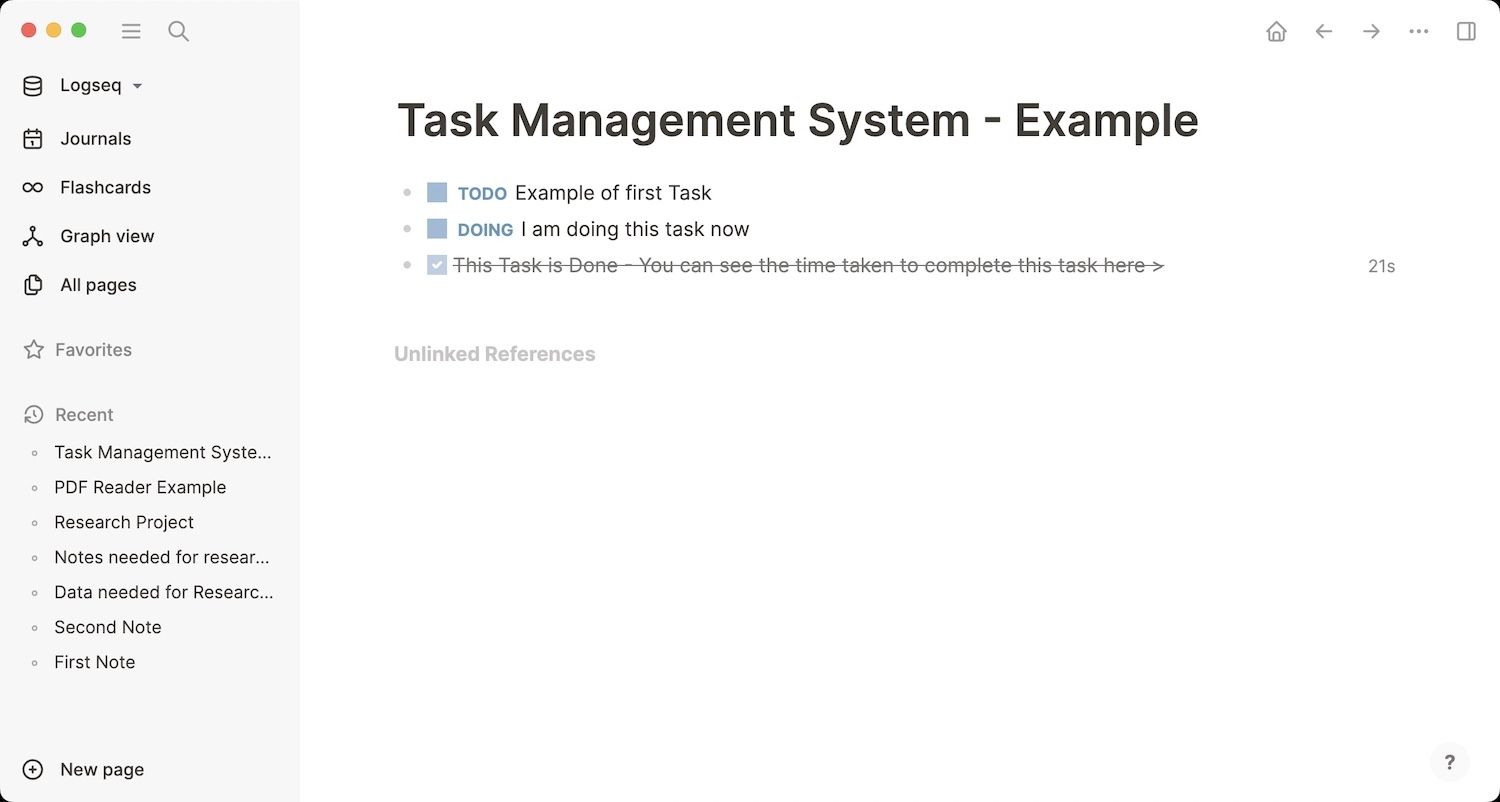
Query
Logseq has a good search system that you can use to search for notes, blocks, and more. However, where the search really shines is when you start using queries. Query is a powerful tool that you can use to surface notes related to specific topics. You can use queries to find links to notes and tasks, use conditional queries with And, Or, and Not statements, and do so much more. You can also filter queries and see them in a table view.
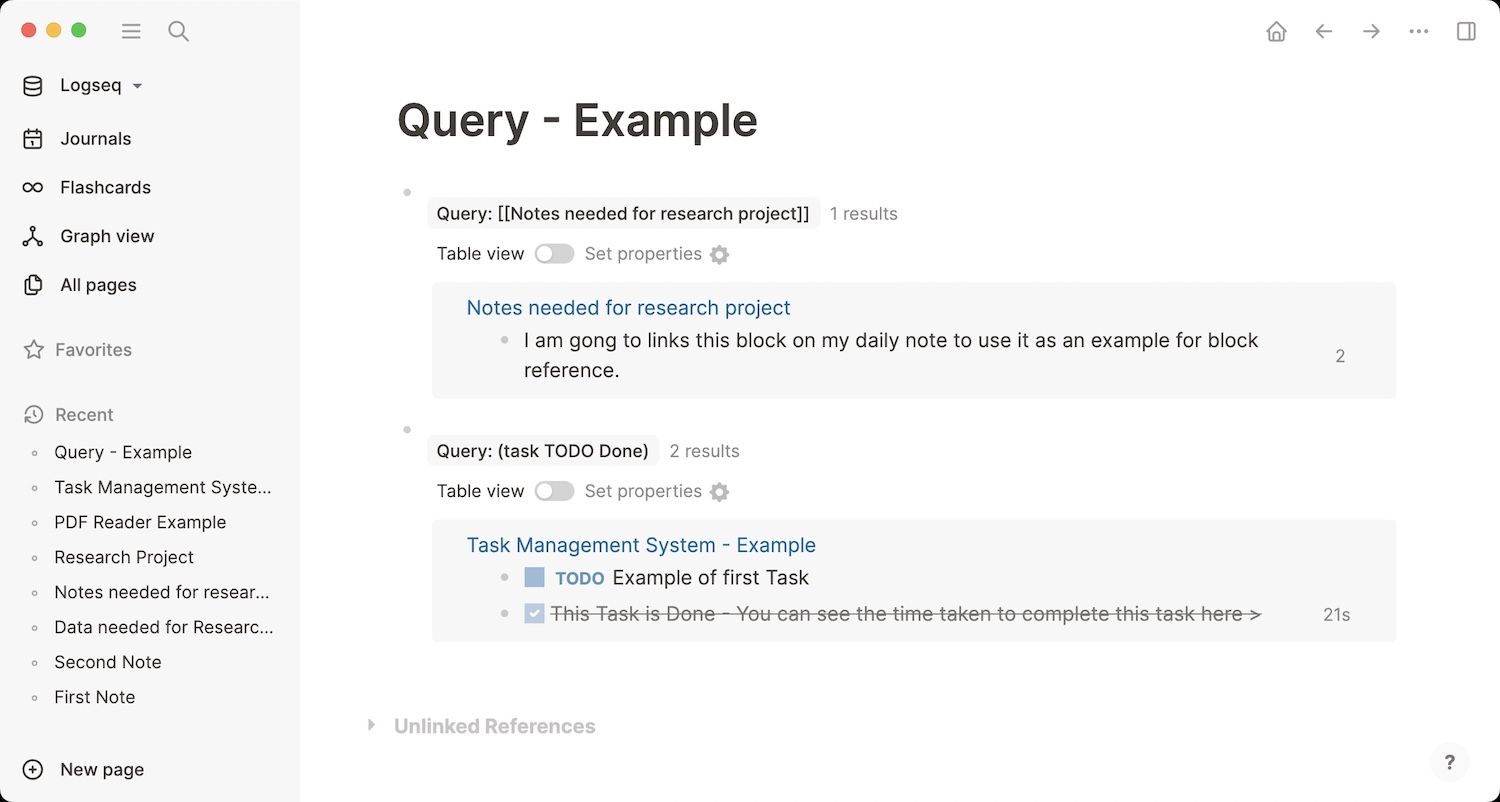
Templates
Templates allow you to insert reusable information without having to type them over and over again. For example, if you take meeting notes inside Logseq, you can create a meeting note template that will autofill all the basic information, and you can get started with your note-taking instantly.
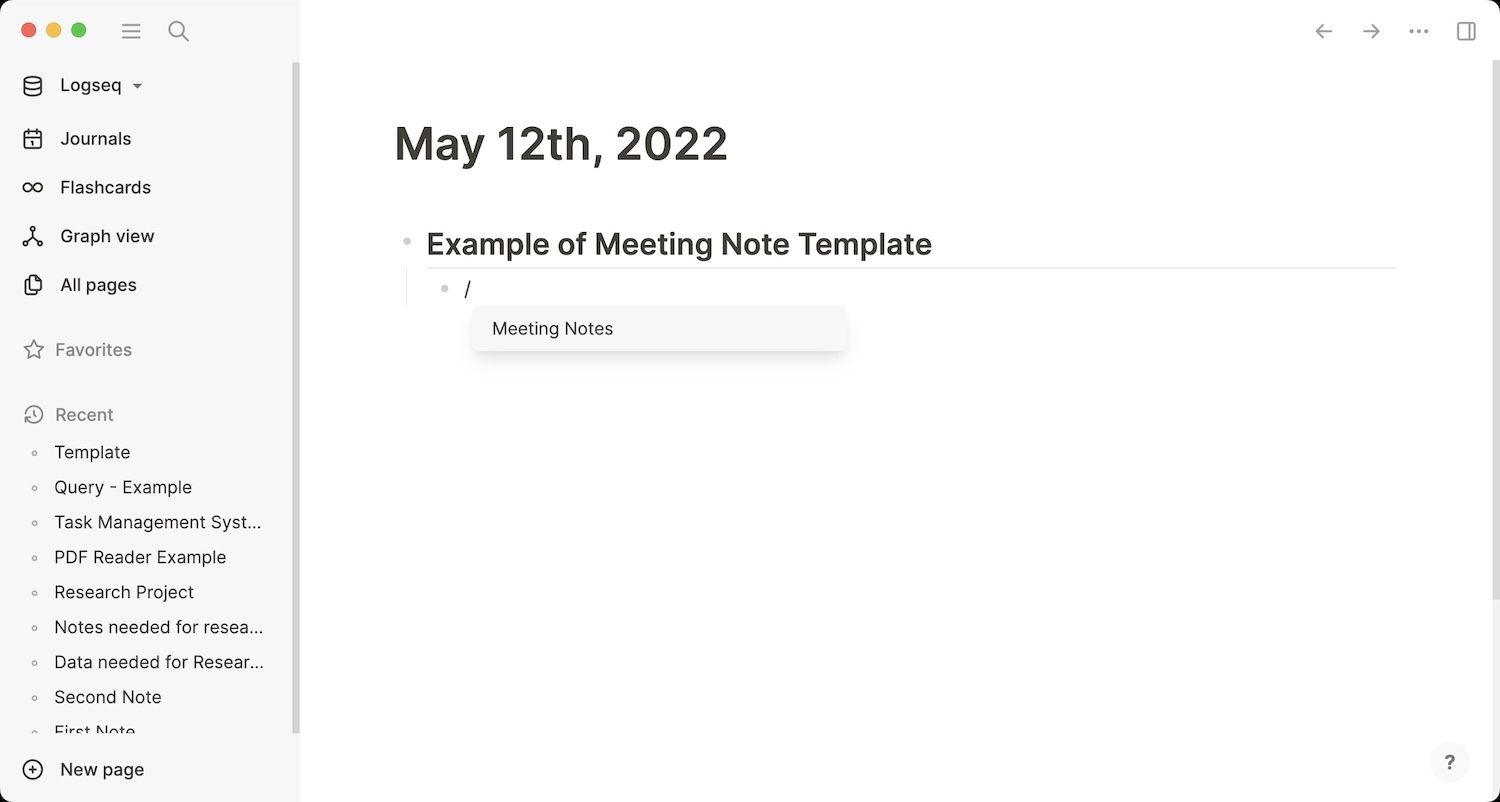
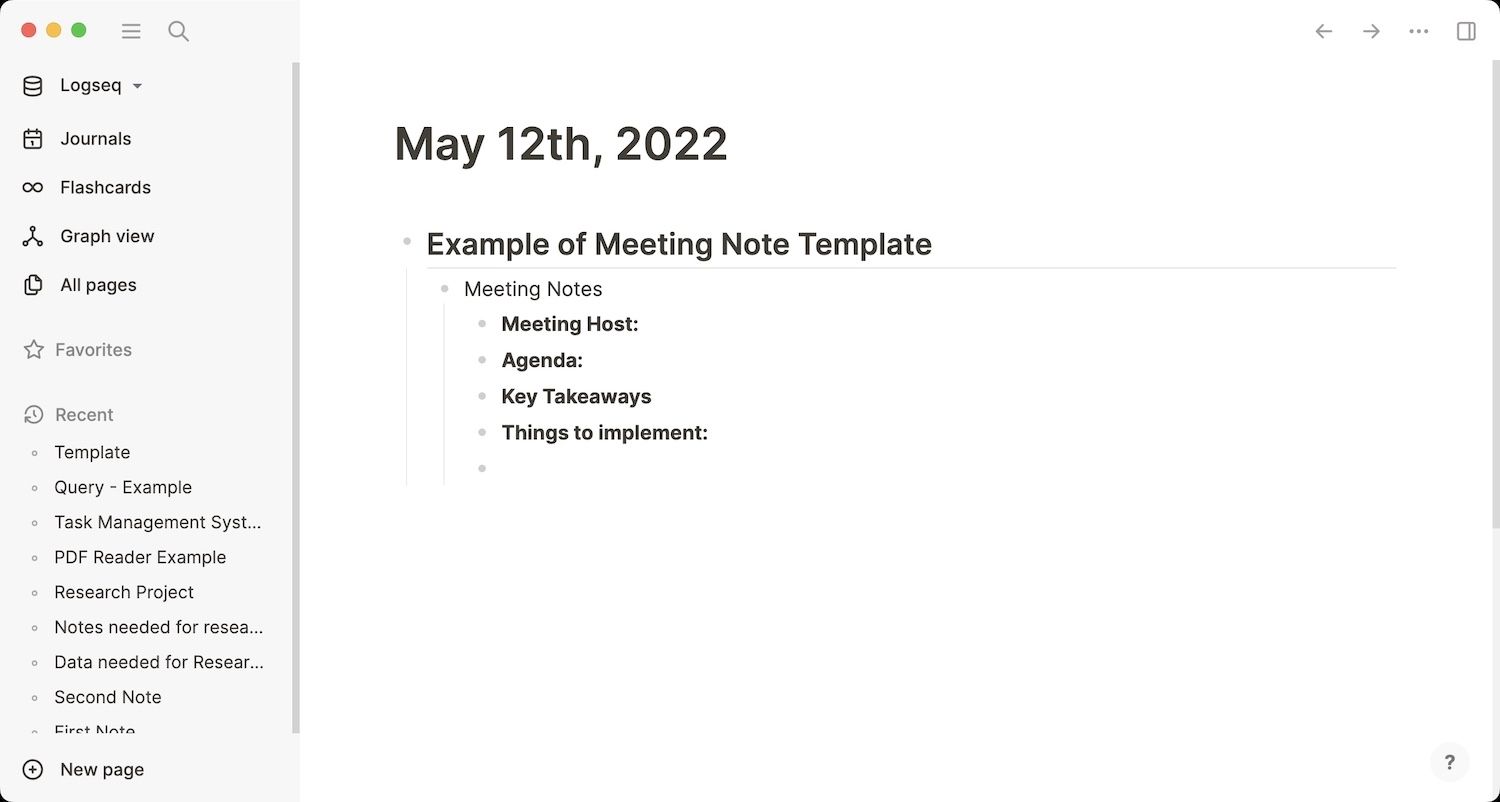
Logseq review: performance, sync, and mobile apps
Since Logseq is an offline-first application, it launches instantly, and you won’t see any performance issue with the app. I have been using the app for over a year and have thousands of notes inside my database, and the app has handled them without any issues. Logseq also offers you apps for Android and iOS devices, which you can sync with your desktop app via iCloud or GitHub. The team is working on their encrypted sync system, which should launch by the end of this year.
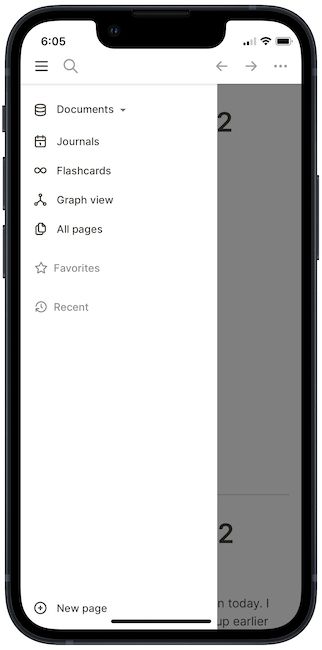
Since I only have Apple products in my setup, the iCloud sync works fine for me. The only problem that I have faced with sync is that it’s not instantaneous. Other than that, I didn’t have to deal with sync issues or loss of data. Your mileage might vary if you are using an Android device and using GitHub to sync your data.
Logseq vs competition
Logseq is a fantastic note-taking application in its own right, and I can wholeheartedly recommend this app to anyone looking for a personal knowledge management application. However, it doesn’t stand in a void and there are several good apps, giving it tough competition. The two most popular ones are Roam Research and Obsidian. Here’s how the app compares to them.
Should choose Logseq over Roam Research and Obsidian?
If you are already using a PKM app like Roam Research or Obsidian and thinking of switching to Logseq, this section is for you. While I won’t get into the details, here are the main points that can help you make your decision.
Logseq vs Roam Research
Recommending Logseq over Roam Research is easy if you are someone who is searching for a free alternative to Roam Research. You get almost feature-parity between both services and are not missing out on anything essential. But if the price is not a factor, and you just want to select the best note-taking app between the two, here are some reasons why you should select Logseq over Roam Research.
- Open file system: Logseq saves all your notes in simple text file format, which can be read by any text reader. So, even if the app ceases to exist, you will be able to import your notes into another note-taking app like Obsidian with ease.
- Better offline support: While Roam Research lets you save your notes offline, Logseq takes an offline-first approach and has a better experience.
- Mobile apps: Logseq offers native apps for both iOS and Android platforms. On the other hand, Roam Research mobile app (only on iOS) is more of a web-wrapper app and slow to load.
- Plugin support: Roam Research doesn’t have a plugin library. While you can extend its functionality using extensions, it’s not as intuitive and easy to use as the plugin library on Logseq.
- Graph view: While this might be construed as an opinion, I find the Logseq graph view much better and more useful than Roam Research. Moreover, there are no filters on Roam graph view, so you cannot filter and view a subset of the graph view. What’s even more surprising is that Roam’s per-page graph view is static and doesn’t update as you navigate through your notes.
Logseq vs Obsidian
The story between Logseq and Obsidian is more complex. Both these apps are free, come with an offline-first approach, are focused on privacy, and save your files in open text format. So, the decision of choosing between the two is not as straightforward. That being said, Logseq offers several features that can tip the scale in its favor for you.
- Outliner view: Logseq gives you an outliner view for taking notes. While you can hide the bullets while writing long-form content, it’s still an outliner app at its heart. If you love this approach, Logseq is for you.
– However, if you don’t like outline view and want a normal note-taking experience, Obsidian is a better option. It’s also more suited to wring long-form content, in my opinion. - Refined user interface: Logseq offers a refined user interface that is easy to understand and pleasing to the eyes. On the other hand, Obsidian looks like a jumble of various UI elements which are hard to figure out and look daunting. Logseq wins this round for me, hands down.
– The only reason to choose Obsidian’s user interface over Logseq’s is that the former is far more customizable. - Backlinks and unliked mentions: Logseq shows you backlinks and unlinked mentions at the bottom of each page, which feels more natural than Obsidian’s sidebar implementation. Furthermore, backlinks are far easier to miss in Obsidian if you don’t keep the sidebar open all the time.
- Block Reference and block embeds: Adding block reference and block embeds in Logseq is simple. You use double-open parentheses (( and type to search the block you want to link. In Obsidian, you have to first add the link to the note and then use # to embed headers and ^ to embed blocks.
– Obsidian also makes it hard to see the origin of block references, as they are only visible in the sidebar. In Logseq, every reference block has a number next to it which shows that it has been referenced before, and you can click on the number to see the referenced page.
Obsidian has many things going for it as well. Here are some reasons to choose it over Logseq.
- Better graph view: While Logseq offers a good enough graph view, it stands nowhere near to the graph view on Obsidian. Obsidian’s graph view looks better, gives you more filtering options, and is overall more useful.
- Larger plugin directory: Obsidian has a far larger plugin directory that helps with the expandability of the app.
- Publishing: If you want to publish your notes online to share your knowledge graph, Obsidian is the better choice for you as it comes with Obsidian publish option that lets you publish your notes with one click.
Logseq review: pricing and final thoughts
Logseq is an open-source app that you can use for free forever. However, the company needs money to hire developers and maintain the pace of development, so it recently raised 4.1 million dollars in venture capital funds. It means that there will be a plan to monetize the app in the future. That said, the app in its current state will entirely be free and Logseq will most probably charge for its sync server and collaboration features.
Logseq, in my opinion, is the best personal knowledge management app right now. Its offline-first and privacy-focused approach makes it better than Roam Research, and it’s far more user-friendly than Obsidian. I have used both Roam Research and Obsidian in the past and while I love those apps, since I have been using Logseq, I didn’t get a single reason to switch back to those apps.
For people coming from Evernote or Apple Notes, I would suggest you don’t transfer your entire note directory to Logseq at once. Start using it alongside your current notes app, and then see whether it makes sense for you or not. Personally, I have benefited a lot by making the switch, and I recommend everyone to at least give Logseq a try before rejecting it.
That ends our review of the Logseq app. If you have any questions or queries, reach us on Twitter, and I will try my best to answer your questions as quickly as possible. Don’t forget to share the article if you find it helpful, and subscribe if you want to get such articles in the future.

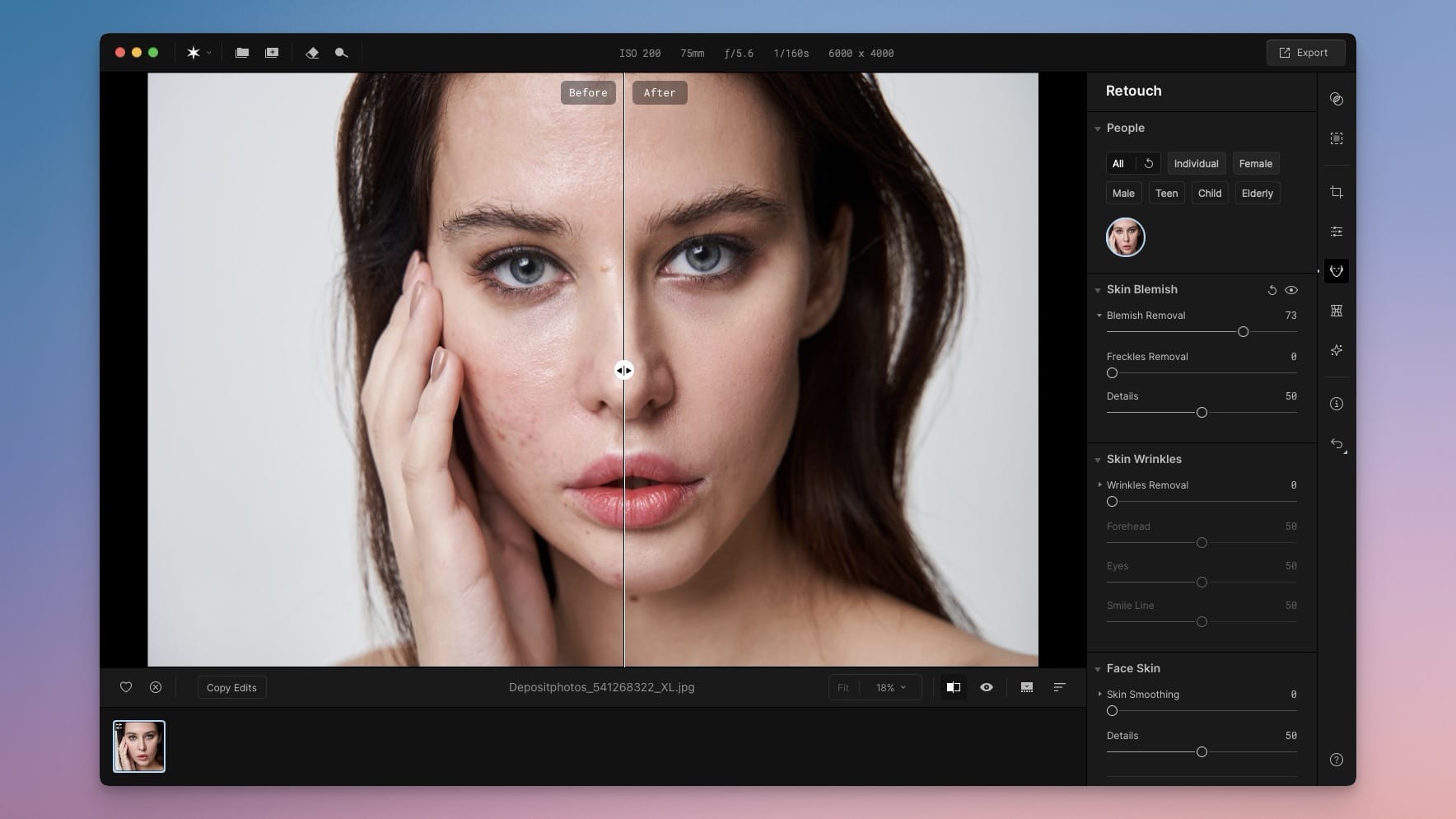


Comments ()