How to Convert Video into GIF on iPhone
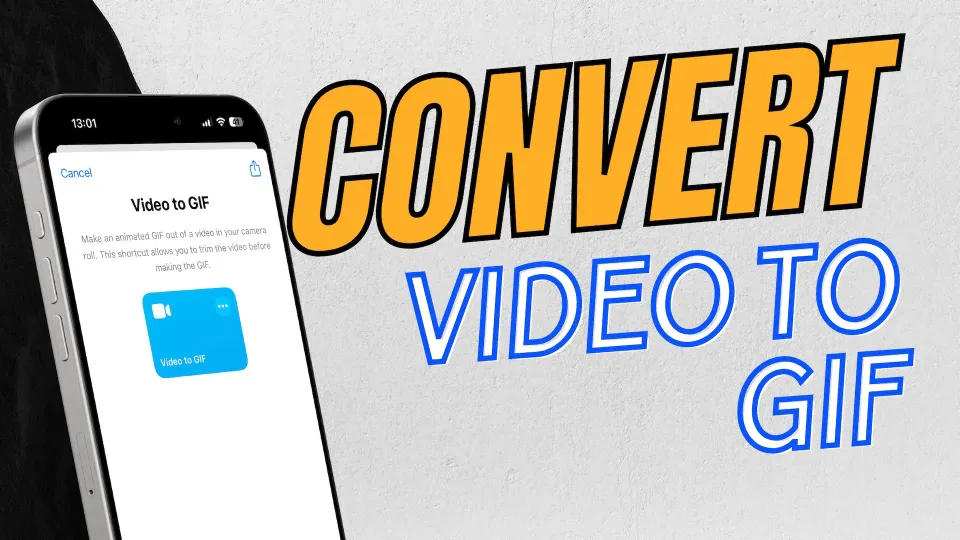
GIFs are all the rage today. I share them all the time in personal and group chats and find them a better alternative to emojis. They are way better than static images and take less space than videos. I also love that GIFs autoplay in message threads so one can instantly view the content without hitting the play button. In this guide, I will show you how to convert videos into GIFs on an iPhone so you can share them with anyone.
Convert videos into GIFs on iPhone
To convert a video into a GIF on iPhone, we will use the Shortcuts app. The Shortcuts app is a powerful automation app that lets you accomplish complex tasks with a tap. We have created a list of best iPhone Siri Shortcuts that should give you an idea of its usefulness.
You should read that article after you go through this tutorial. Anyways, here is how to convert video into GIF on iPhone.
1. Launch the Shortcuts app on your iPhone. If you deleted it to save space, use this link to download it from the App Store. Tap to open the Gallery section.
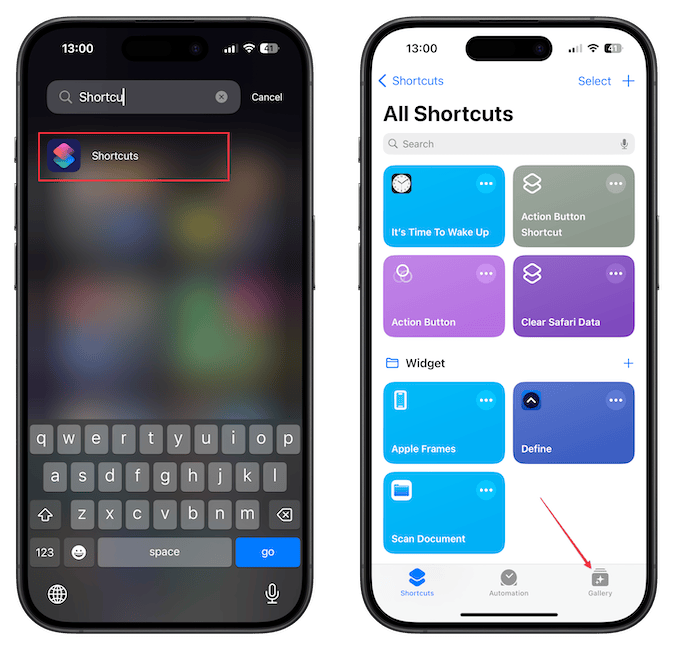
2. Search for video to GIF shortcut and tap to open it. Tap the Add Shortcut button to add it to your library.
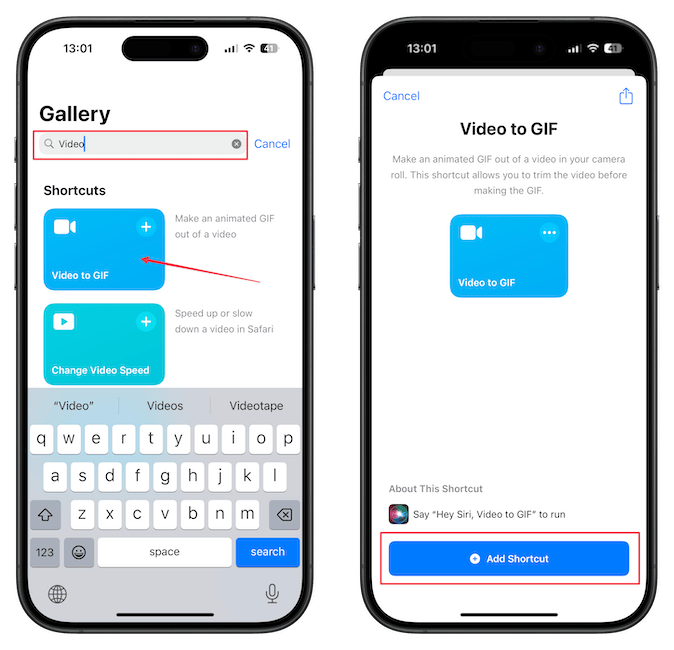
3. Now open your Shortcuts library and tap on the shortcut to run it.
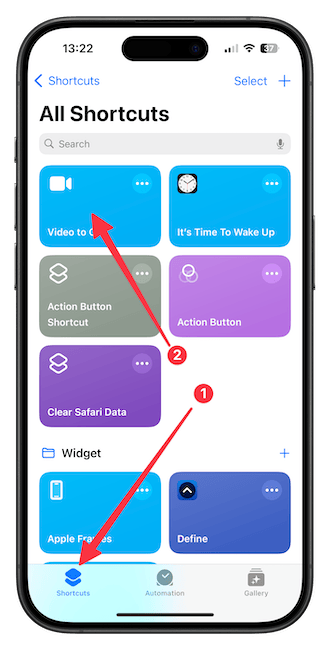
4. Tap on the video you want to convert into a GIF.
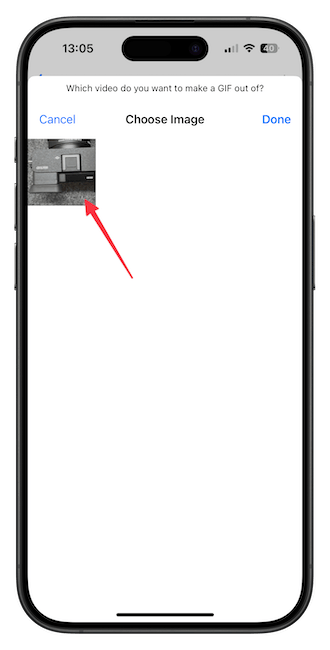
5. If required, use the slider to trim the video content. Now tap the Save button.
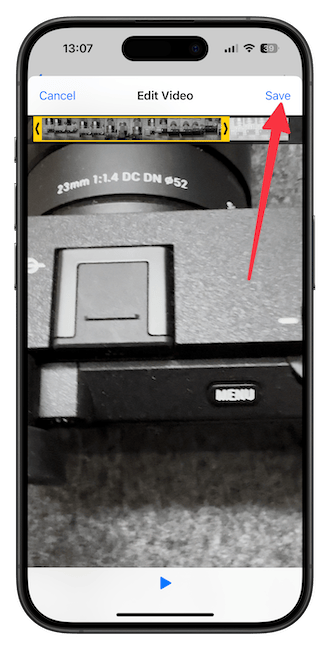
6. Tap the Share button in the bottom-left corner and use the Save Image option to save the GIF to your photos library.
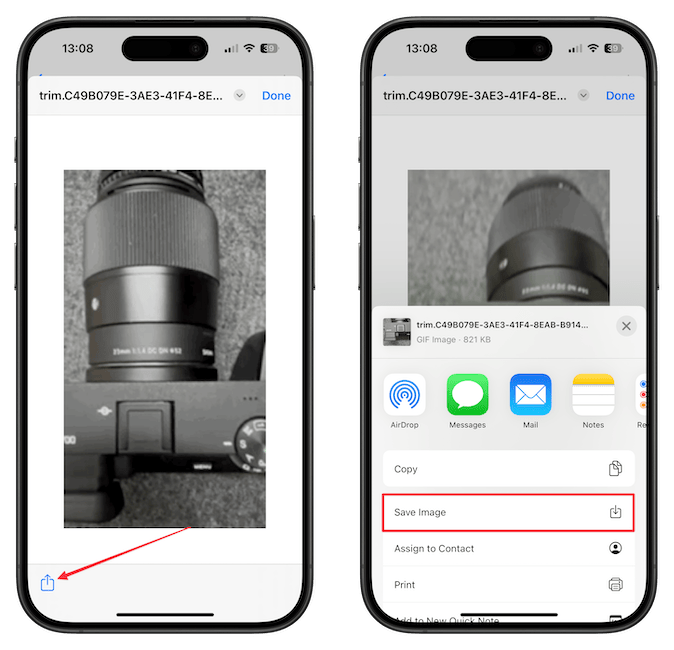
You can now share your new GIFs on any platform you want. The only issue I noticed with this shortcut is that the GIFs are not smooth, and you can see individual frames. If you want more control over the GIF creation process, you can use a third-party tool such as GIPHY to get better GIFs.
That ends our guide. Before you go, check out how you can convert your photos into stickers on iPhone.




Comments ()