5 Hidden iPhone Drag and Drop Features
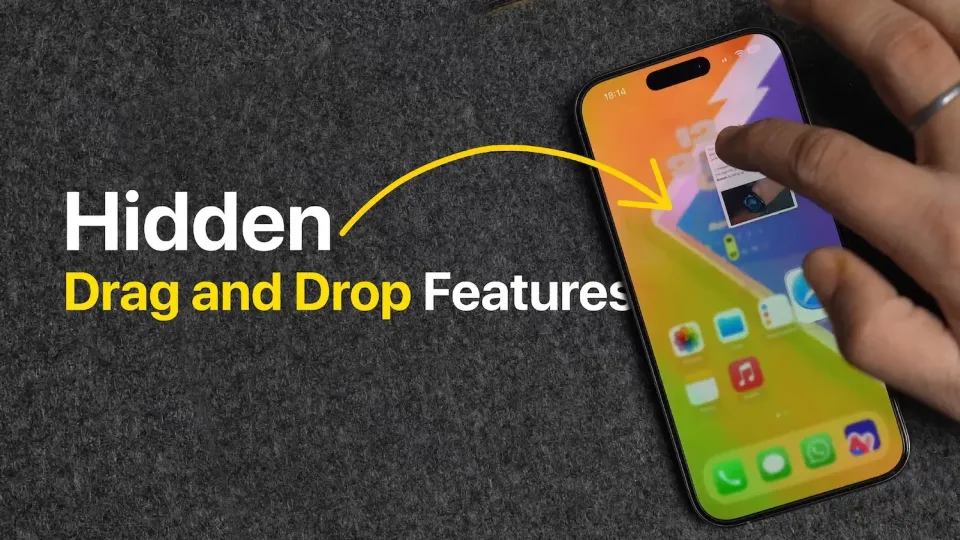
One of the best features of iOS that people don’t utilize much is the multi-touch drag-and-drop feature. Most users know that they can move multiple apps and files using drag and drop, but did you know that you can add iMessage conversation to reminders or download several images from the web in seconds using simple drag and drop gestures? Here are 5 hidden iPhone drag-and-drop features that will enhance your experience.
1. Add iMessage conversations to Reminders
If you want to be reminded about replying to a text conversation, you can use the drag-and-drop feature to add that conversation to Apple Reminders. Once added, you can change the title and add other parameters. You will notice that Reminders has added a Messages icon. Tapping on it will directly open the conversation thread, so you don’t waste time looking for the thread you need to take action on.
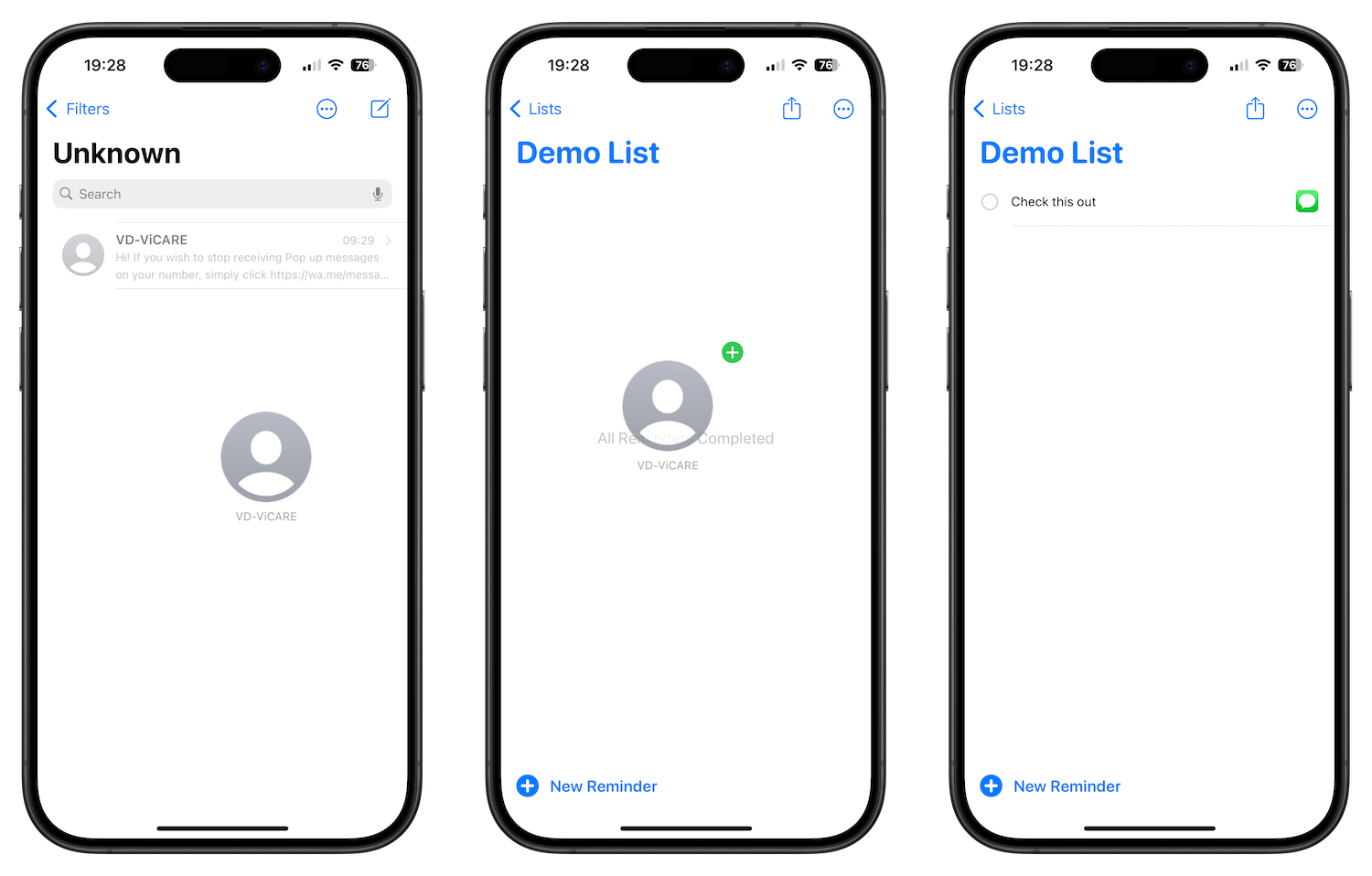
2. Download images from the web in seconds
One of my favorite thing about the drag-and-drop feature is that it lets me download multiple images from the web in seconds. Open any photo-sharing website or search for an image on Google. To download images, hold and drag on one of the images and then tap to select other images you want to download. You can now drop these images in the Photos or Files app to download them.
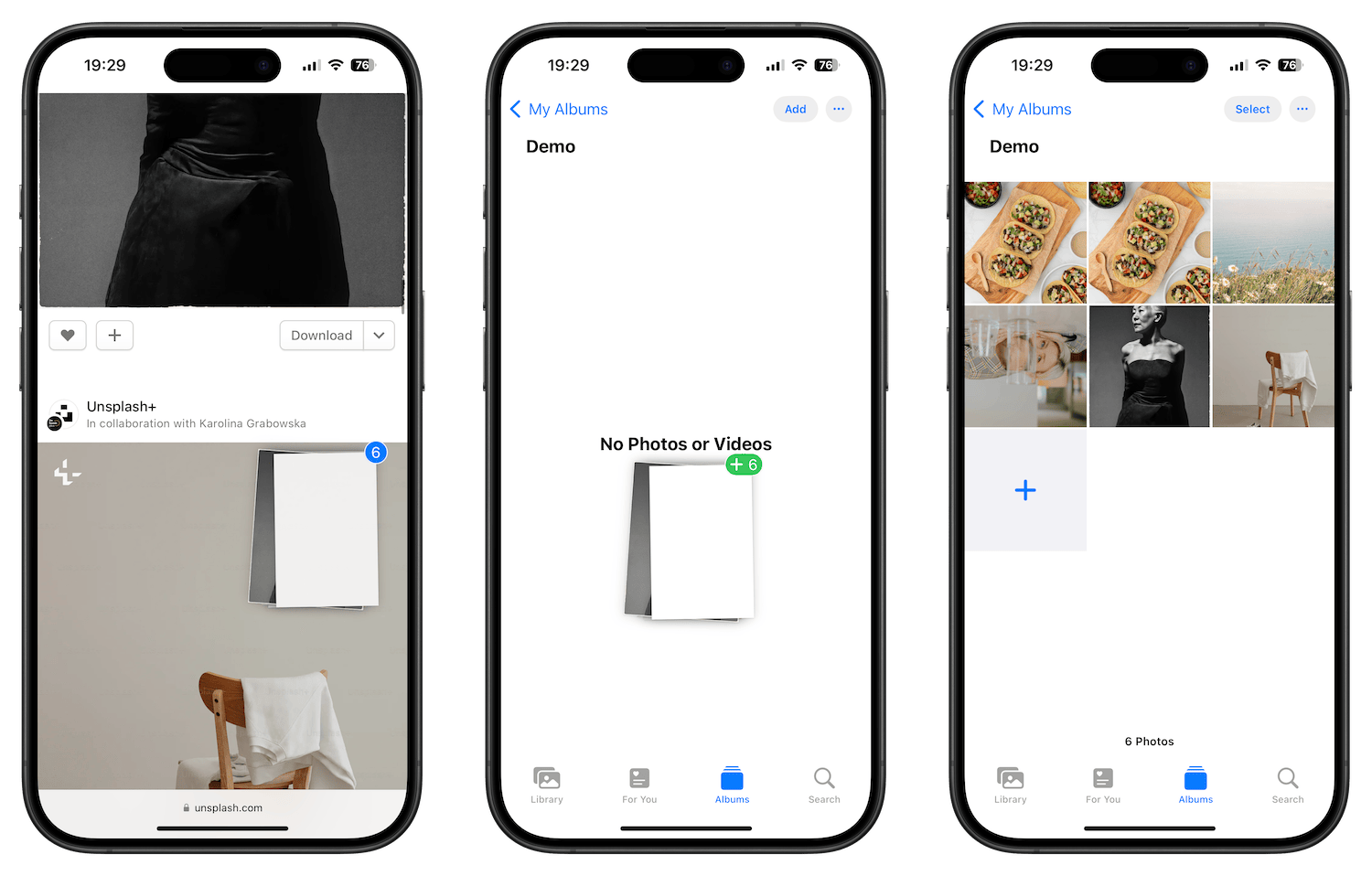
3. Drag and drop text anywhere
You can also drag and drop any piece of text that you can select. You can select text in the Notes app and drop it in any other text editor, Reminders, and even Messages. You can even select text on a website and drag and drop that in any app or field that receives text as input.
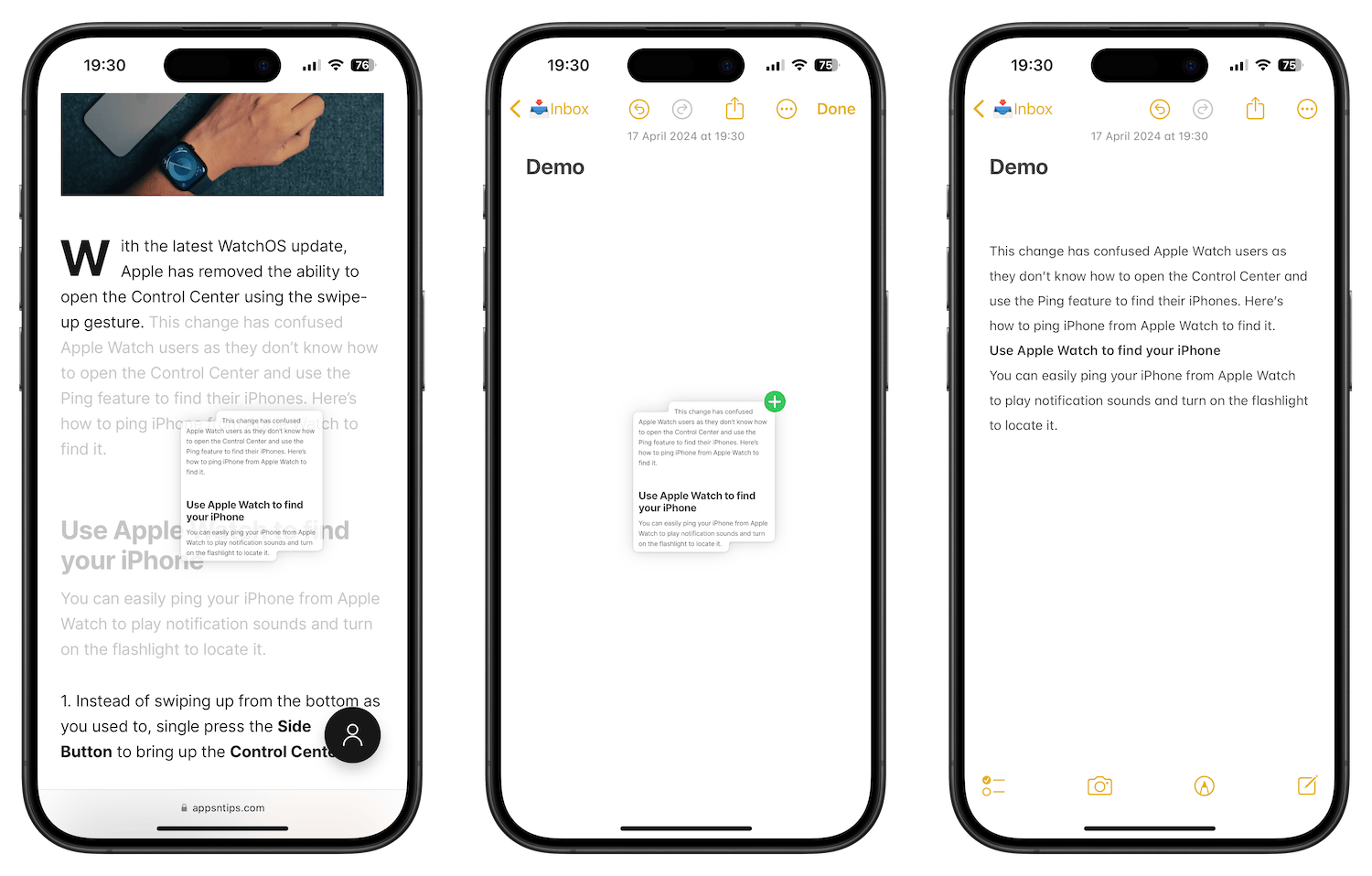
4. Save URLs as bookmarks
Like text snippets, you can drag and drop website URLs anywhere you want. Just long-press on the URL section of Safari and move your finger to lift the URL. You can drop it in the Notes app, which will save it as a beautiful card. You can also save URLs in the Reminders app to collect them as bookmarks. When you drop the link in the Reminders app, it uses the article's title as the heading and adds the URL in the notes section.
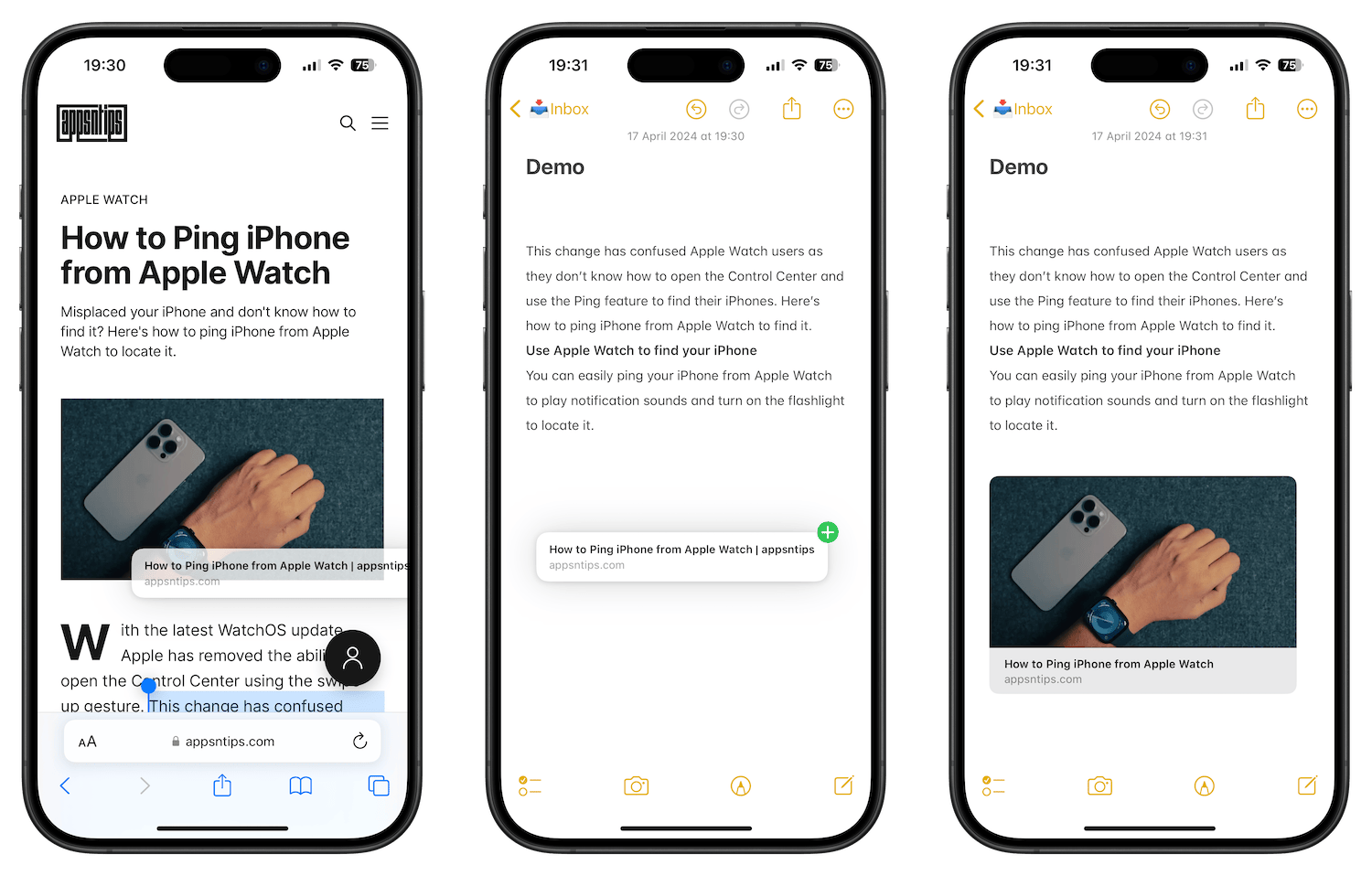
5. Share links to Apple Music songs and playlists
You can easily share links to Apple Music songs and playlists using drag-and-drop action. Hold and drag on an album or song and drop it in Reminders, Notes, Messages, or any other texting app of your choice. When you or the person you shared the link with clicks on it, it will directly open the song or the album in the Apple Music app.
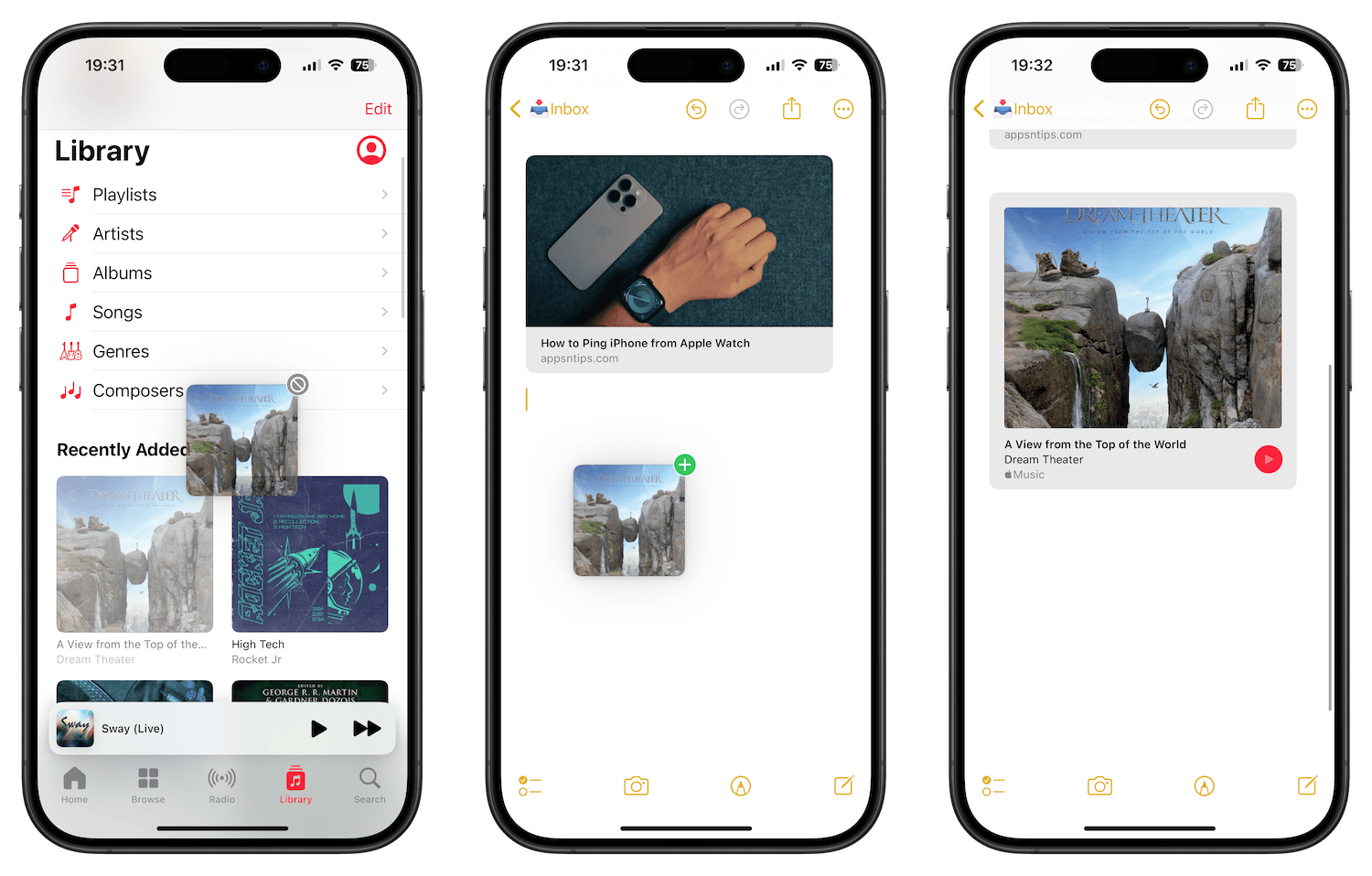
iPhone drag and drop hidden features: final thoughts
Other than these five hidden features, you can also use drag and drop to add emails to Reminders, move multiple files between apps, and do so much more. You can essentially use drag and drop throughout the iOS system. The rule of thumb is that if you can select something, you can probably use the drag-and-drop action on it.
So play with this feature, find out what else you can do with it, and share them with us in the comments. If you liked this guide, check out how you can use FilePane on Mac to perform quick actions using drag and drop.




Comments ()