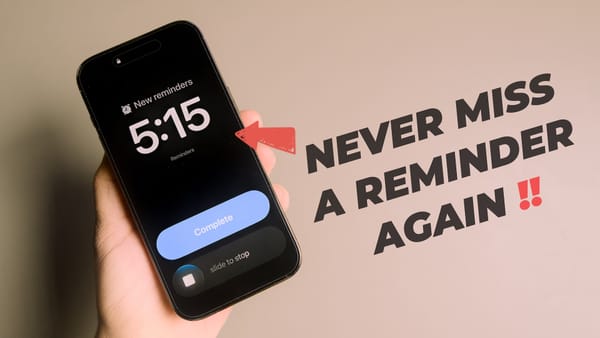20 Best Safari Extensions that You Should Use
Here are the best Safari extensions you can use to manage your passwords, highlight content, block ads, and do more to enhance your browsing experience.
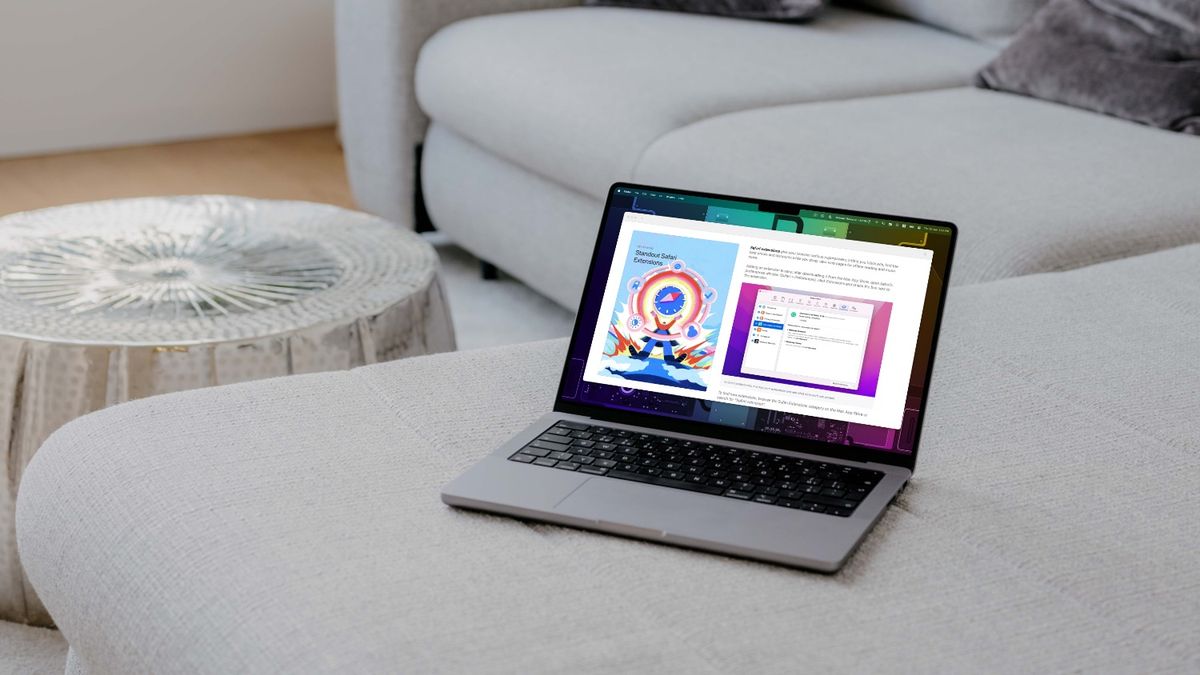
The extension portfolio of Safari is still in its nascent stage when compared to Chrome or Firefox’s extension catalog. After the move to Safari 12, when Apple desecrated the old Safari extensions, developers have been catching up and releasing new extensions for Safari. With the introduction of Safari extension support for iOS and iPadOS, I assume more developers will get on this train. I use Safari for most of my browsing needs, and there are a couple of extensions that help enhance my experience. If you are primarily a Safari user, here are the best Safari extensions you should use in 2022.
Best Safari extensions that work in 2022
Before we see our list of Safari extensions, let's first learn how to uninstall and install Safari extensions. If you already know this, you can use the table of content below to move to the relevant section.
Table of content
- How to install and enable Safari extensions
- How to uninstall Safari extensions
- List of best Safari extensions for Mac
- AdGuard AdBlocker
- Read it later service extensions
- DuckDuckGo Privacy Essentials
- Honey for Safari
- Popcorn for Safari
- Dark Mode for Safari
- Speed Player for Safari
- Liner - Web and PDF Highlighter
- Web Clipper extensions
- Grammarly
- 1Blocker for Safari
- Turn Off the Lights
- Hover for Safari
- Raindrop.io for Safari
- Password manager extensions
- NewsGuard
- SmileAllDay
- URL Linker for Safari
- RSS Button for Safari
- about:blank
How to install and enable Safari extensions
Before the Safari 12 update, you could easily download the installation file, double click on it and the extension would start running on Safari. Now, the steps have become different. You have to specifically enable the extensions even after you have installed them. So follow the steps and learn how you can install and enable Safari extensions:
- All the Safari extensions are now available in the App Store. So, you can either search from them in the App Store or click on the links provided in this article to open the App Store page.
- Once the extension is open in the App Store, install it like you install any other software from the App Store.
- Once installed, open Safari Preferences (⌘,) and click on the "Extensions" tab. Here, enable the extension by clicking on the checkbox. Your extension will now show up in Safari.

Note that since Safari extensions are mini Mac apps, you will have to launch them if they are not set to launch at login. Just click on the extension's icon in Safari and click on the "Run" button.
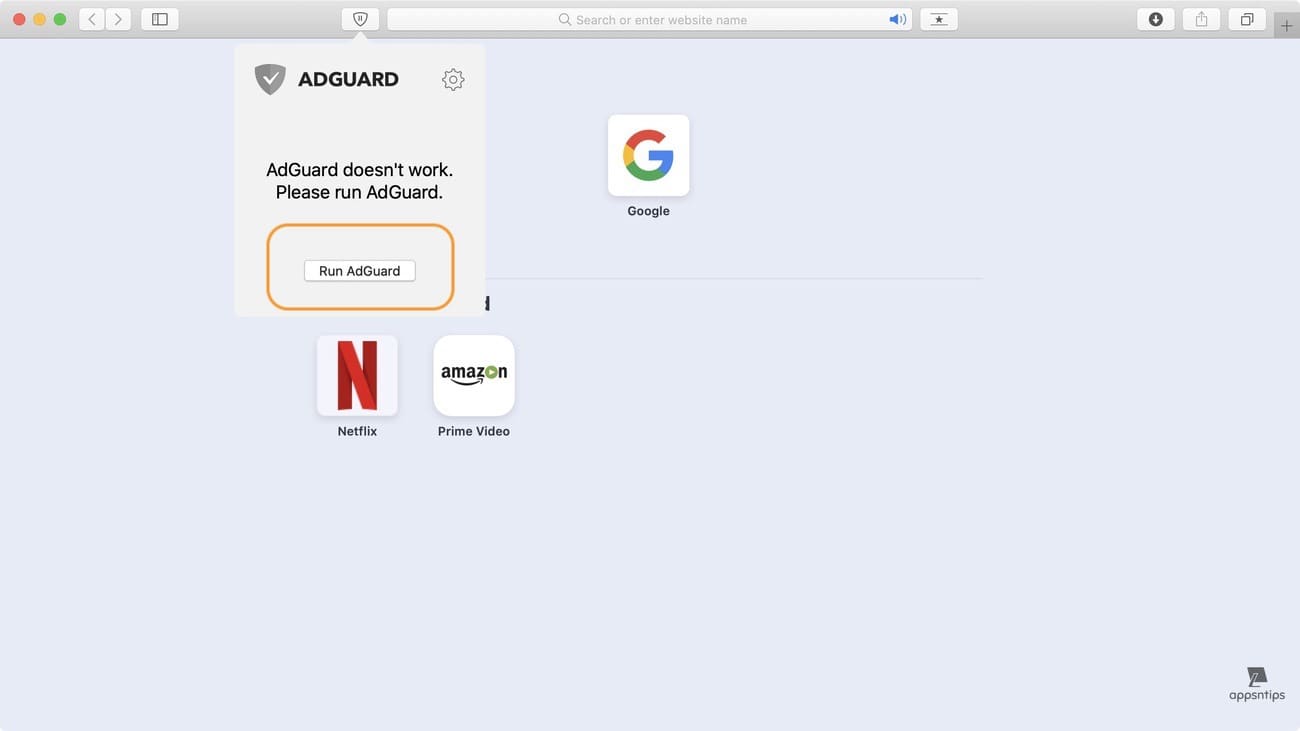
If you don't want to do this every time you restart your Mac, you have to enable all the extensions as login items. You can do that by either going to each extensions preferences and finding and turning on the "Launch "extension name" for Safari at Login" or going to System Preferences → Users & Groups → Login Items and adding all the extensions one by one by clicking on the "+" button and selecting them.
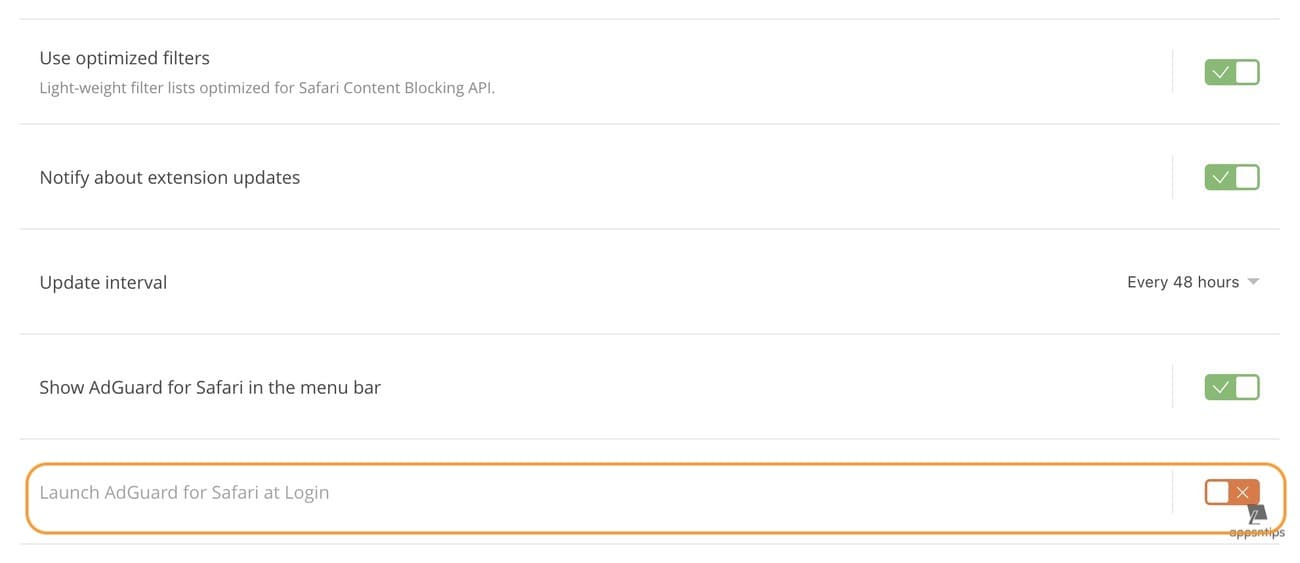
If you are on the latest macOS Ventura operating system, go to Apple Menu → System Settings → General → Login Items and add the extensions.

How to uninstall Safari extensions
To uninstall a Safari extension, launch Safari and open preferences (⌘,). Click on the extension tab and then on the extension you want to uninstall. Here, click on the "Uninstall" button to remove it from Safari.
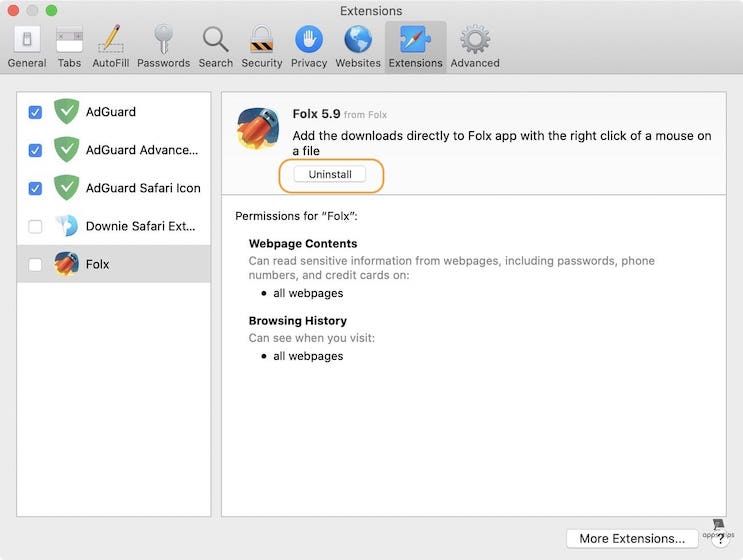
Now that you know everything about installing, enabling, and uninstalling Safari extensions. Let's check out the list of best Safari extensions.
List of best Safari extensions for Mac
As of right now, there are less than 100 extensions on the App Store. We have tested most of these extensions (at least the ones which were worth testing) and create this list of best Mac Safari extension list for you.
1. AdGuard AdBlocker
Let’s start with the first extension that everybody installs on every browser that they use. By the way, if you are not using one right now, you definitely should. The internet is full of knowledge but that knowledge comes with a lot of ads. In some part, we consumers are to blame as it’s in our nature to want to get everything for free. But nothing is free and we all know it. Websites earn money by showing ads on them and while I don’t mind ads as they support the creators, some of them just become greedy and put up too many intrusive ads.

AdGuard AdBlocker can help you block ads from all those mischievous websites. It also blocks the tracking pixels hosted on various websites which are good for your privacy. Don't forget to whitelist the websites which show normal ads to earn money to support their existence. To whitelist a website, open it on your Safari and then click on the AdGuard extension icon. Now, disable it by unchecking the "Enabled on this Website" option.
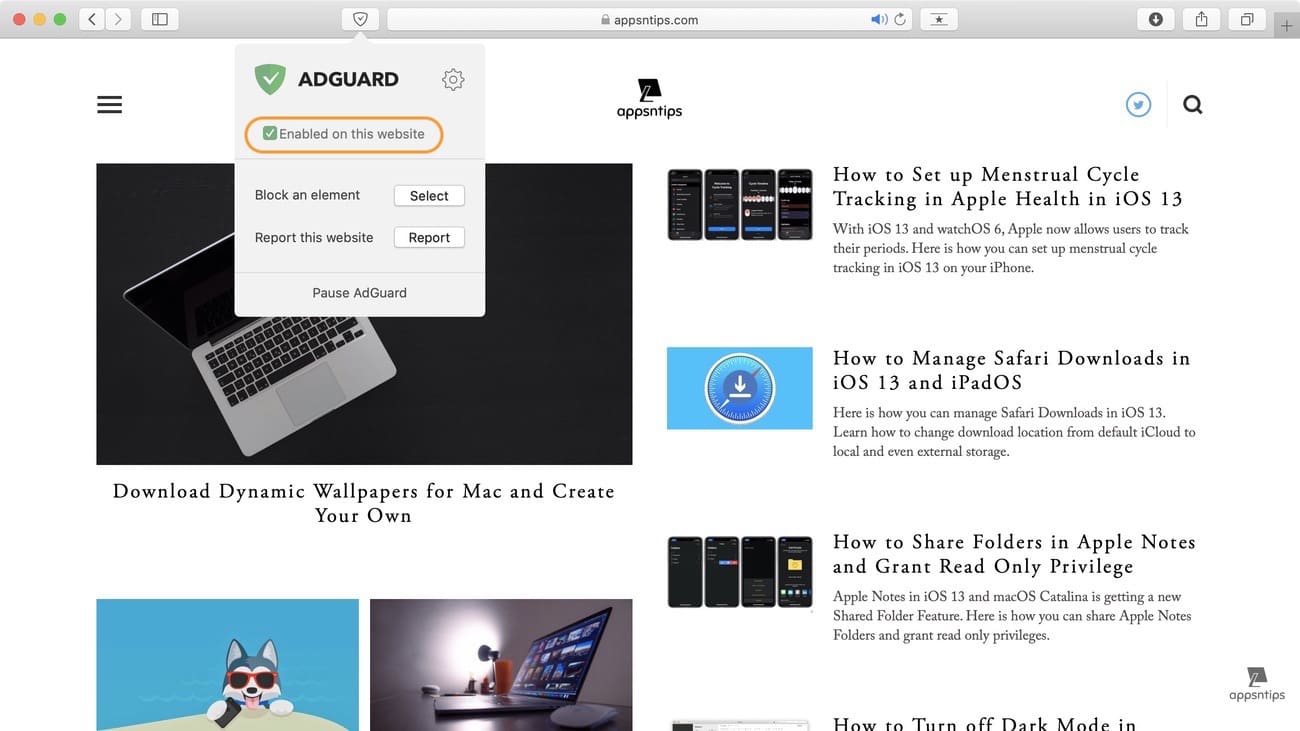
Install extension: free
2. Read it later service extensions
While Safari comes with a built-in “Reading List” feature, Apple has turned a blind eye to it. The feature is half-baked and although it lets you save articles for offline reading (to turn on offline reading go to Preferences → Advanced → Reading List), there’s no way to categorize the articles. There is no search or sorting of articles by websites. If you want all these features and more then you should use a read it later service. And there’s none better than Instapaper and Pocket. Over the years, I have switched between the two apps and like them both.
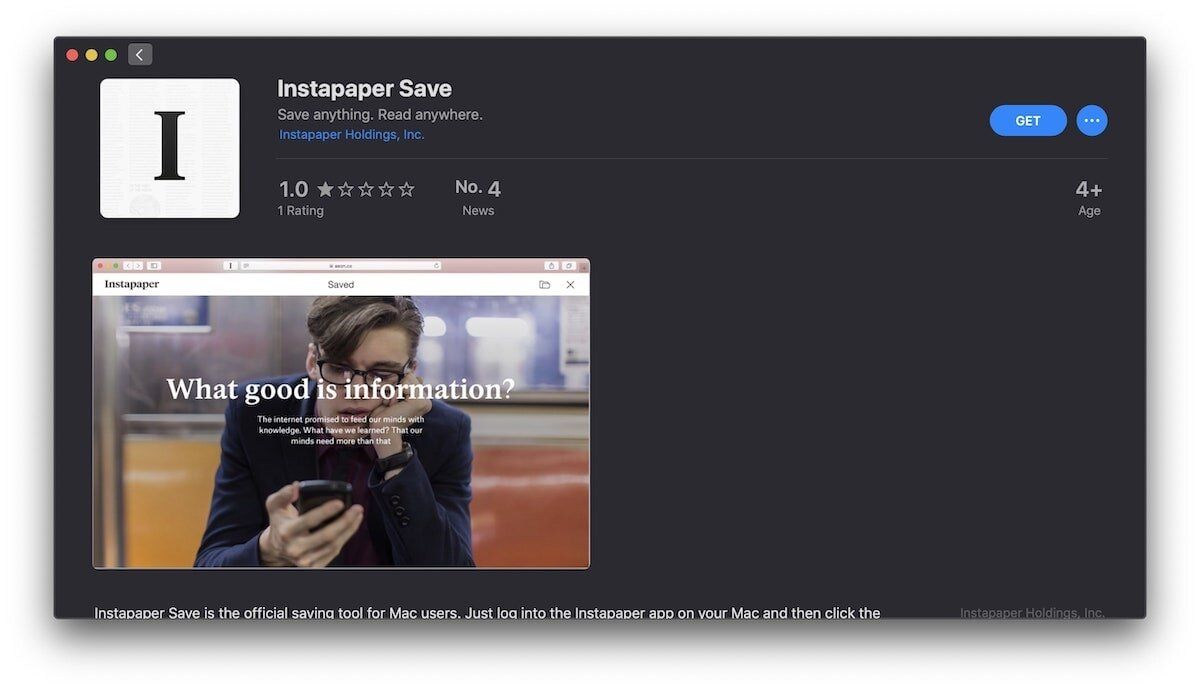
They both come with an exceptional offline feature that quickly saves your article offline. They both offer iOS apps so you can sync articles across devices. And they both let you search and organize your articles so its easier to find them. All these basic features are available in the free plan. If you want more advanced features like text-to-speech, speed reading, full contextual search, unlimited notes, and more, you can subscribe to their paid plans. Instapaper costs $2.99/month or $29.99/year while Pocket costs more at $4.99/month or $49.99/year.
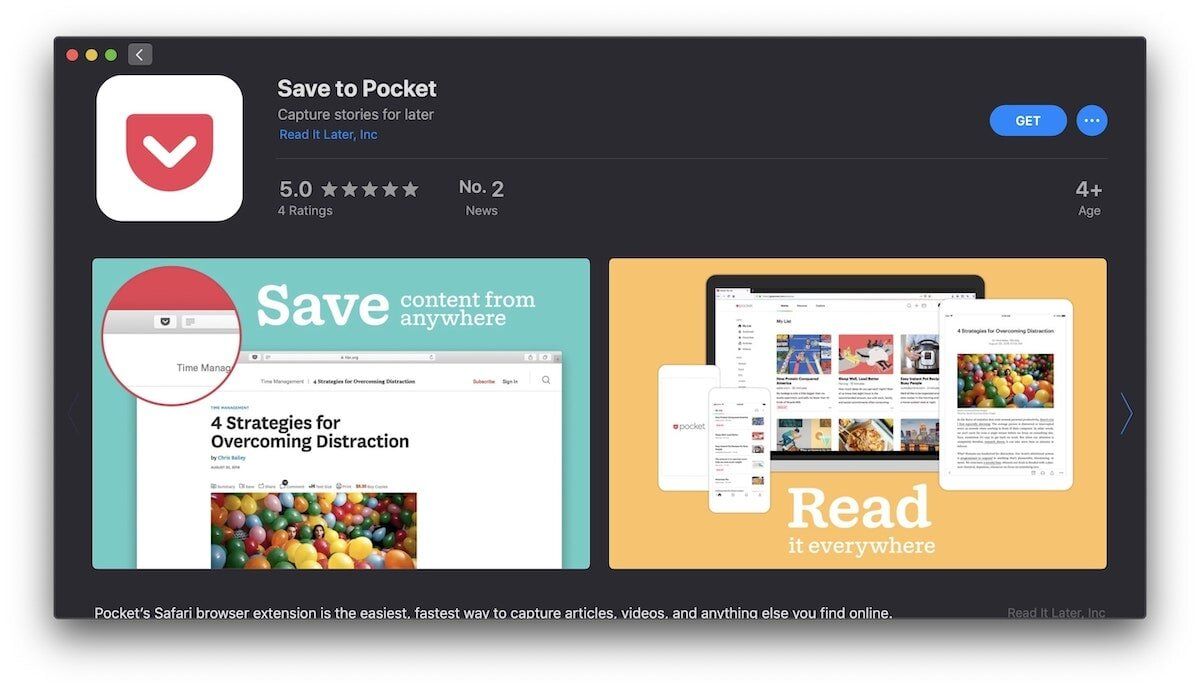
Install extension: Pocket (Free) / Instapaper (Free)
3. DuckDuckGo Privacy Essentials
DuckDuckGo Privacy Essentials tool is a great Safari extension for people who want to be safe online. Not only it blocks hidden third-party trackers on the websites you visit but it also gives you a privacy dashboard showing you how enhanced security a website brings. It provides each website with a privacy score that comes in handy when you are deep into your internet research. If a website’s score is too low you will know better than to download files off it or purchase a product. I also love that the extensions also improves the privacy of websites you are visiting wherever possible.
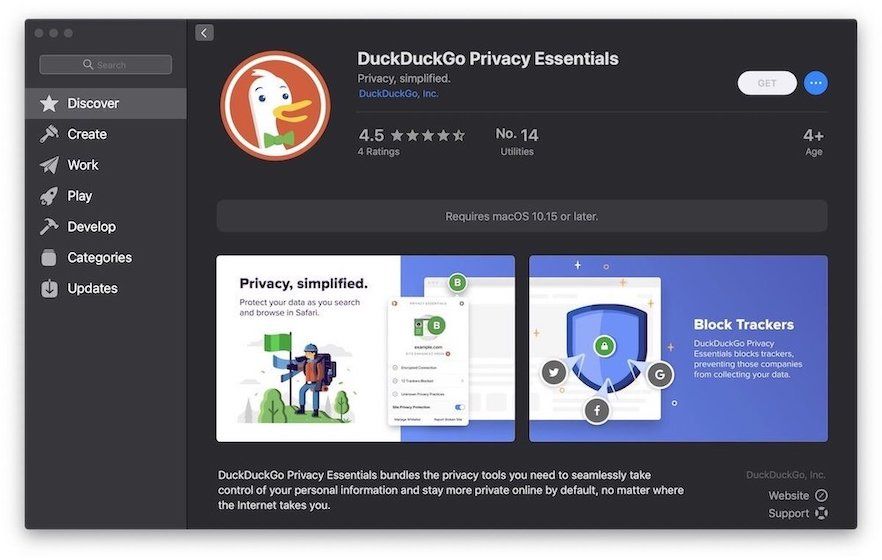
The tracking blocker saves you from being tracked by third-party trackers so you don’t see the same ads everywhere based on your purchase or browsing history. Overall, this is an essential tool you should keep in your bag. Note that this only works with macOS Catalina. As you can see, my download button is greyed out as I have not upgraded my work laptop to macOS Catalina yet. If you have also not upgraded your Mac, you should use the Ghostery Lite extension mentioned below.
Install extension: free
4. Honey for Safari
If you want to save money while shopping online then this is the extension that you should install. Honey is a coupon aggregator Safari extension that finds and applies the best coupons at checkout so you can get the best discounts. Honey supports thousands of popular websites including e-commerce websites such as Amazon, Best Buy, and eBay, travel websites like Expedia, food ordering websites like Pizza Hut, and independent brands like Adidas, Macy’s, and more. This is saving done right. The extension sits quietly in the corner and comes to life when you are ordering something saving you tens of dollars every single time.
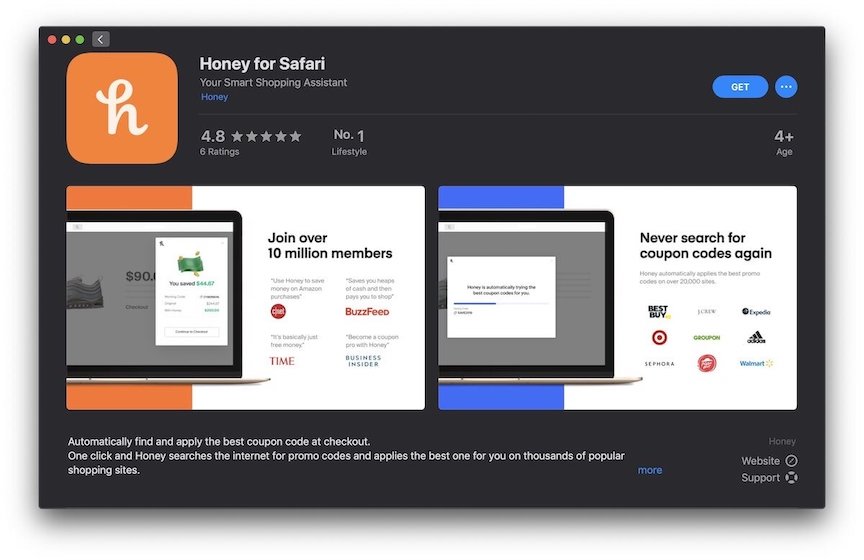
Another such extension that promises the same features is Rakuten. Rakuten offers both discounts and cashback options. It also searches for the products that you are buying online in other stores to get you the best possible deal. That being said, I have just discovered this extension and am not sure how good it works. You can install it to see which of the two offers you a better deal.
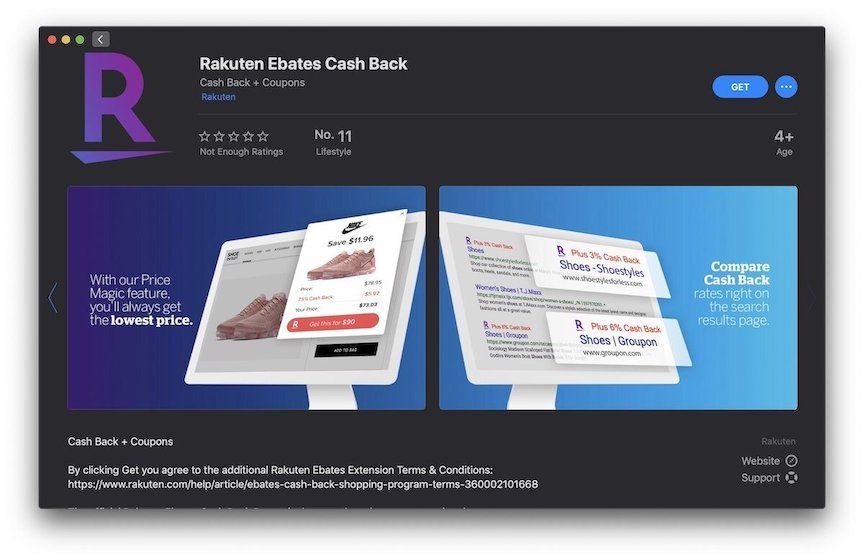
Install extension: Honey for Safari (free) / Rakuten (free)
5. Popcorn for Safari
If you are a Netflix subscriber, this is a must-have extension for you. Netflix has a massive catalog of shows and movies, and it’s hard to choose the next show you are going to binge-watch. Popcorn extension for Safari solves this issue by adding IMDb and Metascore ratings on Netflix. All you need to do is install the extension and click on a Netflix title to see it in the expanded view. You will see the IMDb and Metascore ratings of the title, which act as a good indicator of whether the movie or TV show is worth watching or not.
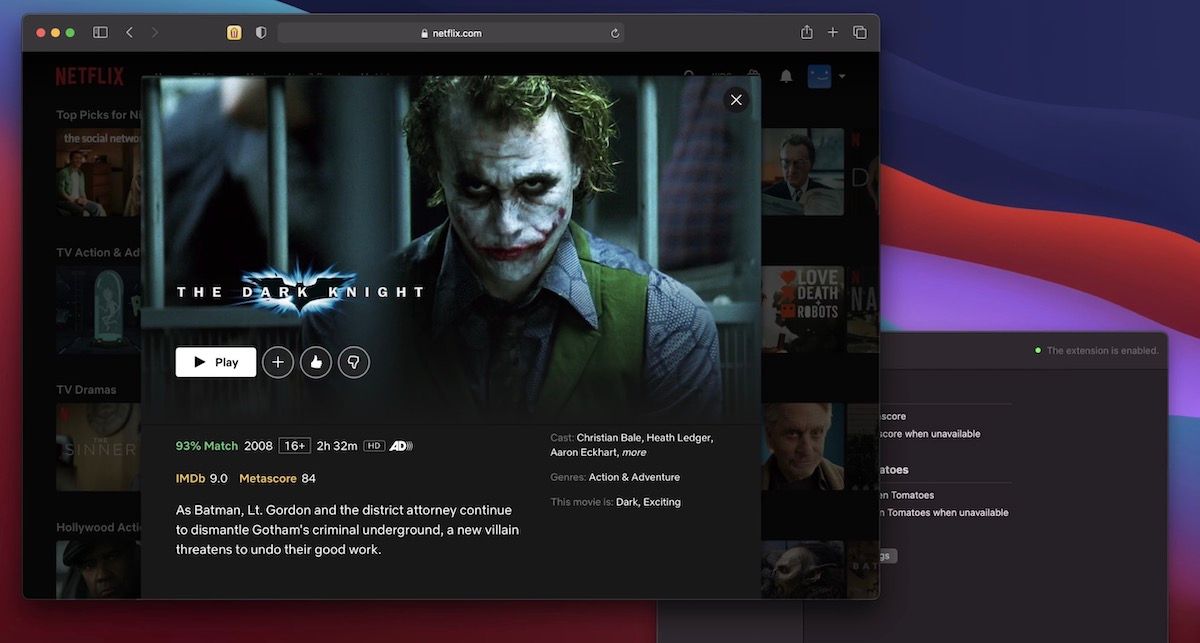
Install extension: free
6. Dark Mode for Safari
If you are like me and prefer to browse the web in dark mode at night, you must have this extension. While many websites have incorporated a dark mode view (including ours), there are thousands of websites that do not support dark mode. The Dark Mode extension for Safari forces the content to appear in dark mode. It is useful when browsing the web at night as it makes the reading experience more pleasing to the eyes. You can start the extension manually or schedule it or turn it on automatically when macOS dark mode becomes active. I use the automatic function as it triggers as soon as macOS shifts to dark mode in the evening.
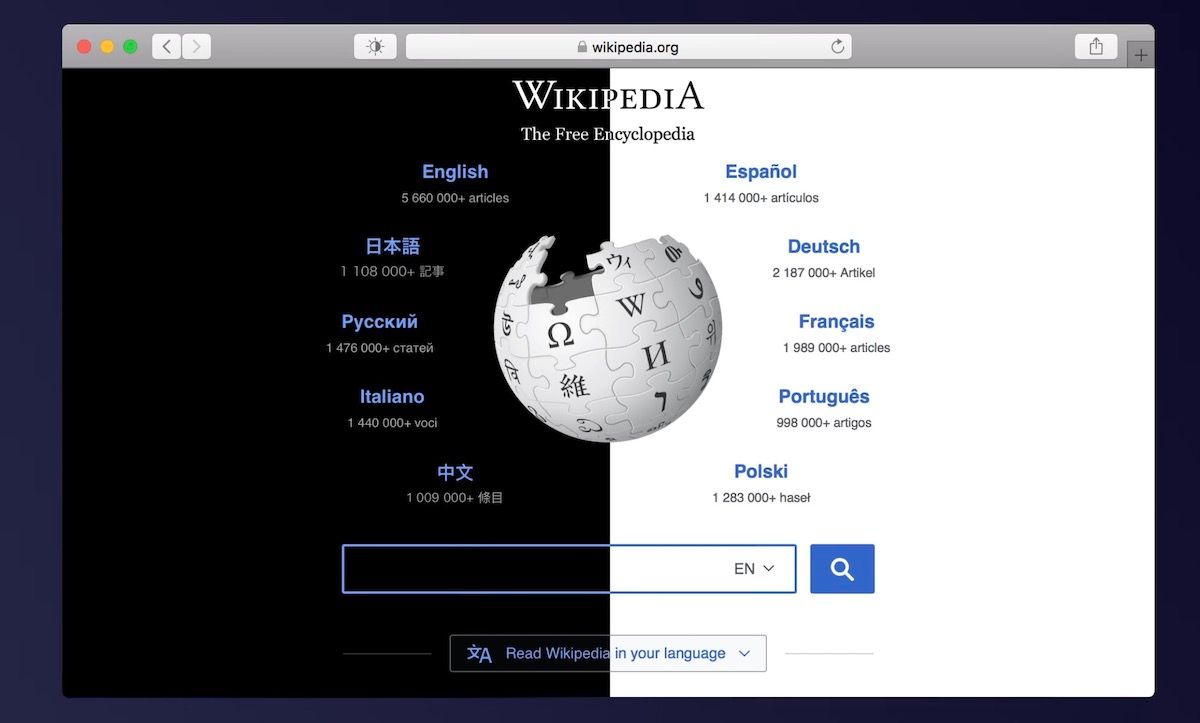
Install extension: $2.99
7. Speed Player for Safari
I love the Speed Player extension for Safari as it lets me choose the playback speed for any media on the web. There are several kinds of videos like podcasts, interviews, etc., which can be played at a higher speed while still retaining the legibility of the content. For such videos, you can use the Speed Player extension. It will save a lot of time and help you consume more media than you thought possible.
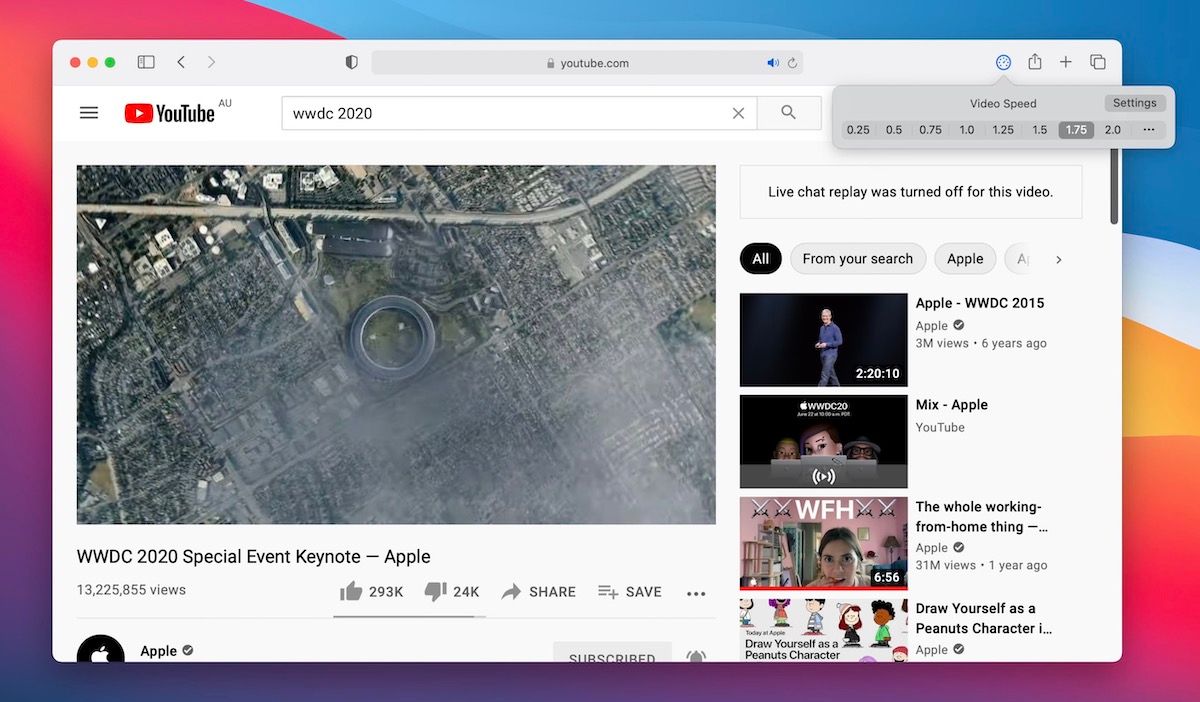
Install extension: free
8. Liner - Web and PDF Highlighter
Liner is a very helpful tool for someone who likes to read and share content on the internet. There are times when we come across articles that are worth sharing, however, we know that nobody is going to read the whole article. What if there was a way to share articles with the most important parts already highlighted. If you have ever used Medium, you will know what I am talking about. Well, Liner brings that functionality to the whole of the internet.

Whenever you are reading an article, click on the Liner extension icon. A dialogue box will open instantly telling you that the “Highlight Mode” is on. Now you can drag and drop any part of the article to highlight the text. The dialogue box will also create a custom link for that article which you can share in any way as you like. Once someone clicks on the link, it will open the article you were reading with all the highlighted lines in place. It’s cool to have if you want to share articles with already highlighted important parts.

Liner also saves all the highlights in your account so you can get back to articles when you want. I have found this handy when doing research for an article or for my work. Not only I collect important articles but all the good parts are already highlighted so I don’t have to re-read the entire article. The extension is free to use with limitations. If you want more features and no limits you can upgrade to the paid plan that costs $95.99/year. That said, the free plan will suffice the needs of most users.
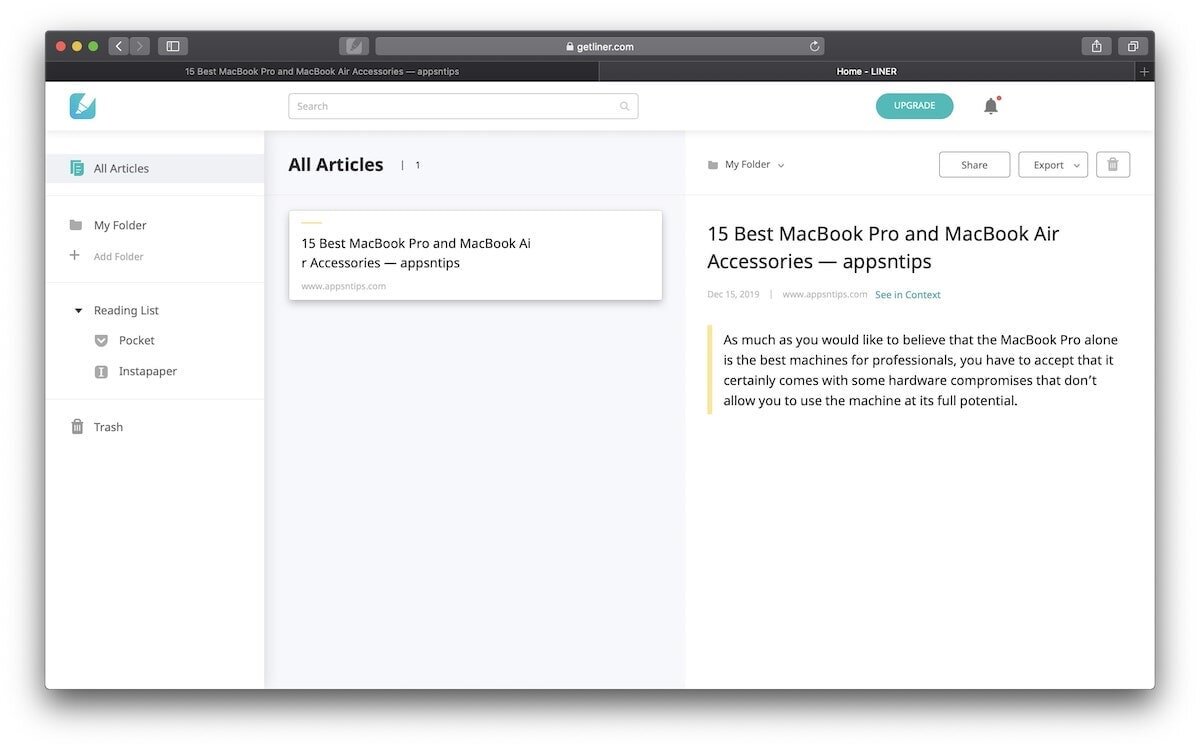
Install extension: free
9. Evernote Web Clipper
One of the extensions that I missed most when Safari 12 deprecated the old extension system was the Evernote web clipper. So much of my research depends on collecting articles and links from the web, and Evernote is my go-to choice for saving them. Thankfully, the Evernote web clipper for Safari is finally here. It lets you save web pages, PDFs, and articles from the web into your Evernote account with just a single click. There are many note-taking apps that offer web-clippers, so install the one that corresponds to your note-taking app.

Install extension: free
10. Grammarly
Now that we have gotten the reading experience covered, let’s make our writing experience a little better on the web. Grammarly is a popular Safari extension that detects your grammatical mistakes on the fly. Whether you are typing a new email or writing a blog post or bickering on social media, Grammarly will make sure that there are no grammatical mistakes in your write-up. That said, advanced grammatical mistake detection is a paid option, still, the free version is enough to remove the most horrendous mistakes.

The best part about using Grammarly is that once the extension is installed, you don’t need to do anything as it will automatically detect all the fields where you are typing and show you your mistakes and correction. However, once installed, you do need to sign up for the service. Apart from its Safari extension, Grammarly also offers its own macOS, Android, and iOS apps.
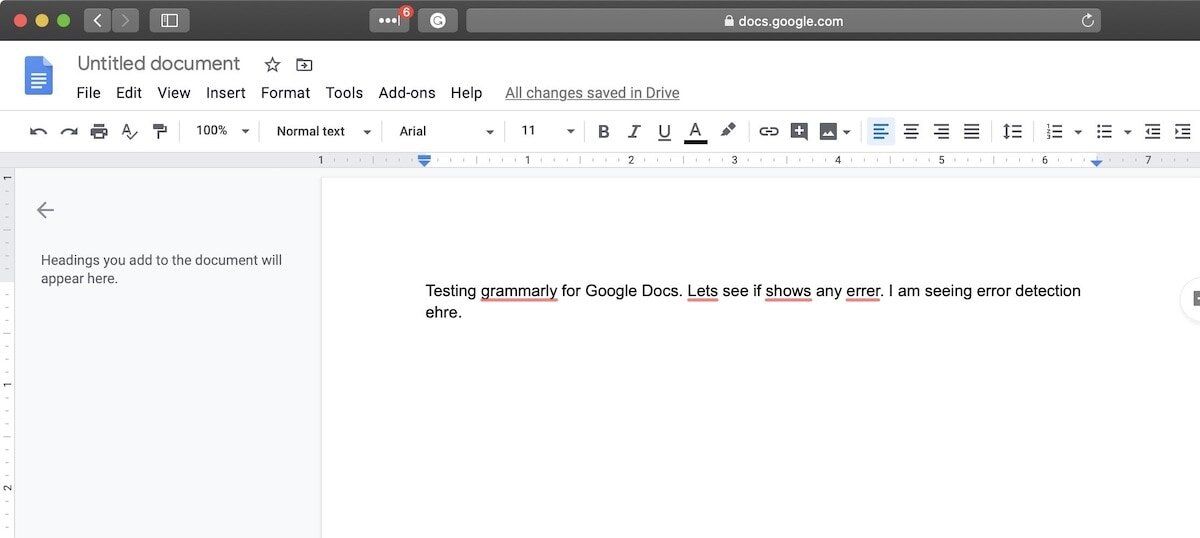
Install extension: free
11. 1Blocker for Safari
1Blocker is a popular iOS app that gives you an ad-free and tracking-free internet experience on mobile devices. A few months back, the service switched to a subscription model and introduced a Mac app along with a Safari extension. The best thing about 1Blocker is that it gives you a comprehensive list of elements that its blocking and lets you decide the level of blocking. You also get to see a list of everything that it’s blocking.
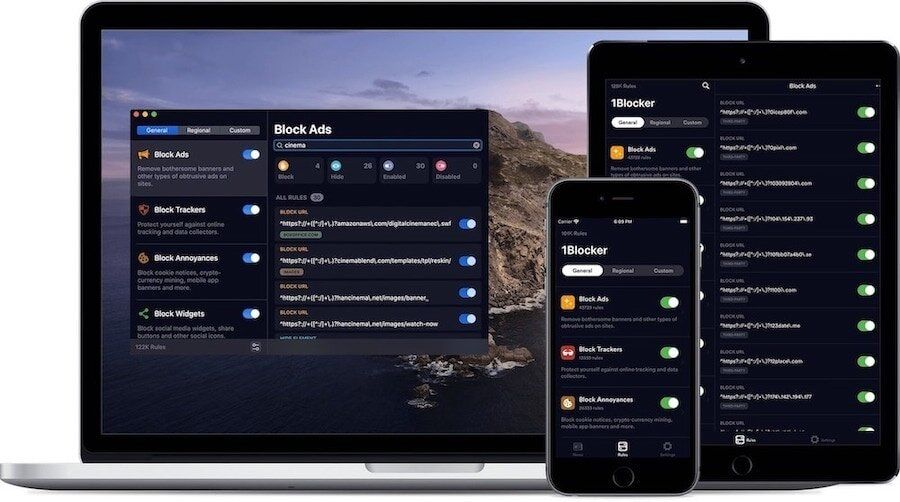
1Blocker can block ads, tracking pixels, cookie notices, cryptocurrency mining, annoying website widgets, and even comments, if you don’t want to see them. For few bucks a month, you can essentially safeguard yourself from getting tracked across devices and you have full control over it. It also offers a watered-down free version, but if you are going to use it, the paid plan makes more sense.
Install extension: free, $2.99/month or $14.99/year or $38.99/lifetime
12. Turn Off the Lights
Turn Off the Lights is a great little Safari extension which allows you to watch videos on Safari without any distraction. On video streaming websites like YouTube, Vimeo, and more, if you are not using the full-screen mode, there's a ton of distracting elements around that video. Turn off the Light helps you hide those distractive elements by creating a fade over the entire page (see the picture below for reference).
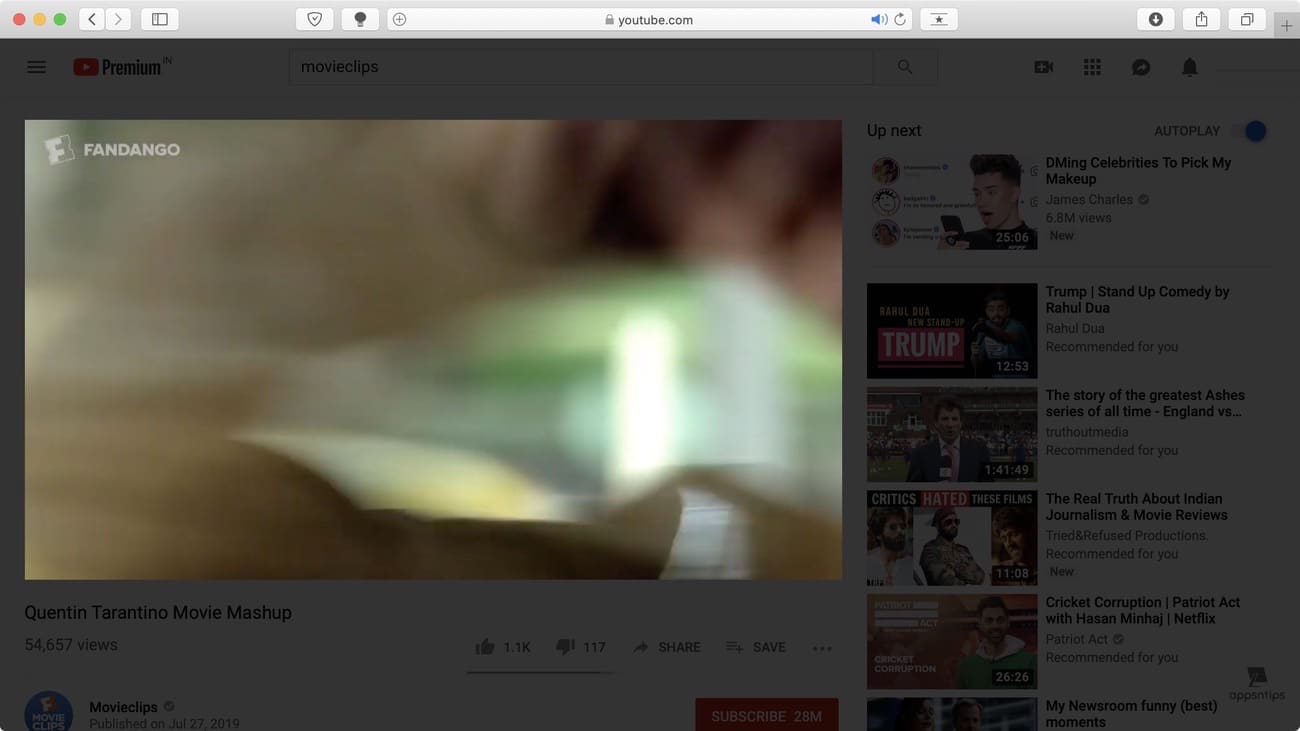
Using the extension is pretty straight forward. Just click on the extension icon when you are watching a video and it will fade the entire background. You can also adjust the color and intensity of the fade among other things. To customize the effect double click on the icon and it will bring the menu. This is a helpful Safari extension and you should check it out.

Install extension: free
13. Hover for Safari
Hover is a nifty little extension which allows users to hover over any image, video, or link and see a preview of the content. I use this extension a lot when I am on YouTube as it helps me preview a video before I play it. It saves me a ton of time because I don’t have to go back and forth to see if a video is worth my time or not. The types of content supported by Hover include thumbnail images, links to image galleries, links to videos services, links to images & videos, and links to any website. I won’t say it’s a must-have extension, but it is a useful one.
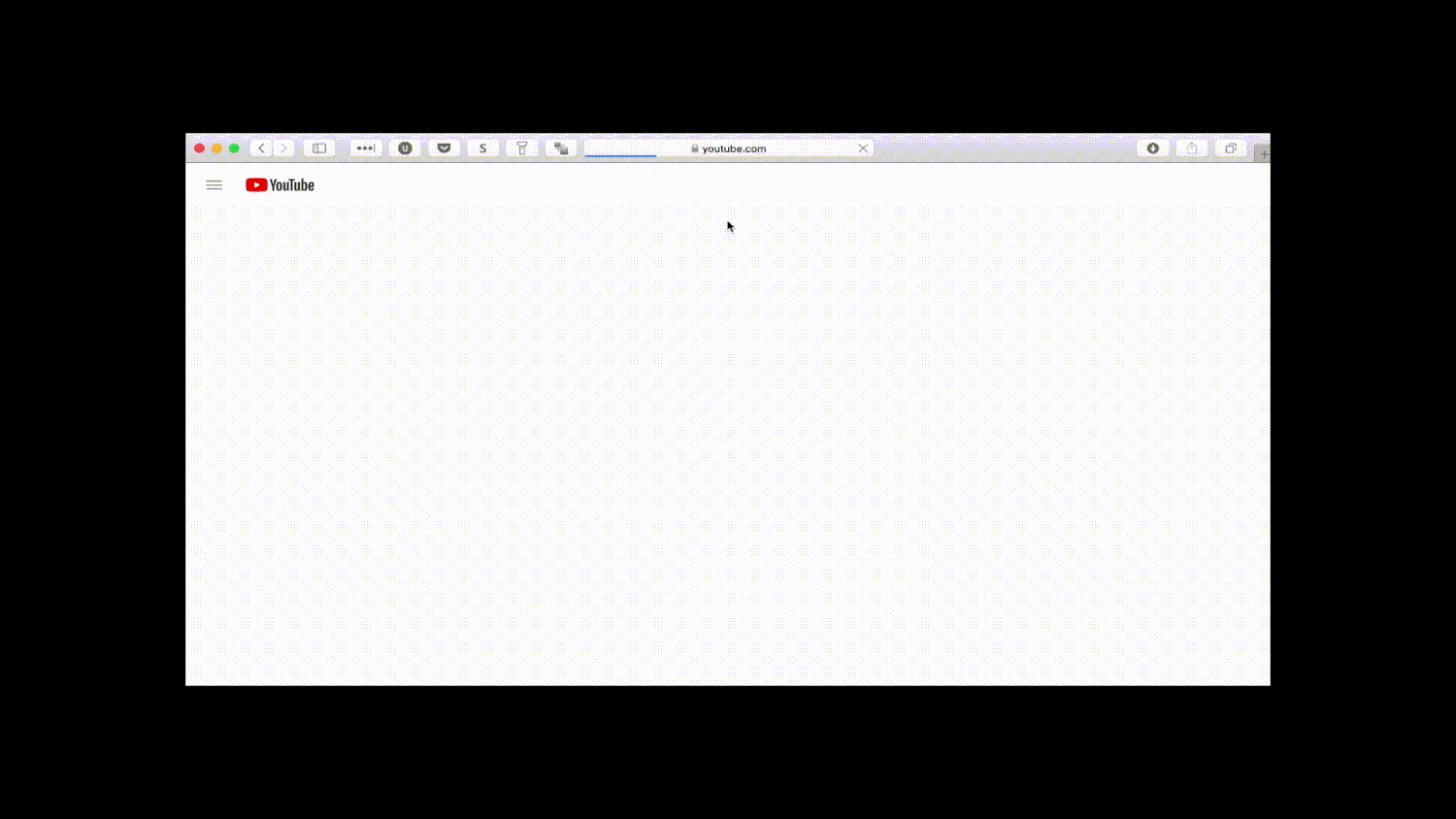
Install extension: $0.99
14. Raindrop.io for Safari
Safari's bookmarking ability is adequate but it's not enough for pro users. If you are someone who creates tons of bookmarks and needs an easy way to store and organize them, you should use Raindrop.io for Safari. It's an excellent bookmark manager which helps you collect article, photos, and videos from the web and organize them into folders and sub-folders. The folders are called "Collections" and you can assign a custom icon to each collection. You can also add tags to individual bookmarks to organize bookmarks which are in different collections. You can also add notes to bookmarks.
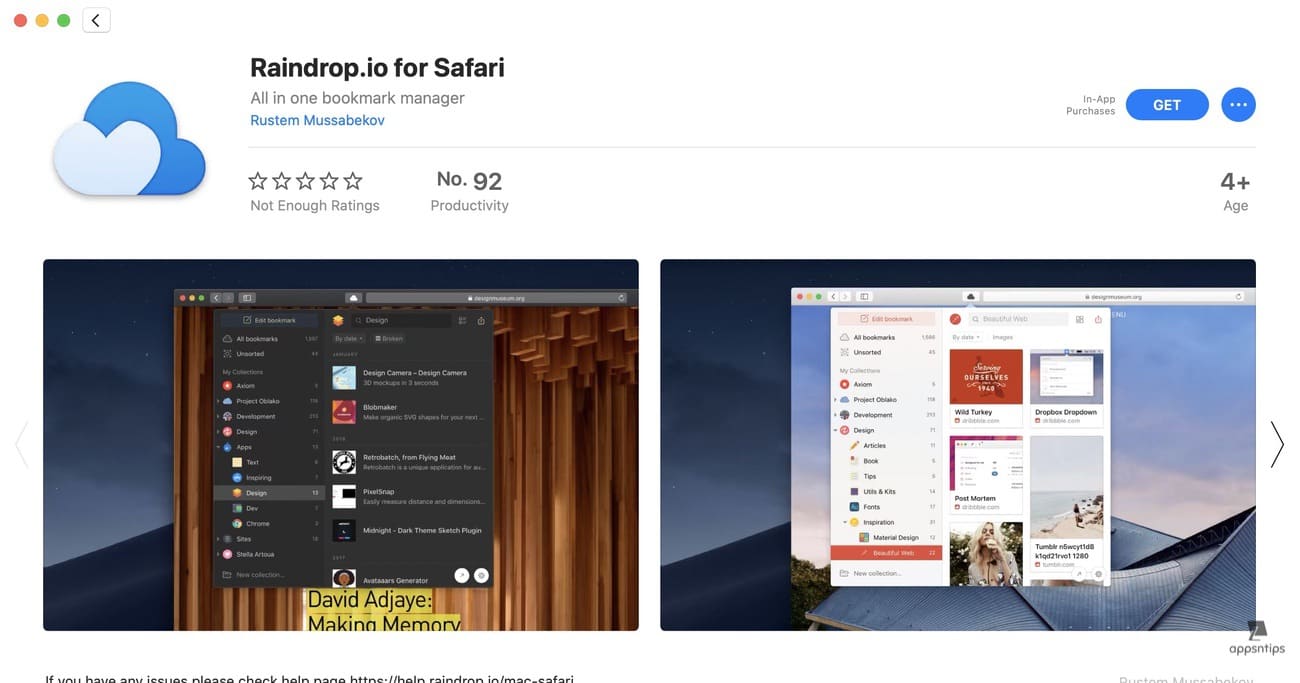
Finally, if you like to share your bookmarks with your colleagues or your family, you can do that by sharing your collections. Since Raindrop.io also has mobile (iOS/Android) and web (visit) apps, you can access your bookmarks from anywhere in the world as long as you have an internet connection. Note that while Raindrop.io offers a premium version, all the essential features like creating unlimited bookmarks and collections, sharing, supported for unlimited devices, and more are part of the free version.
Install extension: free, $33/year
15. Password Manager Extensions
If there is one service that every internet user should be using, it is password management. Password managers allow you to keep long and secure passwords for all your accounts while ensuring that you never forget any of them and can use them with just one click. No matter which password management service you are using, the point is that you should be using one. Most of these password managers provide their Safari extensions. The most prominent one that comes to mind is 1Password. Other such services include Secrets, LastPass, Bitwarden, and more. Click on the links below to check them out.
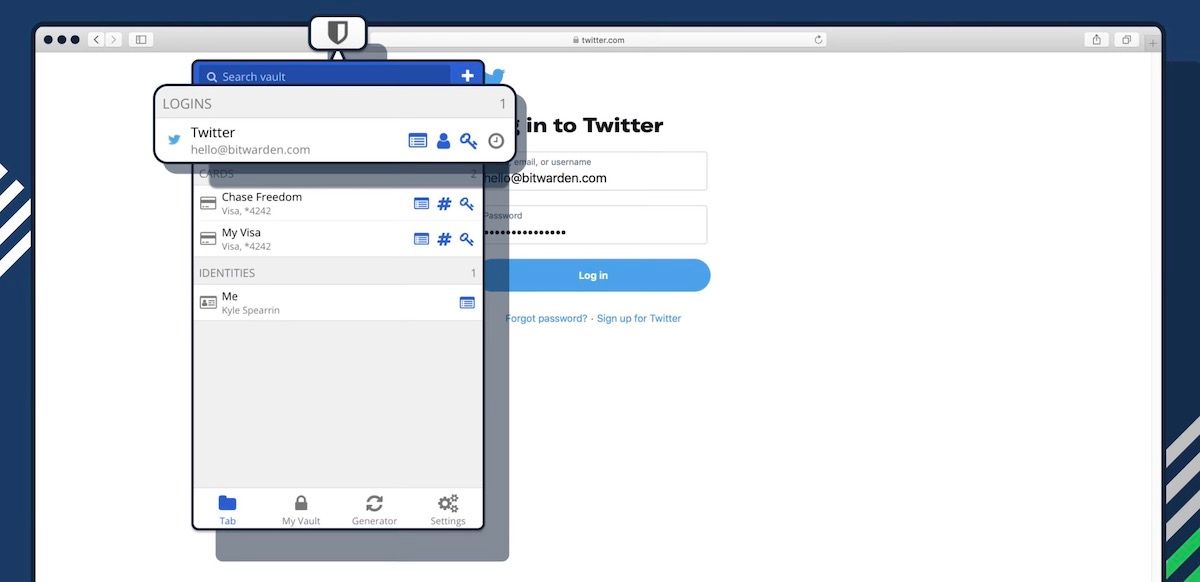
Install extension: 1Password (free) / Bitwarden (free)
16. NewsGuard
In a world where we are bombarded with fake news, it's not easy to figure out what we are reading is true or not. Now some of that is our fault as we don't want spends a few seconds to verify the news before reacting to them. That being said, there is a service out there which lets us verify the news that we are reading. NewsGuard is a free Safari extension which adds red and green ratings and labels to websites to show us if they are trustworthy or not. NewsGuard has its team of journalists and analysts who do thorough research and give trust score to all the news websites. It's a tool that you should keep in your arsenal if you don't want to succumb to the onslaught of fake news.
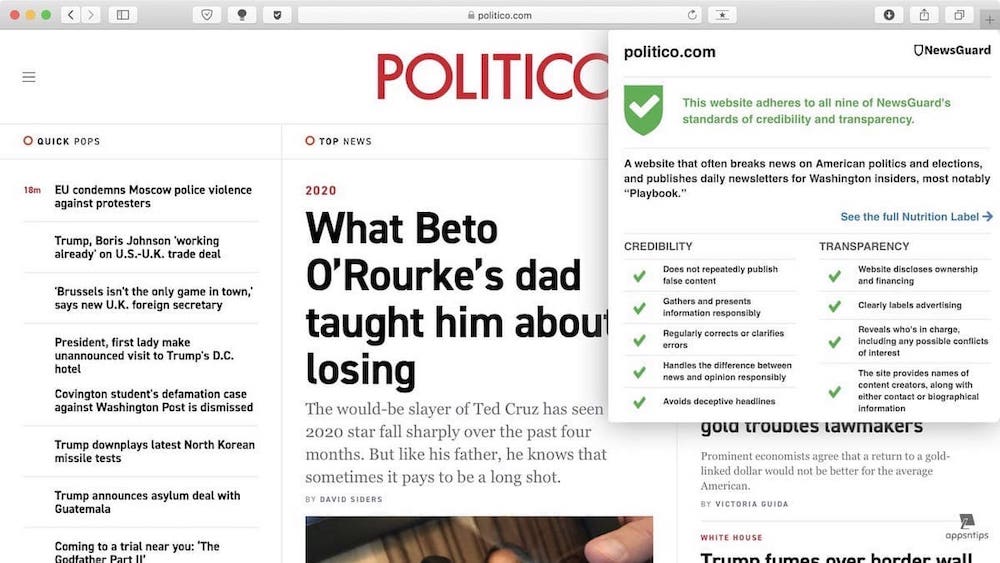
Install extension: free
17. SmileAllDay
This extension is for your conscience. Smile Foundation is a charitable organization which works to enhance the condition of children all over the world. We all have donated to some charity from time to time but it's not a regular occurrence and not all of us can afford it. SmileAllDay is a simple extension for Safari which automatically converts Amazon shopping links to Smile's affiliate links. This way, for each purchase that you make, the organization earns something. This enables you to support a good cause without having to donate a dime. Every small bit helps and installing this one Safari extension will make a big difference. It's for a good cause.
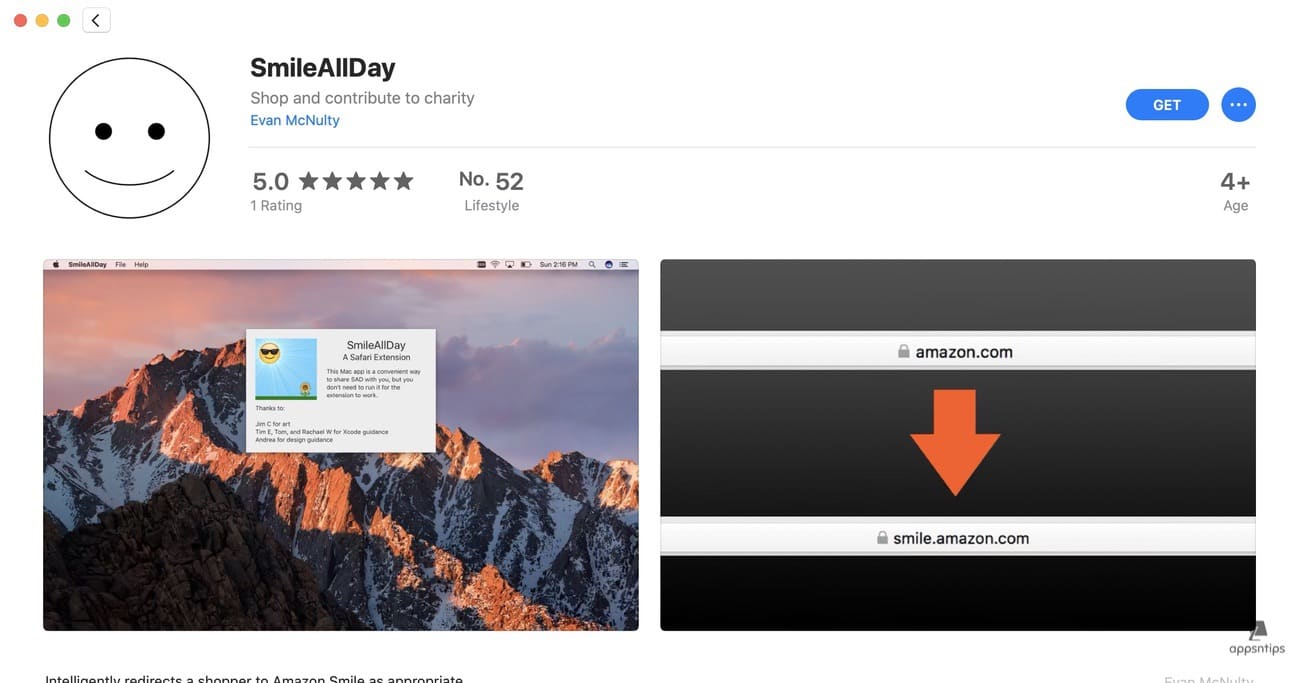
Install extension: free
18. URL Linker for Safari
URL Linker for Safari is an extension for a super-niche audience who prefer to write their text in markdown. What is does is it allows you to copy a website link in the format of your choice. You can copy the link in markdown format for pasting in writing apps like Ulysses, Twitter format for sharing on Twitter, and Wiki format. I mostly use this to copy the markdown links for pasting in Logseq (my note-taking app of choice) or in Ulysess.
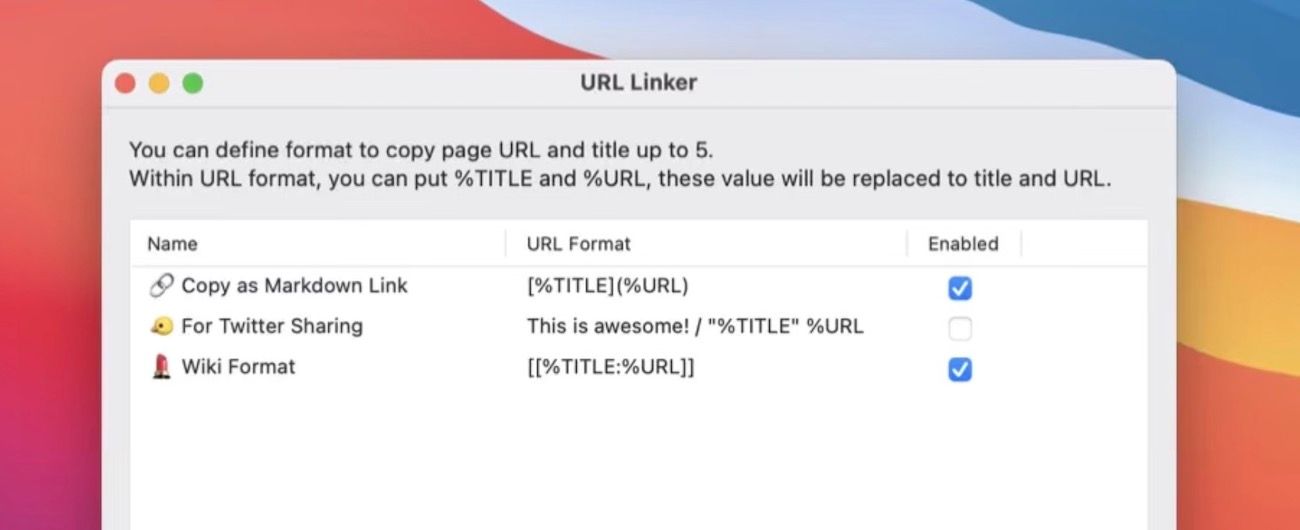
Install extension: free
19. RSS Button for Safari
This is one of the handiest Safari extensions for RSS readers. This extension allows you to discover RSS feeds of websites when you visit them. From there, you can click on the + button to add that RSS feed to a reader of your choice. It identifies all the feeds a website is offering and lets you select the feed that you want to save. It also detects the RSS reader installed on your Mac and saves the feed in the same. If you have multiple RSS-readers installed, you can select a default option and change it when you want to switch Readers. This is a handy tool to find RSS feeds for websites.
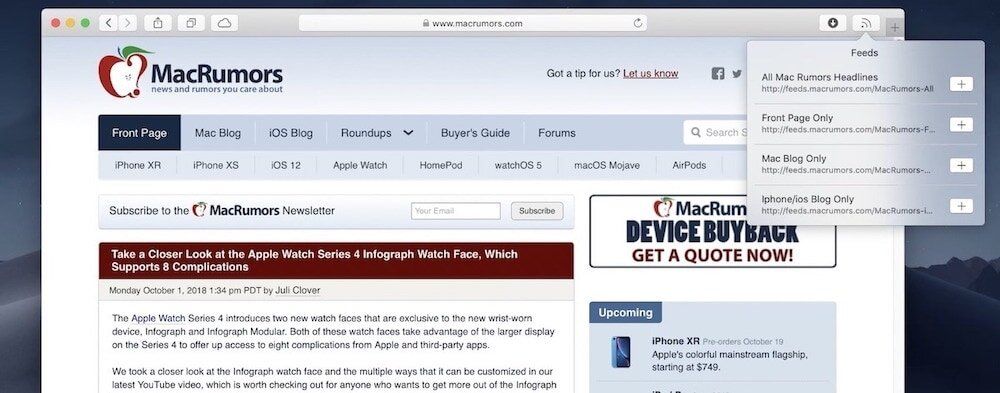
Install extension: $0.99
20. about:blank
about:blank is a productivity extension for Safari that lets you block websites. You can select websites to block by URL or use RegEx for creating fine-tuned rules. The best part is that your rules are synced across devices. So, the chances of you cheating are low. You can’t just pick up your iPhone or iPad to access the websites that you blocked on your Mac. Now, I don’t know how helpful these kinds of extensions are, as you can always use a new browser, but if you want to give it a try, go ahead.
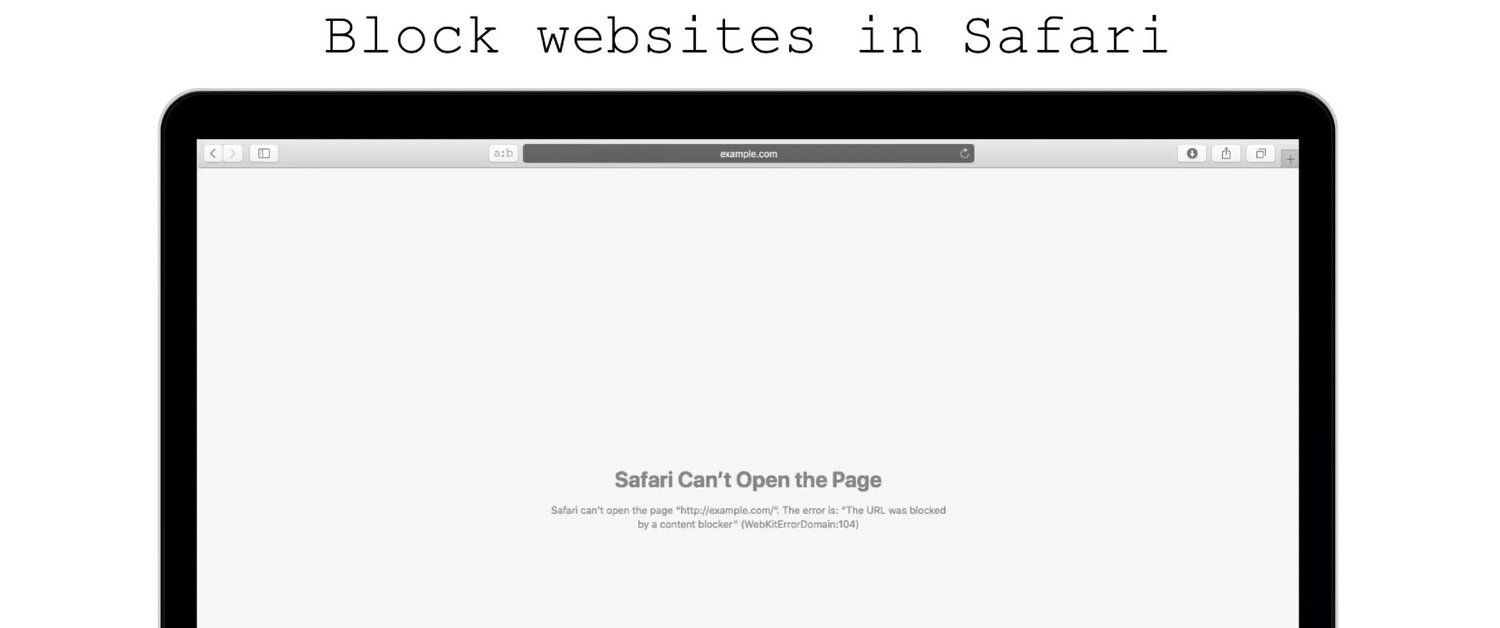
Install extension: $1.99
Top Safari Extensions to Use in 2022
So that ends our list of the best Safari extensions that you can and should install in 2022 to improve your browsing experince. My favorite extensions inlcude Bitwarden (for managing my password), Honey (for coupons), and 1Blocker (for blocking unwanted ads and tracking). Let us know your favorite Safari extensions by reaching us on Twitter.