iPhone Tip: Use Voice Isolation for Clear Voice Calls
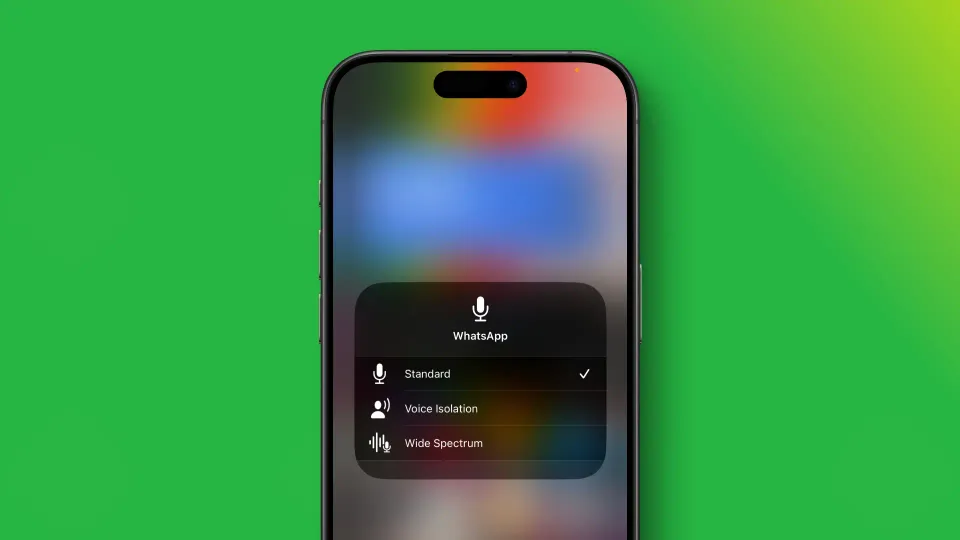
One of the best things about using an iPhone is the sheer number of quality-of-life improvement features it offers. These small features mostly escape the eyes of reviewers as they have to focus on the big picture. But as a user, these small features make iPhones more enjoyable.
One of those features is the Voice Isolation feature that Apple introduced with iOS 15. At launch, the feature only used to work with FaceTime calls, but with the iOS 16.4 update, the Voice Isolation feature became a system-level feature.
In this guide, we will explain the Voice Isolation feature and why you should use it.
What is the Voice Isolation feature in iOS
When you take calls in an environment with ambient noise, the caller on the other side can have a tough time understanding you. To solve this issue, Apple added the Voice Isolation feature that filters out outside noise so your voice becomes prominent on the calls.
Since Voice Isolation has become a system-level feature with iOS 16.4 update, it works with cellular calls and third-party VoIP calling apps like WhatsApp, Zoom, Telegram, and more. This feature also works with AirPods and AirPods Pro, although you will get the best result when directly using the iPhone.
Using Voice Isolation feature on iPhone
When you are on a call, you can quickly enable the Voice Isolation feature using the Control Center.
1. Swiped down from the top-right corner of your iPhone and tap the Mic Mode button.
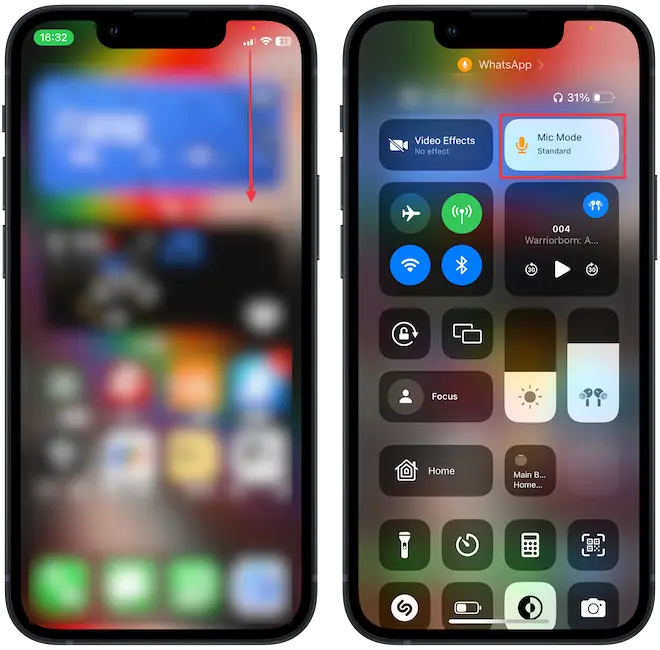
2. Now tap the Voice Isolation option to select it.
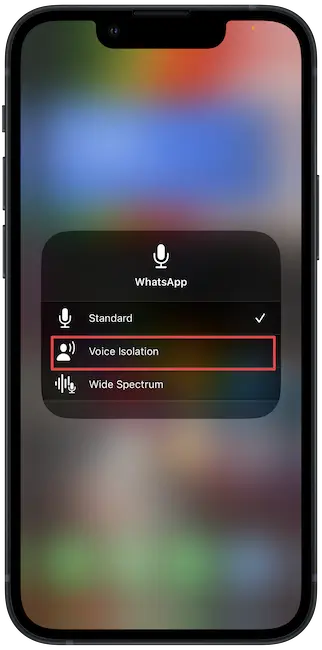
That’s it. Now, your iPhone will use in-built microphones to identify and filter out ambient noise to deliver a clear call quality.
What is Wide Spectrum mode?
In the screenshot, you can notice a Wide Spectrum mode. This feature is the opposite of the Voice Isolation mode and allows outside noise to filter through your calls. It can come in handy if you want the callers to listen to the music you are playing or any other sound you might want to direct their attention to.
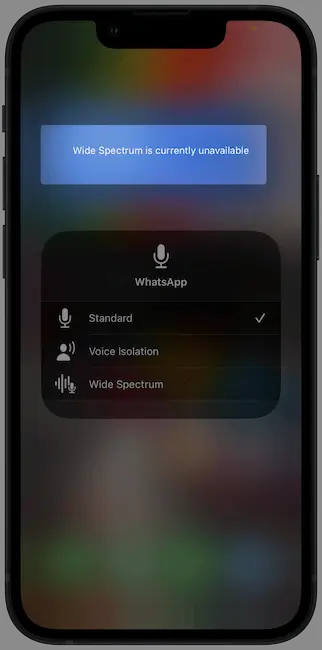
However, note that Wide Spectrum mode doesn’t work in cellular calls or when you are using AirPods. As you can see, when connected to AirPods, the iPhone is displaying a message that reads, “Wide Spectrum mode is not available.”
Drawbacks of the Voice Isolation feature
The only drawback of the Voice Isolation feature is that when you use it in a quiet environment, it will sometimes cut off your own voice. If callers on the other side complain of clipped audio, turn off this feature to get better call quality.
We hope you found this tip useful. Before you go, check out our guide on silencing unknown callers on iPhone to reduce distraction.




Comments ()