How to Silence Unknown Callers on iPhone
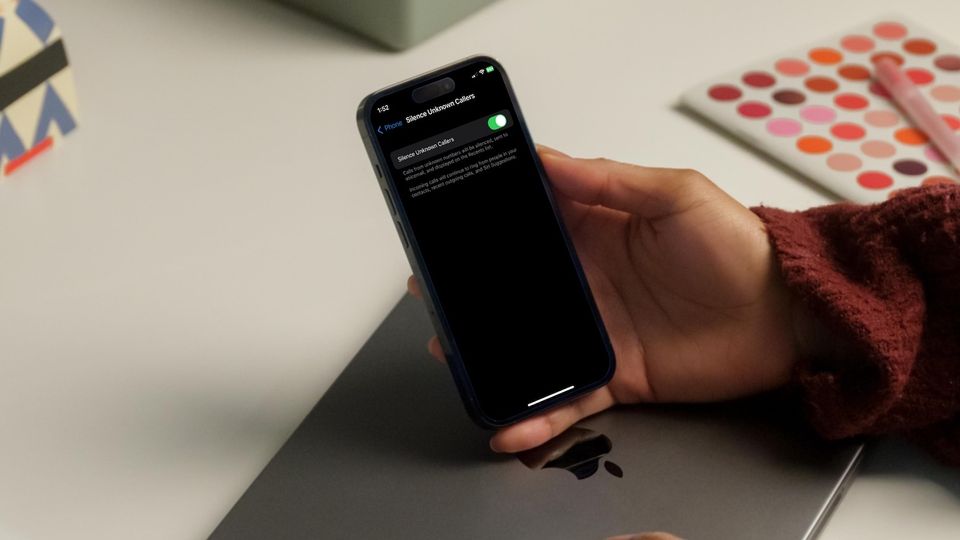
Spam calls are a menace and extremely hard to deal with. You can use apps and services that block spam calls to reduce the number of spam calls you get, but you can never reduce it to zero. If you don’t want to be disturbed by spam callers on your iPhone, there’s a nifty hidden feature that you can use to silence them. The Silence Unknown Callers feature on iPhone ensures you don’t get notified when you receive calls from numbers not saved in your contacts. You will still see them as missed calls and in your voicemails, but you won’t get disturbed by the incessant ringing of your phone.
- Want to listen to music while working but cannot tolerate in-ear or over-ear earbuds and headphones? Check out the best open-ear wireless earphones that can solve this issue.
Silence unknown callers on your iPhone to focus on your work
The worst thing about receiving calls from spammers is that they break your concentration while working. When you turn on this feature, you can be sure that no unknown or spam caller will disturb you ever again.
1. Launch the Settings app on your iPhone.

2. Scroll down to Phone settings and tap to open it.

3. Now look for the Silence Unknown Callers setting and turn it on.
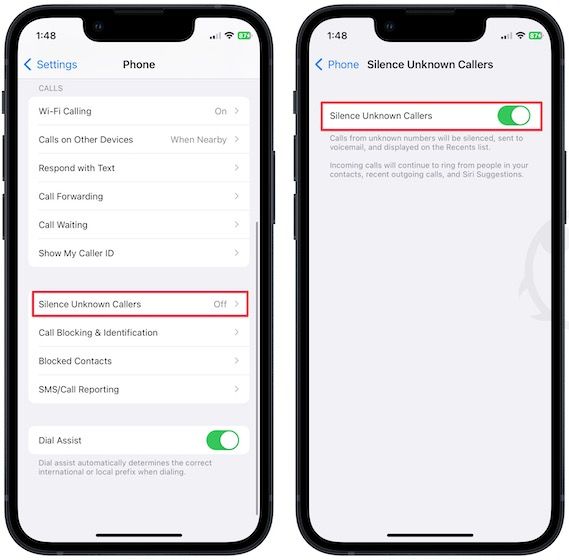
Now any calls from numbers saved in your contacts will ring normally, however, any unsolicited calls from unknown numbers will go straight to voice mail and appear in your recent call history. This ensures that you don’t completely miss any important but unexpected call.
Protect your focused work environment by silencing unsolicited calls
Since we have enabled this feature, we cannot tell you how distraction-free our work environment has become. If you work on a Mac, we also recommend you check out how to turn on Do Not Disturb on Mac, to create a distraction-free work environment.
Also, iOS 16 has introduced a new Background Sounds feature that allows you to play ambient noise which can improve your focus while working. Click on the link to find out how to use the iPhone Background Sounds feature.




Comments ()