How to Batch Edit Photos on iPhone

iOS 16 has made editing photos much easier on the iPhone. Users can now batch edit photos using the new copy and paste edits feature in iOS 16. The feature is built into the stock Photos app. If you use a photo editing app like Adobe Lightroom, you will enjoy this feature as it will save you a lot of editing time. Here is how you can batch edit photos on your iPhone.
Batch Edit Photos on iPhone
For batch editing photos on iPhone, you will first edit a single photo. Then using the copy edits feature, you will copy all the edits you have made to that photo. Finally, you can select multiple photos and paste your edits to batch edit all the images at once.
1. Launch the Photos app and pick a photo. Tap the photo to open it.

2. Tap the Edit button in the top-right corner. Make your edits and tap on Done to save changes.

3. Open the three-dot contextual menu and tap on the Copy Edits feature. Now, tap on the back arrow button to go back to all your photos.
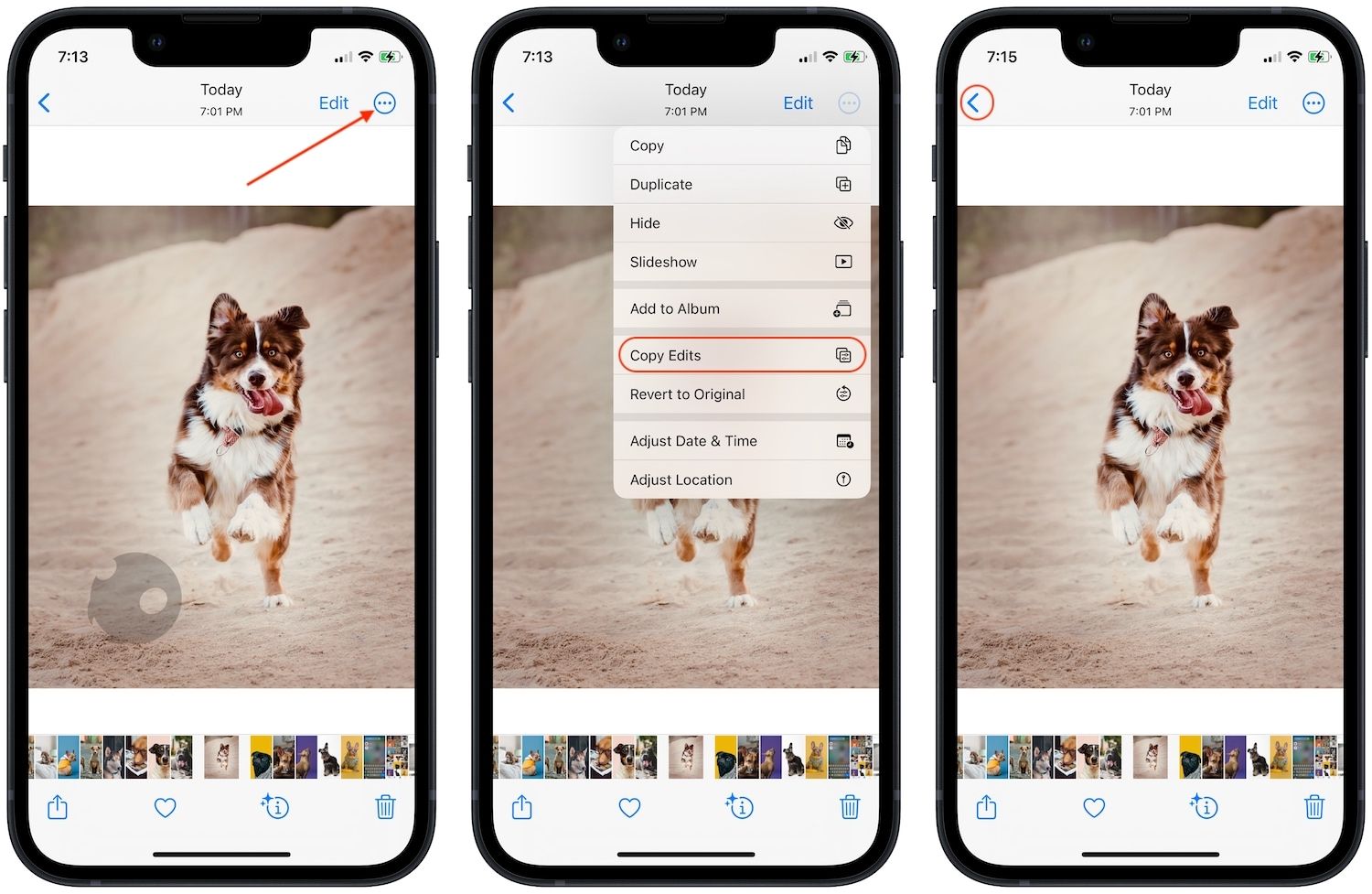
4. Tap on the Select button in the top-right corner. Now tap to select the images you want to batch edit.

5. Tap the three-dot menu in the bottom-right corner and choose the Paste Edits option.
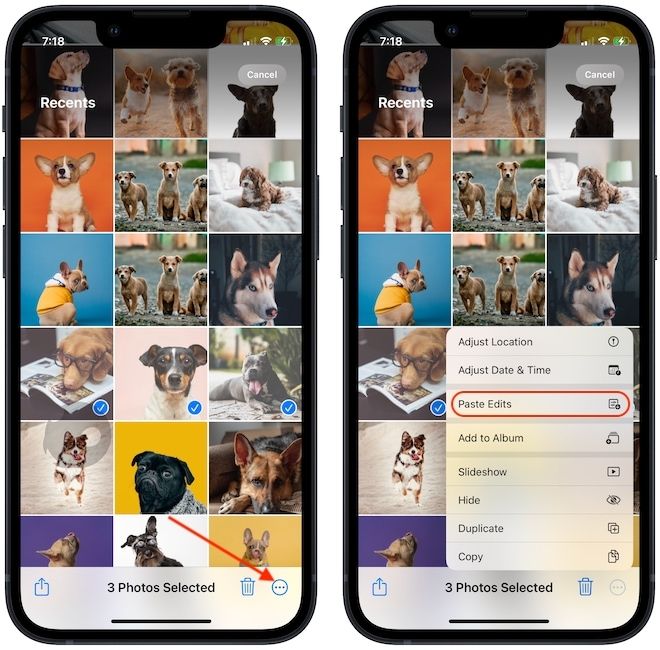
Revert batch edited photos to original
Batch editing photos is not for getting the final result unless you are editing similar images. It’s to get rid of the repetitive steps you take when editing photos. Still, if you are not satisfied with the results, you can easily revert back to the original photo.
1. Select the photos you edited and tap the three-dot button. Here, select the Revert to Original option.
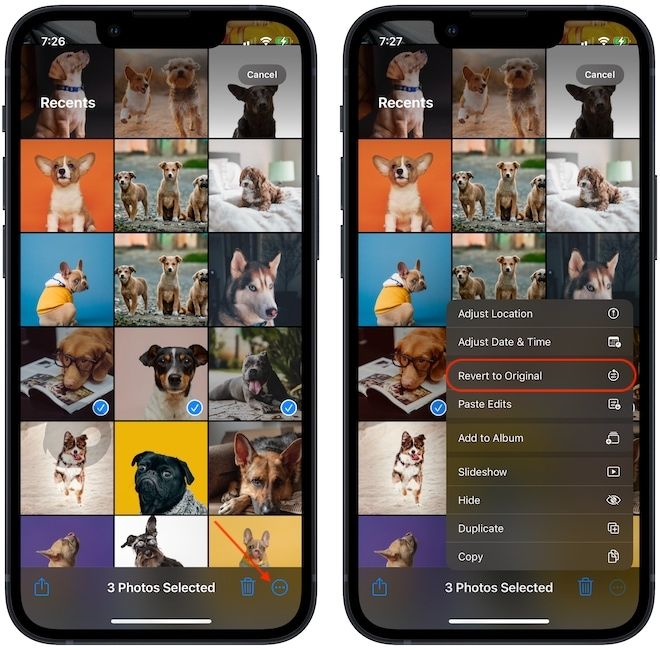
2. If you only want to revert the edits on a single photo, open the photo and tap the Revert to Original option.
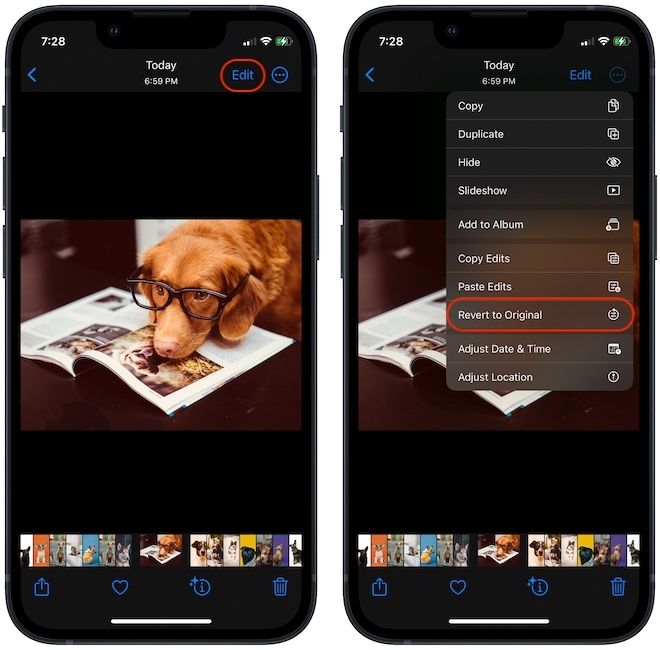
Copy and Paste Edits in Photos app on iPhone
As you can see, iOS 16 has made it easy to batch edit photos on iPhones. Apart from this, you will also get several other useful features, including a way to password protect your photos, display battery percentage on the Lock Screen, and many more. If you want to keep on top of these features, do not forget to follow us on Twitter to get notified whenever we publish a new article.




Comments ()