How to Change Album Cover in Photos App on iPhone

The Photos app on iPhone offers excellent organization features. While the Photos app is damn good at automatically organizing photos, in case you need manual controls, there’s also the option to create your own albums. When you open the albums tab in the Photos app, you will see that every photo album has a cover image. The Photos app automatically chooses the cover image for you, but what if you want to set another image as the album cover? Here is how to change the album cover in the Photos app on iPhone.
Customize album cover in the Photos app on iPhone
Did you know that the Photos app also has built-in editing features? While it cannot compete with pro photo editing apps, it has all the basic editing tools you need to do things such as remove unwanted objects and cover faces with emojis, among many other things. You can read our guides on these features by visiting the linked articles.
With that said, let’s get to our guide, shall we?
1. Launch the Photos app on your iPhone and tap to open the Albums tab.
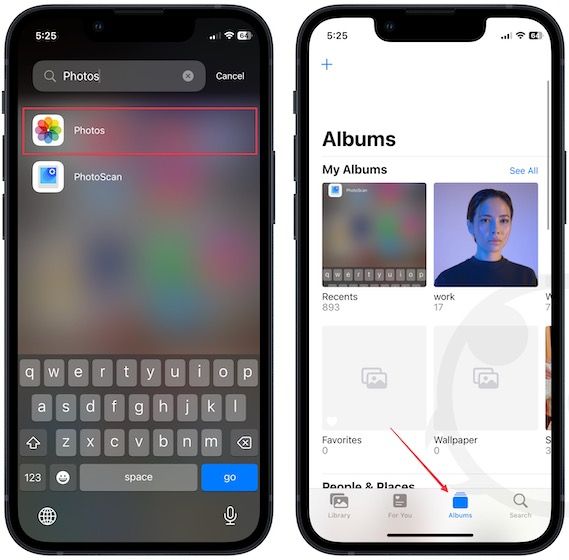
2. Now, tap to open the album for which you want to change the cover photo.
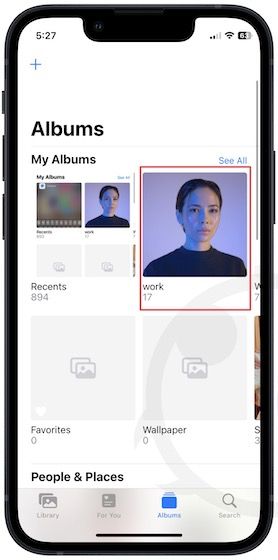
3. Choose the photo you want to use as the new cover photo and long-press on it to reveal the secondary options.

4. Now tap the Make Key Photo option to set it as the album cover. As you can see, we have successfully changed our cover photo.
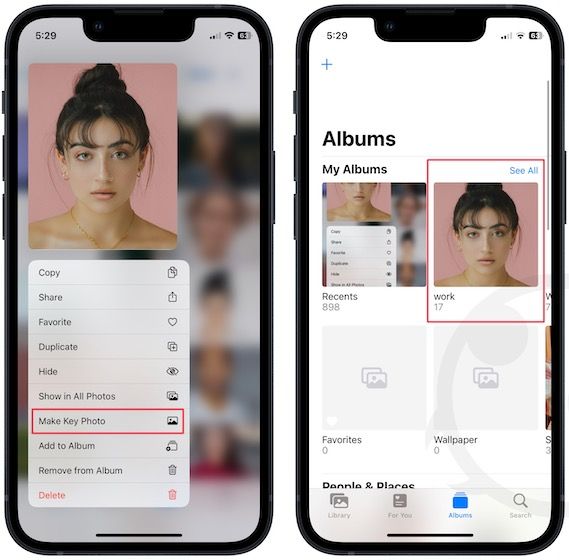
Now the photo you set will remain as the cover photo of the album until you change it again.
Customize photo album cover on iPhone
We hope this guide was able to help you set custom images as the cover photo for albums in the Photos app. If you liked this guide, remember to share it on your socials, so others can also benefit. You can also sign up on the website or follow us on Twitter to get notified whenever we publish a new guide.




Comments ()