How to Change Search Engine in Safari on iPhone and Mac
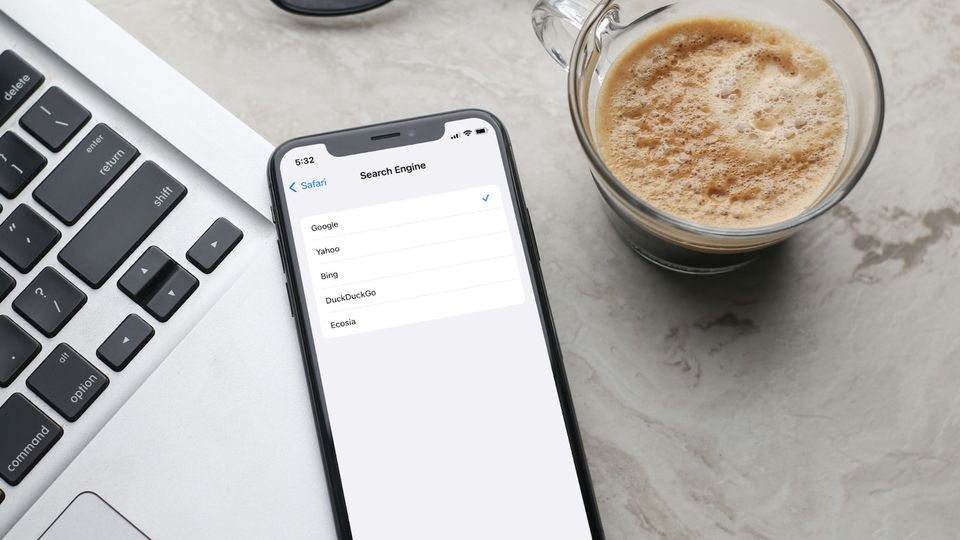
Google pays Apple billions of dollars to become the default search engine on Apple devices. Apple users don’t mind this as Google is the best search engine on the market, that is when it’s not showing you ads. Today, the first three to four search results in Google are ads. Not to mention, the vast amount of tracking data it’s collecting on you to serve relevant ads. Thankfully, there’s an easy to change the default Safari Search engine. Here’s how you can change the search engine in Safari on iPhone and Mac.
Change search engine in Safari on iPhone and Mac
Apple allows you to change the default search engine in Safari and set it to a different search engine. Here are all the search engine options you get.
Depending on what device you are using, you can use the table of content below to move to the relevant section
Change search engine in Safari on iPhone and iPad
To change the default Safari search engine on iPhones and iPads, we will use Safari settings. Below are the steps you can follow;
1. Open the Settings app on your iPhone.
2. Scroll down to find Safari and tap on it.
3. Tap on Search engine.
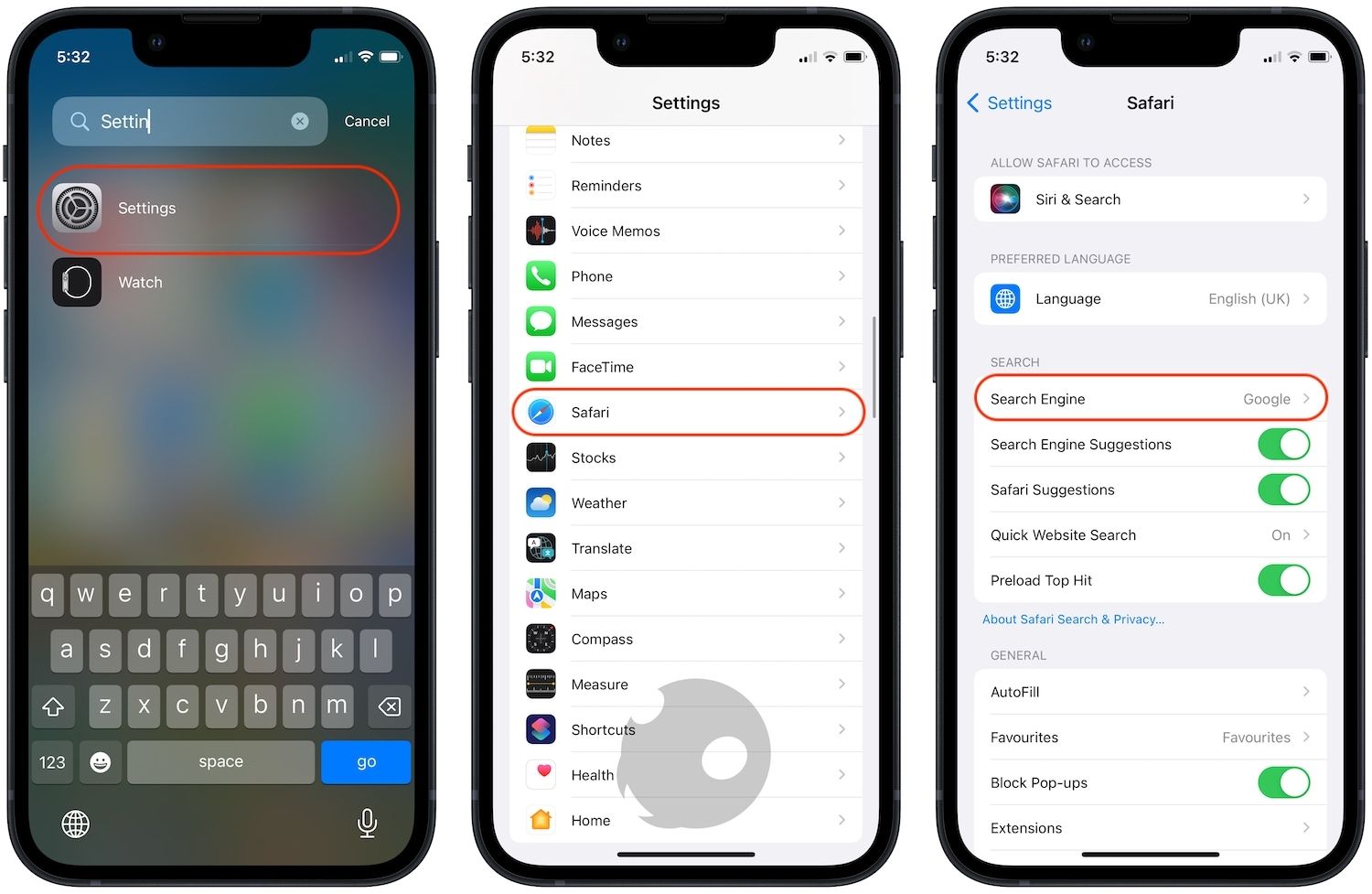
4. Google will be the default selection. You can tap on the other search engines to make them the default choice. For example, we have set DuckDuckGo as the default search engine.
5. As you can see, now we search in Safari, it’s using DuckDuckGo.
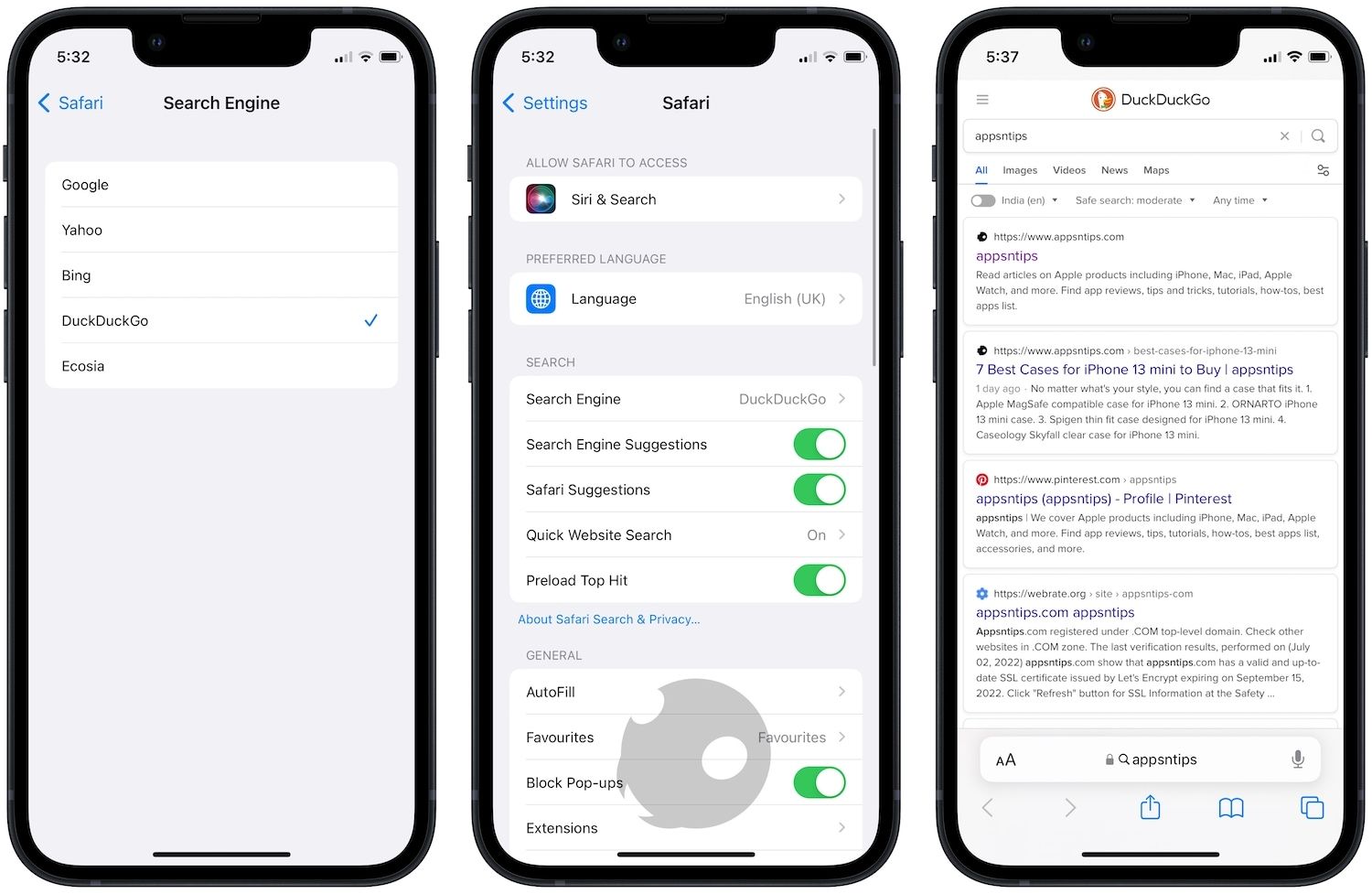
Change the default search engine in Safari on Mac
While the Safari extension store is still lacking, it makes up for the deficit by providing users with a fast and private browsing environment. Many users don’t know that Safari on Mac is a highly customizable browser that also lets you change your default search engine. Here’s how to do it.
1. Use Spotlight (⌘+space) to launch Safari on Mac.

2. Use the Safari menu to open the Preferences or Settings (macOS Ventura has changed Preferences to Settings).
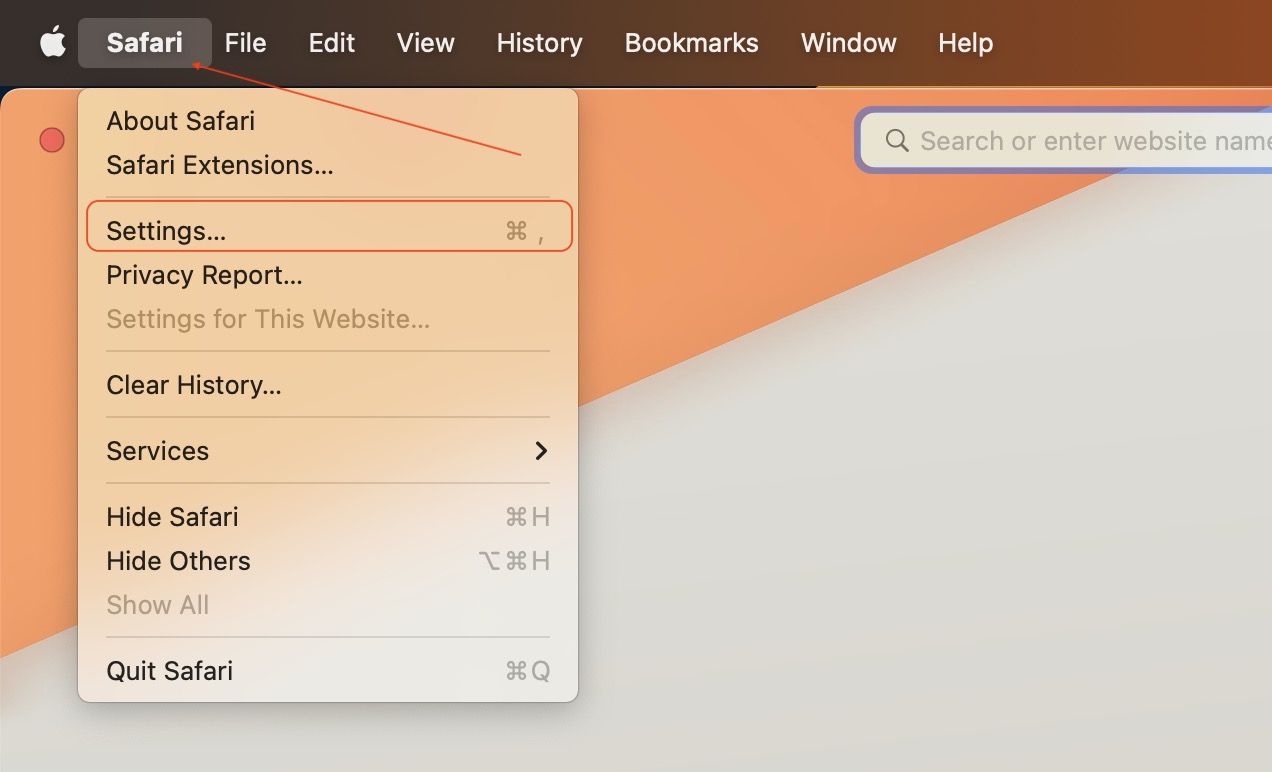
3. Select the Search option and click on the drop-down menu next to Search engine.
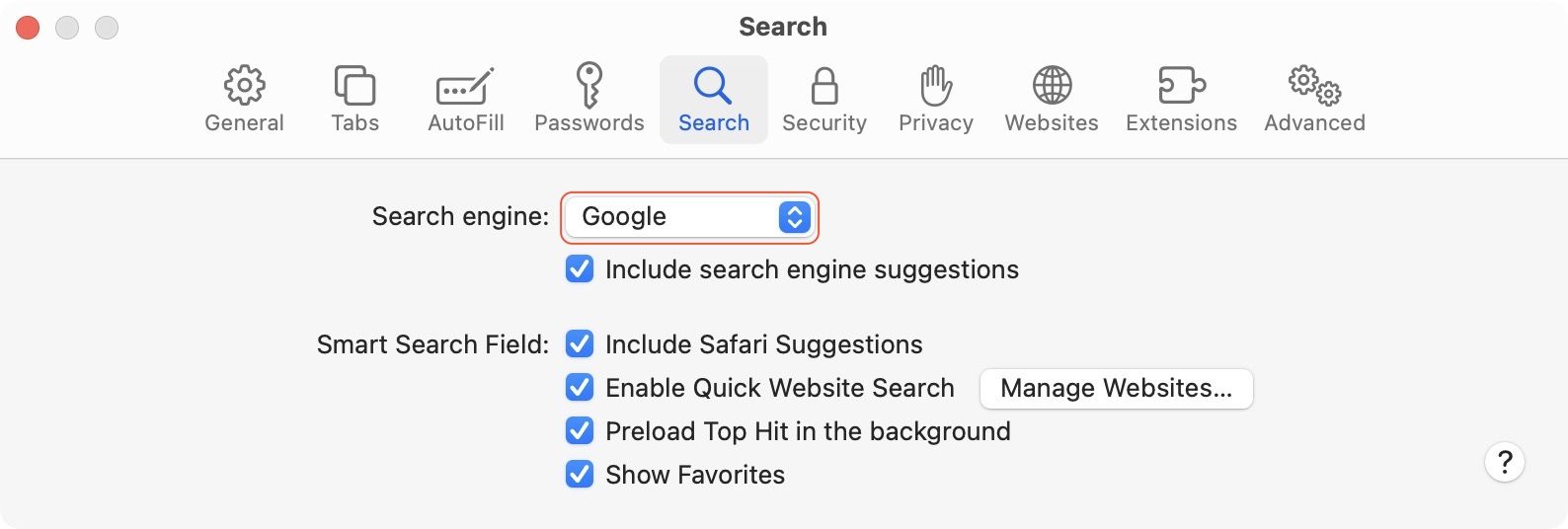
4. Click to select the search engine you want.
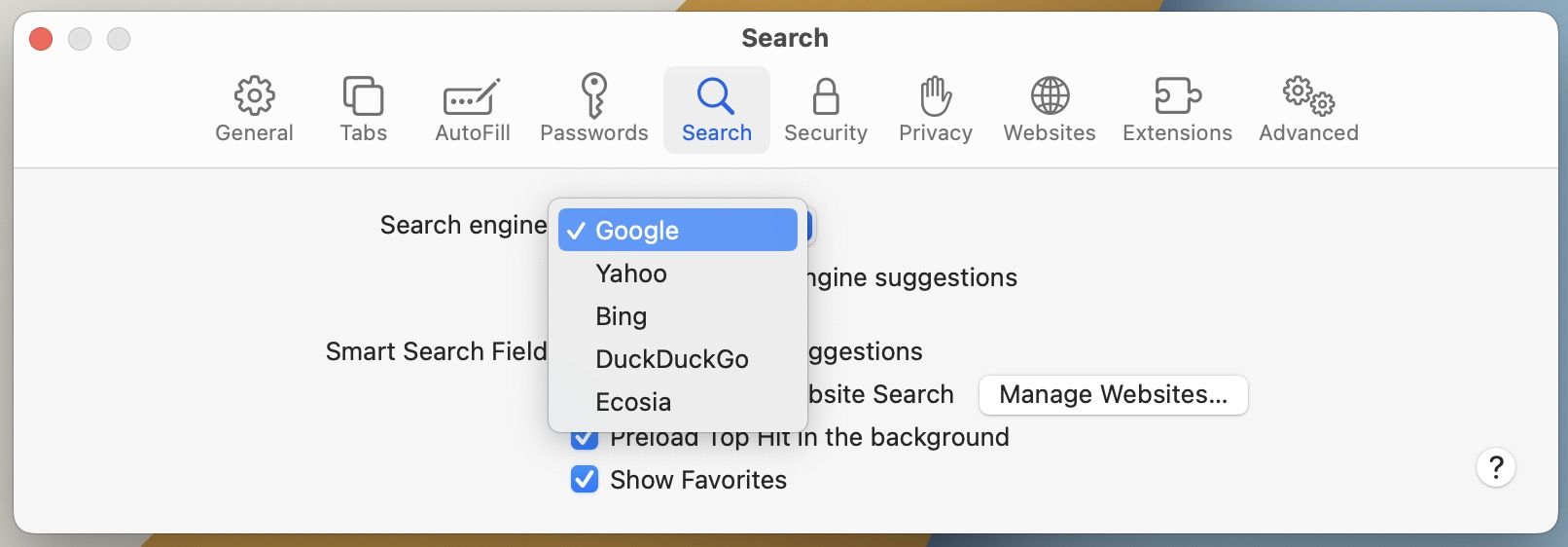
5. As you can see, now Safari is using DuckDuckGo for the search results.
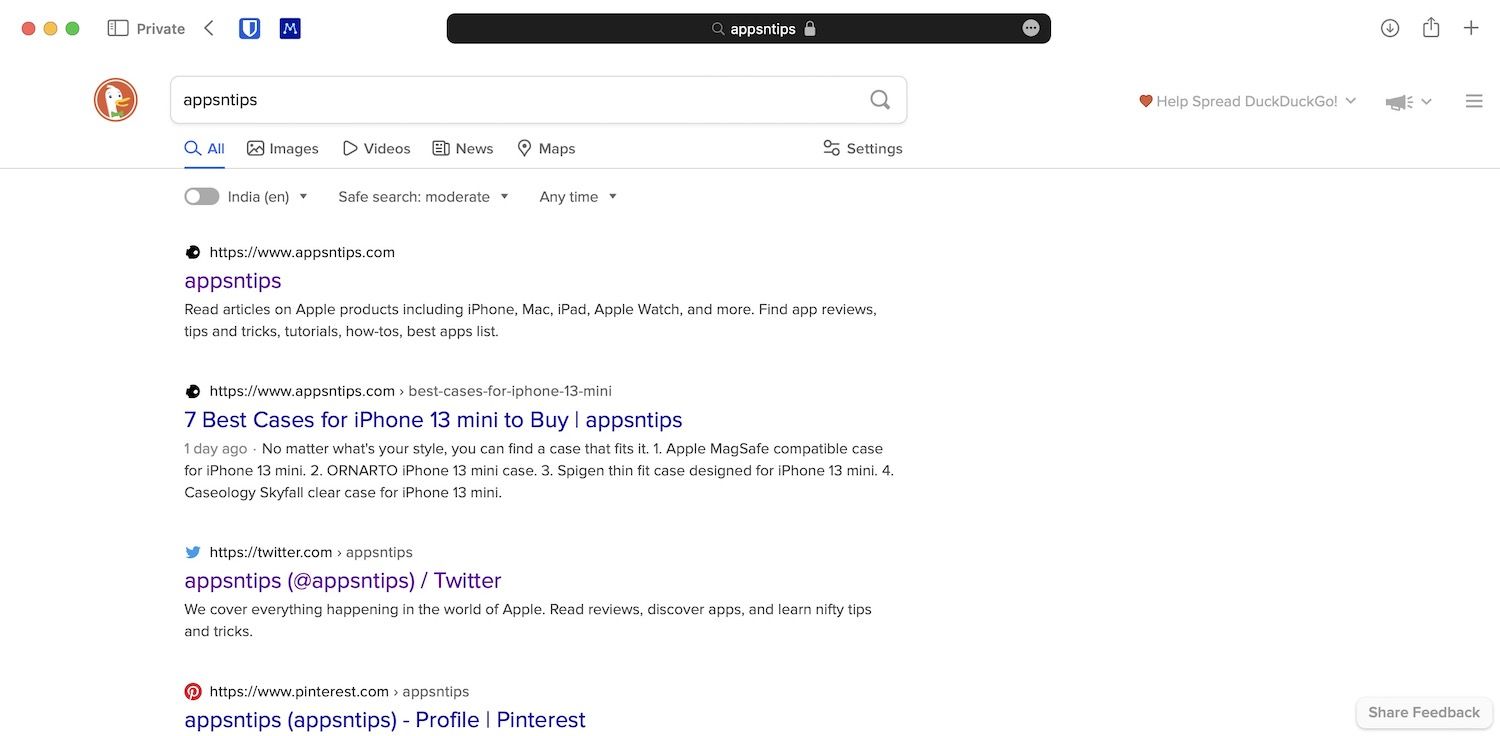
Change default Safari search engine
That’s how you can use DuckDuckGo, Bing, Yahoo, or Ecosia as the default search engine in the Safari browser. If you use Safari as your primary browser, don’t forget to check out our list of favorite Safari extensions that will help you get the most out of this browser.
Also, Safari is getting several new features, including pinned tabs, extension sync, and more, with macOS Ventura and iOS 16 updates, so make sure to check them out.


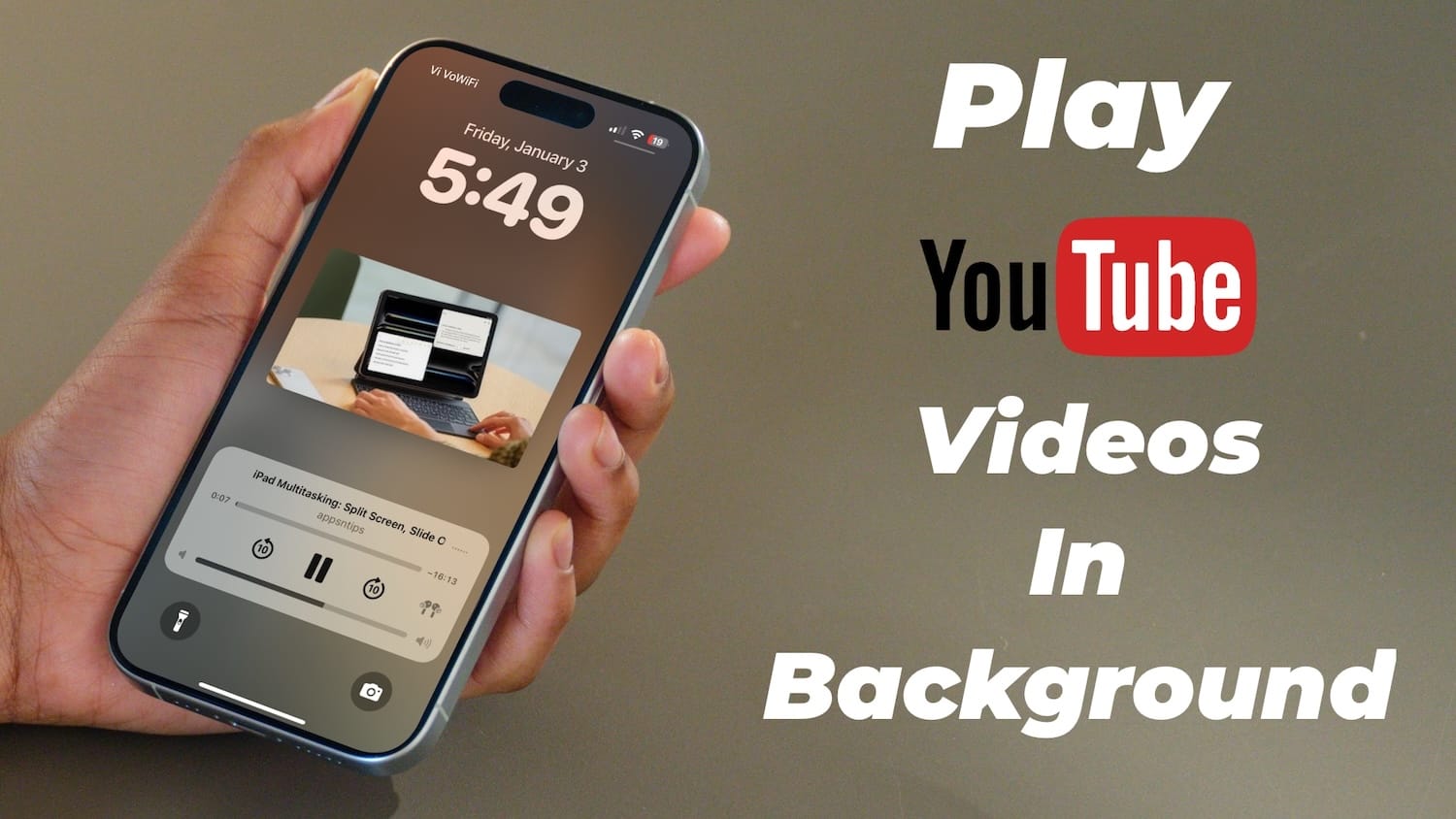
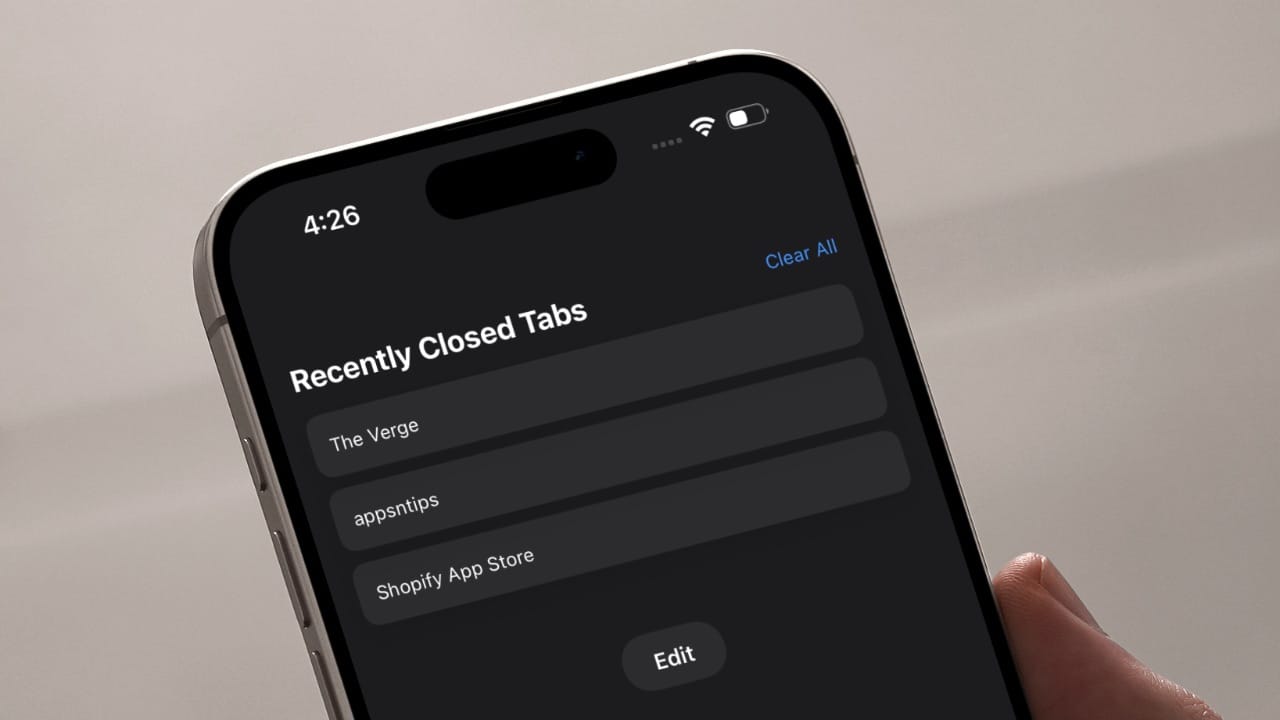
Comments ()