How to Clear Keyboard History on iPhone
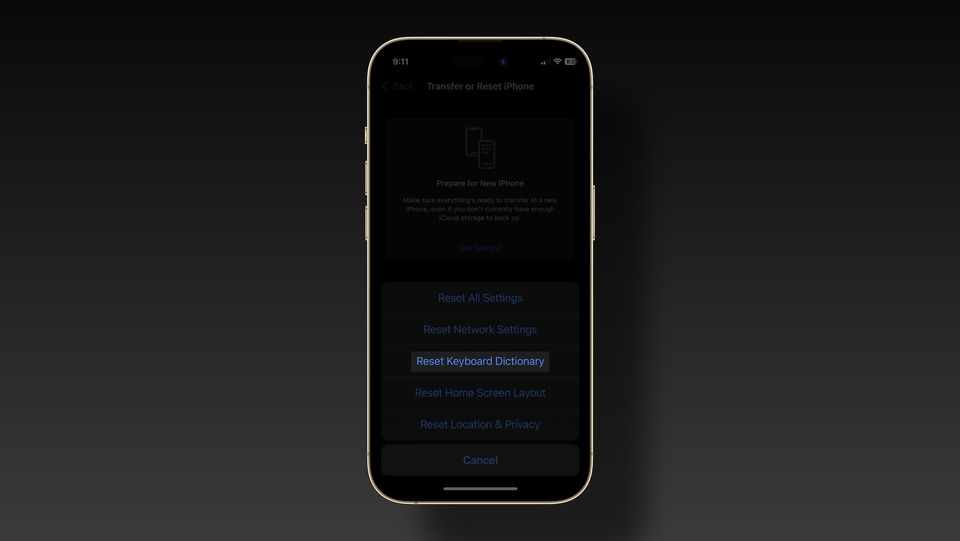
Your iPhone keeps a track of your keyboard history to learn your typing pattern and power its predictive text technology. When you type on iPhone, it suggests words based on your keyboard history and typing style. While this is mostly useful, sometimes it can be annoying if it learns an incorrect spelling and keeps using it. It becomes even more irritating when your iPhone uses the wrong spelling to auto-correct what you are typing. To solve this issue, you can clear your keyboard history on iPhone to give it a fresh start.
- Is your Mac keyboard getting stuck due to debris? Here are the best keyboard covers for MacBook Pro you can use to keep it clean and tidy.
How to clear keyboard history on iPhone
While the iPhone doesn’t let you view or edit your keyboard history, you can delete the entire keyboard history to give it a fresh start.
1. Launch the Settings app on your iPhone and tap the General option.
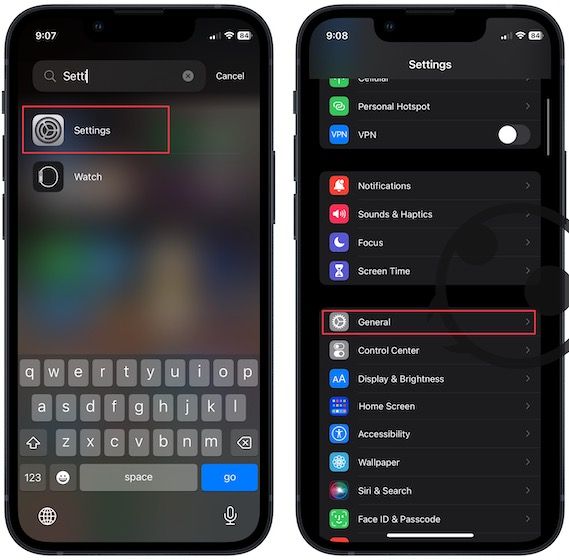
2. Scroll down to the bottom and tap on the Transfer or Reset iPhone option.
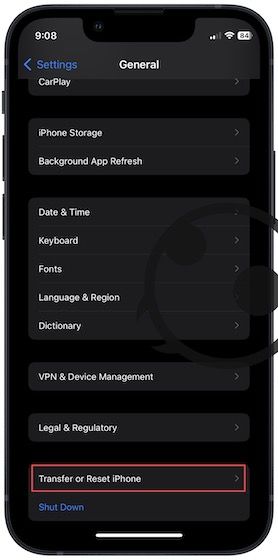
3. Tap the Reset button and choose the Reset Keyboard Dictionary option.
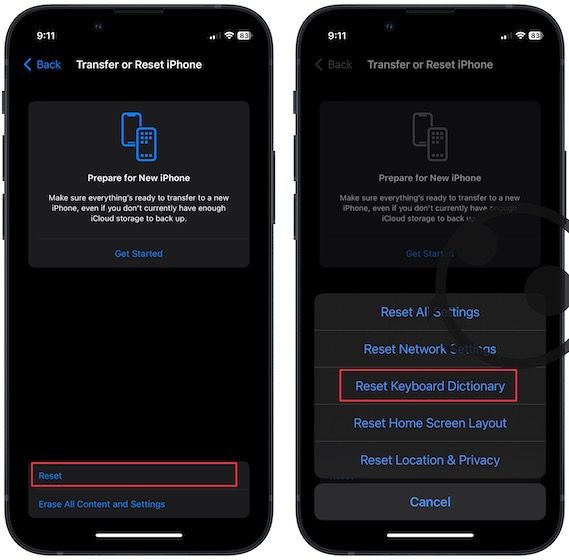
4. Now, enter your password to confirm the operation.

Alternatives to clearing keyboard history on iPhone
If you think clearing your keyboard history is a drastic step, you can resolve the wrong word suggestion issue by disabling keyboard auto-correction and predictive text features.
- Open the Settings app and tap on General.
- Open the Keyboard Settings.
- Now disable the toggle for Auto-correction and Predictive options.
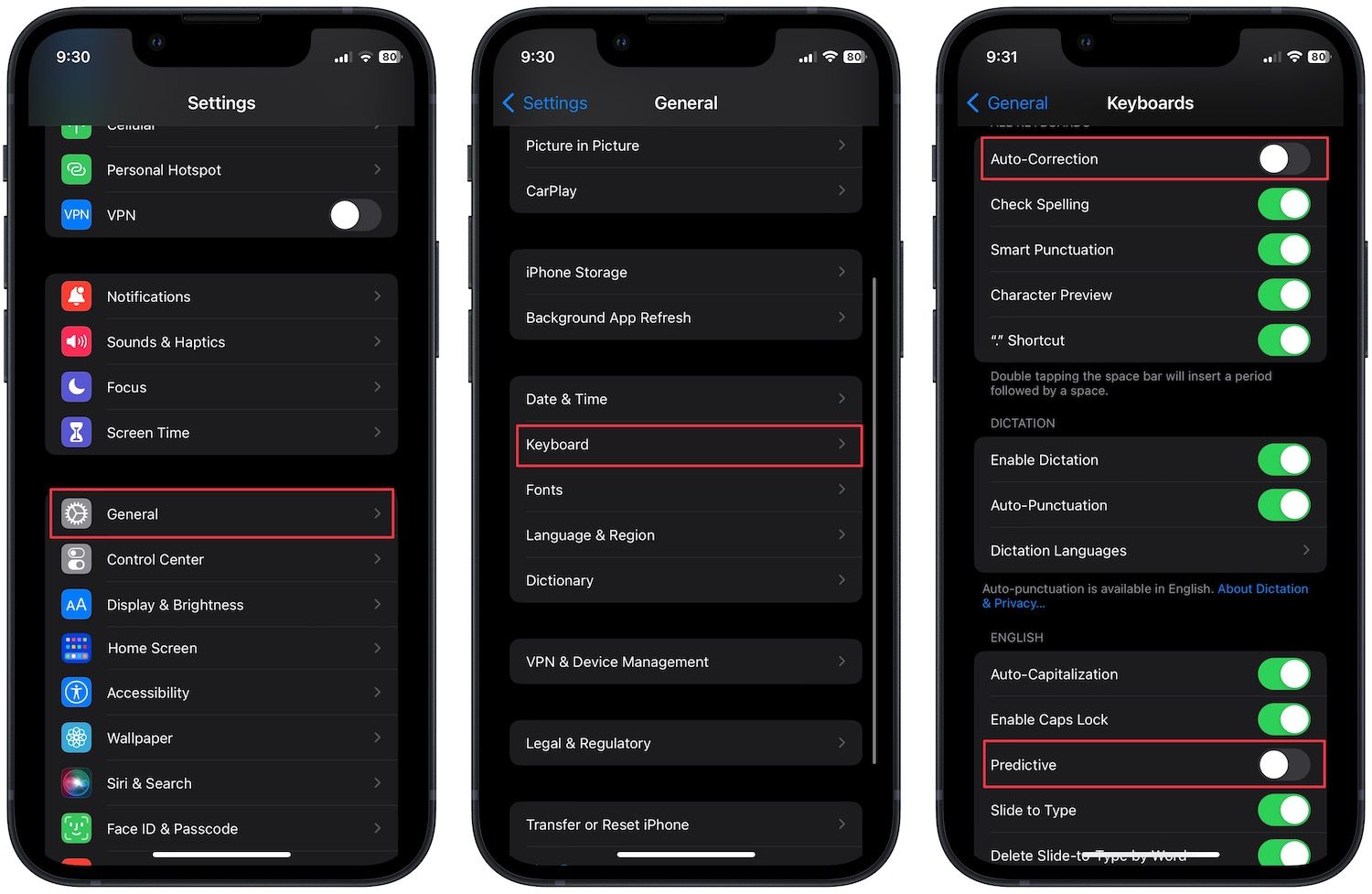
Delete your iPhone keyboard history
The incorrect word suggestion was a major issue for me as a bilingual user. If you have also suffered from this issue, now you know how to solve it. While we are on the topic, iOS 16 has finally allowed users to enable haptics on the iPhone keyboard, and you can read how to do it by visiting the linked article.




Comments ()