How to Enable Fast User Switching on Mac in macOS 13 Ventura
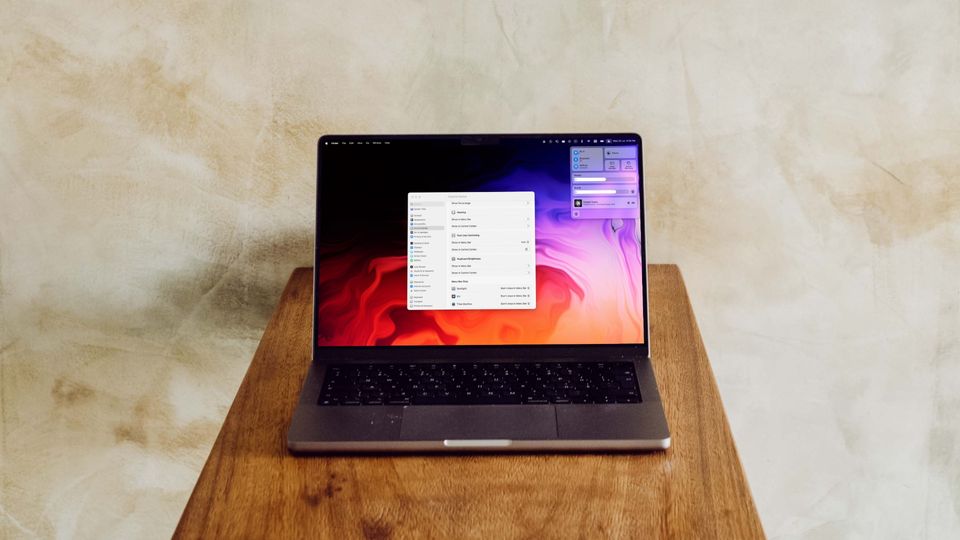
One feature of macOS that I desperately want to come to iPadOS is the support for multiple users. The ability to create multiple users on Mac ensures that you can share the same device with other family members without sharing your files. And since Apple introduced fast user switching on Mac, the feature has become even more intuitive and easy to use. That said, like the default browser setting, the new macOS 13 Ventura update has changed how you can enable Fast User Switching on Mac. Here is how to enable fast user switching on Mac in macOS 13 Ventura.
Enable Fast User Switching on Mac in macOS 13 Ventura
To enable the Fast User Switching in macOS 13 Ventura we will use the new System Settings app that has replaced the System Preferences app, which was present in the previous versions of the macOS operating system.
1. Click on the Apple Menu and then open System Settings.
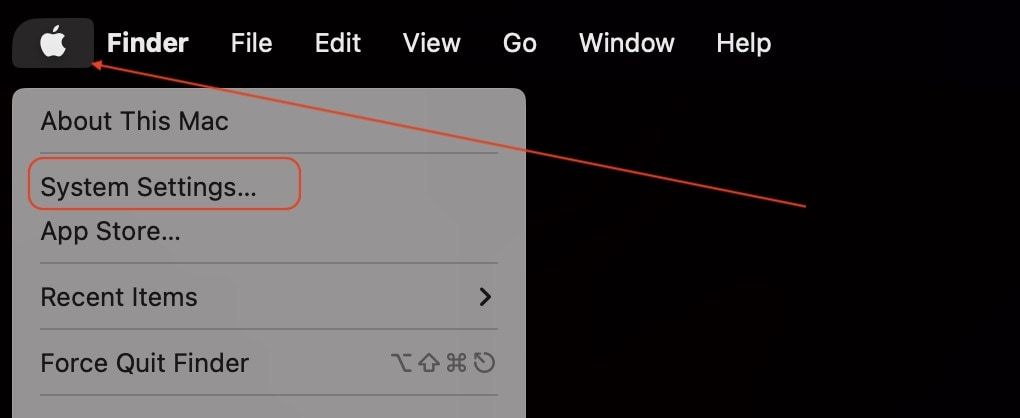
2. Now, scroll down on the left pane to find Control Centre and click on it.
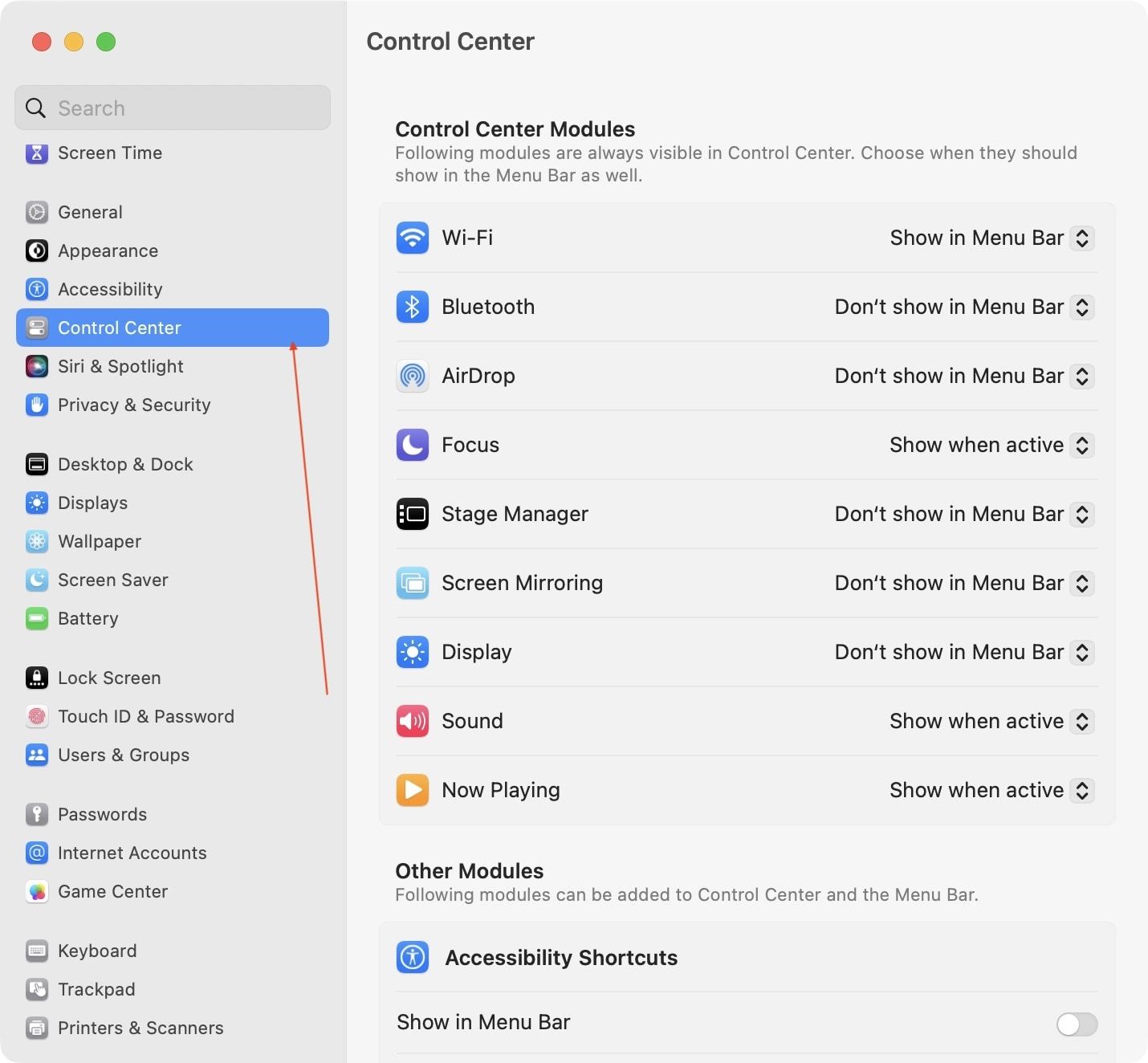
3. Now, scroll down the right pane until you see the Fast User Switching option, as shown in the screenshot below.
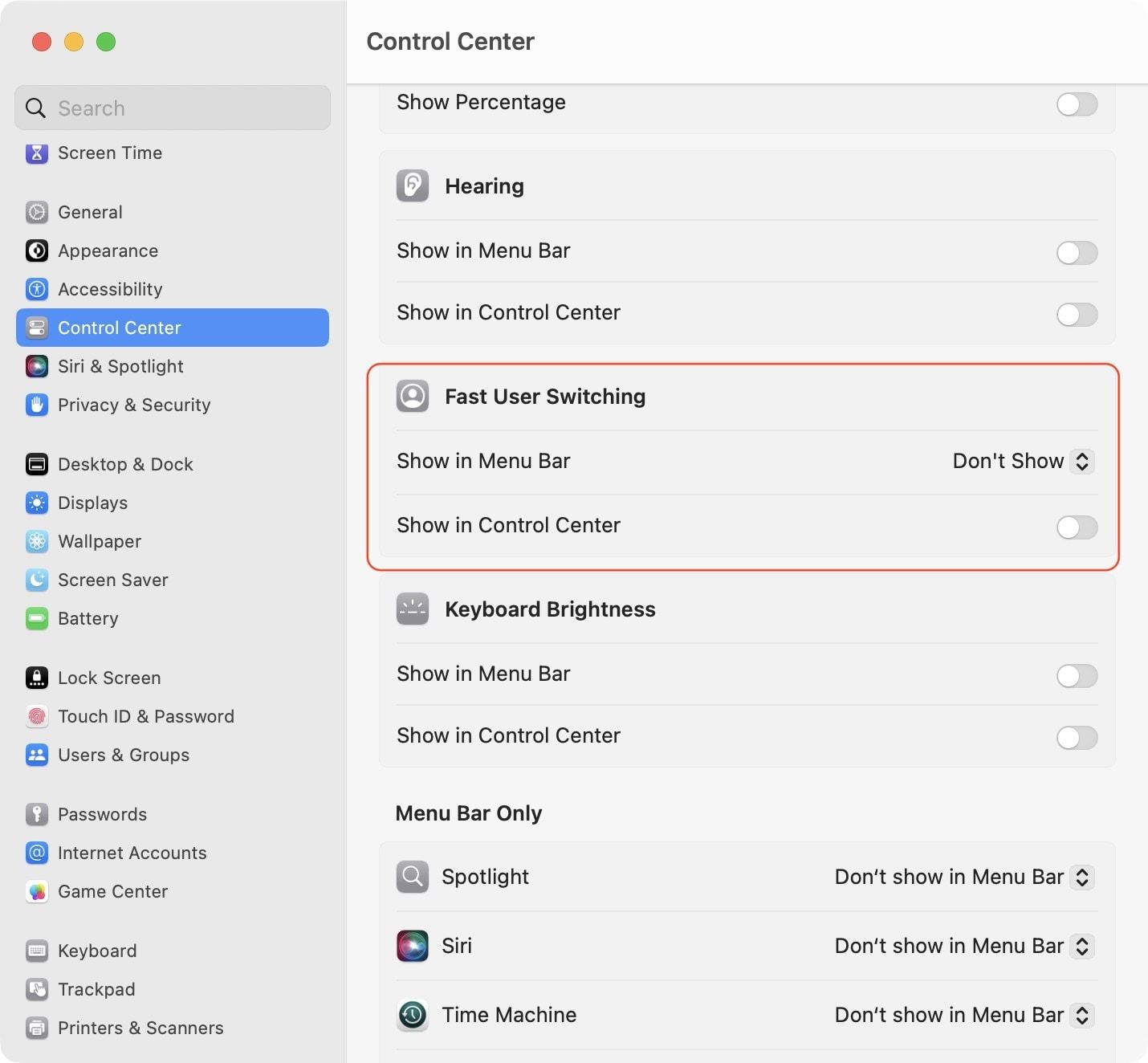
As you can see, you have two options. You can choose to show the Fast User Switching mode directly in Menu Bar, or you can show it in the Control Center (you can also enable both). For me, the Control Center option makes more sense as it saves the precious Menu Bar space for other items.
4. To show Fast User Switching in Menu Bar, click on the Don’t Show option and choose between Full Name, Account Name, and icon. I recommend you select the icon option as it takes the least space.
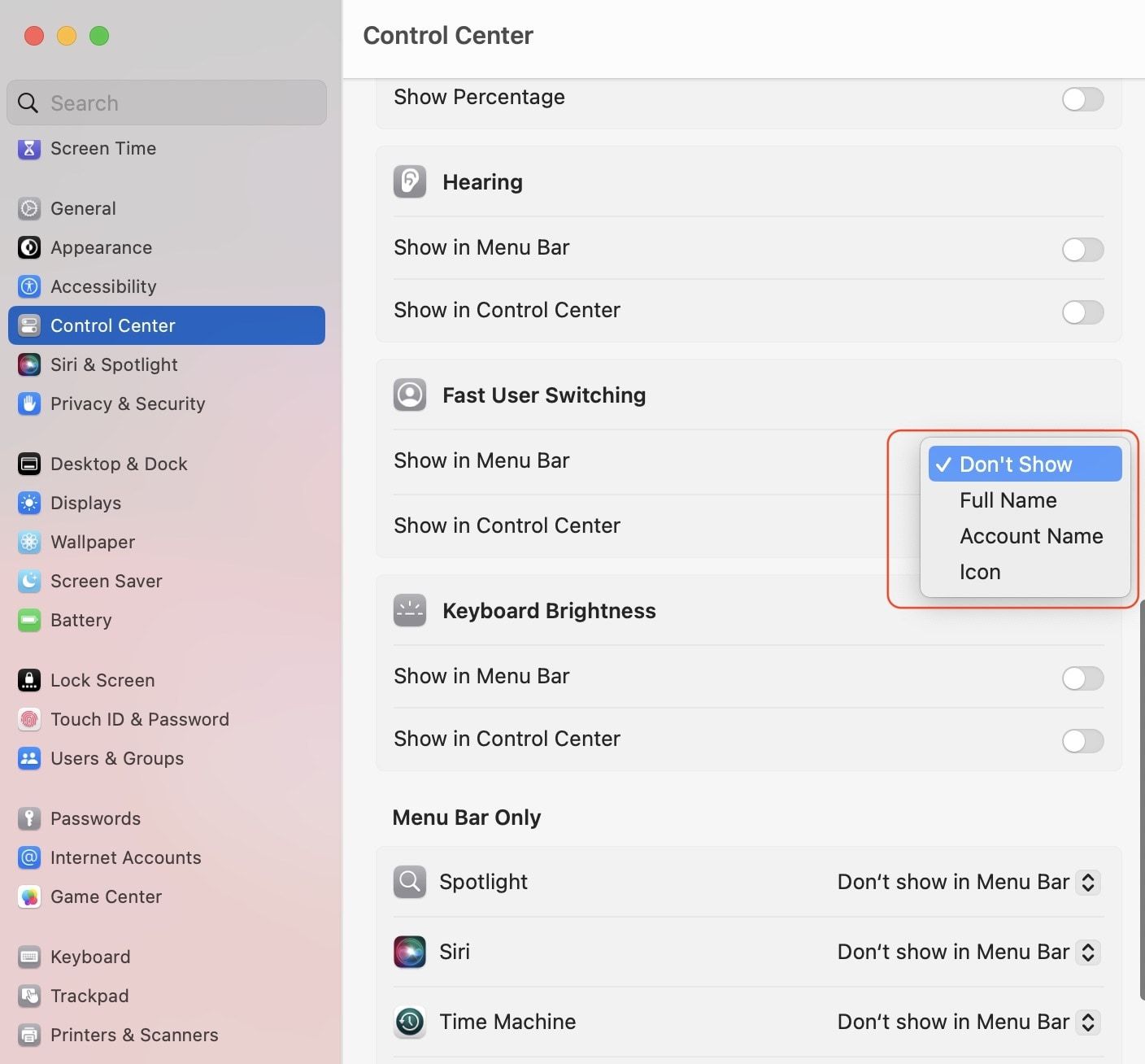
Here’s how the UI looks when you click on the Fast User Switching icon in Menu Bar.
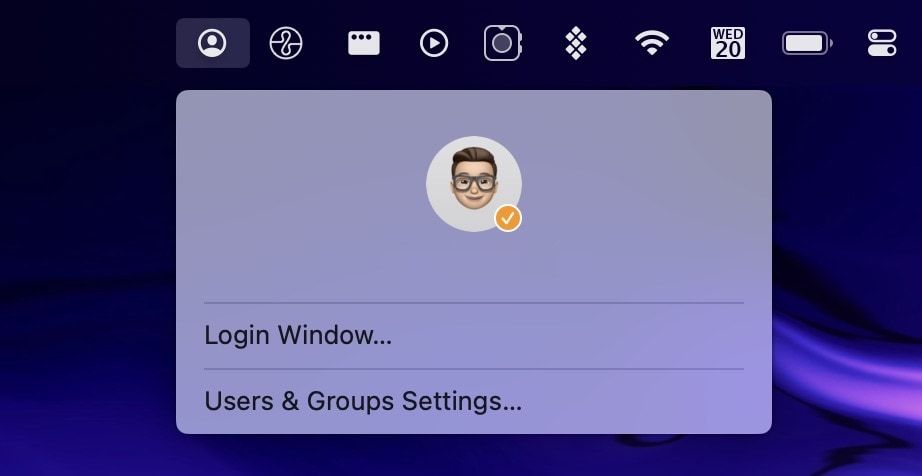
5. To show Fast User Switching in Control Center, enable the toggle next to the Show in Control Center option.
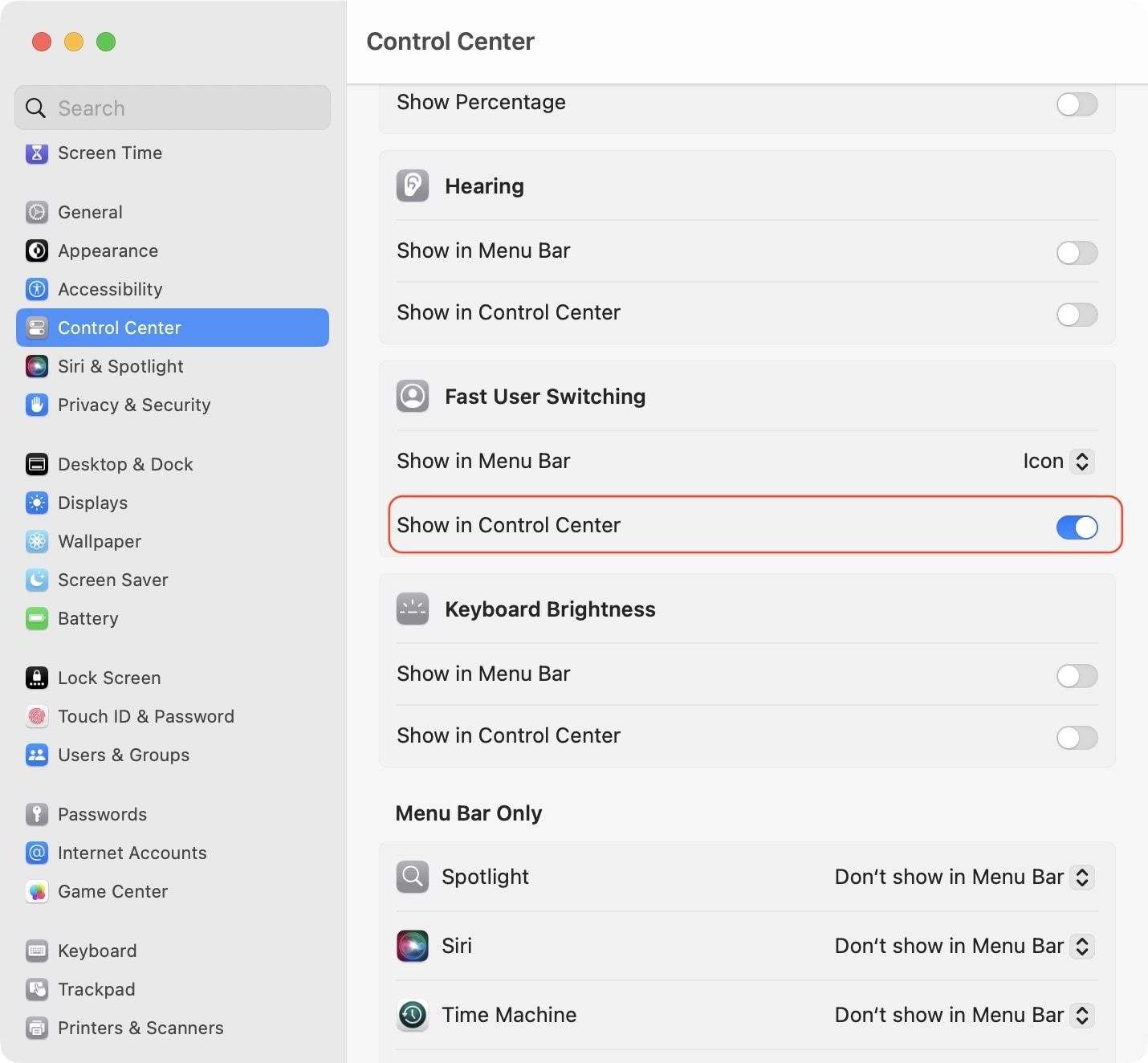
6. As you can see, the Fast User Switching option is now showing in Control Center.
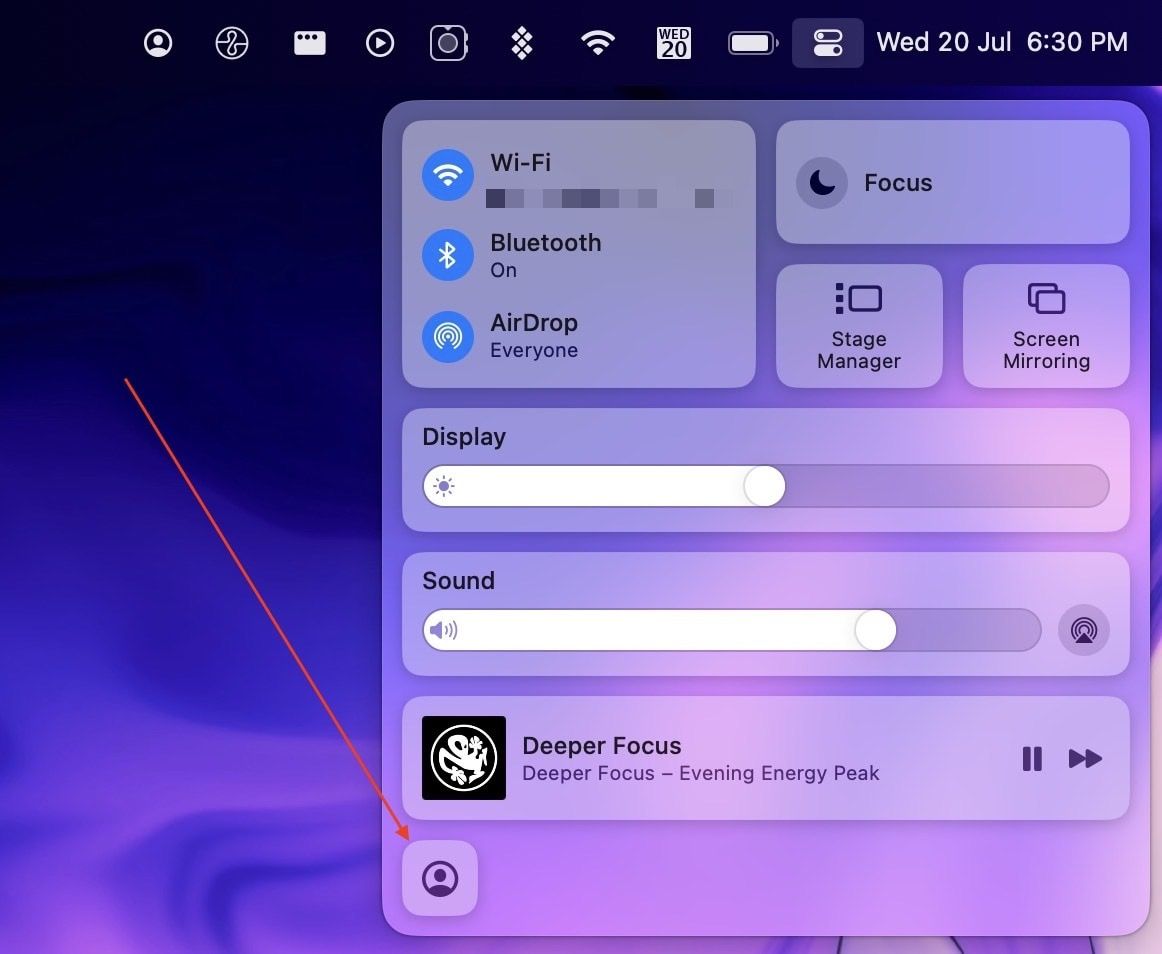
Enable and use Fast User Switching in macOS Ventura
macOS Ventura has introduced several nice features, such as Stage Manager and auto-rotating wallpapers. However, it has also played havoc with system-level settings that will take a ton of time for users to relearn. How do you feel about this new operating system update? Let us know your thoughts on Twitter.




Comments ()