How to Lock WhatsApp Chats on iPhone
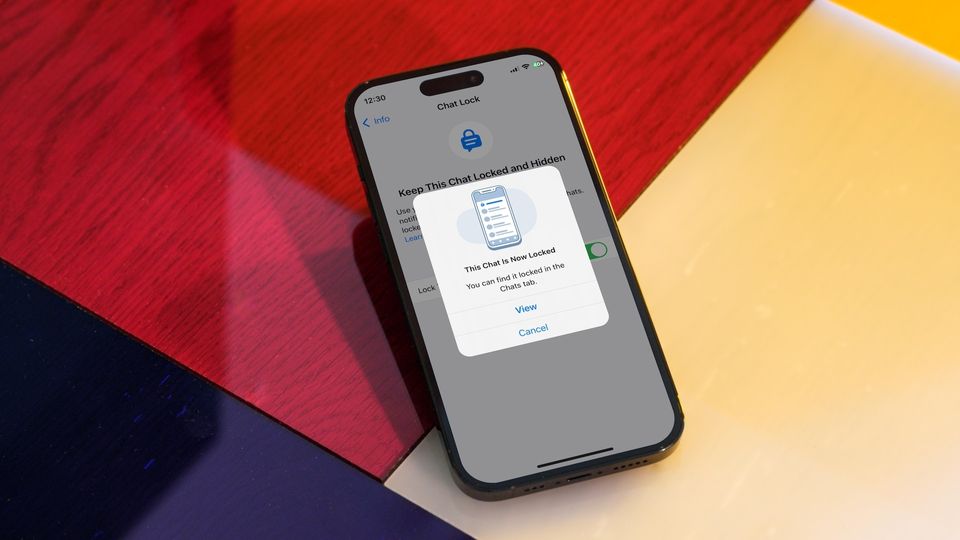
With over 2.7 billion monthly active users, WhatsApp is the most popular chat application in the world. Despite being owned by Meta, which is not known for keeping its privacy standard too high, WhatsApp is still an end-to-end encrypted chat application. Apart from ensuring that your chats are encrypted on its server, the company has also focused on making chats secure on your device. WhatsApp on iPhone has had a chat lock feature for a long time, but with the latest updates, WhatsApp has released a new feature that lets you lock individual and group chats.
It means even if someone gets access to your WhatsApp chats, they won’t be able to see locked chats. It adds an extra layer of security to your already secure chats. If you use WhatsApp, you might want to enable this feature to protect your privacy. Here is how to lock WhatsApp chats on iPhone.
But first,
- Here’s how you can lock apps on iPhone
Things to know before locking WhatsApp chats on iPhone
Before we show you the steps, here are a few things you should mind before locking chats on WhatsApp.
- You cannot download media to your iPhone gallery for the locked chat apps.
- Turning the chat lock on your iPhone will only lock the chats on your iPhone. If you use WhatsApp on multiple devices, you will have to individually lock chats on all devices.
- Archived chats cannot be locked. You will have to unarchive chats before you can lock them.
With these points out of the way, let’s see how you can lock individual and group chats on WhatsApp on iPhone.
How to lock WhatsApp chats on iPhone
The method we have described will work for both individual and group chats.
1. Launch WhatsApp on your phone and tap to open the chat you want to lock. It can be an individual or a group chat.
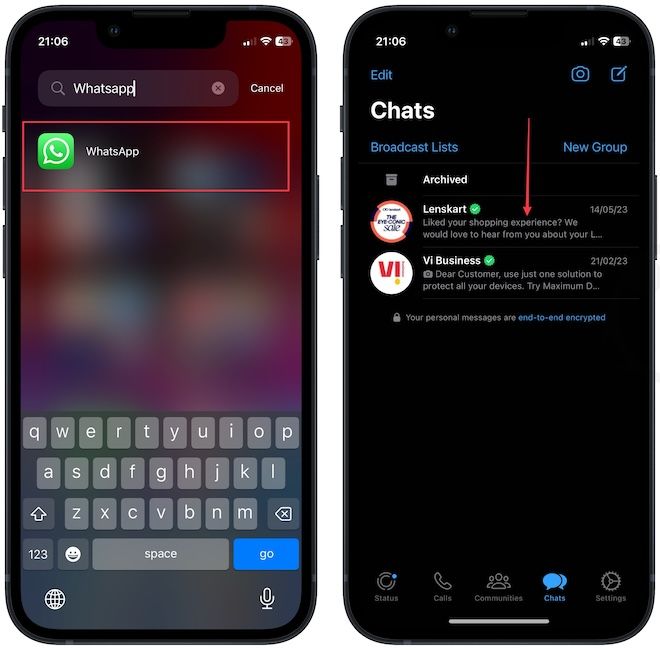
2. Tap the name on the top and scroll down to find the Chat Lock option. Tap to open it.
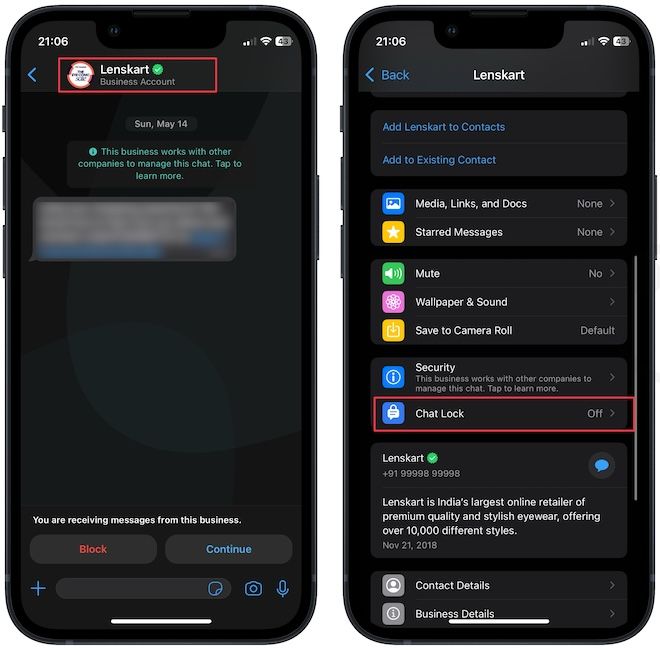
3. Enable the toggle next to Lock This Chat with Face ID. (Touch ID)option. It will show a pop-up that chats will not be locked on linked devices. Tap on OK to continue.
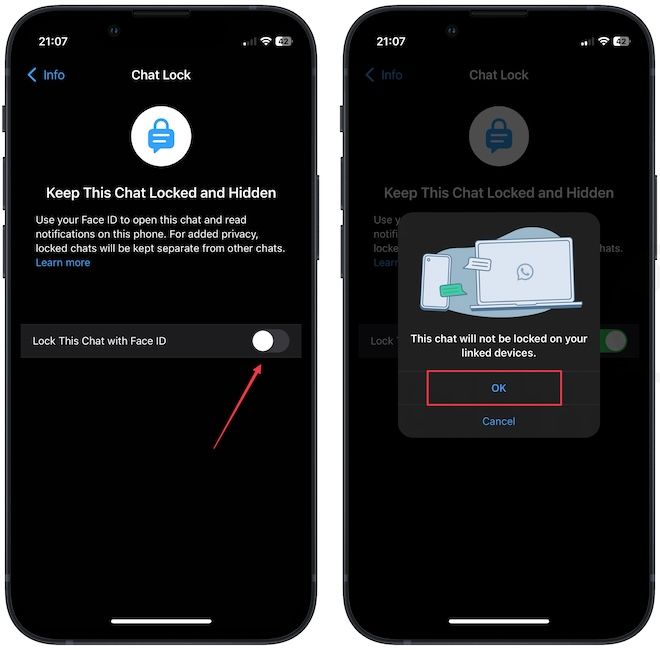
4. WhatsApp will authenticate with your biometrics and show you it has locked the chat.
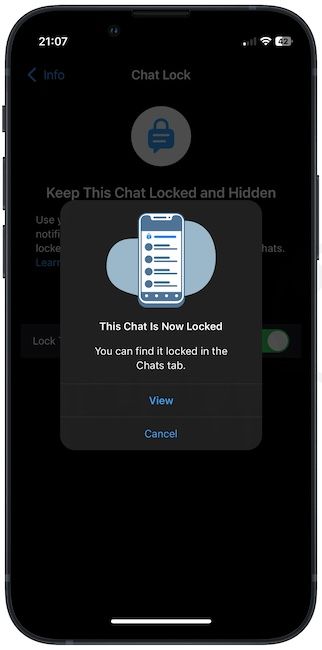
5, If you don’t see the locked chat section on the main chat page, swipe down to reveal it.
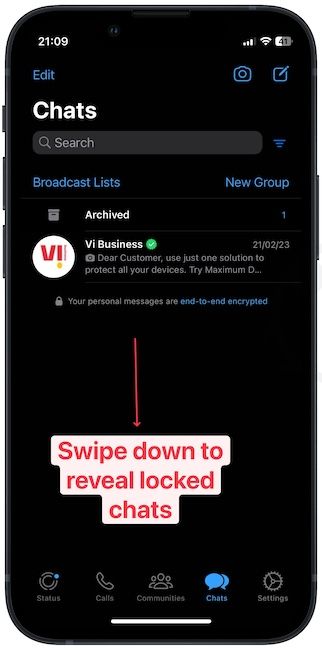
6. Tap the Locked Chats option to reveal all the locked chats.
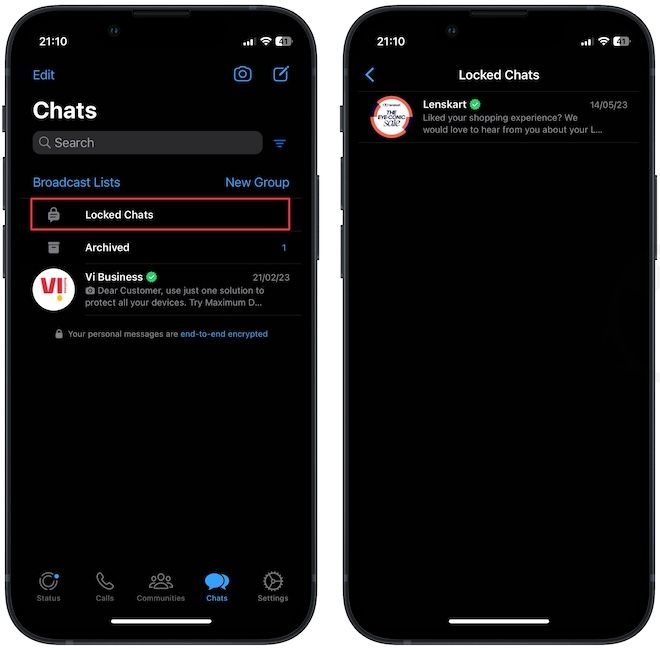
That’s it. Now all the chats you lock will be in the Locked Chats folder.
Lock individual and group chats on WhatsApp
We love this new chat lock feature in WhatsApp. We also love that the Locked Chats folder is not visible until you pull down the chats page. It’s a good way to hide your locked chats and make them less obvious. If you liked this guide, check out how to lock photos on your iPhone to hide personal photos.

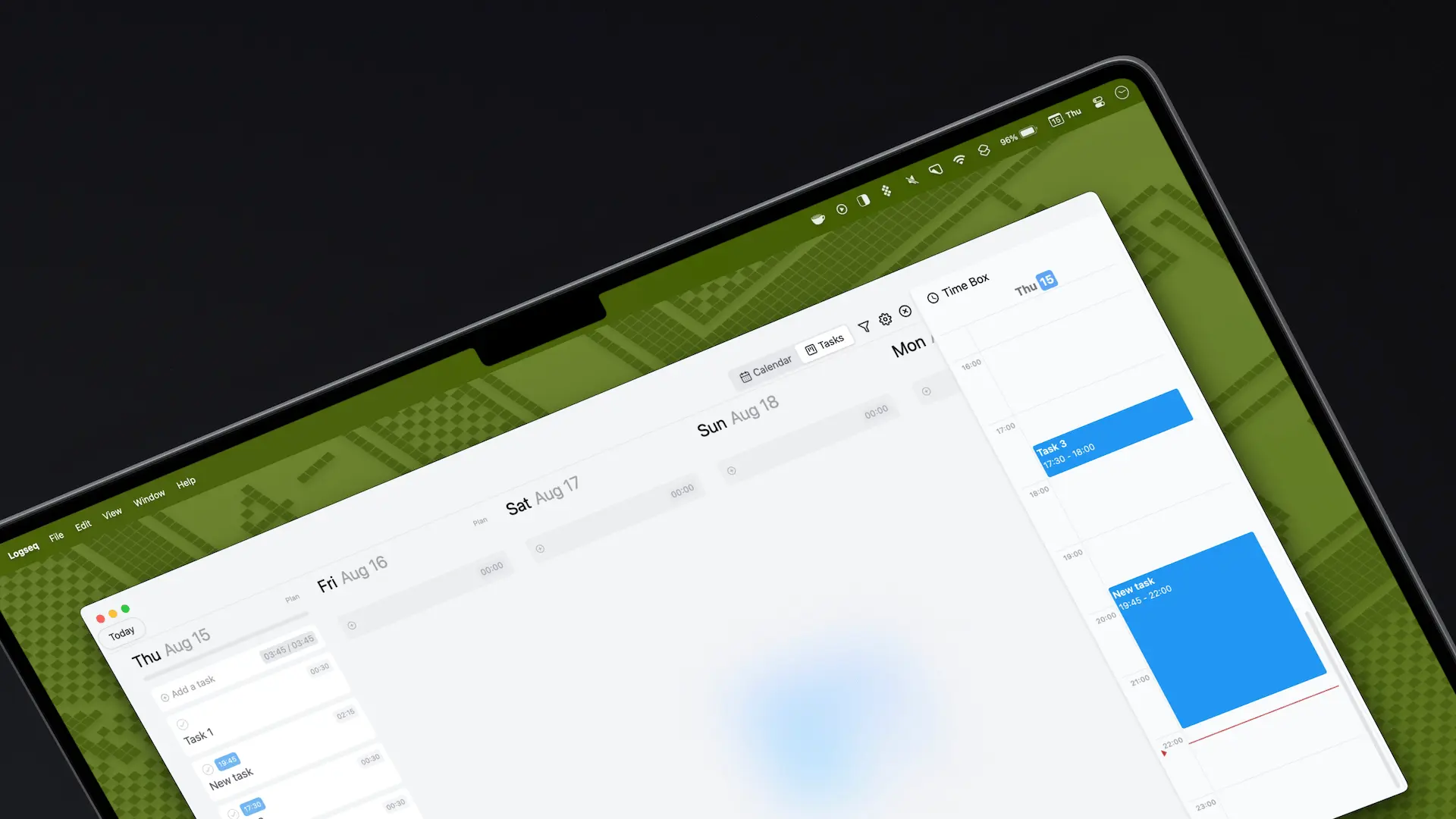

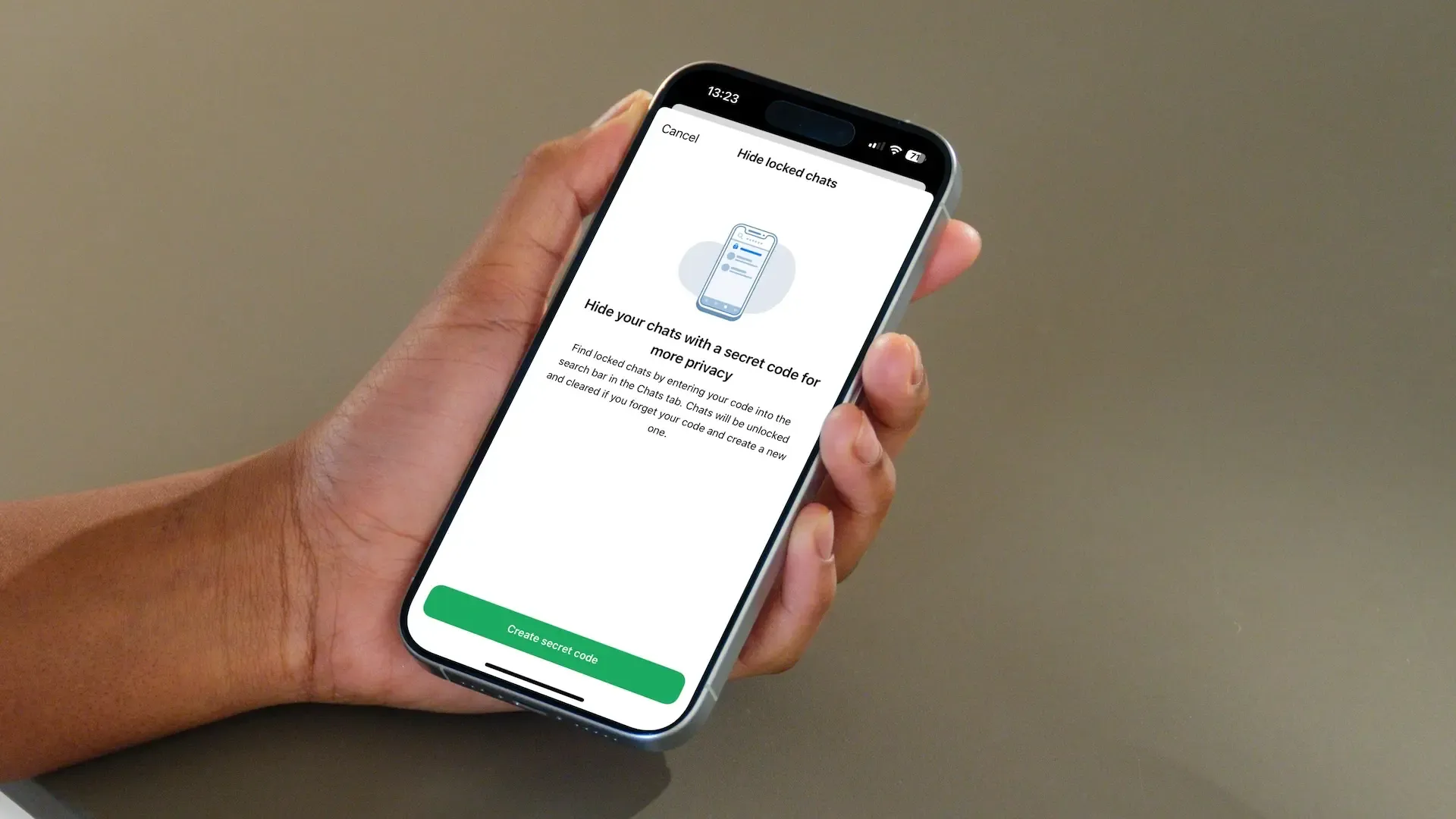
Comments ()