How to Remove the Home Screen Search Button in iOS 16
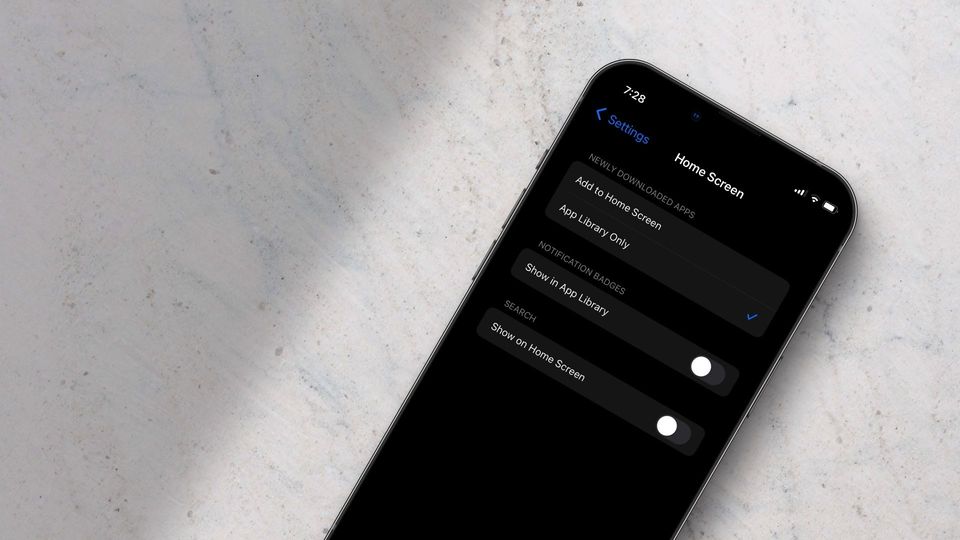
While the headlining feature of iOS 16 is the new lock screen widget, there are several other minor UI changes that improve the overall user experience of the iPhone. For example, Apple has added a search button to the Home Screen that lets you easily access the Spotlight search function. However, if you are accustomed to the pulling down to search function, you might find this button redundant. Thankfully, Apple lets you remove the Search button to create a clutter-free experience. Here is how you can remove the Home Screen search button in iOS 16.
Remove the Home Screen search button in iOS 16
Before we get to our article, don’t forget to check out our guides on other iOS 16 features like scheduling emails using the Mail app, hiding messages, using the Quick Note feature, and more. On to our guide then:
1. Launch the Settings app on your iPhone.
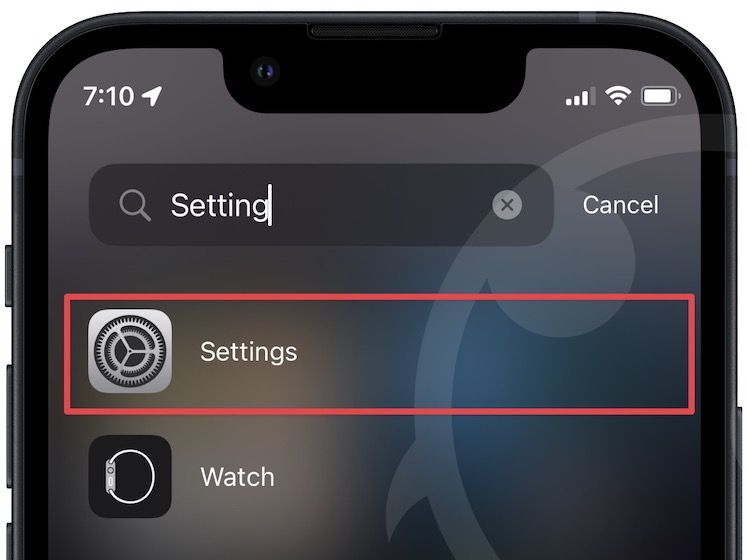
2. Scroll down to find Home Screen and tap to open it.
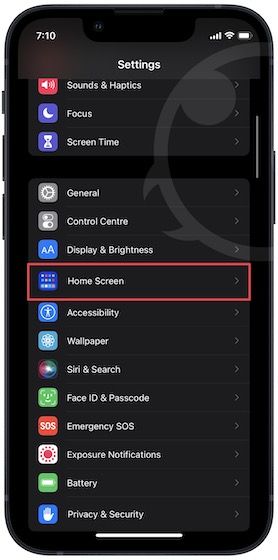
3. Disable the toggle next to Show on Home Screen option under the Search menu.
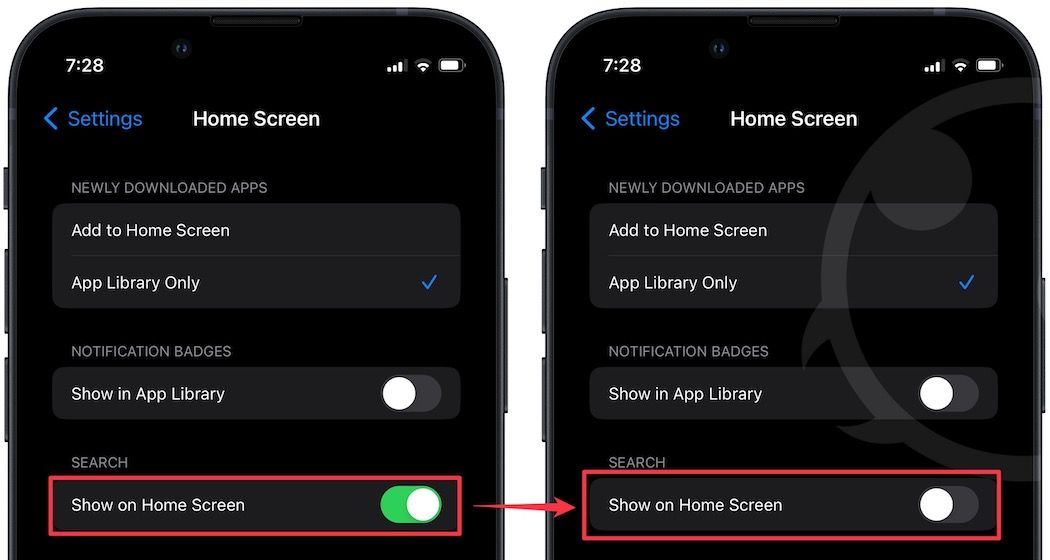
4. You can see that the search button is not showing up on the Home Screen anymore.
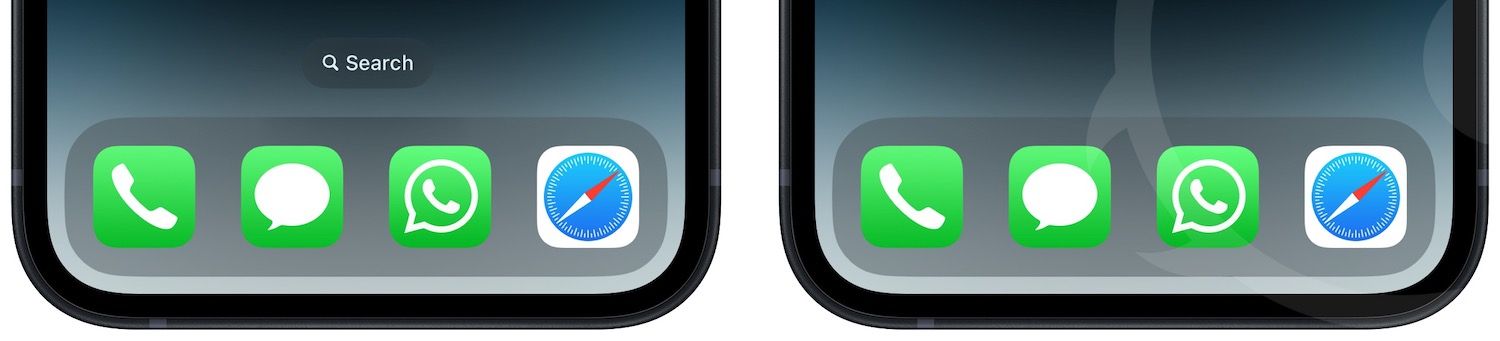
Remove the search button from Home Screen in iOS 16
If you liked this guide and want to read more such articles, don’t forget to follow us on Twitter, where we share whenever we publish a new article. If you have any questions or suggestions, drop them in the comments below.

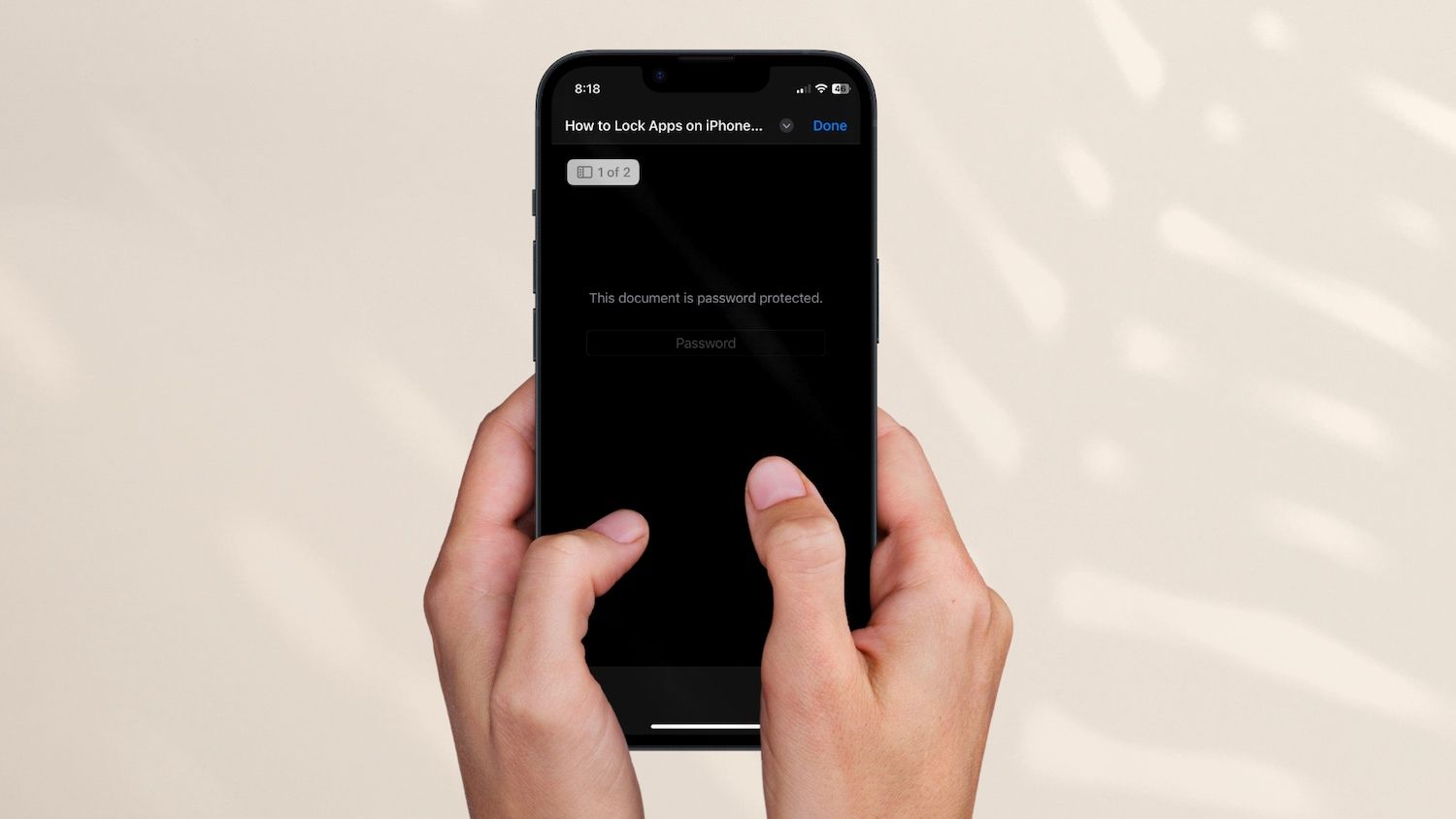
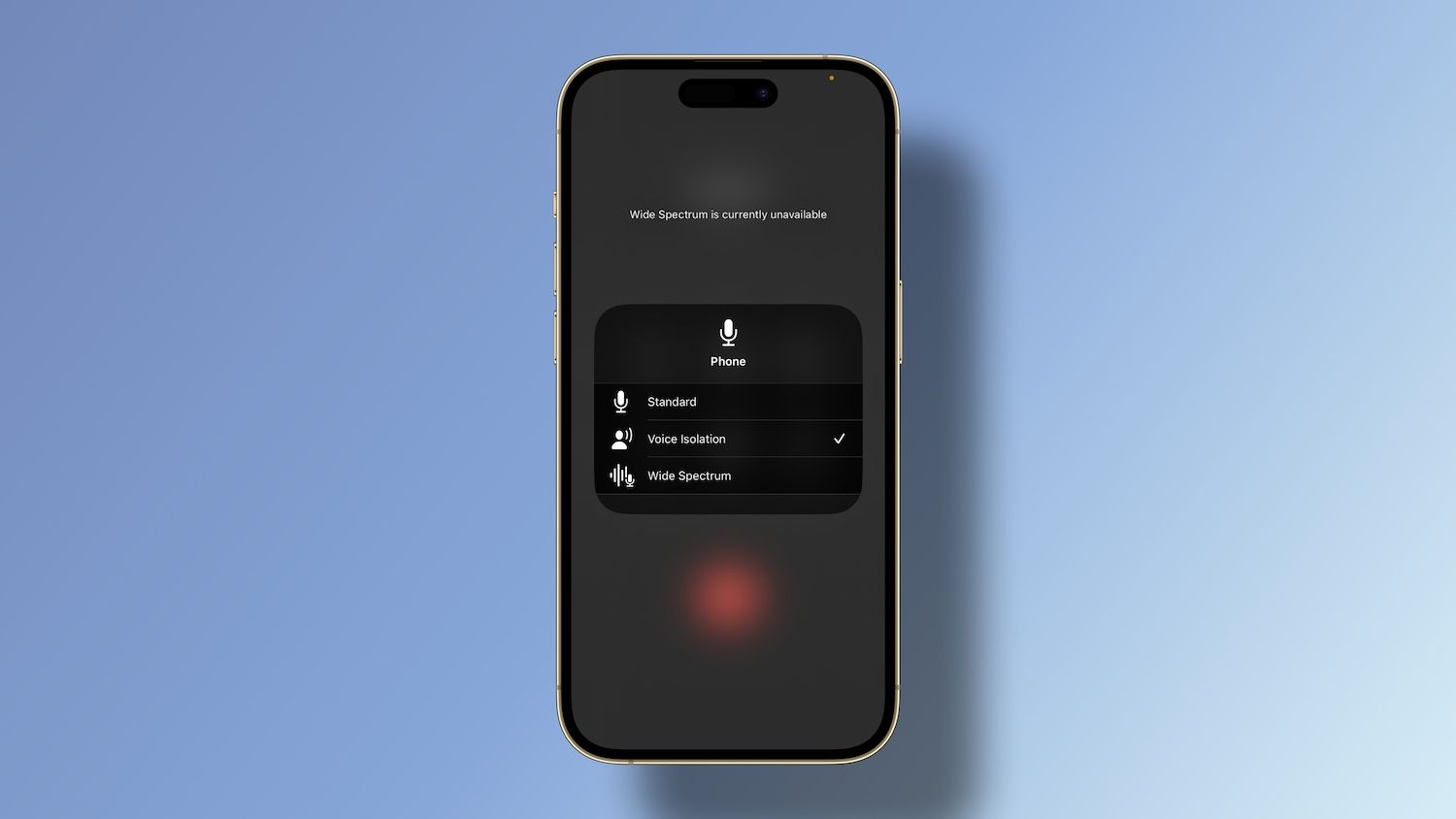
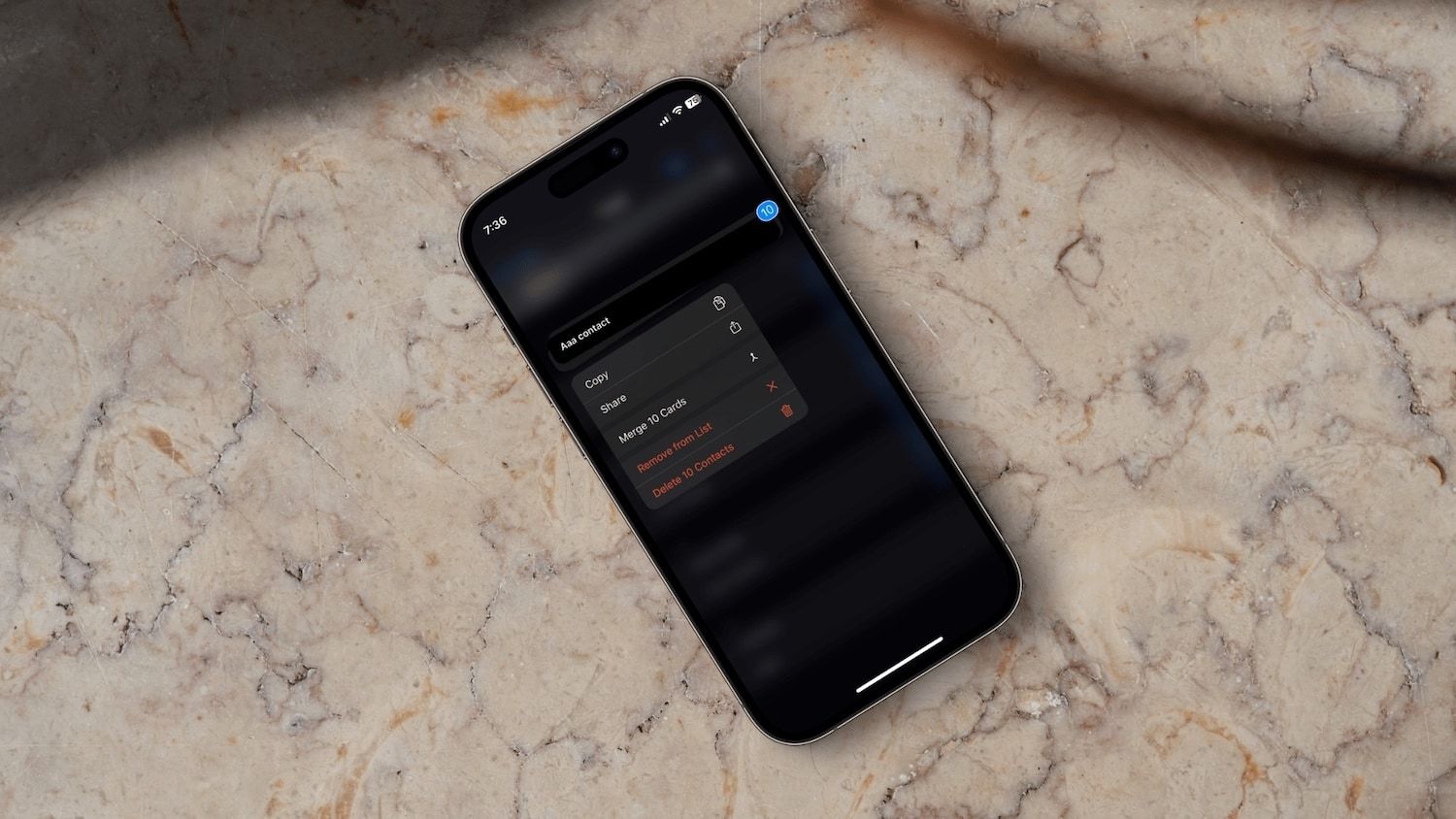
Comments ()