How to Hide Messages on iPhone Using Focus Filters in iOS 16
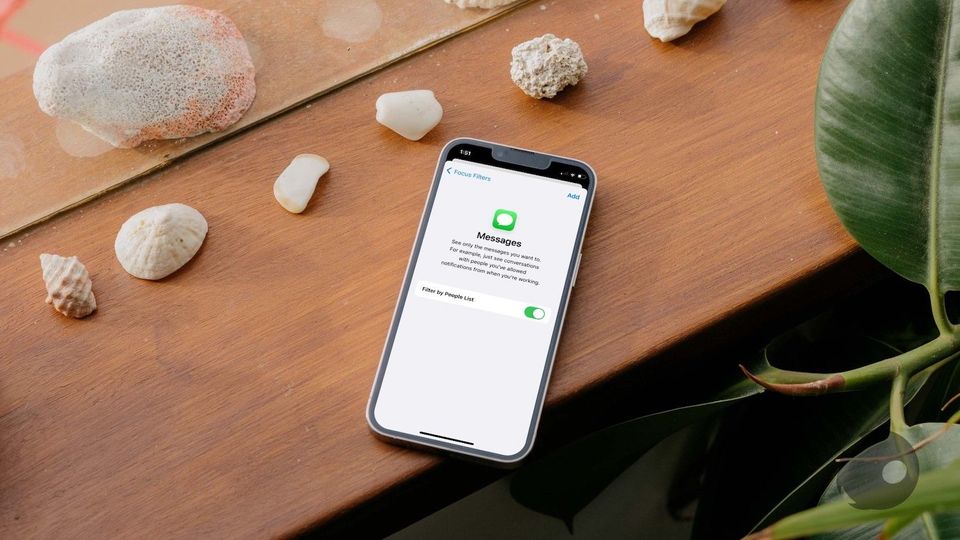
There are times when you need to hide messages from specific contacts for privacy reasons. Previous to the iOS 16 update, there was no way to do this on your iPhone. Instead, users had to rely on hacks like disabling notifications. However, now with the new Focus Filters feature, users can hide messages on their iPhones. Whether you want to hide text messages or iMessage, this method will work for both types of messages. Here is how you can hide messages on iPhone in iOS 16 using the Focus Filters feature.
Hide messages on iPhone using Focus Filters
Focus Filters is a new feature that allows you to specify device settings when a focus mode is enabled on your iPhone. Using this feature, you can enable low power mode, turn on dark mode, and hide messages on your iPhone. You can also tie Focus Filters with new lock screen wallpapers on iPhone to get a fully customized experience.
1. Open the Settings app on your iPhone and tap on Focus.
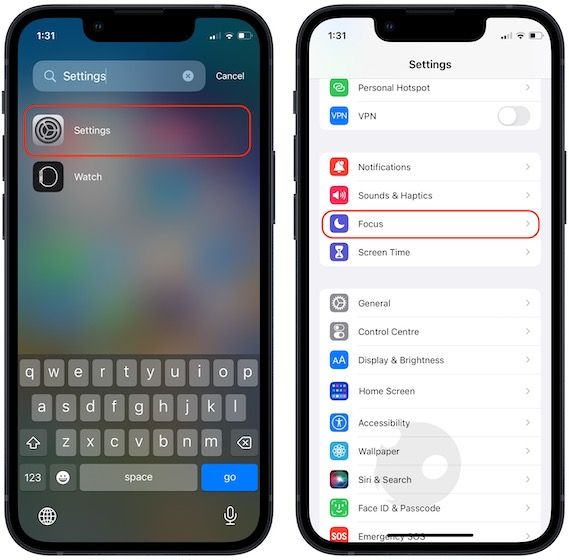
2. Tap the plus (+) button in the top-right corner and select Custom.
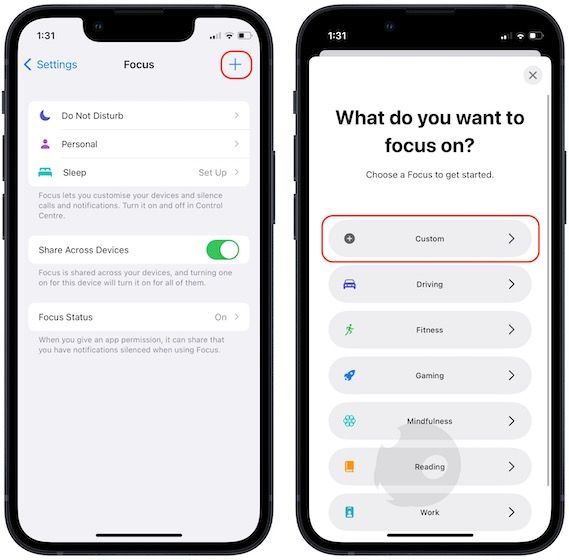
3. Name this focus and select an icon. For demonstration purposes, we are going to name this Hidden Message. Tap on Next.
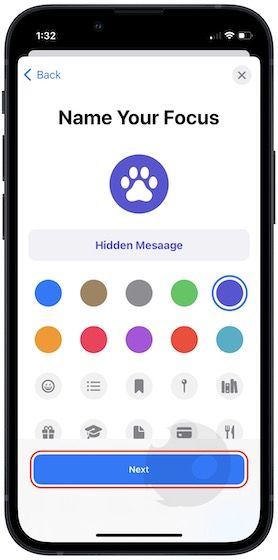
4. Choose the Customize Focus option.
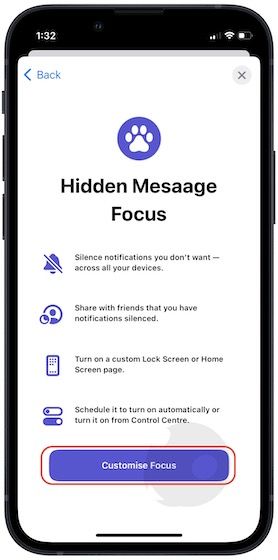
5. Select the People option and tap on Add button.
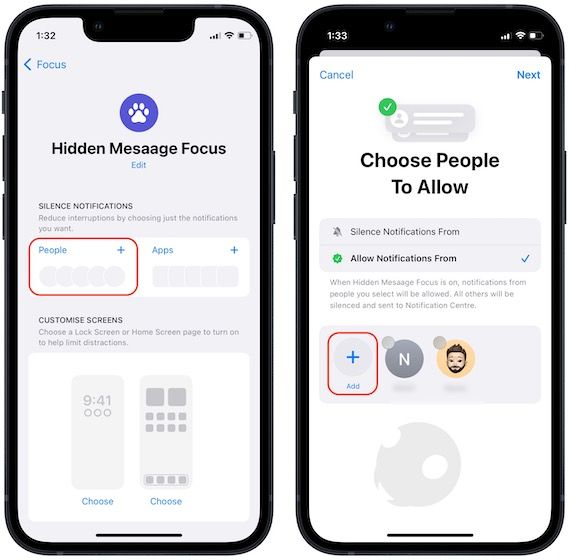
6. Now, select those contacts whose message you want to show. That means, do not select the contacts whose messages you want to hide. Choose Done and then tap on Next.
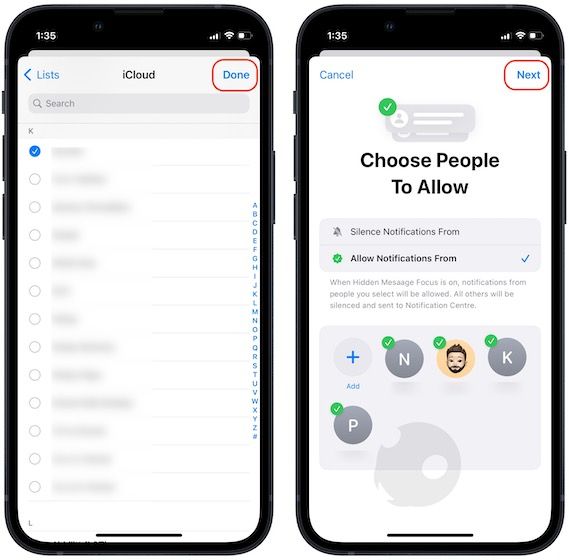
7. Choose the Everybody option to allow calls from anyone (we are doing this because we are not hiding calls from anyone) and then, tap on Done.

8. Now, scroll down and tap the Add Filter button.

9. Tap on Messages and turn on the toggle next to Filter by People List option.

10. Tap the Add button.
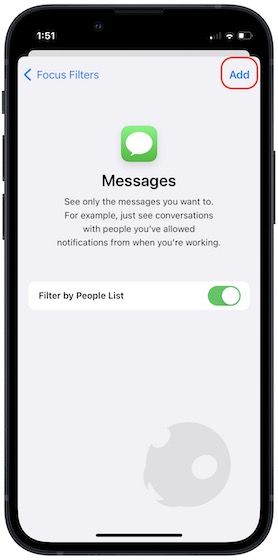
11. When you want to hide messages, bring down Control Center and tap on Focus.
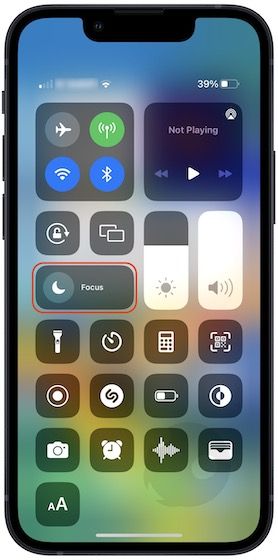
12. Tap on the focus you created to turn it on.
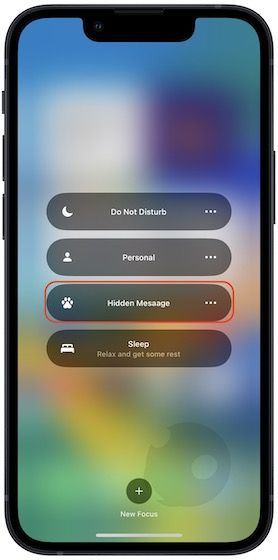
13. As you can see, my iPhone is now only showing me messages from the contacts I selected and hidden all the other messages.
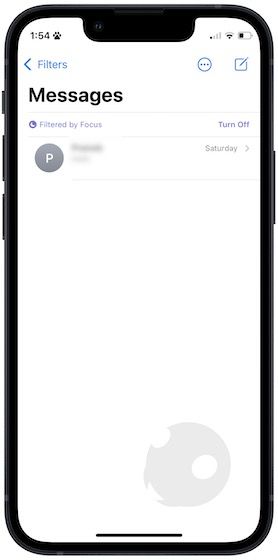
Drawbacks of using Focus Filters to hide messages on iPhone
As you can see, while the Messages is hiding messages from contacts we have not selected, it’s giving us a button to turn off the filter. Anyone can tap the Turn Off button to reveal the hidden messages.
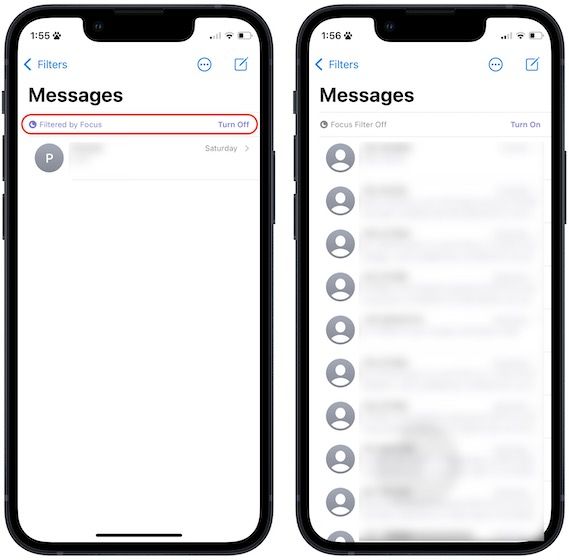
Hide iPhone messages from others: final thoughts
We wish that Apple didn’t show a way to turn off the filter to reveal hidden messages and kept it restricted to the Settings app as it does when hiding photos on iPhone. But that said, it’s a step in the right direction, and we hope that Apple will address the drawbacks in future updates. What do you think about this new feature? Let us know in the comments. Also, follow us on Twitter to get notified whenever we publish an article.




Comments ()