How to View iMessage Edit History on iPhone
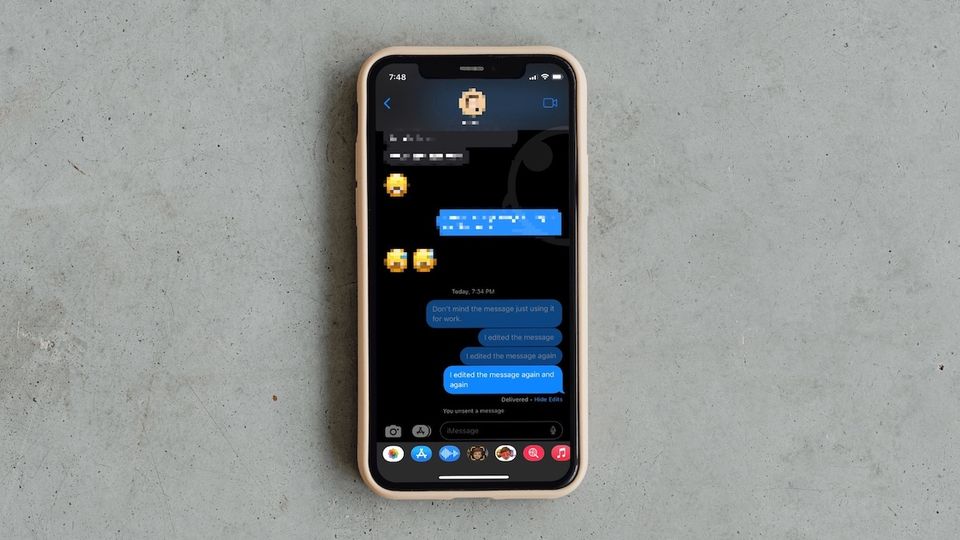
With the iOS 16 update, the Messages app is getting several new features, including the ability to edit and unsend messages, recover deleted messages, and more. Since edited messages can be used for nefarious purposes (such as gaslighting), Apple has built-in an edit history that lets users view the original message. The edit history consists of all the changes a user has made to the message. Here is how you can view iMessage edit history on your iPhone.
View iMessage edit history on iPhone
Before we begin, you should know that the iMessage editing will only work if both parties are running iOS 16. If the other party is running iOS 15 (or below), they won’t be able to see the edited messages.
1. Launch the Messages app on your iPhone and open the iMessage you edited.
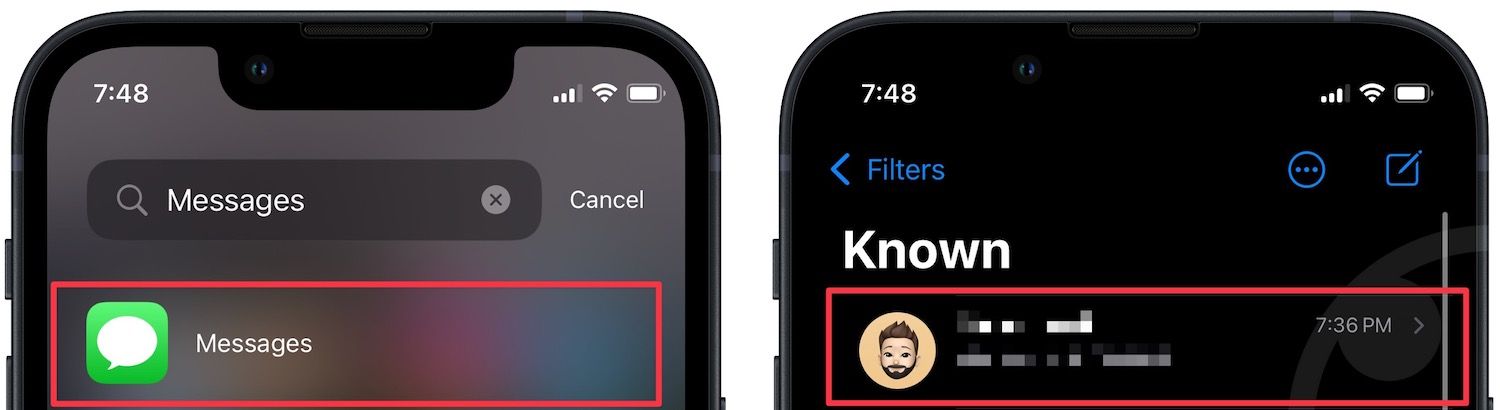
2. You can identify an edited message by the Edited tag at the bottom of the message. Tap the Edited tag to reveal the edit history of the message.
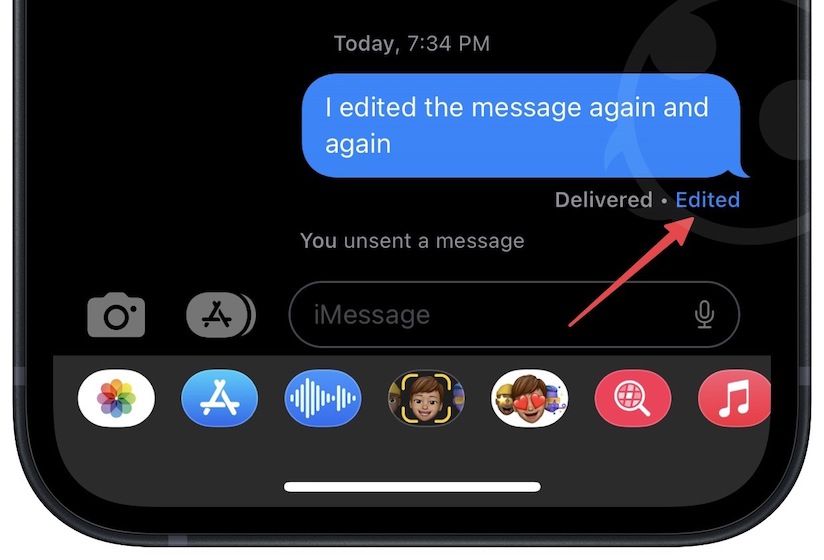
3. As you can see, the edit history is viewable for both sender and receiver.
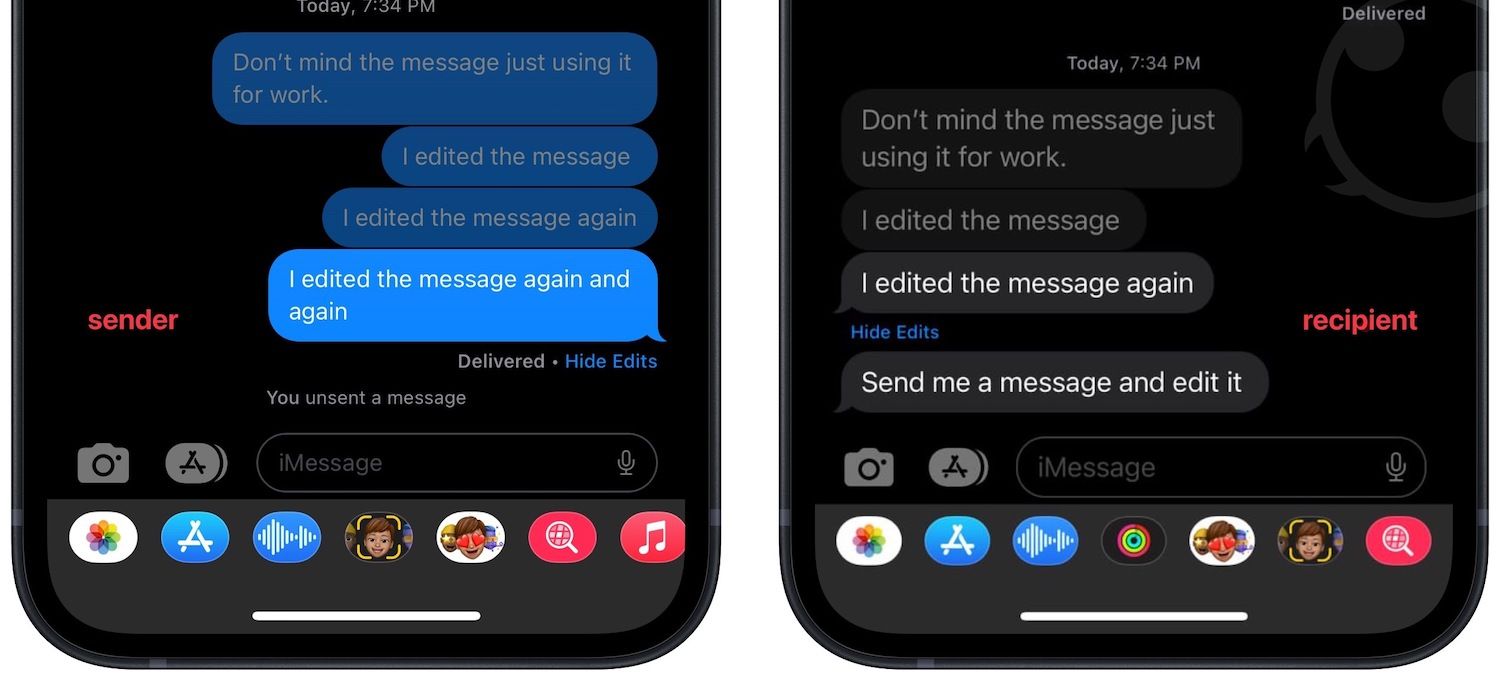
4. Tap on Hide Edits to hide the edit history again.
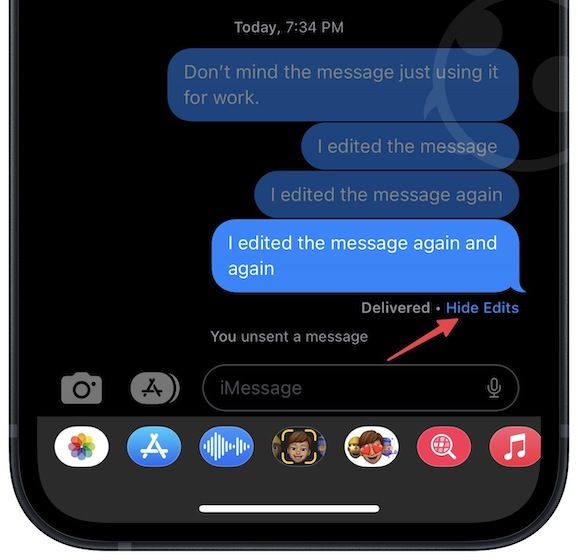
View or hide iMessage edit history on iPhone
At the time of publishing this article, you cannot see the edit history on Macs. However, macOS 13 Ventura is still in beta, so we might get this feature when the stable version is released to the public. Also, if you have updated to iOS 16, don’t forget to check our favorite iPhone lock screen widgets.

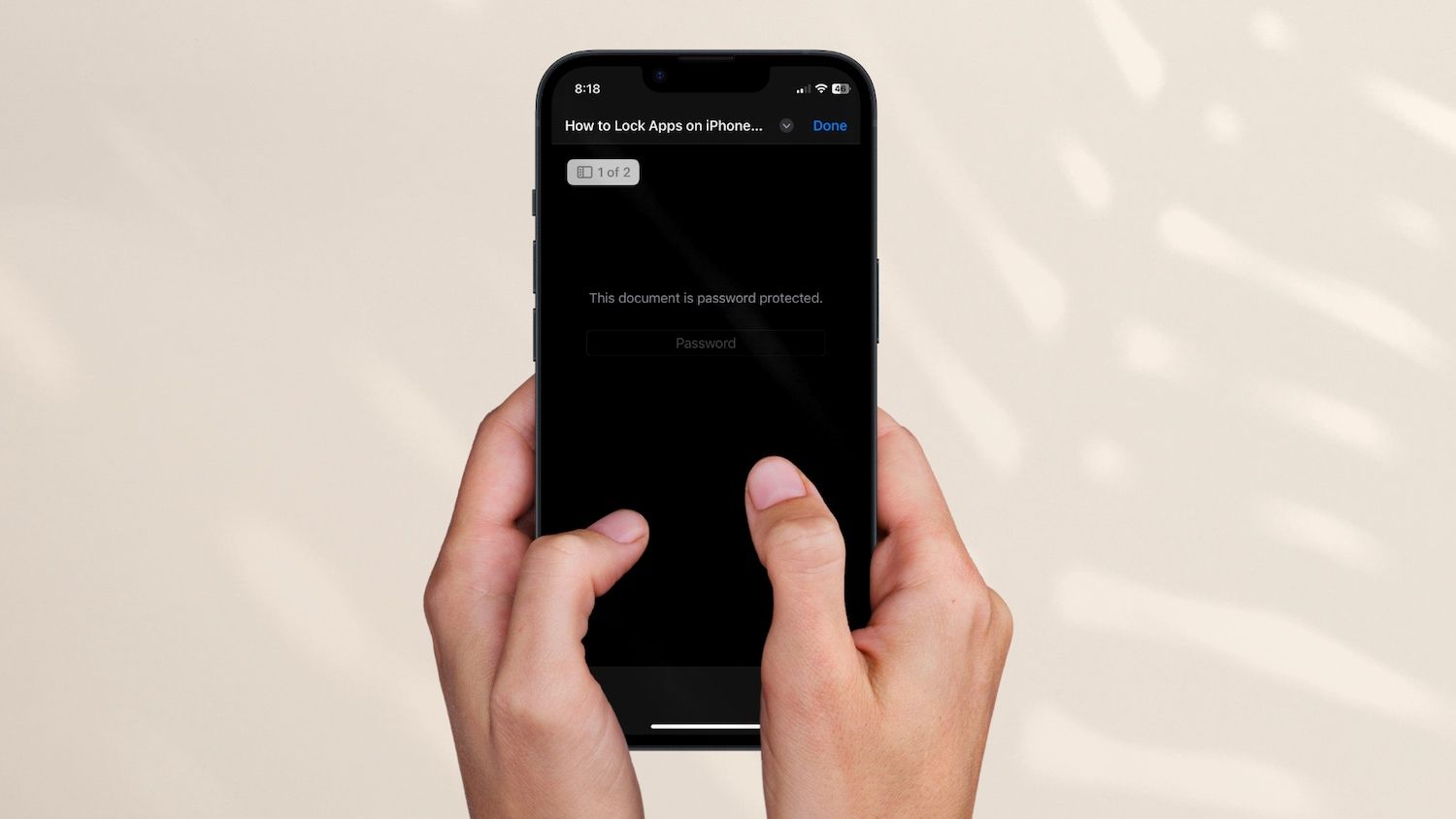
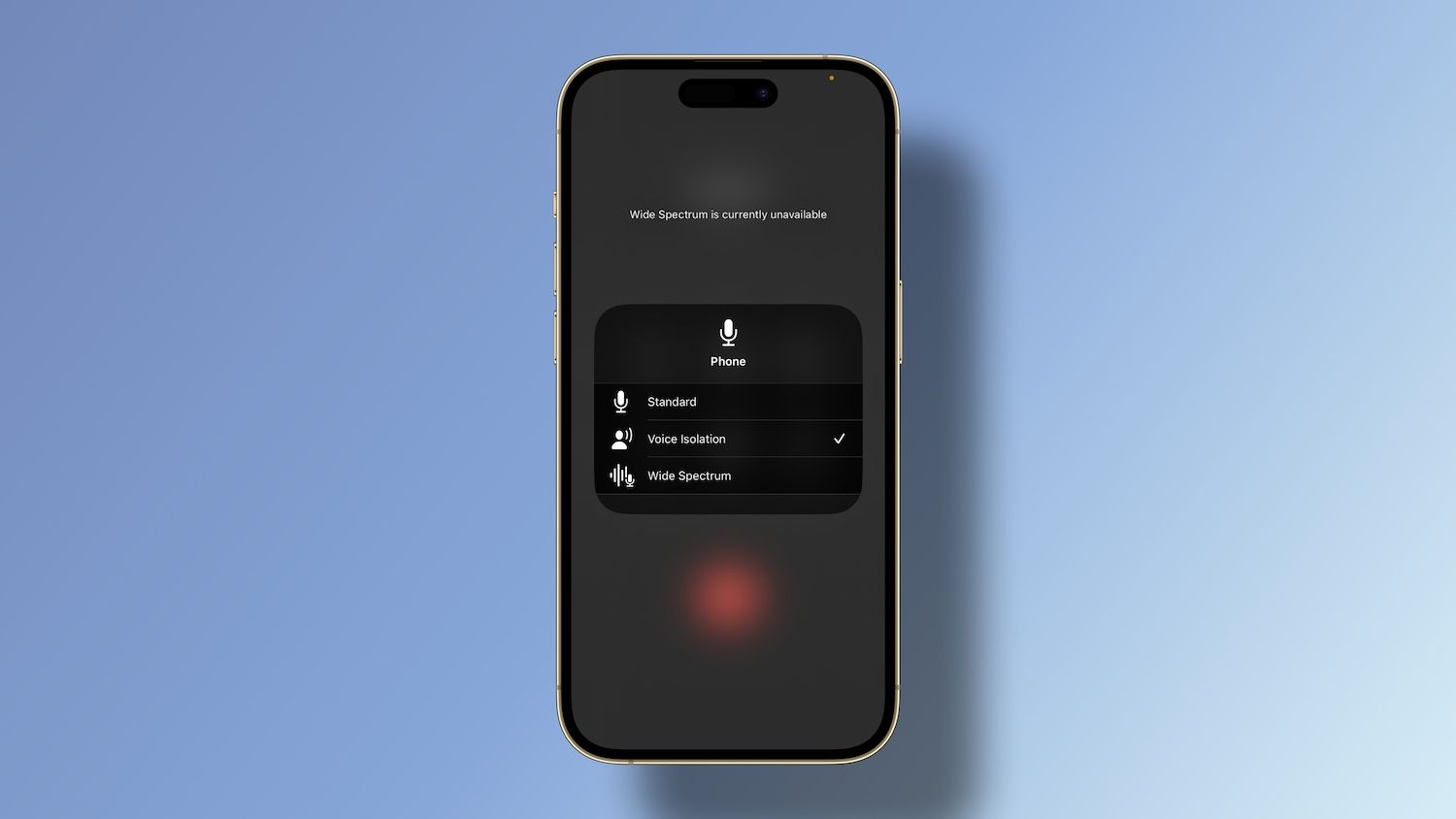
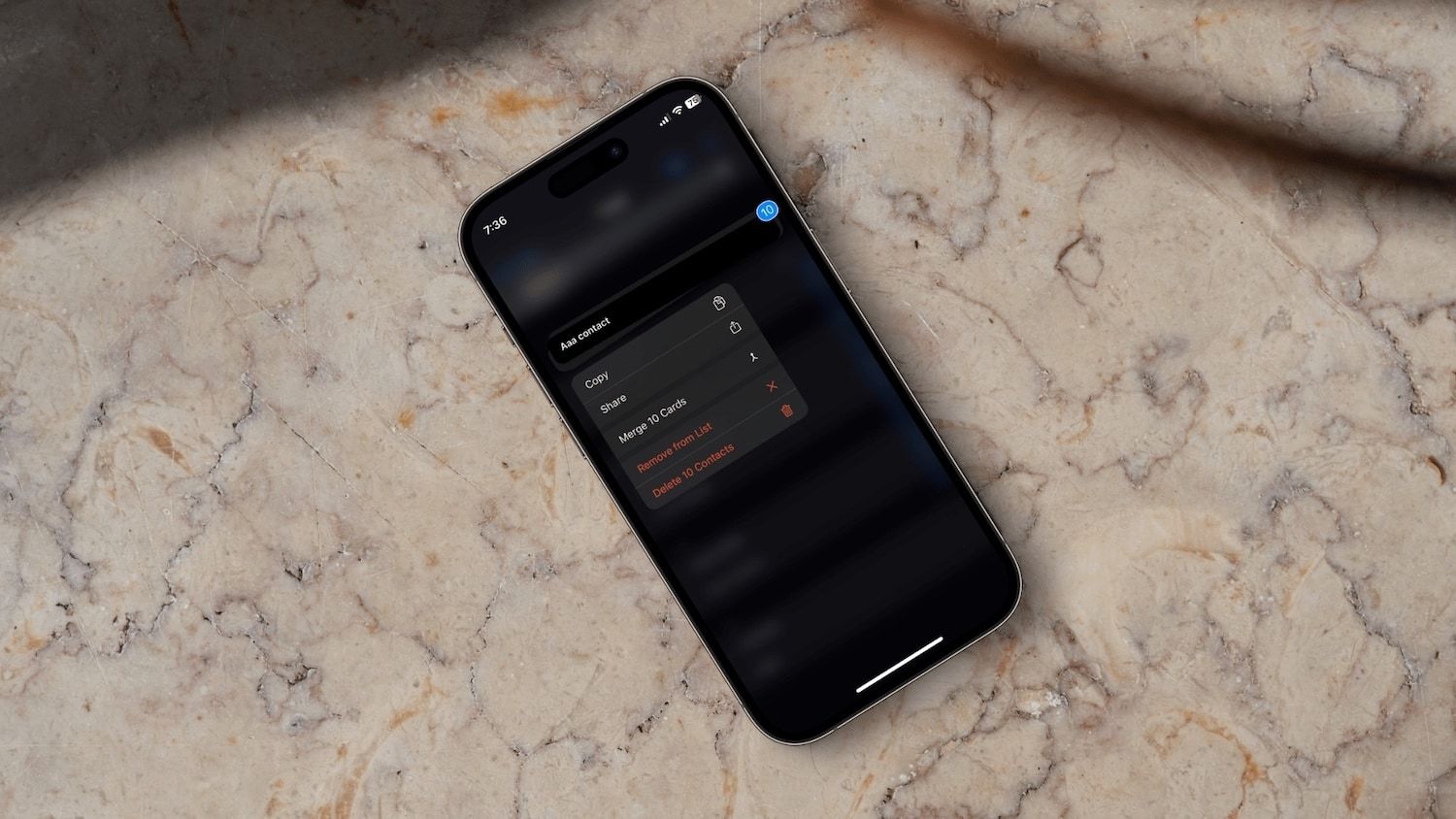
Comments ()