How to Enable Crossfade in Apple Music to Remove Silence
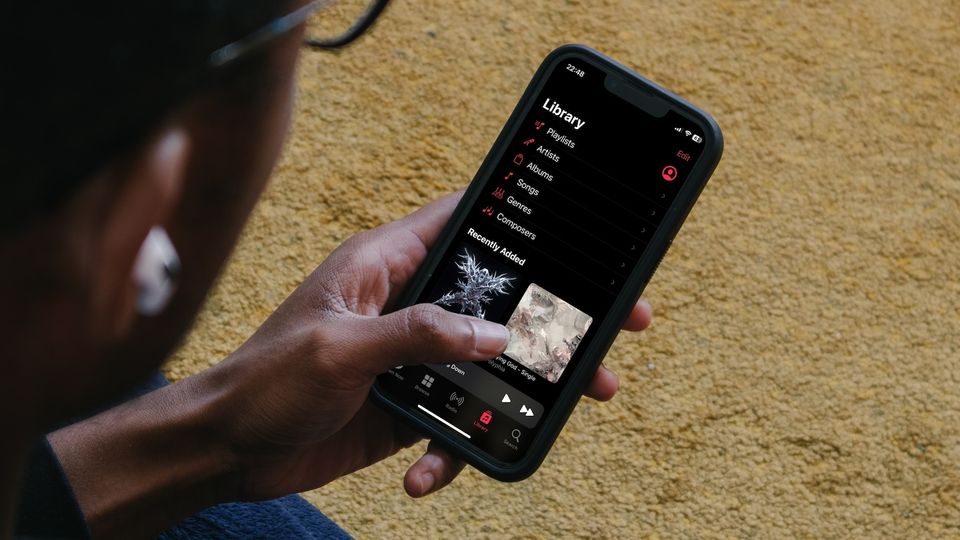
Apple announced iOS 17 at its World Wide Developers Conference, and its chock full of features. We have already covered several new features, including advanced tracking fingerprints in Safari, note linking in Apple Notes, converting photos to stickers, and more in previous guides, which you can read by clicking on the links. In today’s guide, we will cover the new crossfade feature in Apple Music that lets you listen to music without encountering any silence. Apple Music users have waited so long for this feature, and it’s finally here. Here is how to enable crossfade in Apple Music to remove silence.
- Love listening to music? Here are the best lightning earbuds you can use to enjoy music.
What is crossfading, and why you should enable it?
Crossfading is the term used to denote seamless transitions between tracks so you don’t encounter any silence or gaps between songs. Currently, if you play a playlist on Apple Music, you will notice there’s a silence of a few seconds when a track finishes and before the new track starts. The effect can be jarring, and that’s why all popular music streaming apps have the option to turn on crossfading.
After a long wait, Apple has finally introduced this feature for its Apple Music app. When you turn on the crossfade feature, the now-playing song slowly fades while the next track increases in volume, thus giving you a seamless listening experience. The best part about Apple’s crossfade integration is that you have the option to set the crossfade length.
Now that you know about crossfading, here’s how you can enable it on your iPhone to enjoy seamless Apple Music streams.
Enable crossfading in Apple Music
1. Launch the Settings app and tap on Music.

2. Scroll down to find the Crossfade option and enable the toggle next to it.
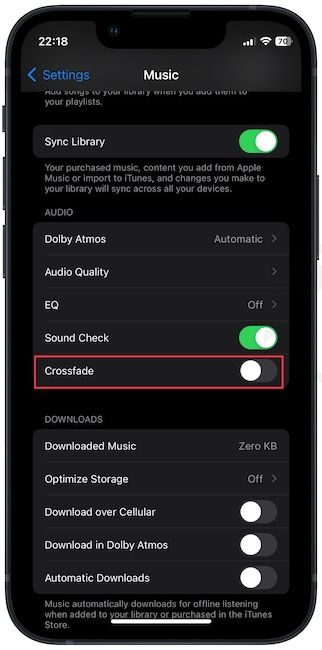
3. You will see a slider appear below the toggle. You can use it to set the crossfade time.
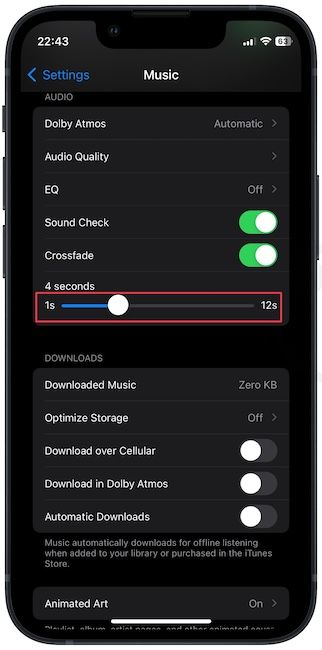
The longer the crossfade duration you set, the more seamless the transition. However, a long duration will also mean that you will lose the last few seconds of the current song in the transition period. So, try it at several different durations and find the best crossfade duration.
That’s it. Your tracks will transition smoothly, and you will not experience silence during your long listening sessions.
Enjoy silence free music streaming with Apple Music crossfade
Apple has taken too long to release a feature that should have been a part of the original suite. But as always, the feature is properly baked in, and you get control over the crossfading time that no other app gives you. So, enable the toggle, set your time limit, and enjoy silence-free music streaming on your iPhone.

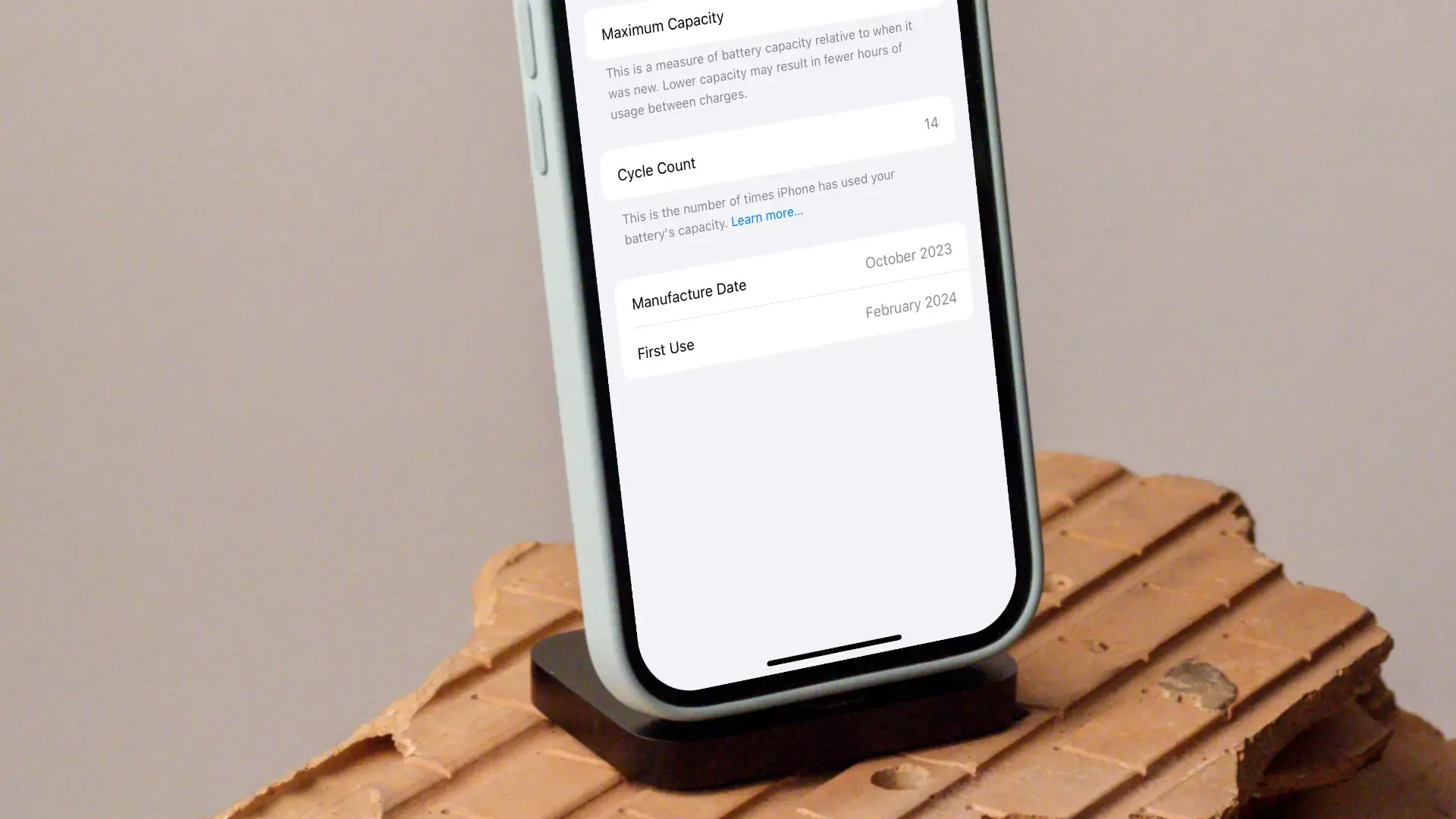
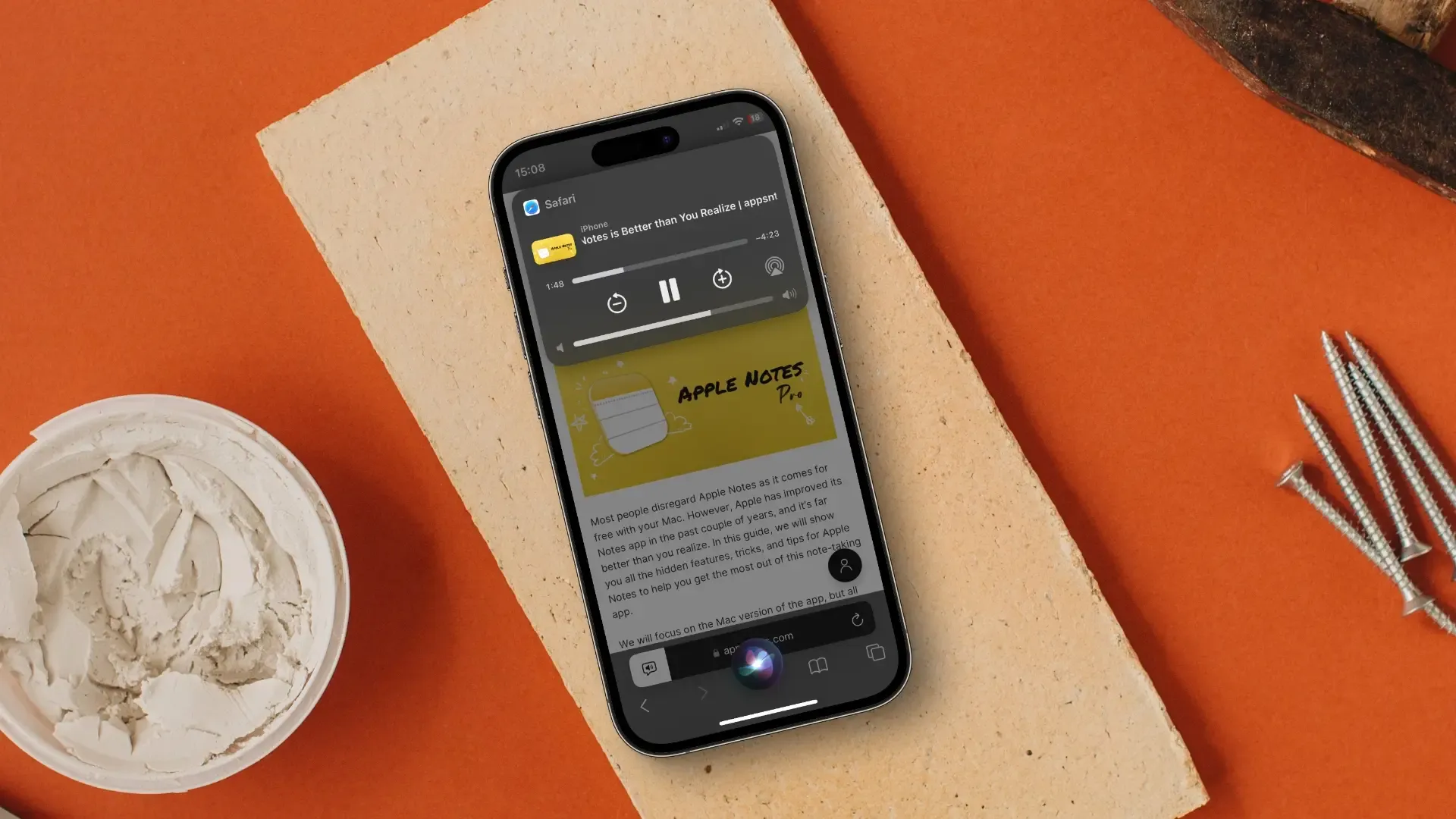
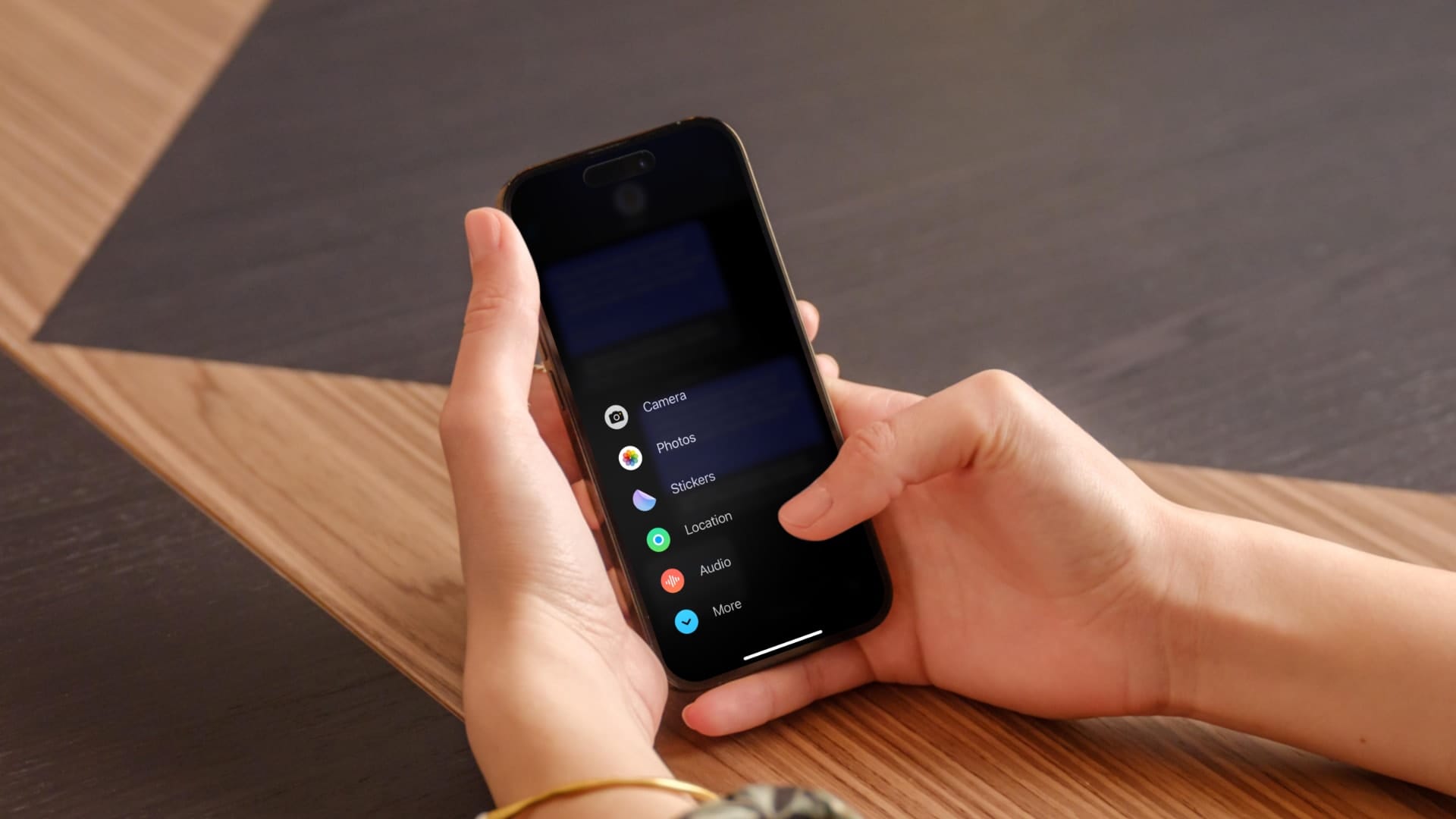
Comments ()