How to Mark Messages as Unread on iPhone in iOS 16
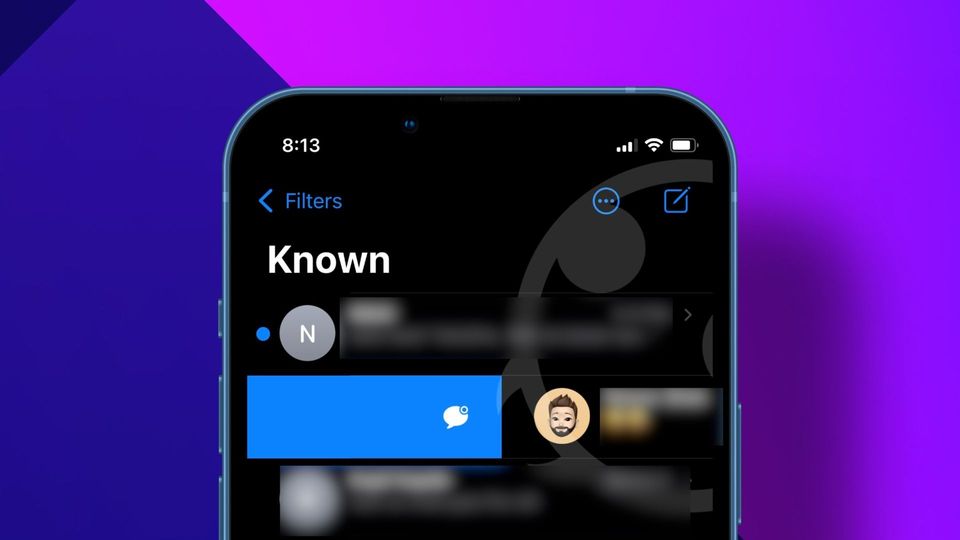
iOS 16 comes with several nifty features that improve the overall usability of the iPhone. Minor features that have been missing for years, like the ability to snooze emails, showing overdue items in Reminders, and more, are finally here. One of the new features is the ability to mark messages as unread on iPhone. When you read a message but want to deal with it later, you can mark it as unread so you can check on it later. Here is how you can mark messages as unread on iPhone in iOS 16.
Mark messages as unread on iPhone in iOS 16
There are multiple methods you can use to mark messages as unread on your iPhone. You can also set multiple message threads as unread at once. Apart from this new feature, the Messages app in iOS 16 also brings the ability to hide messages and message editing and unsending feature. You can read more about them by clicking on the respective links.
Mark messages as unread on iPhone using a half-swipe gesture
1. To mark a message as unread, launch the Messages app on your iPhone and then swipe on the message thread you want to set as unread.
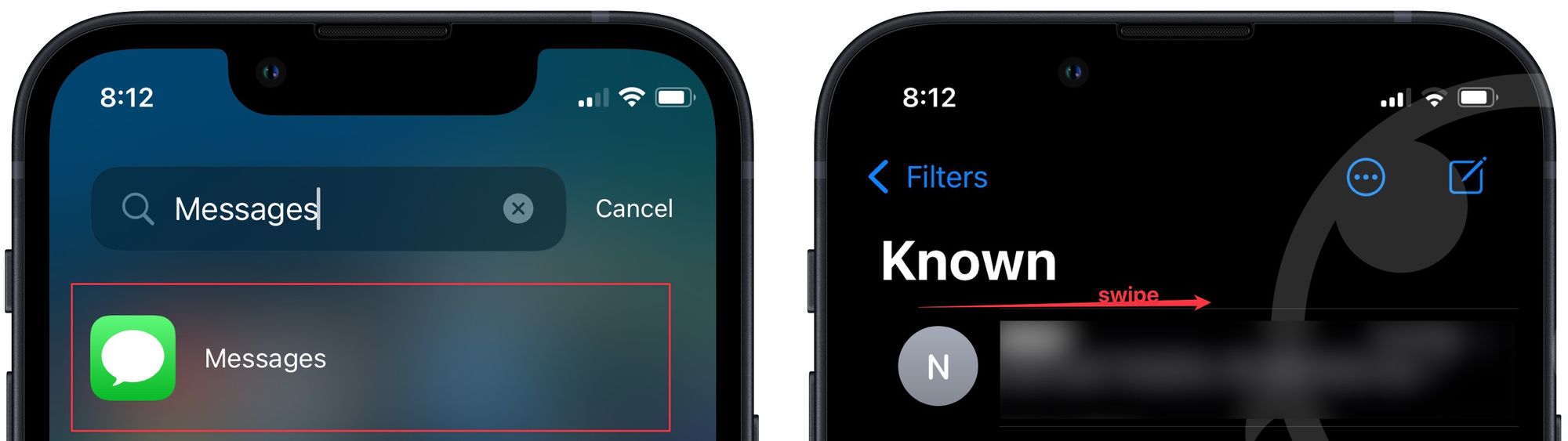
2. Now, tap on the blue unread icon to mark it as unread. You can see that the message is now showing with an unread badge.
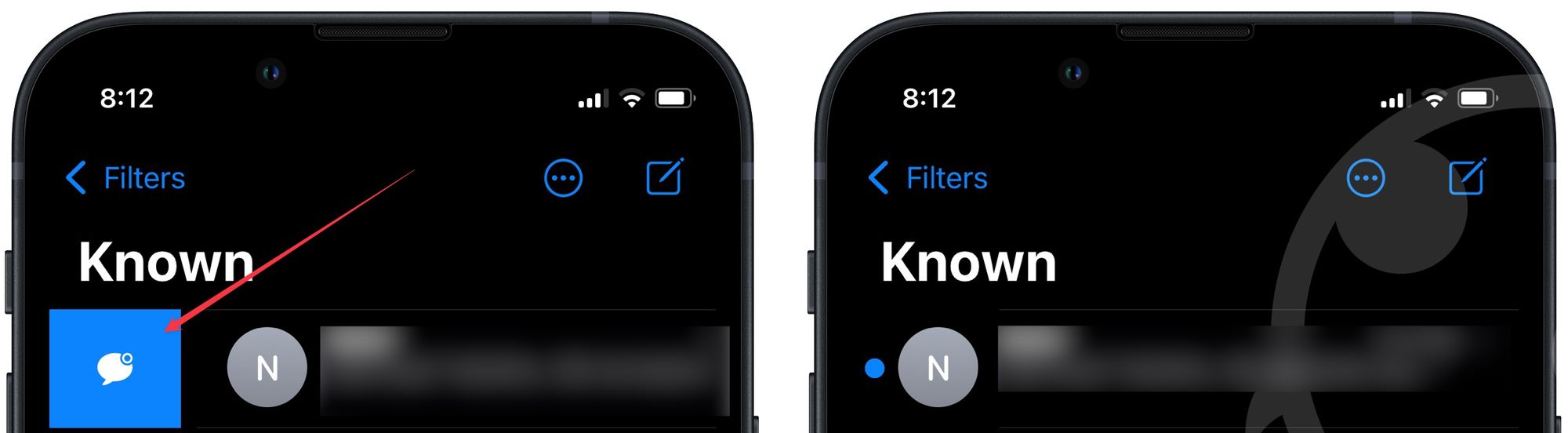
3. You will also see the unread message badge on the messages app, so you remember that there’s an unread message waiting that you need to deal with.
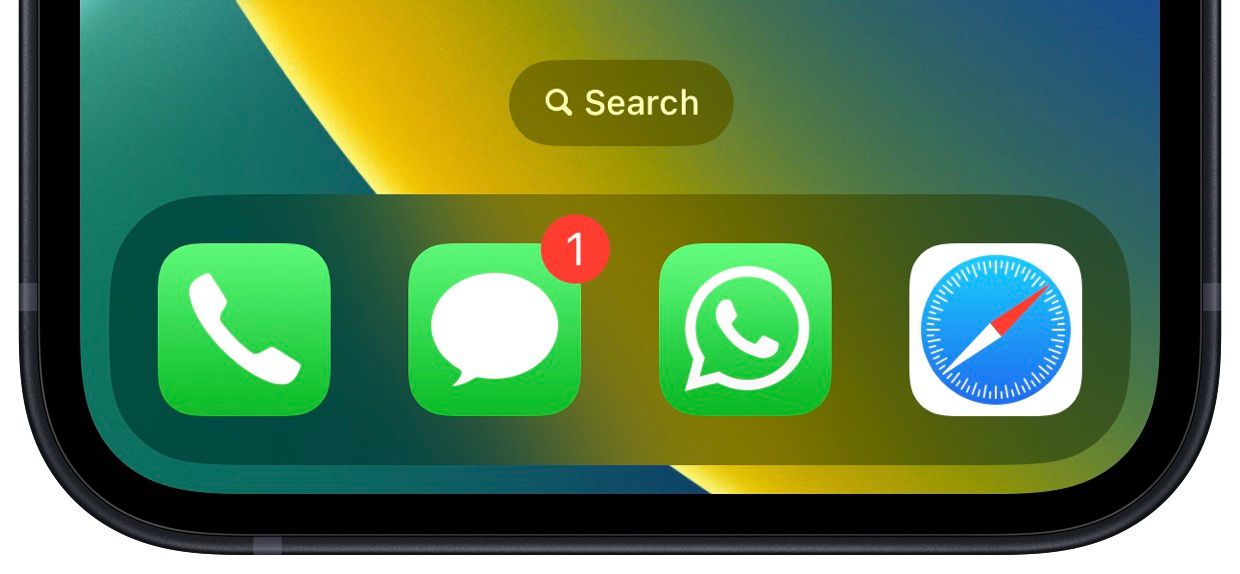
Mark messages as unread using a full swipe
Another way to mark a message as unread is by using a full swipe. Instead of stopping in the middle, you can swipe the message all the way to the right to mark it as unread.
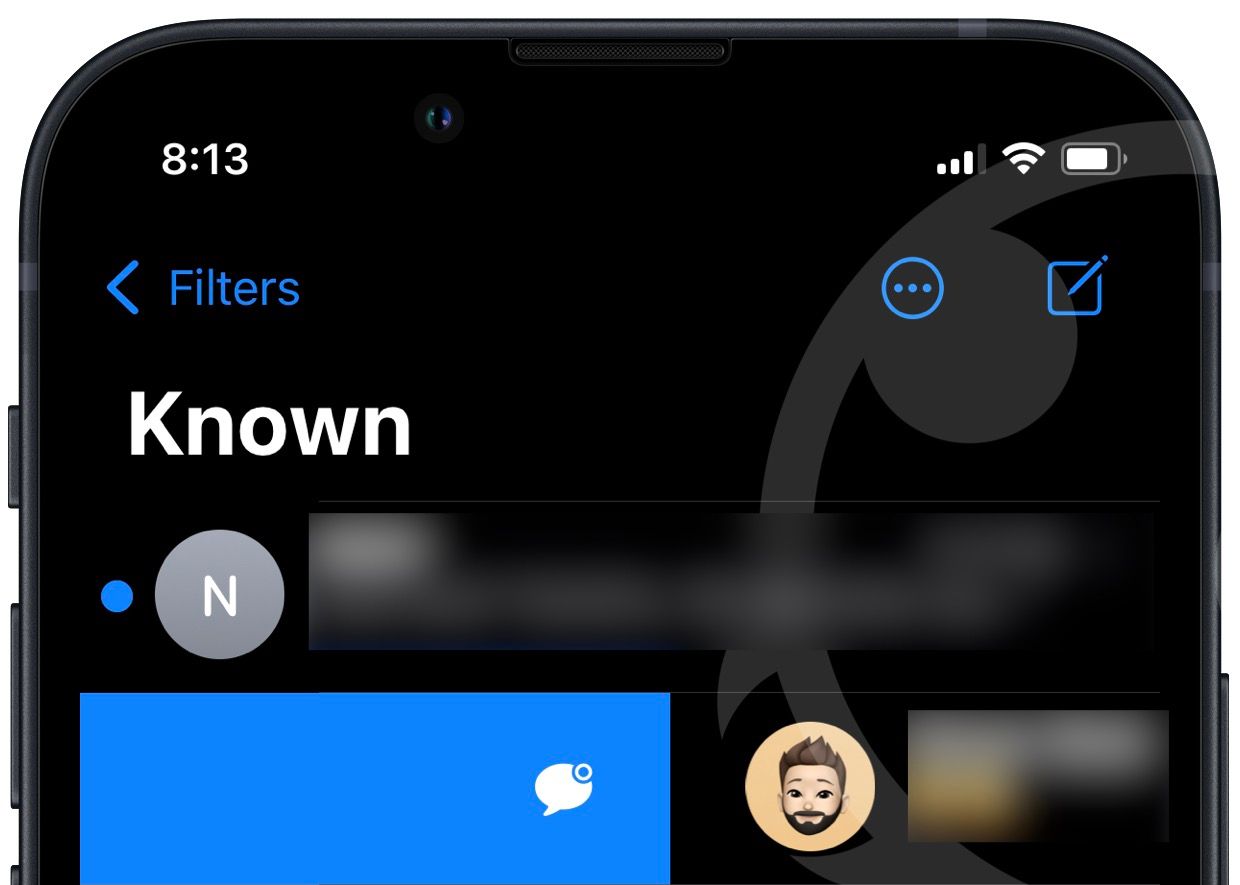
Use the long-press gesture to mark messages as unread
You can also use a long-press gesture to set messages as unread on your iPhone. When you long-press on a message thread, you will see the option to mark it as unread in the contextual menu. Tap on it to unread the message thread.
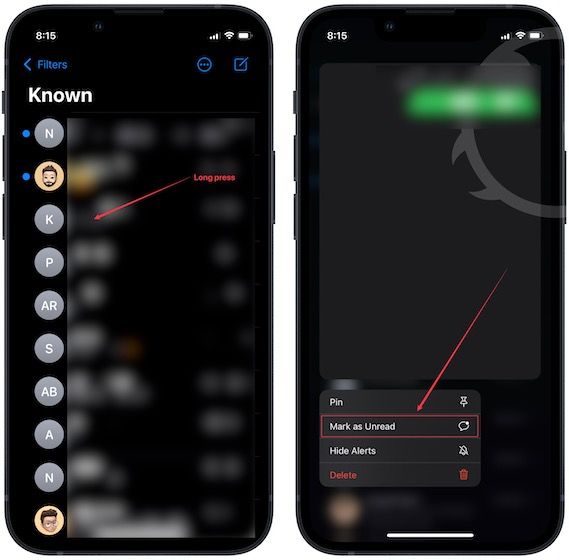
Mark multiple message threads as unread
As we mentioned earlier, you can select and mark multiple message threads as unread at once.
1. To mark multiple messages as unread, tap on the three-dot menu at the top and choose the Select Messages option.
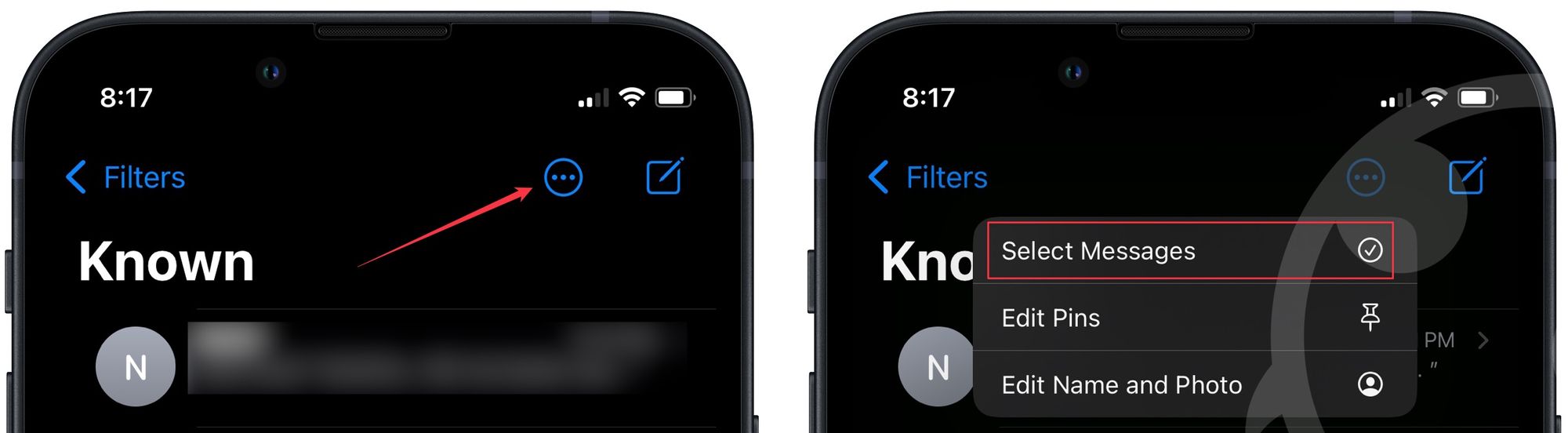
2. Select the threads you want to mark as unread and tap the Unread button.
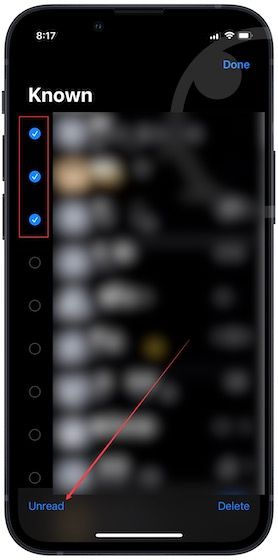
Deal with messages later by marking them as unread
While this is not as game-changing a feature as dynamic weather wallpaper or Lock Screen widgets, we love it as it allows us to deal with messages later without forgetting about them.

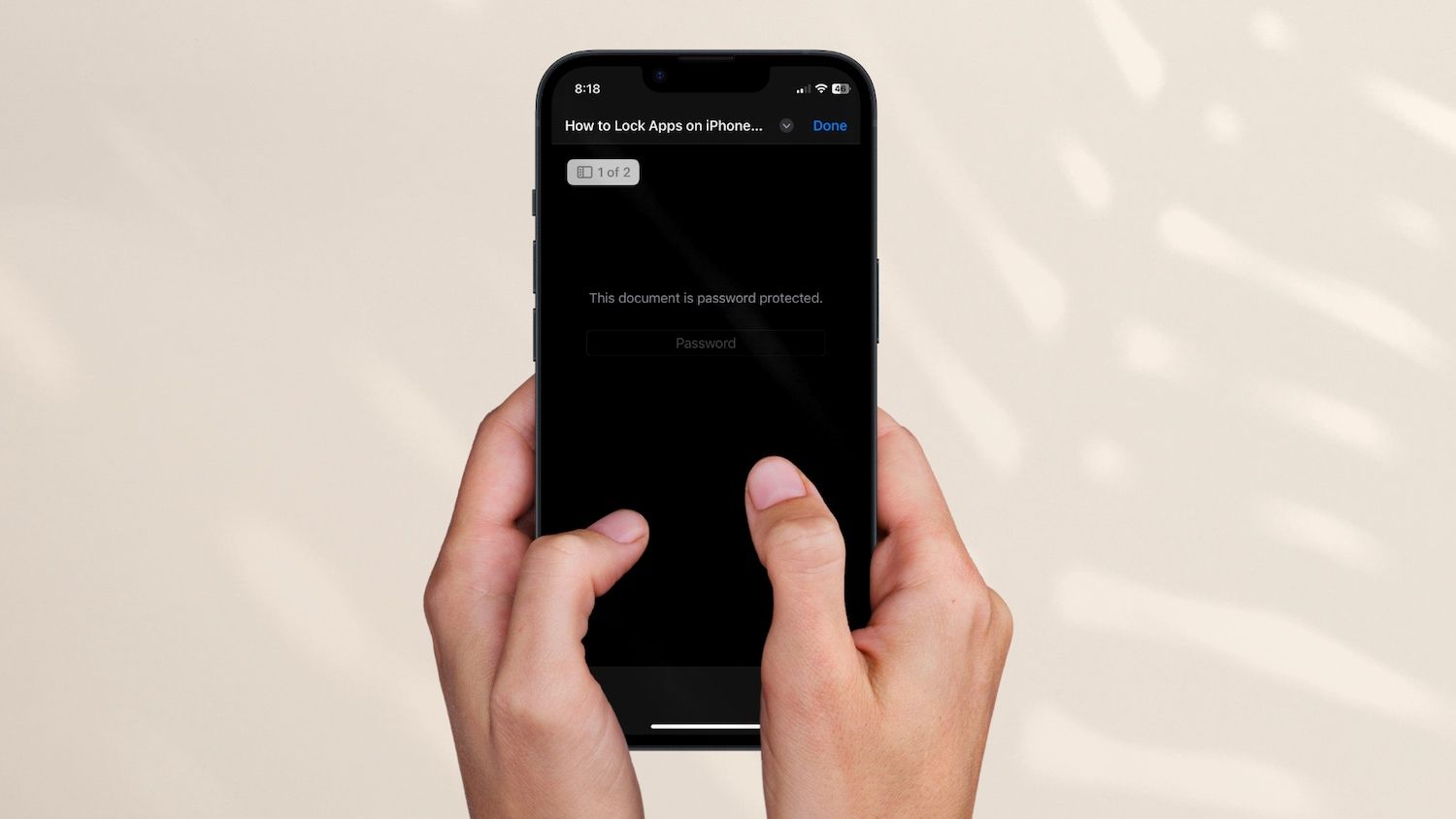
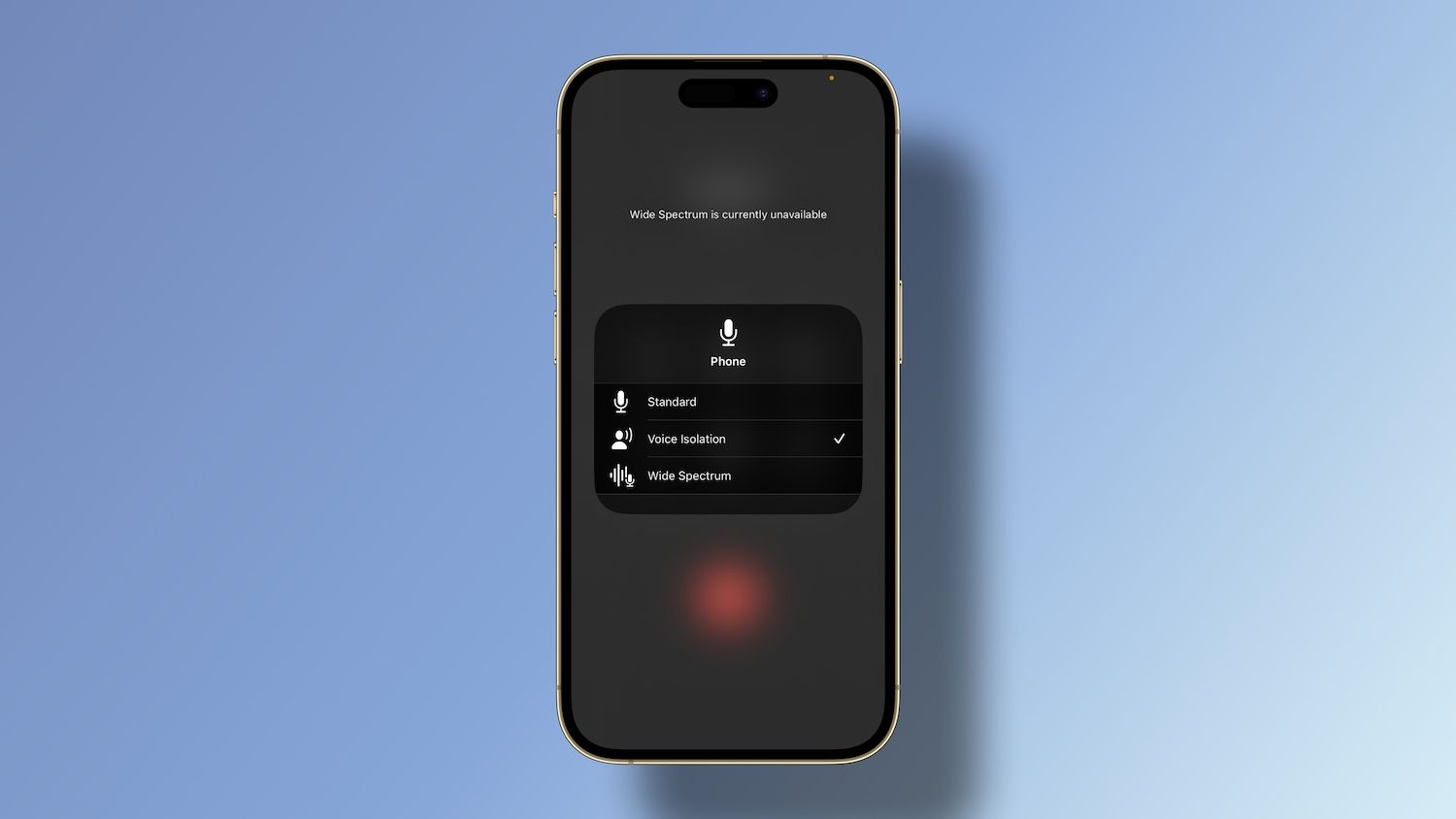
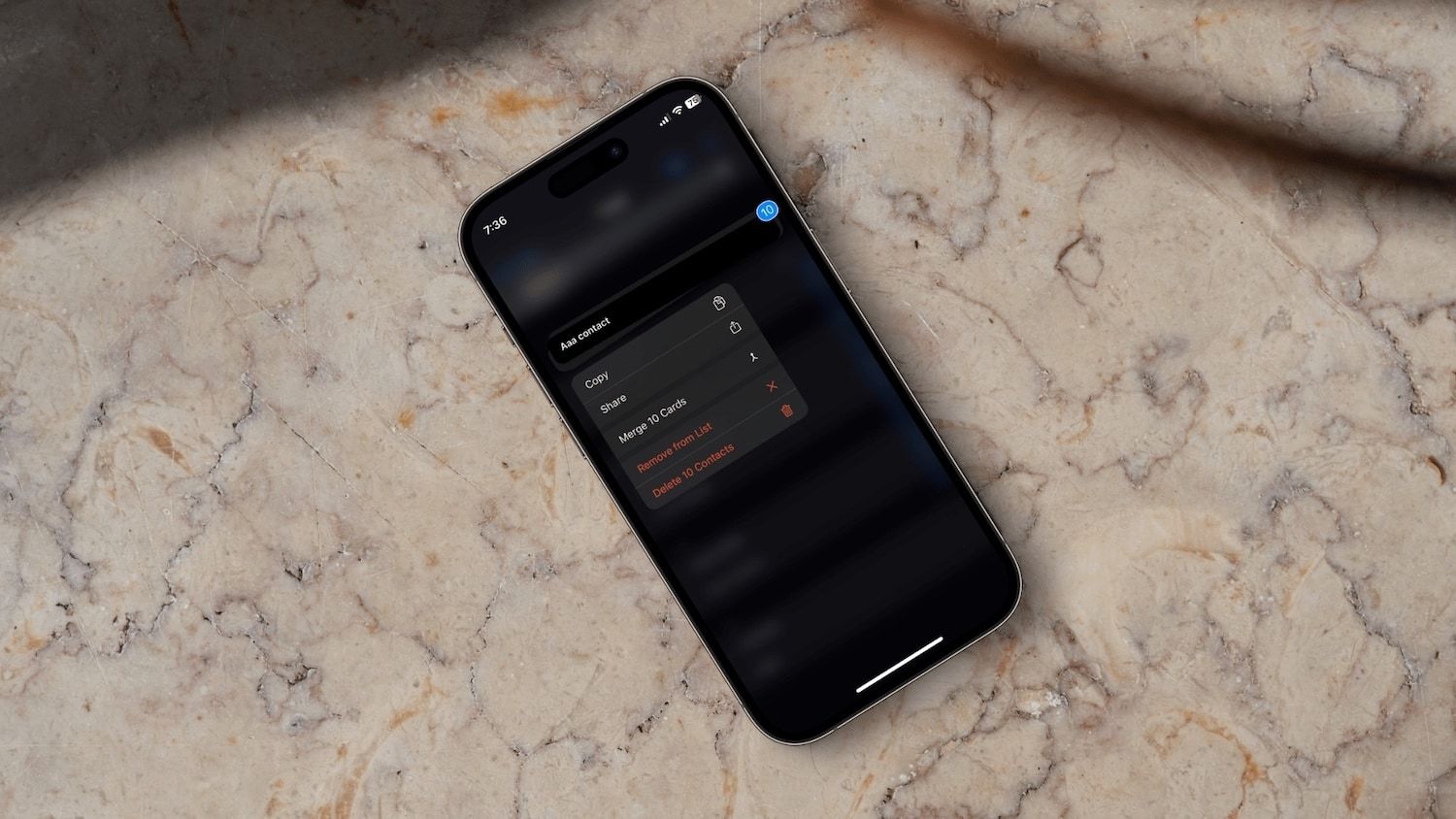
Comments ()