How to Remove Home Controls from Control Center on iPhone
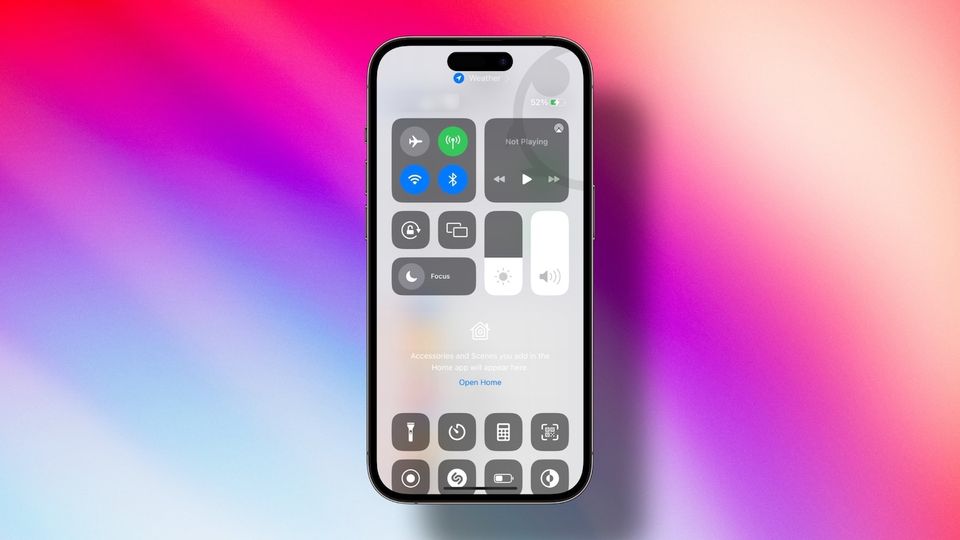
The Home App is getting better with the iOS 16 update. It features a new design with small rectangular tiles that lets you fit more information on the screen, new category sections that automatically organizes your smart home accessories, Lock Screen widgets, and Control Center integration. While most of the changes are for the better, we don’t like the Home tiles integration in Control Center. The experience is even worse for users who don’t use the Home app, as they will see a big chunk of the Control Center taken by a Home Control splash screen. Thankfully, Apple lets you remove this, so it’s not that big of an issue. If you are annoyed by the Home Control section in Control Center in iOS 16, here is how you can remove it on your iPhone.
Like the Home app, several other native Apple apps, including the Reminders app, Mail app, and Messages app are getting new features with iOS 16 and macOS Ventura update. Here are some articles you might find interesting.
- Learn to hide messages on iPhone in iOS 16
- How and why you should use Quick Note feature on iPhone
Remove Home Controls from Control Center on iPhone
There are two methods that you can use to remove Home Controls from Control Center on your iPhone. The first method is for users who use the Home app but don’t want to see it in the Control Center. The second method is for users who don’t use the Home app.
- Remove Home Controls from Control Center using the Settings app
- Delete the Home app to remove Home Controls from Control Center
Remove Home Controls from Control Center using the Settings app
1. Open the Settings app on your iPhone and tap on Control Center.
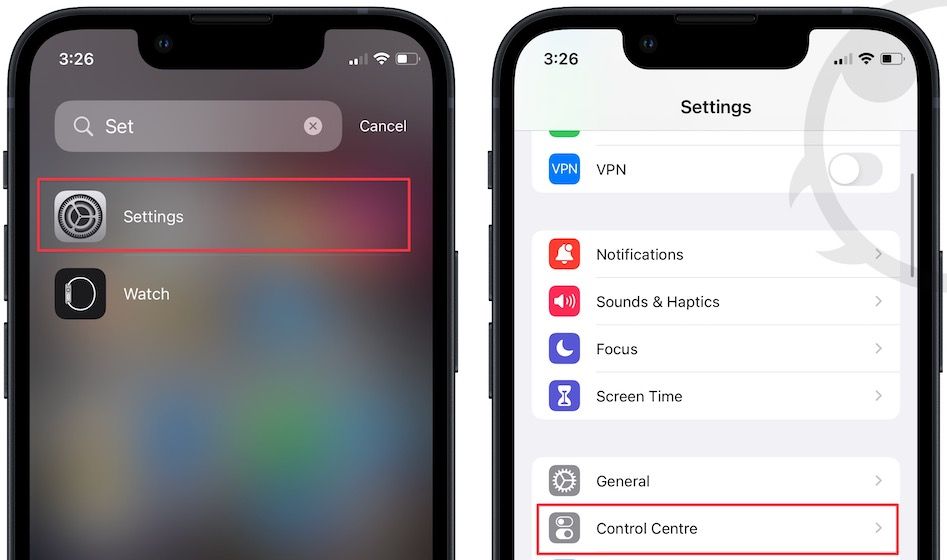
2. Now, disable the toggle next to Show Home Controls.
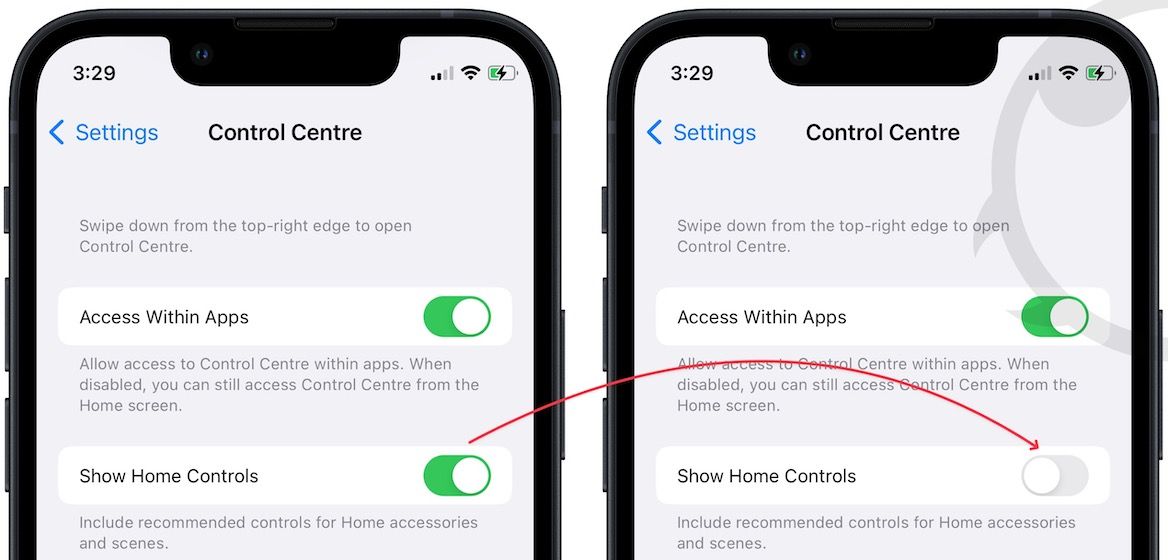
3. As you can see, the Home Controls option is no longer visible in the Control Center.
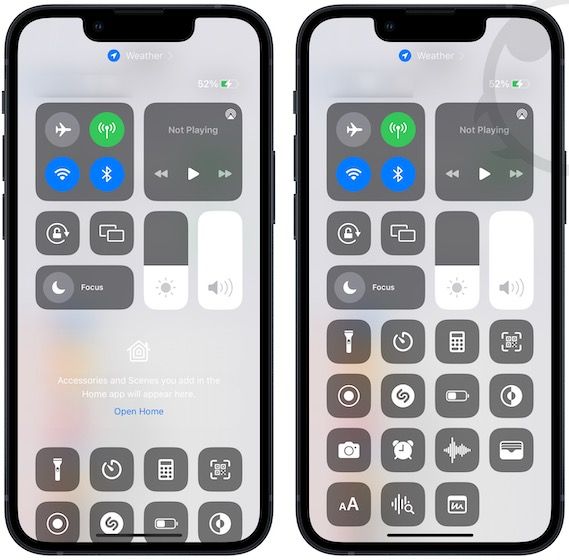
Delete the Home app to remove Home Controls from Control Center
If you don’t use smart home accessories that use Apple’s HomeKit API, there are no reasons why you should keep the Home app installed on your iPhone.
1. Locate the Home app on the Home Screen and long-press on its icon.
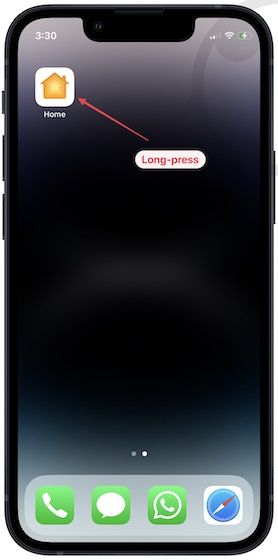
2. Choose the Remove App option and tap on Delete App to delete it.
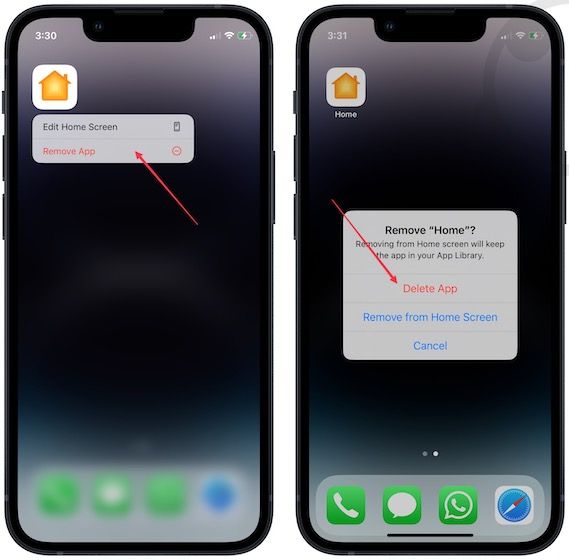
3. If you can’t find the app on the Home Screen, swipe all the way to right and search for Home in the App Library.
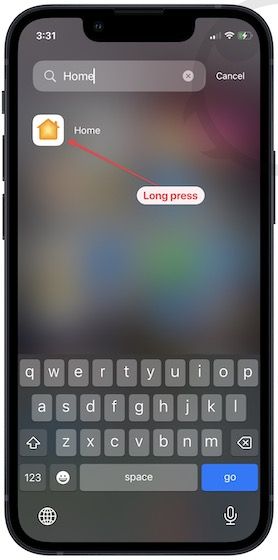
4. Long-press on the icon and choose Delete App. Tap on Delete to confirm.
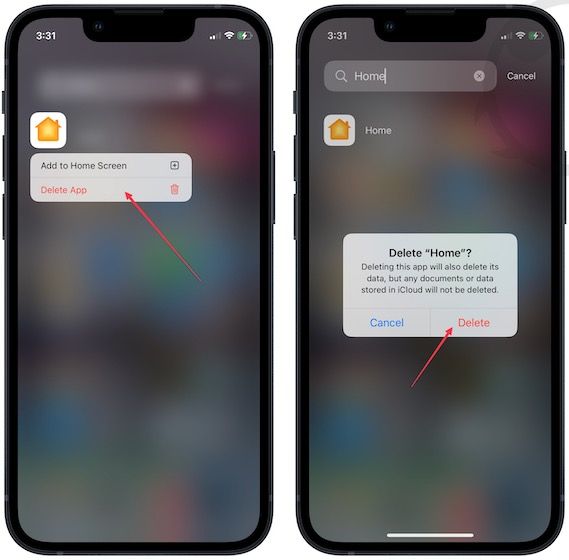
Once you delete the Home App, the Home Controls section will disappear from the Control Center.
Remove Home Controls from Control Center in iOS 16
iOS 16 has made iPhone’s software experience more customizable than ever. You can use widgets on Lock Screen, change Lock Screen font and color, use auto-changing wallpapers, and so much more. Click on the links to read our other articles on iOS 16 customization features. Also, follow us on Twitter to get notified whenever we publish a new article.

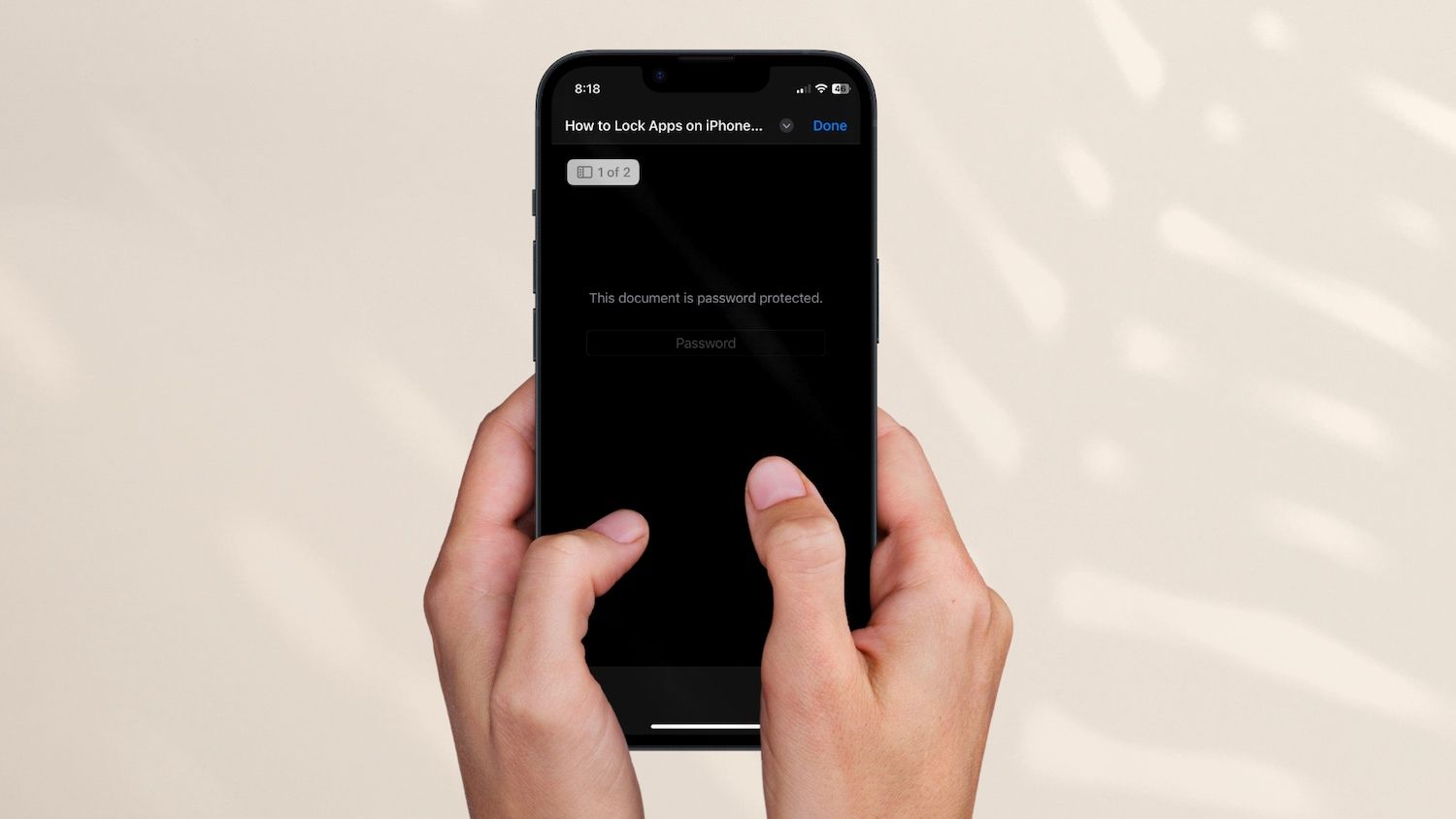
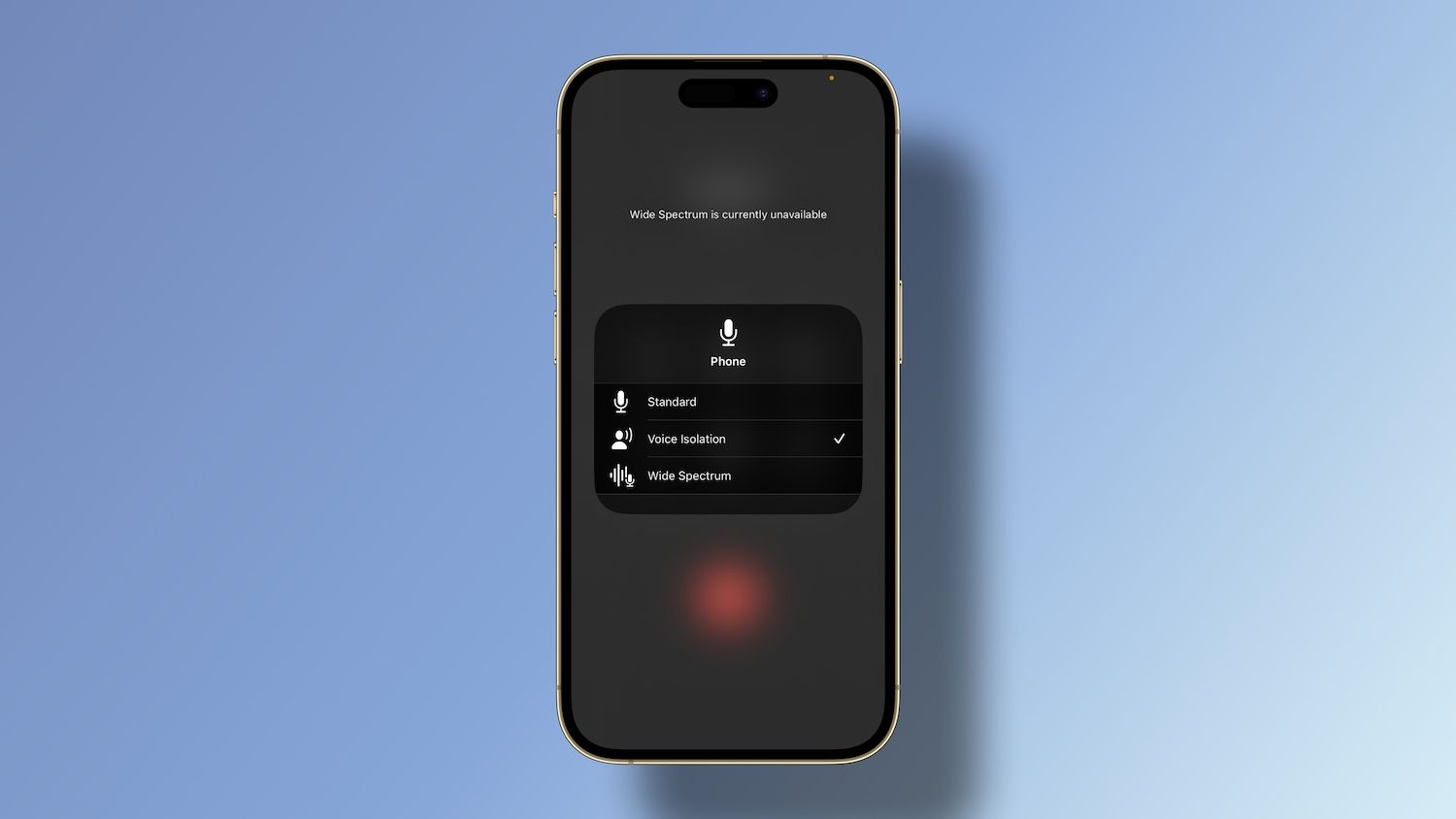
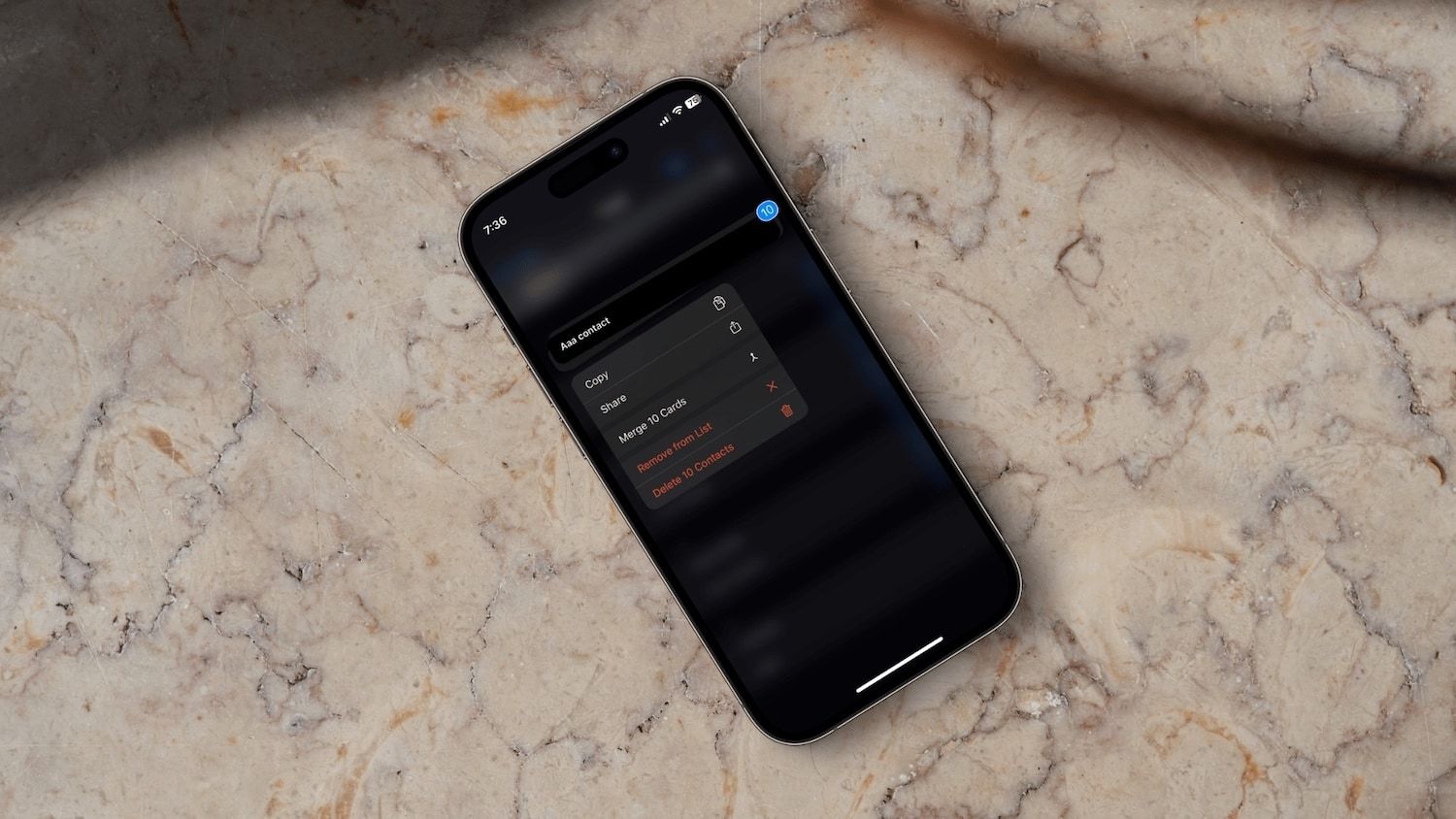
Comments ()