Top 5 Free Mac Utility Apps I Use Every Day
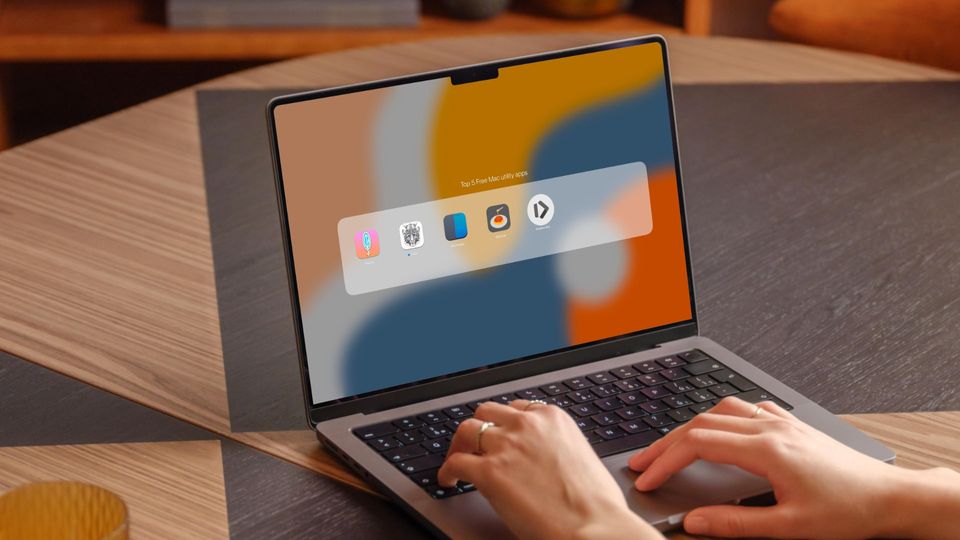
One of the best things about using Macs is the software support platform receives from developers and the Mac accessories ecosystem built around it. Apple’s “there’s an app for that” ad that the company ran for its iPhone 3G holds true for all its devices.
While there are several multi-purpose apps I love and use, in this guide, I want to focus on Mac utility apps that I use every day. These apps are small, don’t take much resources, and do one thing really well. Here are the top 5 free Mac utility apps I use every day.
5 Free Mac utility apps I can’t live without
From opening links in specified browsers to keeping a history of our clipboard to helping us manage app windows, these Mac utility apps make the macOS experience even better.
1. Velja
Velja is one of my favorite Mac utility apps, and I use it all the time. The service does one thing, which is routing links to my preferred browser and apps.
When you click on a link, it opens in the default browser on your Mac. While that’s enough if you use only one browser, it becomes an issue when you use multiple browsers. For example, I use Arc browser for most of my work needs, but Safari is still my preferred browser for personal browsing, as it offers extra protection and is easier on the Mac’s battery.
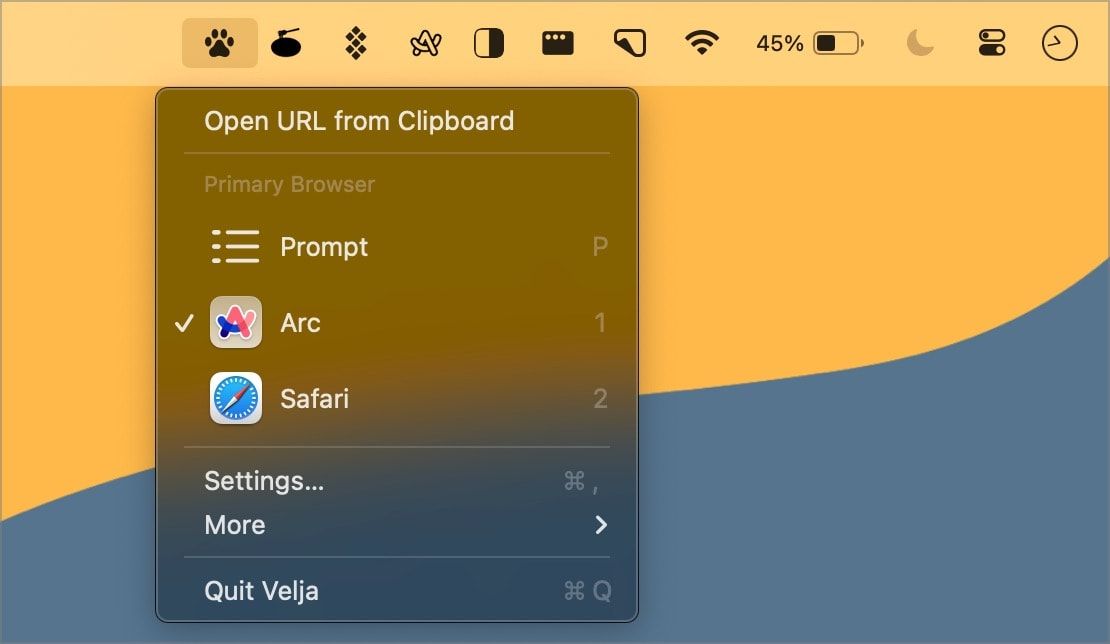
Since Arc is my default browser on Mac, when I click on a link, it opens in Arc. However, if I receive a personal email and want the link to open in Safari, I have to copy it and paste it into Safari. Velja solves this issue by redirecting links to different browsers depending on set presets. You can set rules based on domain and URL. For example, I can ask Velja to open all YouTube links in Safari.
If you dont' want to set rules, you can set your secondary browser and function click on a link to open the link in that browser. But that’s not all. You can also ask Velja to open links in certain apps. Let’s say you use Notion’s desktop app. You can set Velja to open all Notion links in apps, so it doesn’t have to do the dance of first opening the browser and then choosing open in-app action. Similarly, you can open Zoom meeting links directly in the Zoom app, and so on.

The best part about Velja is that once you set everything to your satisfaction, you don’t have to think about it again. All the links open in the right browser and the right apps. It keeps working its magic in the background, and your life becomes a little easier.
2. Maccy
While macOS lets you see your clipboard, it doesn’t save your clipboard history, and that’s a big no for me. Keeping a clipboard history makes sense, as it saves you from switching between copying and pasting if you want to copy and paste multiple items.
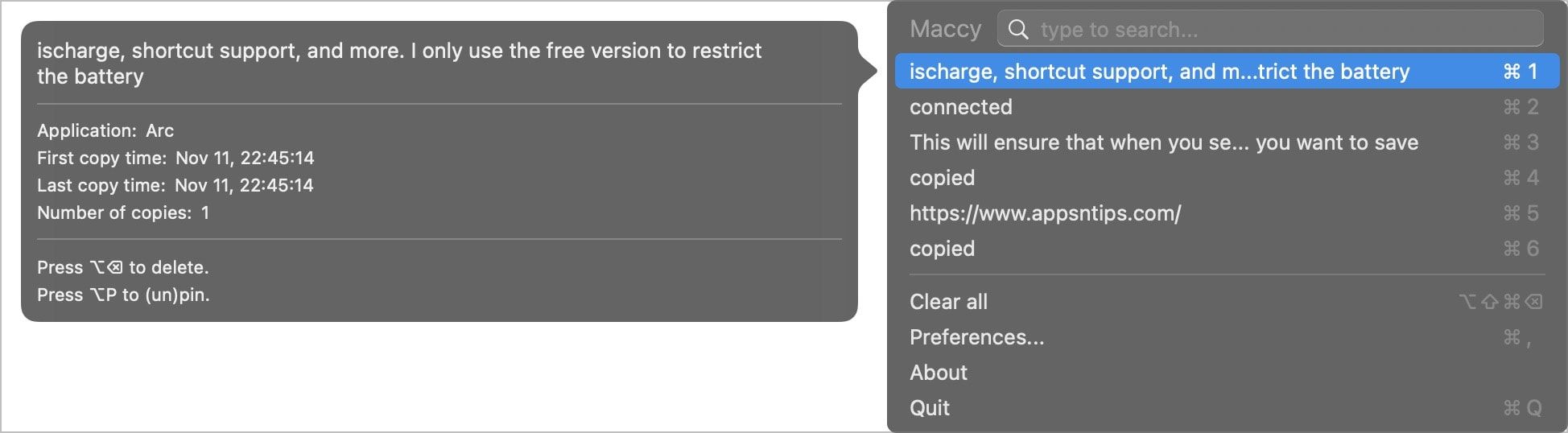
You can copy all the items and recall them from clipboard history when you need them. You can access the clipboard history with a keyboard shortcut and quickly paste whatever you have copied. Before you start using the app, open its settings and turn on auto-pasting and paste without formatting features.
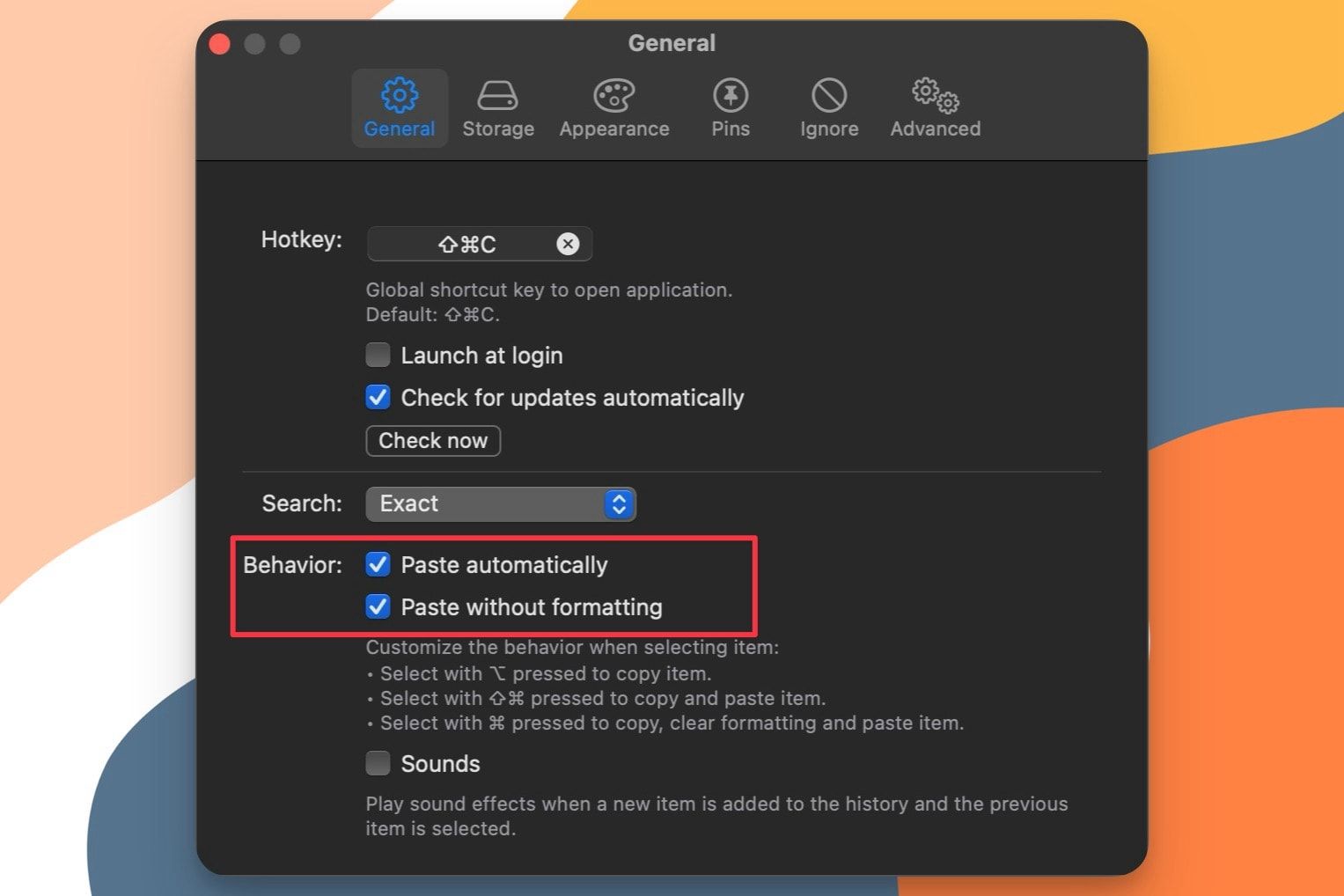
This will ensure that when you select a clipboard item, it automatically pastes on the cursor location and matches the formatting of your current document. Now, move over to the storage tab. Here, you can decide the number of clipboard history items you want to save.
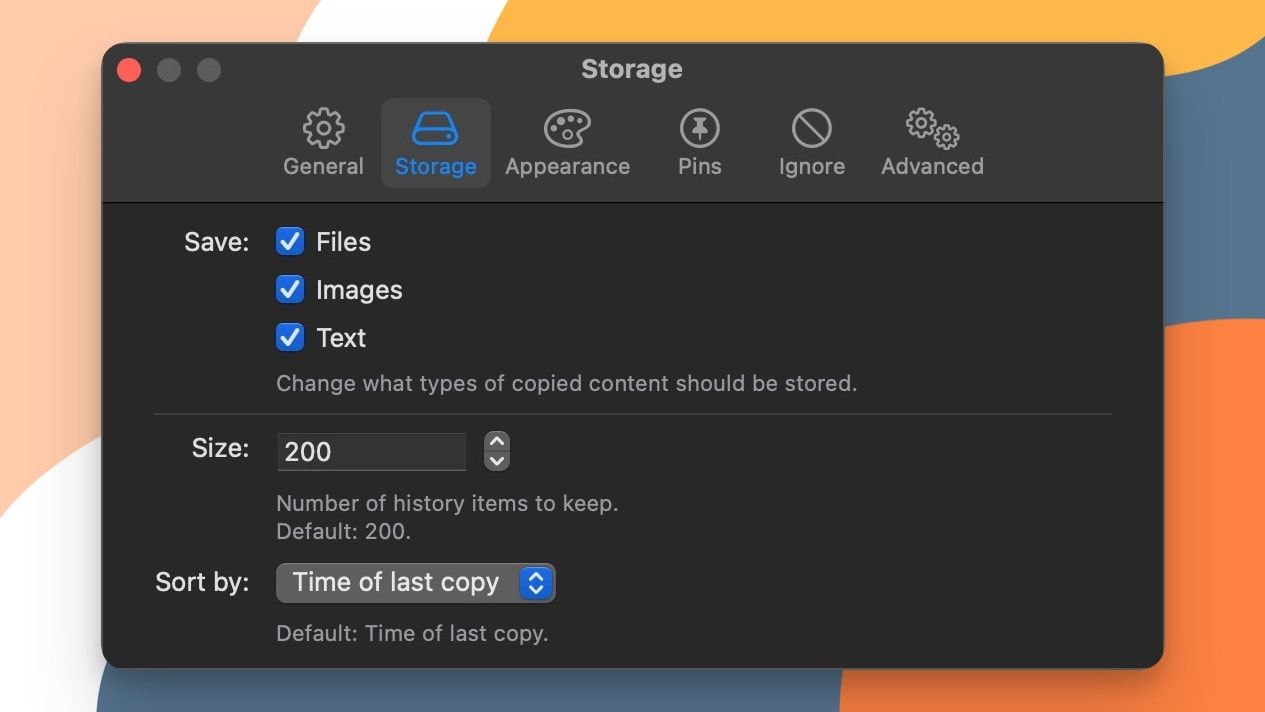
We also recommend unchecking the option for files and images if you only want to keep text clipboard history. Maccy is one of the most used apps on my Mac, and I use it all the time.
3. AlDente
If you use your Mac plugged into a monitor all the time, you need a battery management app that protects its battery. AlDente is the app that allows you to limit the charge of your MacBook to a certain percentage, so the battery is not always at 100% in charging all the time.
There’s also a built-in discharge feature that allows you to run your MacBook on battery even when connected to a power source. Discharging your MacBook’s battery from time to time is good for the overall battery health of your MacBook, so this feature is quite welcome.
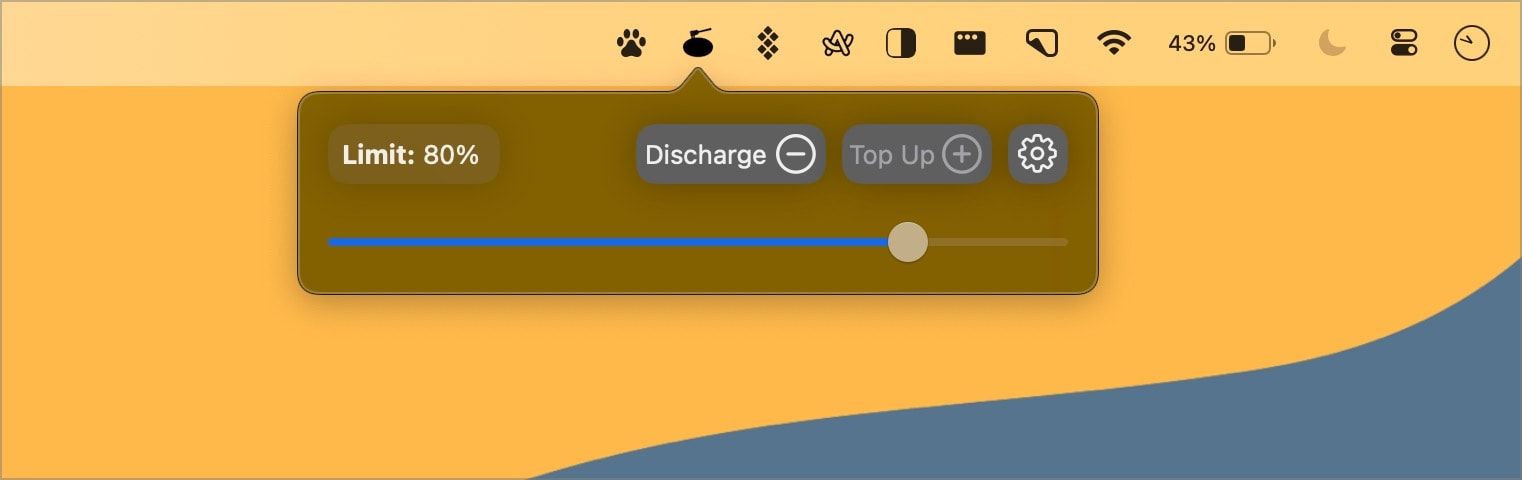
There’s also a paid version of AlDente that offers more features, including heat protection, automatic discharge, shortcut support, and more. I only use the free version to restrict the battery charge percentage to 80% when my MacBook is plugged in.
If I want to travel with my Mac, I quit the app to enjoy the 100% battery on my MacBook.
4. Rectangle
If there’s one thing Windows does better than macOS, it’s window management. macOS app window management is slow and clunky and there’s no keyboard shortcut support. That’s why Rectangle is such a lifesaver.
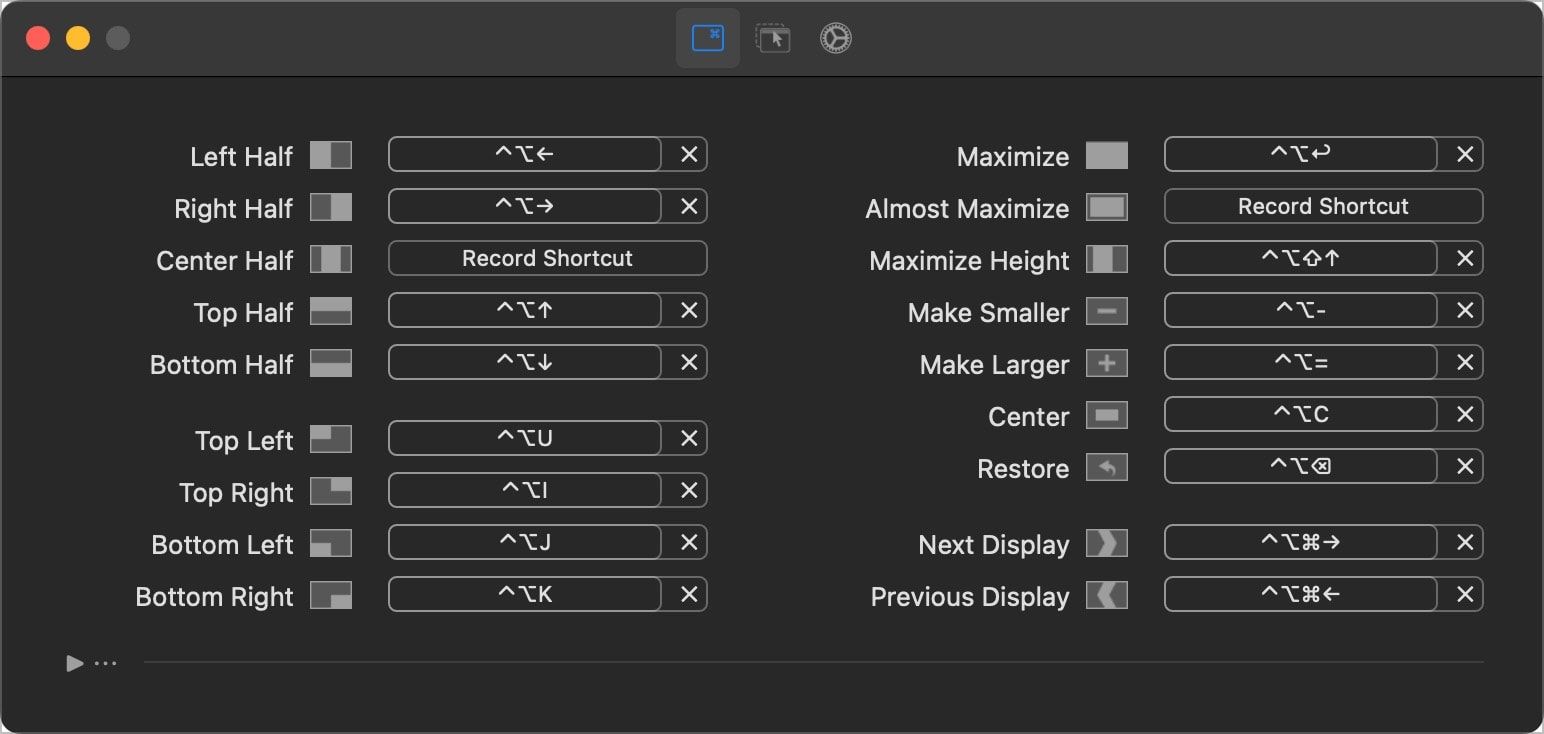
It’s a Mac utility app that allows you to manage window snapping in macOS with ease. You can snap windows to the left and right half, four corners, or the center by using drag-and-drop action or keyboard shortcuts.

Whenever I write an article or script, I keep my research on the right and Ulysses (my writing app) on the left. Rectangle allows me to create this setup in seconds using a keyboard shortcut. It’s a Mac utility I use all the time.
5. HiddenBar
You will notice that all the Mac utility apps I have mentioned in this article add a Menu Bar icon. If you want to use these apps while keeping your Menu bar clean, HiddenBar is the app for you. The app allows you to hide the menu bar icons you don’t want to see. You can reveal the menu bar icons by clicking the app’s icon or using a keyboard shortcut. It helps keep the Menu bar tidy and distraction-free. It’s one of those set-it-and-forget-it Mac utility that you don’t need to think about.
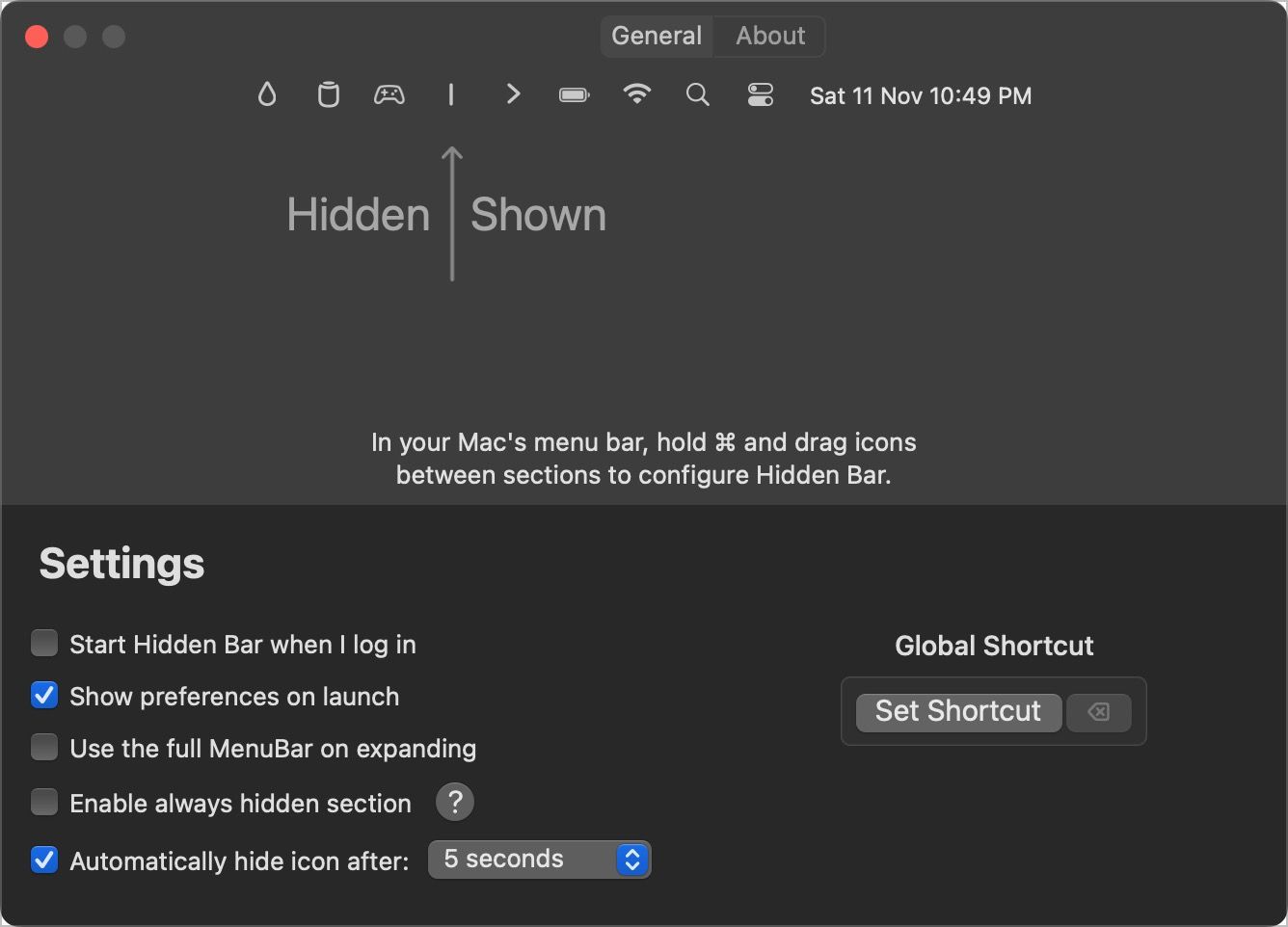
Best free Mac utility apps you should use daily
That ends our list of the best free Mac utility apps you should add to your Mac arsenal. If you want more free apps, check out our written guide on the best free Mac apps, where you can find free apps for editing photos and videos, writing, managing passwords, and more.




Comments ()