28 Best Free Mac Apps You Should Install in 2025
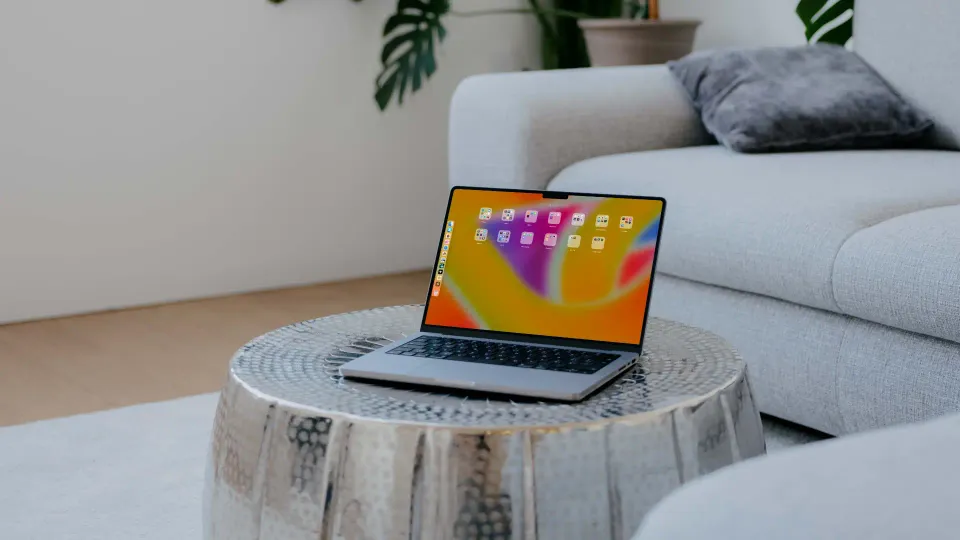
I love finding free Mac apps. Seeing how my free Mac apps articles have performed in the past, you guys seem to love it too. That’s why I’ve have updated this article to include the free apps I found in 2025. Here are the best free Mac apps you should install right now.
Best free Mac apps to install in 2025
Some apps in this list also offer a premium tier that unlocks more features when you pay for it. That said, I have included only those apps on the merit of their free tier offering and not the features locked behind a paywall. With that disclaimer out of the way, let’s get to our list, shall we?
1. Espanso
If there’s one thing that has improved my productivity tenfold on a Mac, it’s the use of text expansion apps. I use text expansion to fill my address, email ID, commonly used email replies, dates, and so much more. While there are several popular text expansion apps, most have moved to subscription offerings.
The one I recommended is Espanso, which is an open-source and completely free app. Espanso is a powerful text expander app that offers scripting capabilities with support for Regex and variables. That said, I use the basic text expansion feature to replace keywords with the expansion I attached to them.
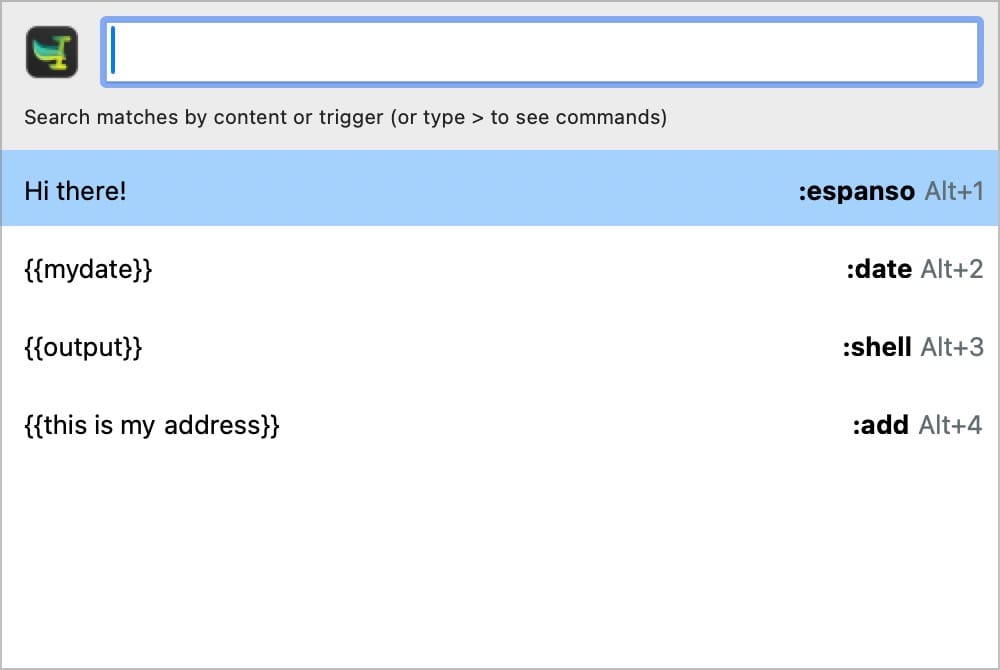
For example, when I type the keyword !add, Espanso will expand it to my full address. Remembering keywords might be difficult at first, but after a while, it will become second nature and will save you hours of time every month.
The only drawback of this app is that it's not that easy to setup. Let us know if you want use to create a guide on this.
2. Reminders Menu Bar
I use Apple Reminders to manage my tasks, and Reminders Menu Bar is an app that facilitates quick access to Apple Reminders directly from the Menu Bar.
To install the app, visit its GitHub page, download the zip file, and extract the app by double-clicking the file. Next, drag the app into the Applications folder. Upon launching, the app adds an icon to the Menu Bar, providing immediate access to upcoming reminders. Additionally, users can assign a keyboard shortcut for greater convenience.
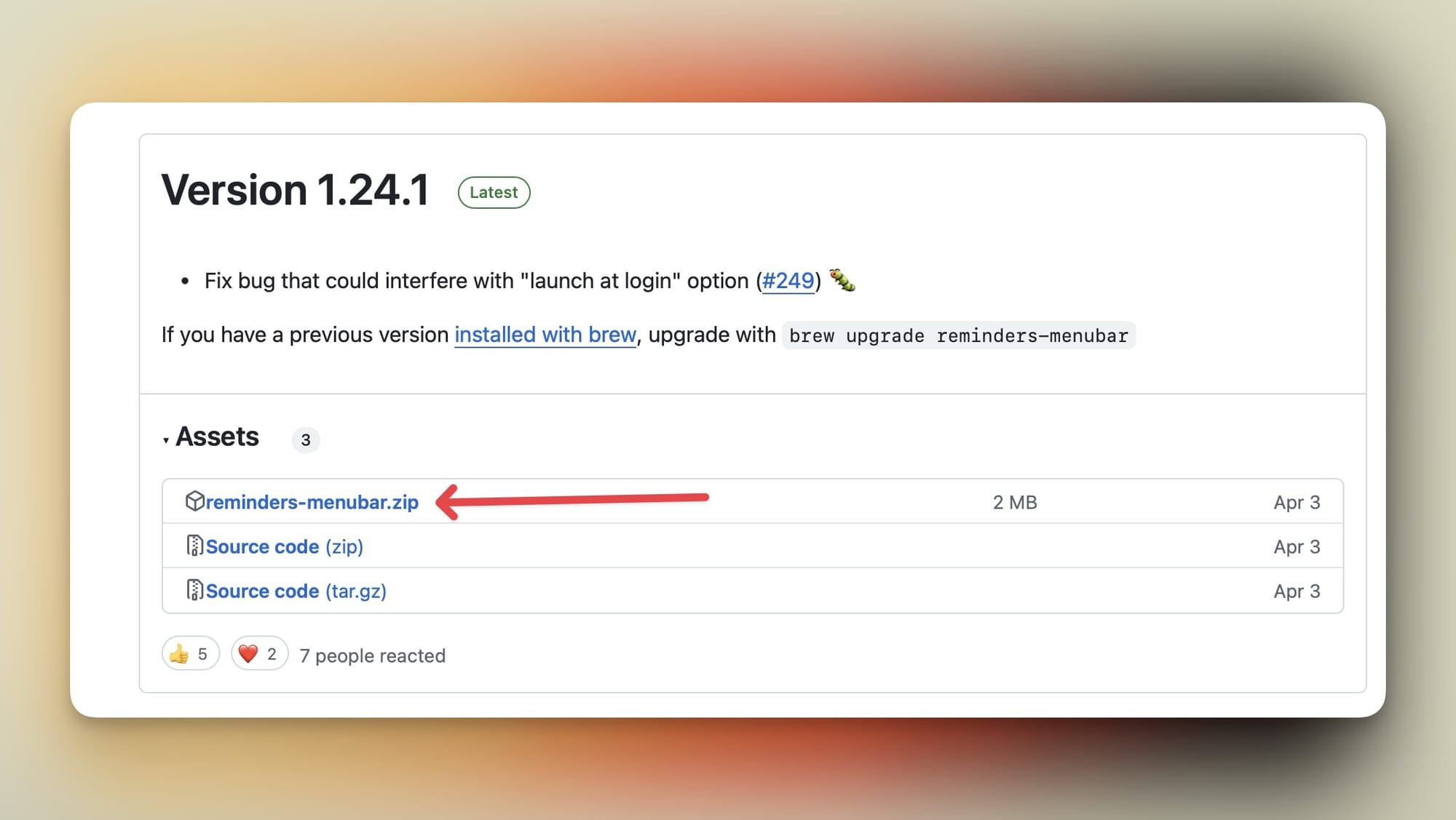
The app also allows users to create reminders using natural language processing. For example, typing "buy groceries tomorrow at 11 a.m." will automatically schedule the reminder for the correct time and date.

This functionality makes the app an efficient and intuitive tool for task management. Given its robust features and free availability, Reminders Menu Bar is highly recommended for users seeking enhanced productivity.
3. Maccy
The second app that can save you hours every month is an app that records your clipboard history, and Maccy is the app that I recommend. Whenever I copy text, links, or images, Maccy saves them to a clipboard. That means I don’t have to copy and recopy things. I just hit a keyboard shortcut and can view my entire clipboard history.
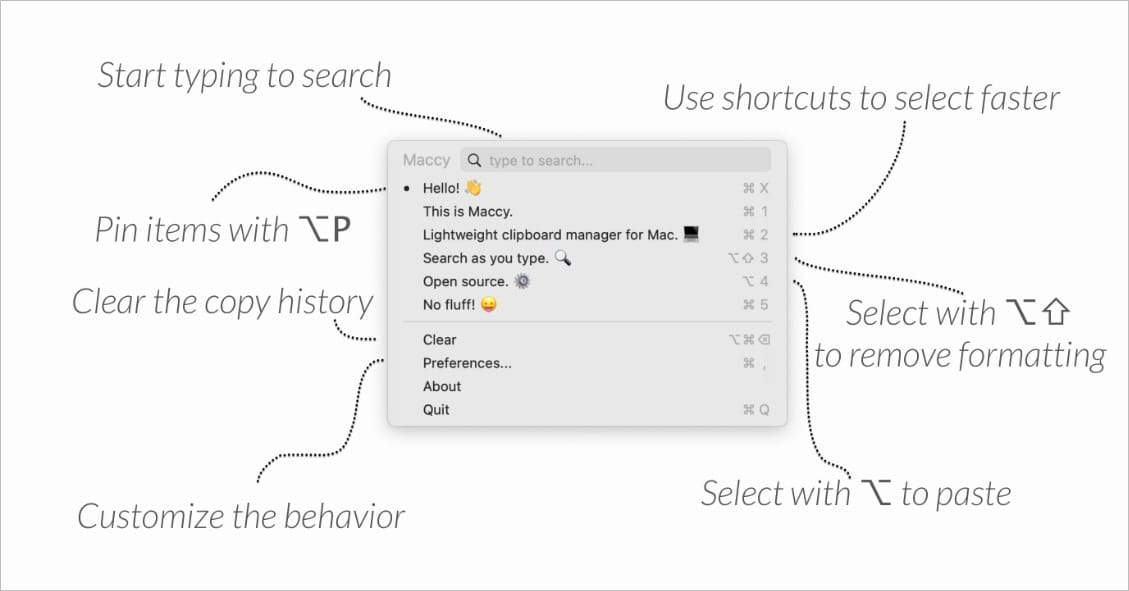
Once you use a clipboard history manager on your Mac, you won’t be able to live without it. Maccy costs $9.99 if you download the app from the Mac App Store, but you can get it for free from the developer’s website.
4. Dockey
I prefer to keep my Dock hidden to eliminate distractions and maximize working space. However, the built-in Dock reveal animation is often too slow, making this approach less efficient.
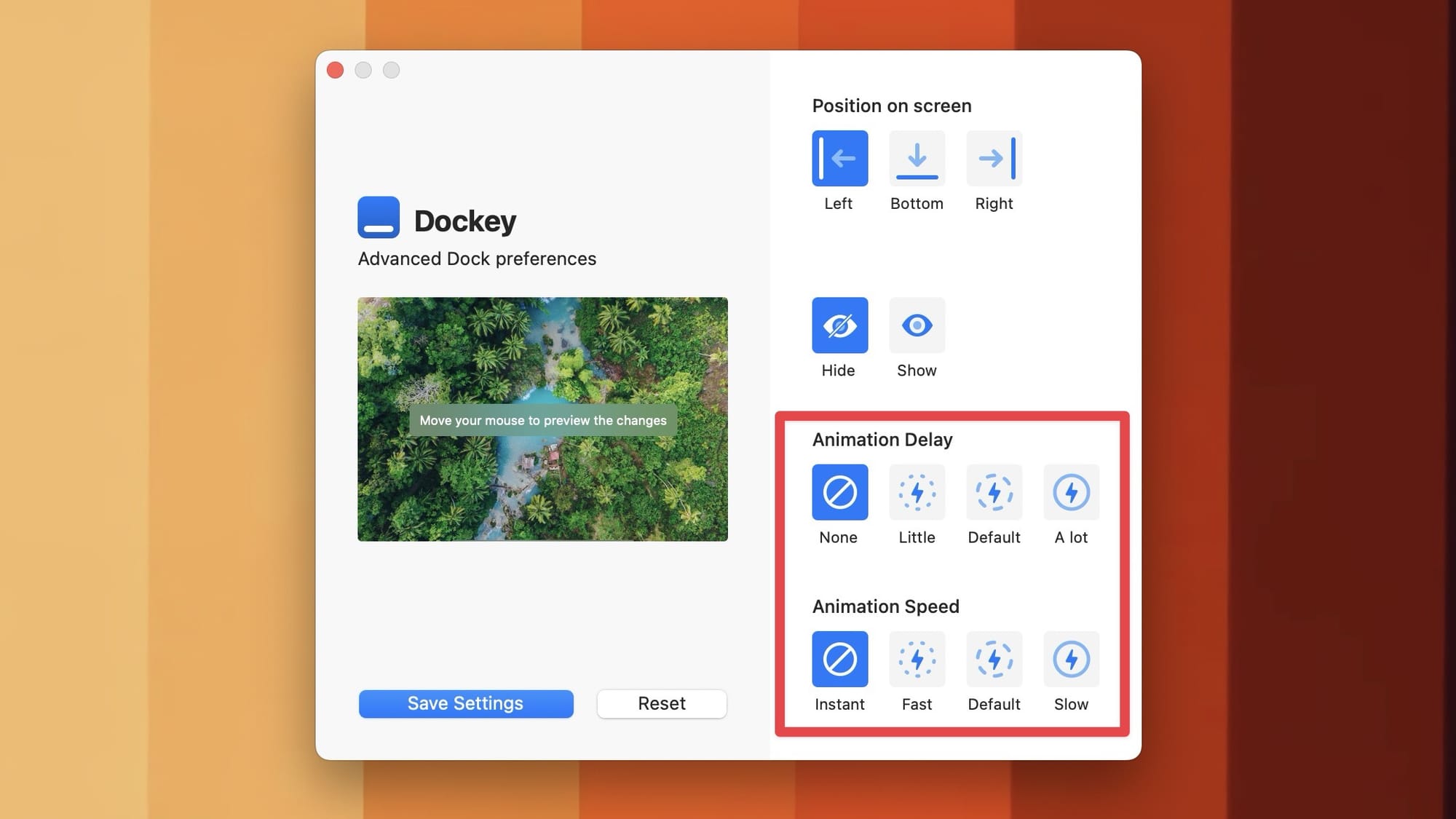
This is where Dockey proves useful. The app allows users to increase the animation speed and remove the animation delay, enabling the Dock to appear instantaneously.
5. AltTab
There are a few things that Windows does better than macOS, with the app switcher being one of them. Windows operating system shows you a preview of open apps when you use the alt-tab tab switcher, while macOS only shows you app icons when you use the ⌘tab keyboard shortcut.
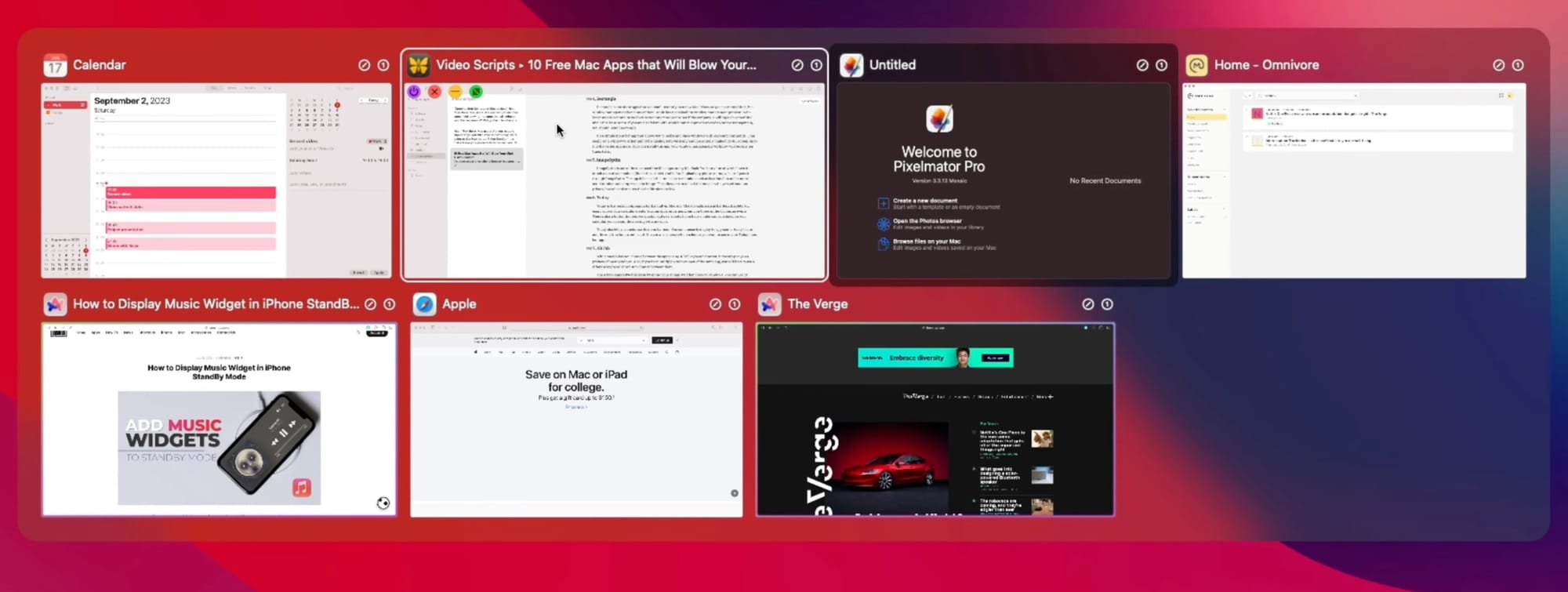
AltTab is an app that brings a Windows-like app switcher to Mac. What I love the most about this app is that it shows all open windows of the same app, allowing me to choose the app window instance that I want to use.
In macOS, you have to first switch to the app and then use ⌘ keyboard shortcut to switch between different windows of the same app. AltTab saves me from doing so by showing all open windows of the app when using the regular tab app switcher function. It’s a must-have free app for any Mac user, especially for people who have just switched from Windows to Mac.
6. Countdown
Countdown is a timer app that simplifies the process of setting and managing timers. Users can select the timer duration by clicking and dragging the app’s Menu Bar icon, then releasing it to start the timer.
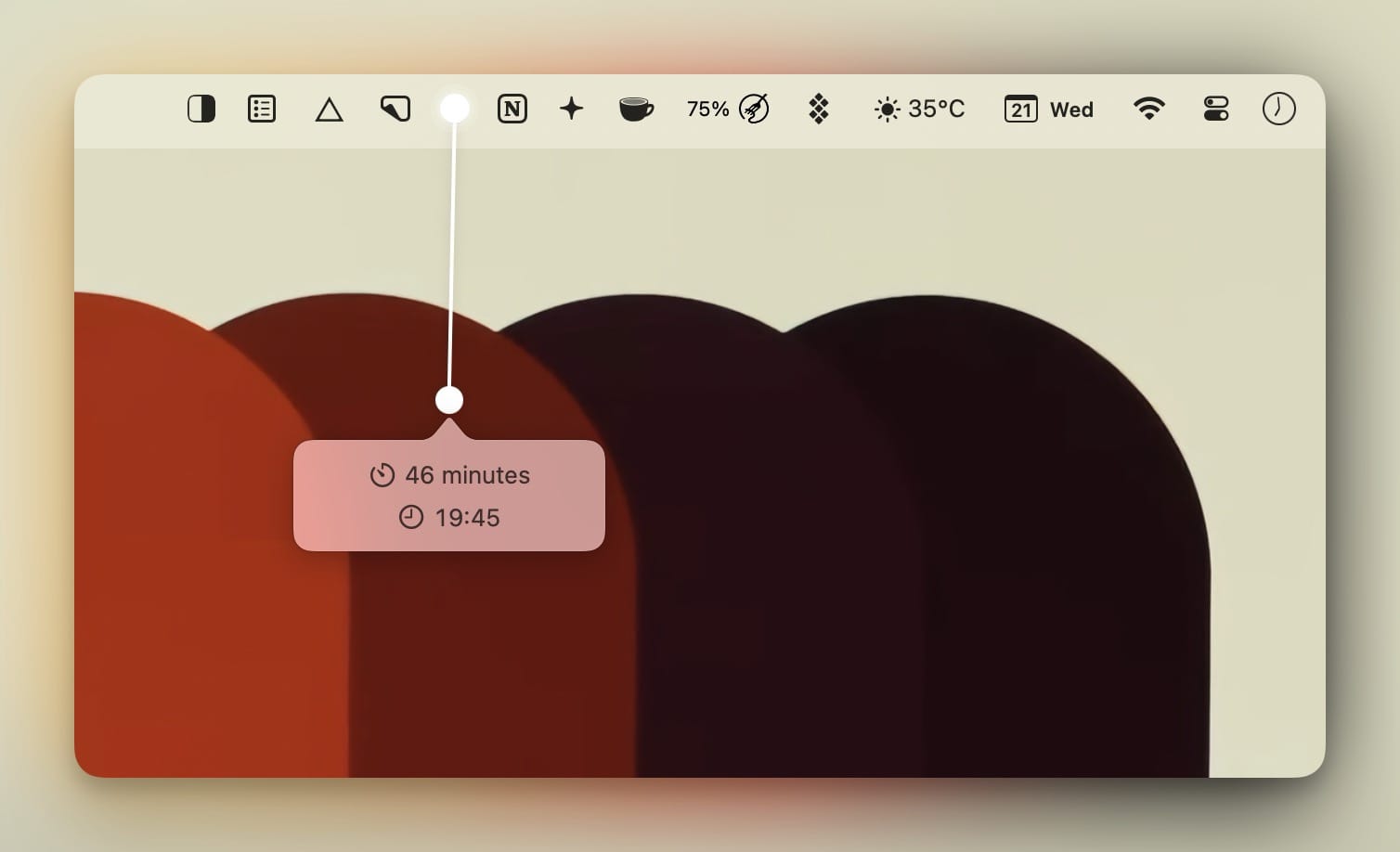
Once activated, the app displays a floating timer window on the desktop, allowing users to monitor the remaining time at a glance. Multiple timers can be created simultaneously, and each can be assigned a unique title for easy identification.
The floating timer window includes a hamburger menu that provides additional options. Through this menu, users can reposition the timer, adjust its duration, change its size, or close it.
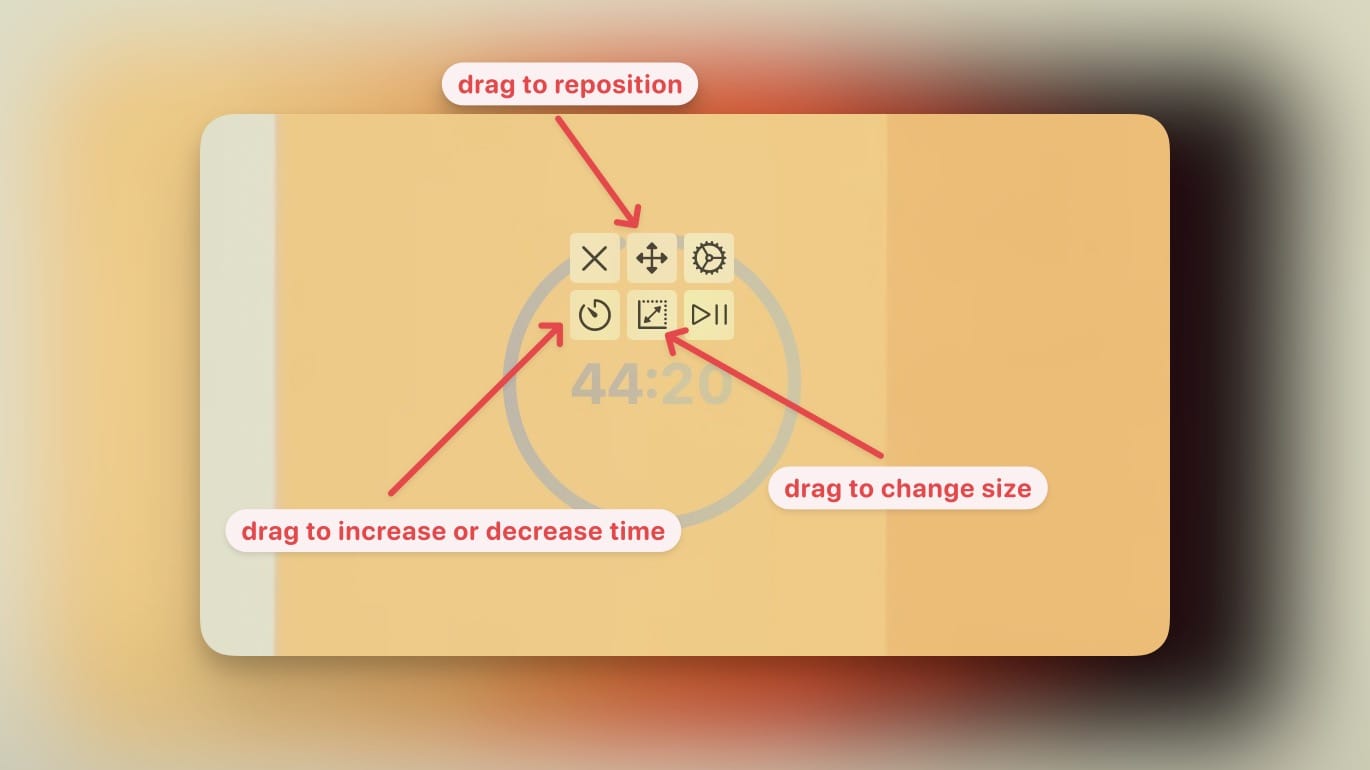
Further customization options are available in the app settings, which can be accessed via the hamburger menu or by right-clicking the app's Menu Bar icon. These settings enable users to manage all active timers, modify their appearance, and assign keyboard shortcuts for seamless interaction.
7. Ice
Ice is a Menu Bar manager app designed to organize and declutter the Mac Menu Bar. It functions similarly to the Bartender app but is available free of charge.
The app allows users to hide unnecessary Menu Bar icons, revealing them only when needed. Clicking the Ice icon displays the hidden Menu Bar items, enabling a cleaner workspace.
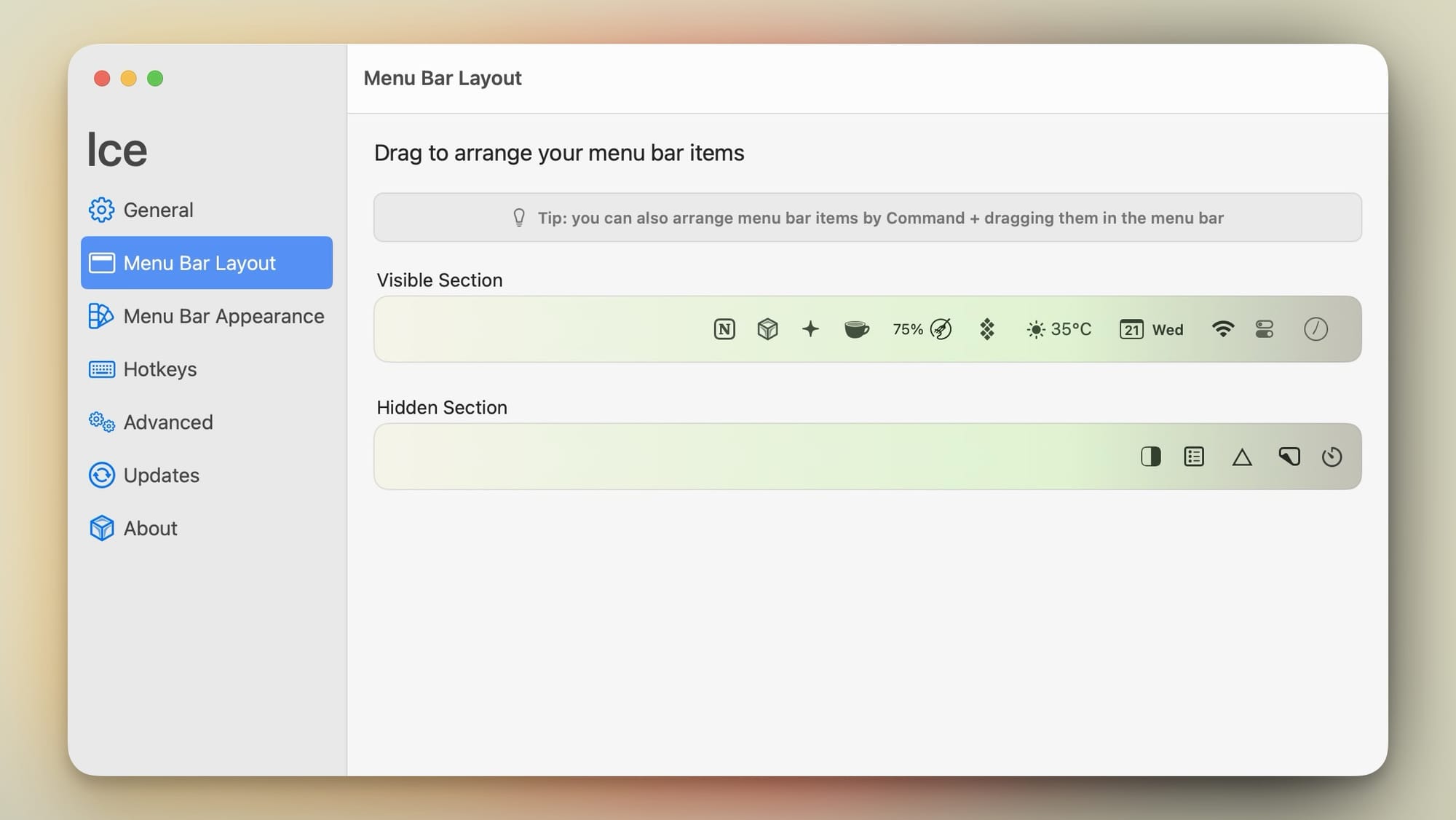
Additionally, the app offers various customization options to enhance the appearance of the Menu Bar. For instance, users can add a color, gradient, border, or even divide the Menu Bar into two sections.

While there are several free Menu Bar management apps available, Ice stands out for its stability and comprehensive feature set.
8. Command X
Like AltTab, Command X is a must-have app for any Mac user who has switched from Windows. Since macOS doesn’t support ⌘X and ⌘V keyboard shortcuts for cut and paste, new Mac users can get confused about how to cut and paste files in macOS.
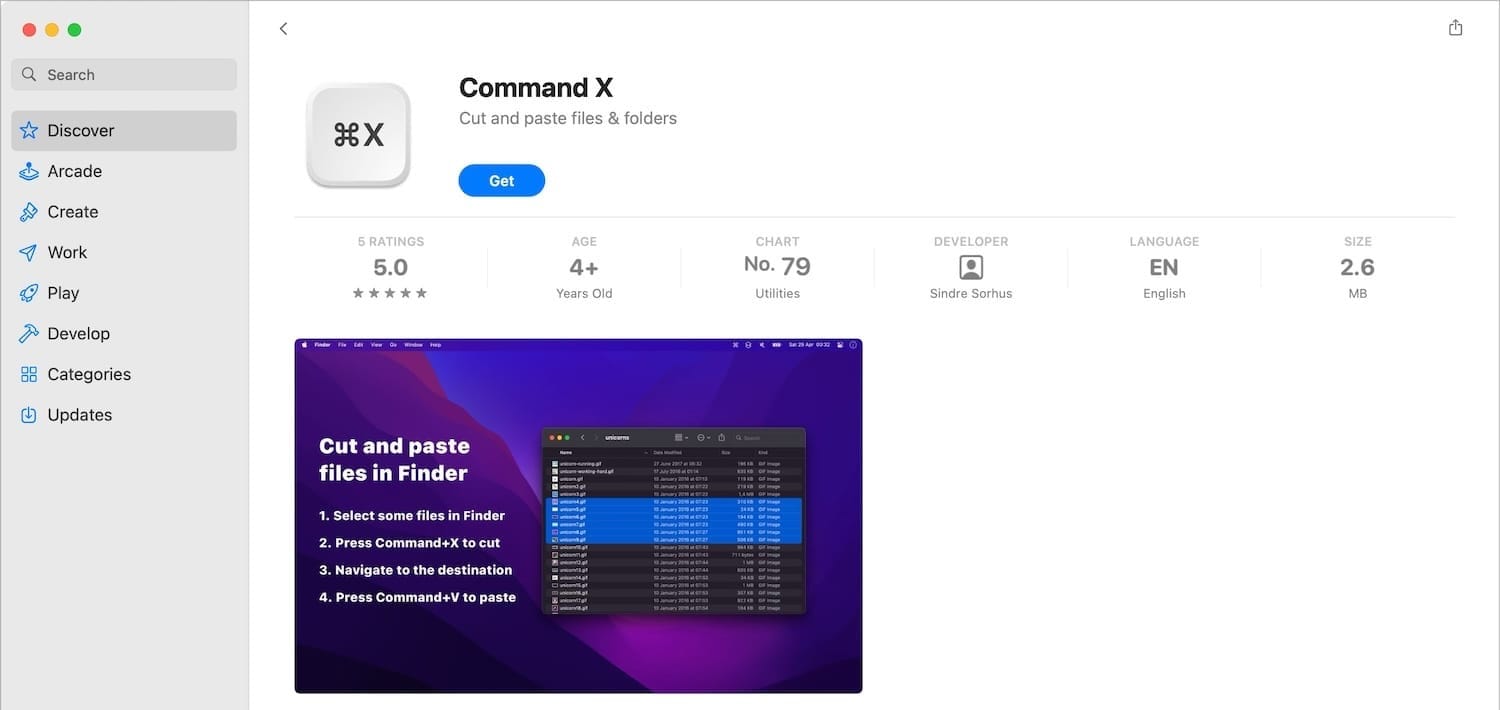
You can use ⌘⌥V keyboard shortcut to move files, but it’s not easy to change years of keyboard shortcut conditioning. If you want to get the cut and paste shortcut on Mac, Command X is the app for you. Once installed, it will enable the ⌘X and ⌘V keyboard shortcuts to cut and paste files on your Mac.
9. Stats
iStat Menus is a popular Menu Bar application that lets you track stats like CPU usage, battery performance, disk status, and more with a neat graph. Stats is an open-source and free alternative for the same.

While the app is not as feature-packed as iStat menus, it gives you access to all the important information, including CPU and RAM usage, SSD status, network performance, app activity, and more. If you like to keep track of your Mac stats, you should install this app.
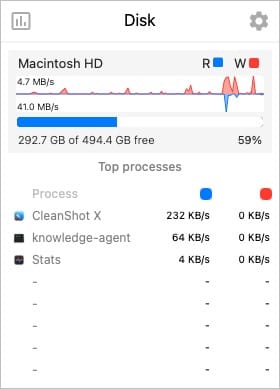
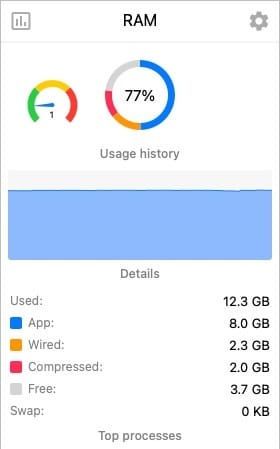
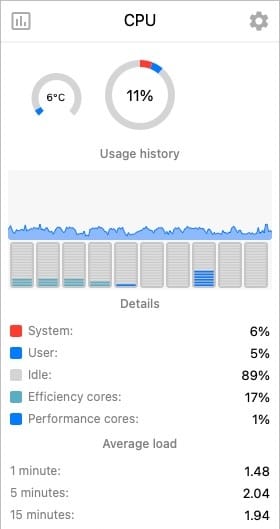
10. Latest
Most of the free apps mentioned on this list don’t exist on the Mac App Store. Since Apple charges developers $99/year to create a developer account, app developers prefer not to distribute their free apps using the App Store. While that’s not an issue when installing apps, it becomes a hassle when you need to update them.
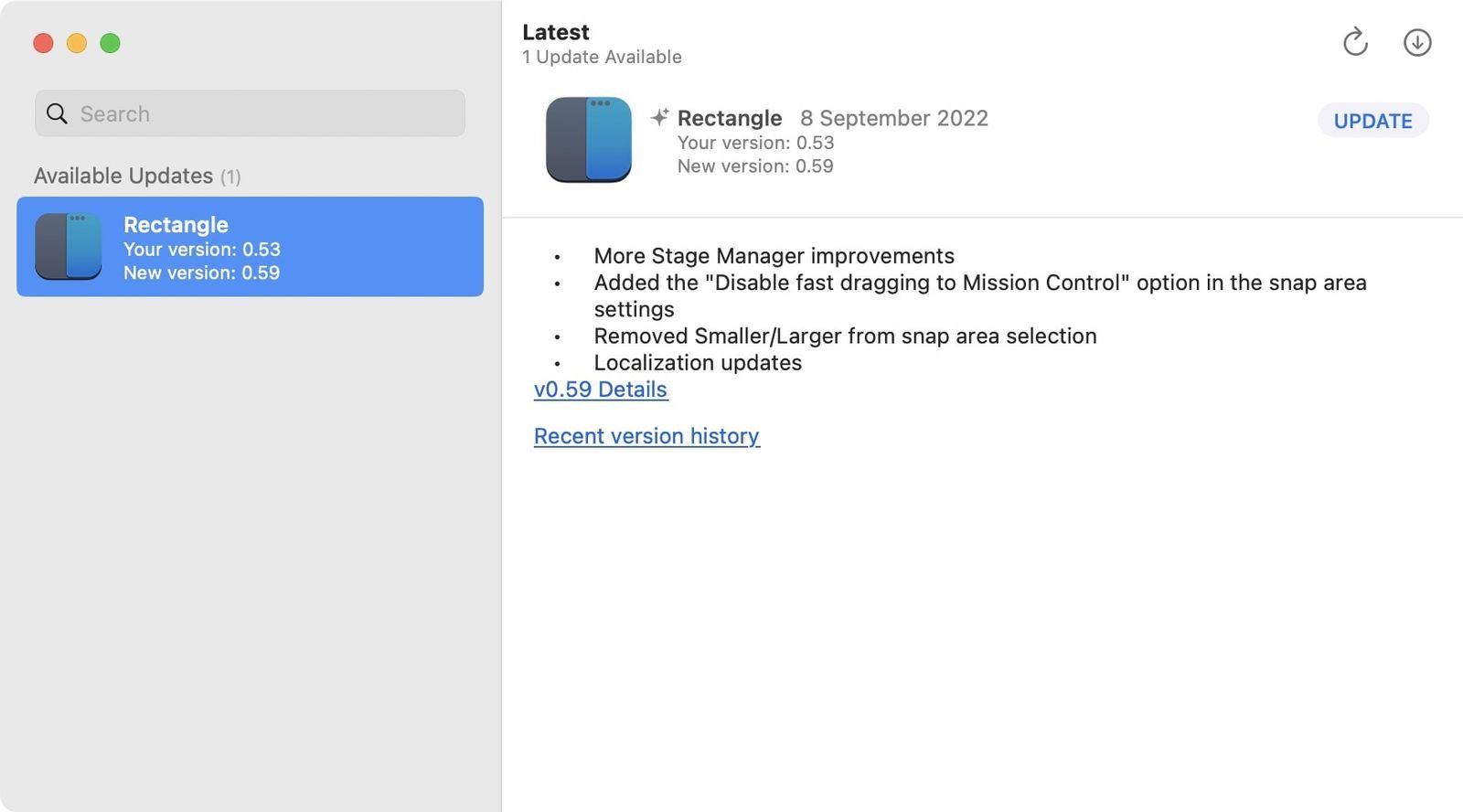
That’s where an app like Latest can help you out. The app keeps track of all the installed apps on your device and lets you update them all at once. You can also choose to install the updates one by one if you want. The best thing about this app is that it gives you a changelog for pending updates, so you know what you are getting.
It’s a must-have application for anyone who installs tons of apps from outside the Mac App Store.
11. Arc browser
It’s a rare occurrence when a browser becomes the most exciting app you have tried in quite some time, and that’s why we consider the Arc browser to be one of the best apps launched last year. We fell in love with the browser as soon as we started using it and have not looked back. Like Google Chrome, Arc browser is a Chromium browser, so all your Chrome features and extensions will work here.
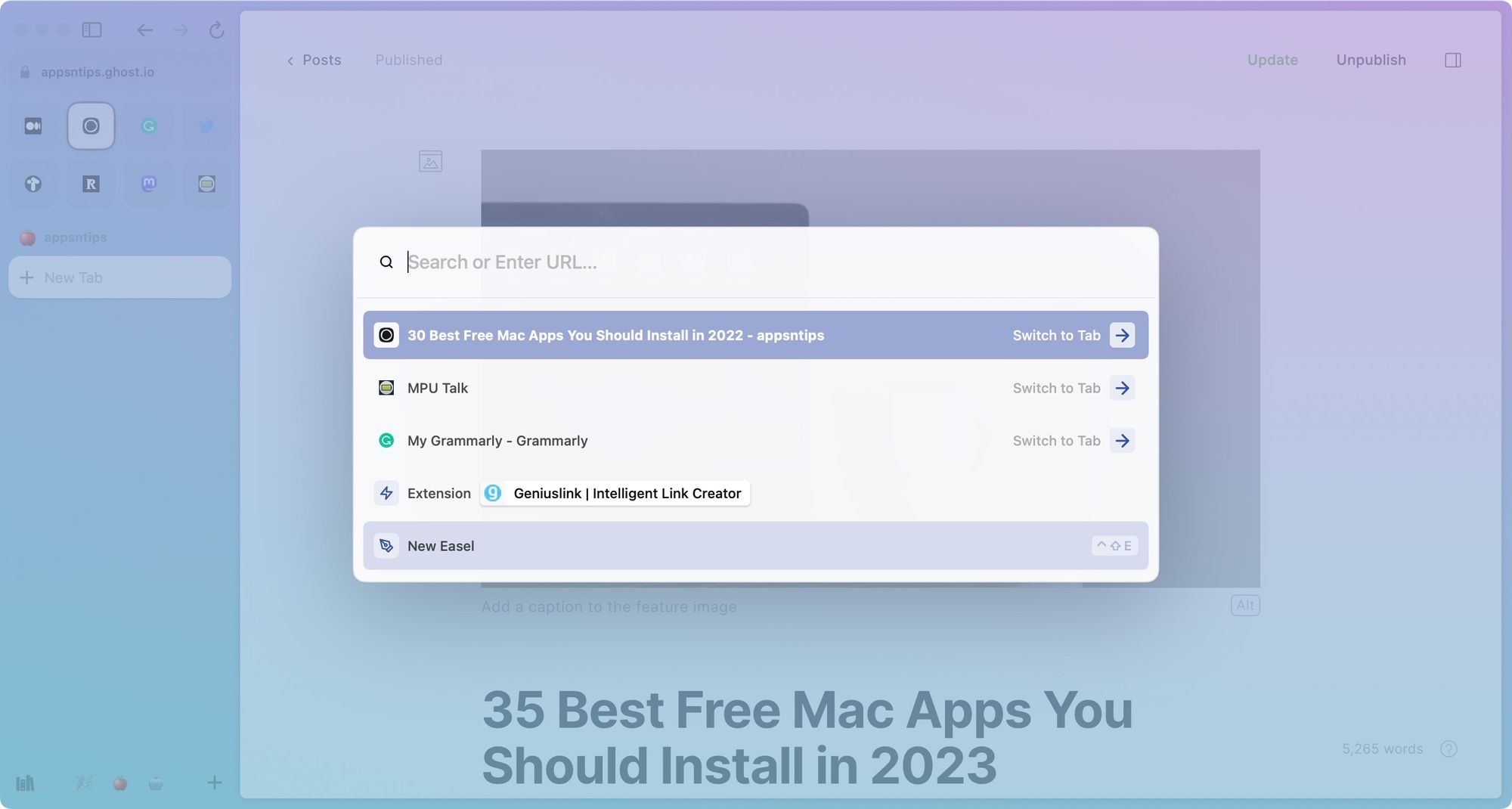
But that’s where the similarity ends. Arc browser has its own personality and feature set that makes it far better than the Chrome browser, in our opinion. It lets you customize the look of the browser and offer features like a command bar, split-screen mode, profiles and spaces, a built-in screenshot tool, and more. There are also several quality-of-life improvements features, like a playback control for any playing video and audio, a quick tab search tool, and more.
Arc browser has made some choices that might not be for everyone, but if it clicks for you, you will not go back to your current browser. At press time, the app is still in private beta. You can use the link below to apply for beta (or install the app if it becomes available).
12. Logseq
If you want to get into personal knowledge management or take better and connected notes, Logseq is the best note-taking app for you. We won’t get into much detail here as we have already published an in-depth review of Logseq, which you can read by clicking on the link. Here’s a short overview of the app.
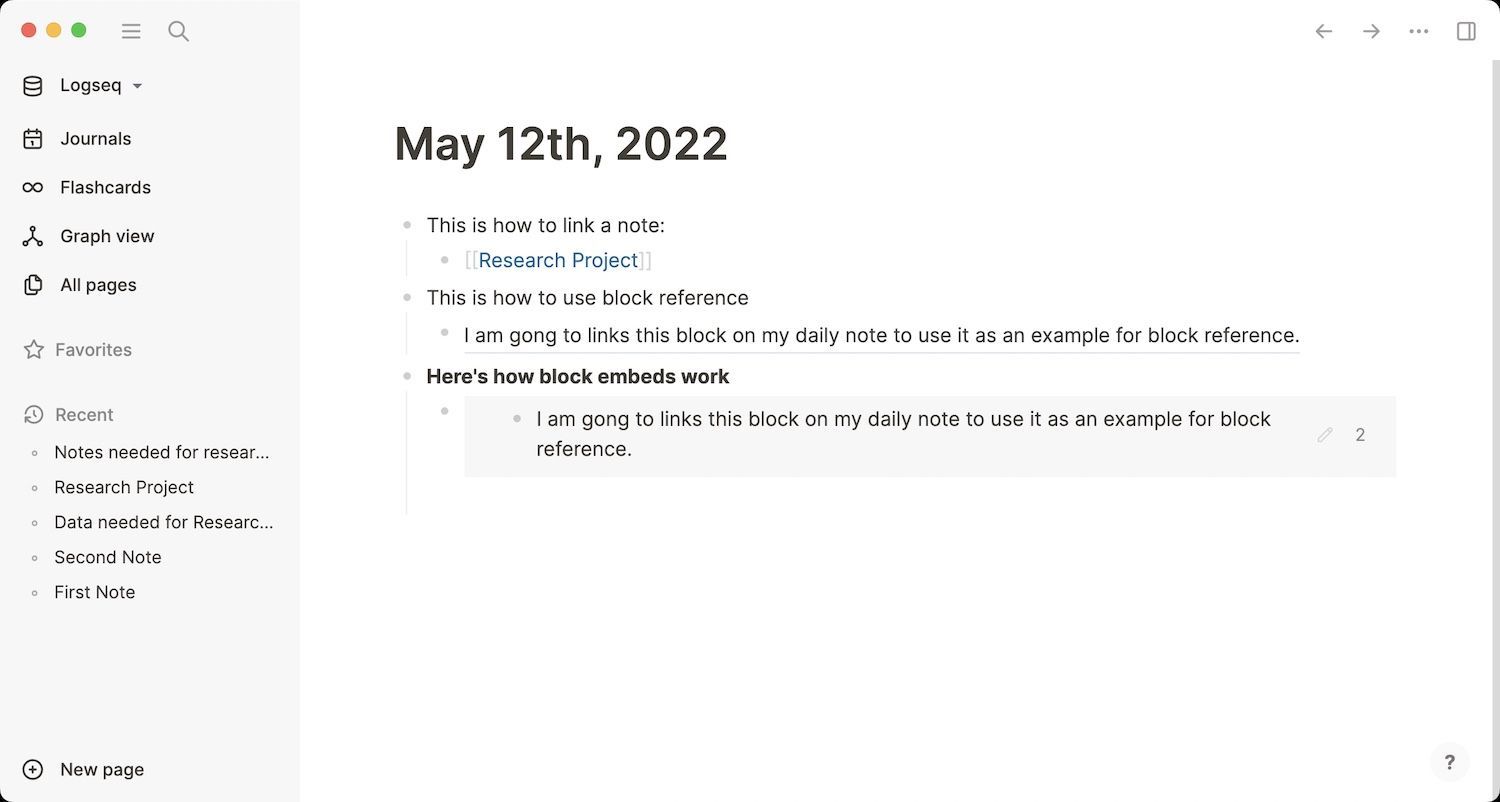
Logseq is an open-source note-taking app with a privacy-first mindset. All your notes live on your computer in simple text file format, and no data is shared on the server (unless you want to sync your notes). You can use Logseq to create text notes, add images, organize notes using tags and links, and more.
What differentiates it from regular note-taking apps like Evernote is its ability to connect notes. Logseq offers a feature called bi-directional linking. It allows you to link notes and create a Wiki-like structure for your own personal knowledge. Logseq also has built-in tools that let you take notes on YouTube videos and PDF files and keep your notes connected to the source.
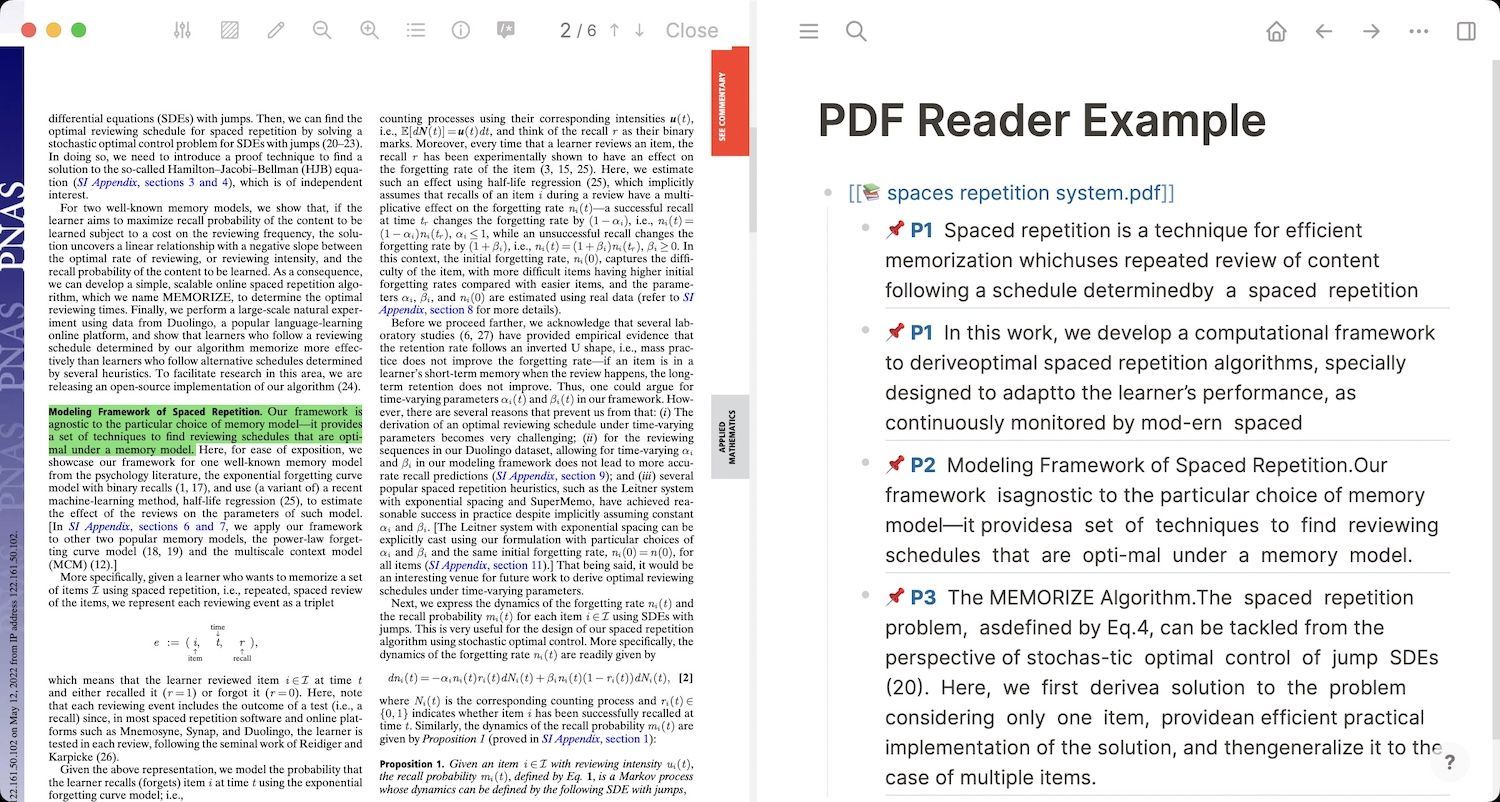
Again, the app offers a myriad of features, and you can read all about them in our review. The bottom line is that Logseq is one of the best note-taking appson the market, and you can use it for free.
13. Bitwarden
Password management is something people ignore. Since passwords are hard to remember and most third-party password managers charge a hefty monthly subscription fee, not everyone is aboard the train. If you also want to fortify your online security by using strong passwords, but cannot afford the monthly subscription pricing, you should check out Bitwarden. Since LastPass was hacked, I searched for a free LastPass replacement, and that’s when I found Bitwarden.
Bitwarden is an open-source password manager available on all the major platforms, including iOS, iPadOS, and macOS. You can access the app on multiple platforms and sync your passwords across unlimited devices for free. The app uses zero-knowledge encryption, meaning your passwords are safe, and even the company cannot access that information.
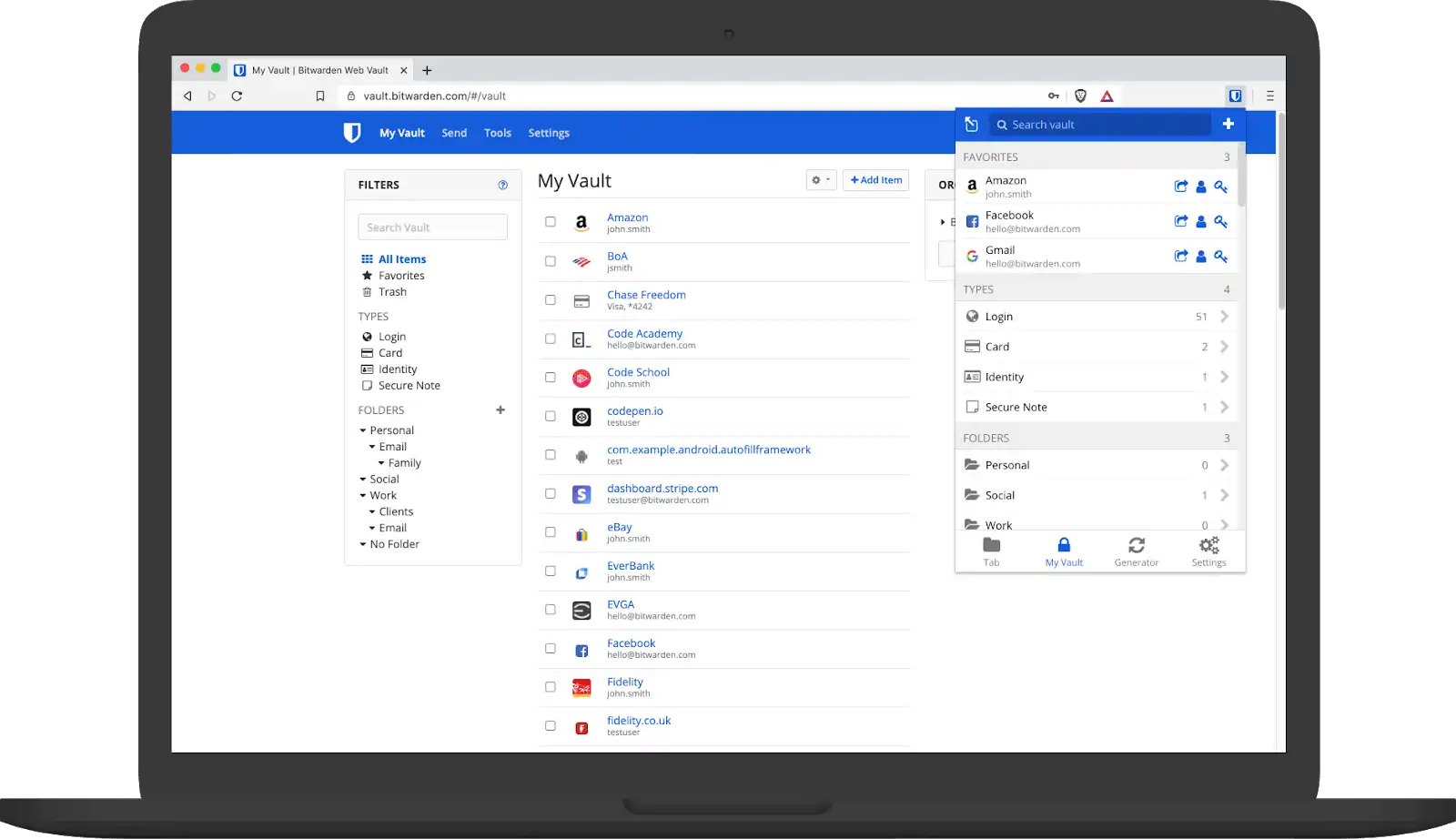
There’s a premium tier that lets you access advanced features like 2FA authentication, Bitwarden authenticator, and more. It costs only $10/year, which is way more affordable than another password manager app. And that’s when you decide to support the development and want to pay for these extra features.
You don’t need these features to sync your passwords, use the auto-fill function, or use its browser extensions. You don’t have any excuse to not use a password manager and improve your online security now, so click on the link and download it right away. If there’s one app that I recommend every one who reads this article to download, it’s Bitwarden.
14. Raycast
I have recommended Alfred 4 to anyone who wants to improve their productivity. That said, some of its advanced features are hidden behind a paywall, and if you are not ready to upgrade yet (which I highly recommend doing), you should check out Raycast. Like Alfred, Raycast is far better than Spotlight and will make you more productive.

Using Raycast, you can do all the usual things that Spotlight is capable of, including launching apps, searching for files, doing currency conversions, etc. It’s even faster than Spotlight when performing these regular tasks. But Raycast truly shines when you start using its powerful extensions. Extensions are like Alfred Workflows. You can use them to store text snippets, manage windows, add reminders, create calendar events, and so much more.
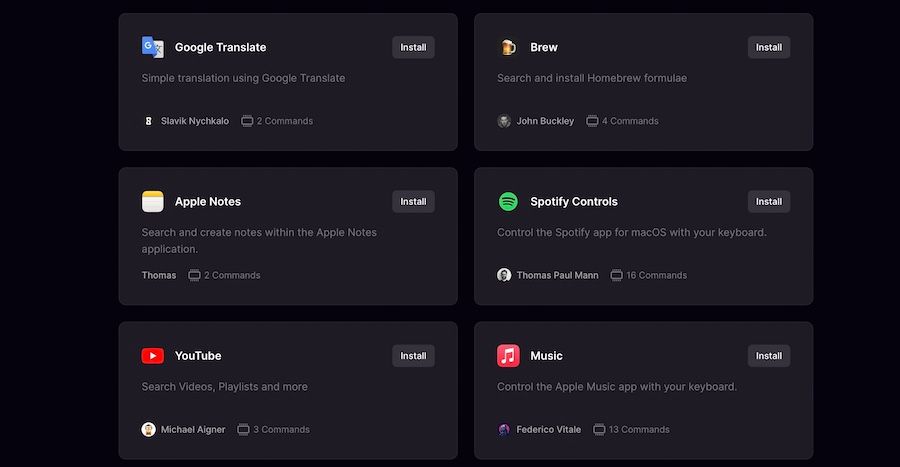
Raycast also connects directly with popular native and third-party apps like Things 3, Apple Notes, Spotify, Apple Music, Notion, and dozens of others, and allows you to supercharge your workflow. For example, you can connect the Notion account and create new pages and search for existing pages using Raycast. Similarly, you can search and manage your to-dos inside the Reminders app or Things 3. The possibilities are just limitless.
The only negative of Raycast is that it’s a little harder to learn than using Alfred. But if you are willing to put in a little extra time, you will reap the dividends many times over.
15. Velja
Velja is one of those apps you didn’t know you needed, but once you use them, you can’t live without them. On its surface, Velja does a simple thing; it lets you open any link where you want. But once you start using it, you will realize how easy your life becomes. You can not only set rules to open links in specific browsers but also apps.
For example, you can set Velja to always open zoom meeting links directly in the zoom desktop app or open Figma links in the Figma desktop app. You can do the same for links for apps like Discord, Notion, Spotify, Telegram, Trello, and more. It’s a very convenient utility and will save you a lot of time when dealing with links.
16. Rectangle
Rectangle is one of the apps that I install instantly on a new Mac. Macs are good at many things, but window management is not one of them. Apple has not solved the window management problem in the latest macOS Monterey, so we have to wait one more year to see if the company is willing to do something about this issue or not. If you are also fed up with Apple's native approach towards window management, you should Install Rectangle.
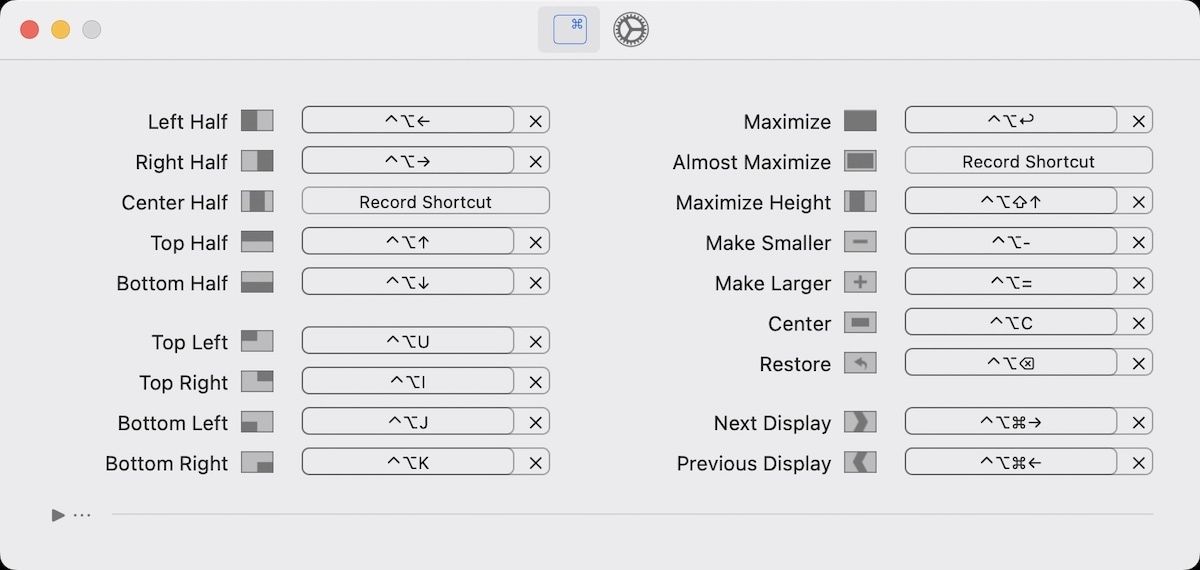
It's a simple menu bar app that allows you to resize and place windows with keyboard commands. I can easily set a window to either half of the display, both vertically and horizontally, make it go full screen, snap it to the center, and more. Once you install this app, your window management workflow will become ten times faster.
17. HandBrake
For someone who still maintains an offline library of his favorite TV shows and movies, HandBrake is an essential tool. For the uninitiated, Handbrake is an open-source video encoder that allows you to convert videos from nearly any format to modern supported codecs. You can also use HandBrake to downgrade the quality of videos so they take lesser space on your device.

One of my favorite features of HandBrake is that it lets you encode videos according to device type. Say you have a Blu-ray collection, you can use HandBrake to convert it to a digital format suitable for your Apple TV and watch your content without paying for any service. It’s definitely a utility that’s not meant for everyone, but if you deal with videos, this is a must-have app.
18. DaVinci Resolve
While Macs come with a basic video editor for free (iMovie), anyone who is serious about video editing will have to go for the pro video editing apps. The problem with apps like Final Cut Pro or Adobe Premiere Pro is that they cost a lot. If you don’t want to spend hundreds of dollars, and still want to use a full-fledged video editor, DaVinci Resolve is the best option for you. Even when I am writing this, I cannot believe that such a capable video editor is free to use.
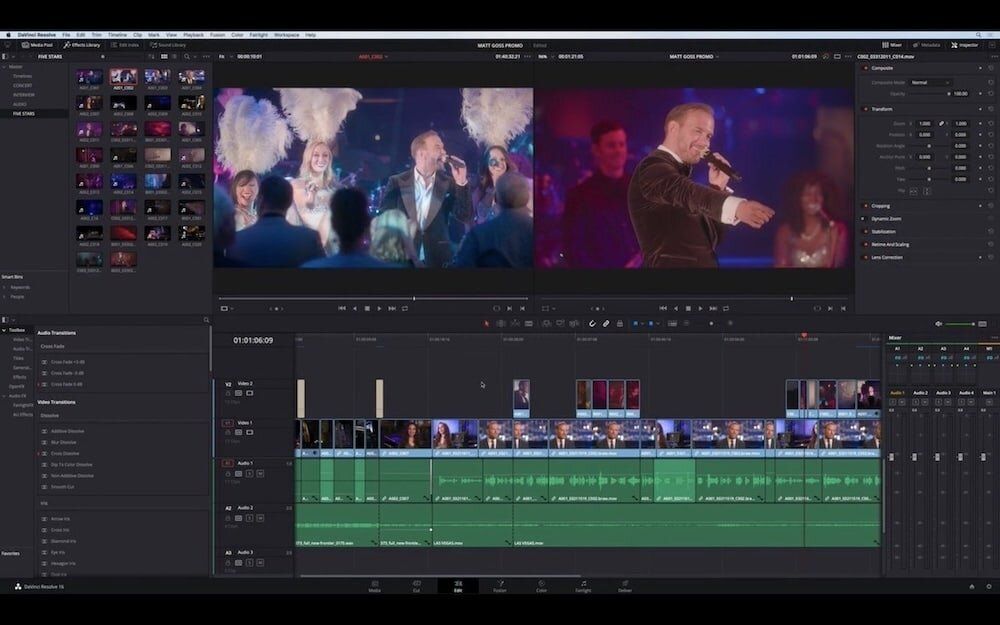
The latest version of the software, DaVinci Resolve 18 combines professional 8K editing, color correction, visual effects, and audio post-production all in one software tool. Color correction tools of DaVinci Resolve are better than most paid video editors including FCP and Premiere Pro. From custom timeline settings to facial recognition to keyframe editing, it brings all features that you require from a professional video editor. It is one of the best free Mac software that you can install. Free Mac apps don’t get better than this.
19. Transmission
If you want a clean and open-source torrent downloading program that is not prompting you every minute to pay money, you should download Transmission. It’s a super-fast and clean app that doesn’t bundle any bloatware. You won’t see any pop-up ads, flash ads, or anything else that most other torrent clients seem to promote. There’s not much to say about this app other than that it’s clean, super-fast, and just works.
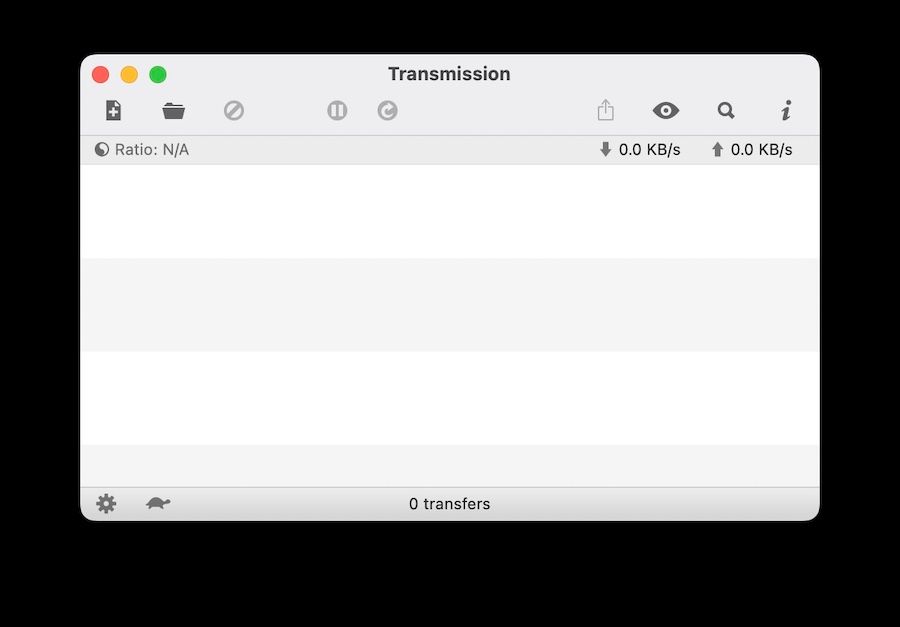
20. The Unarchiver / Keka
This is one of the first free Mac apps that I download whenever I move on to a new Mac. The app is basically the best unarchiving app you can get for your Mac, free or otherwise. The Unarchiver cannot only unarchive common formats such as Zip, RAR (including v5), 7-zip, Tar, Gzip, and Bzip2, but it can also open formats such as StuffIt, DiskDoubler, LZH, ARJ, ARC, ISO and BIN disc images, Windows.EXE installers and more. Basically, it’s a one-stop solution for all your unarchiving needs. As one of our readers, suggested Keka is another excellent archiving application and may even beat The Unarchiver in certain tasks.

21. Amphetamine
We all know that Macs bring a long battery life and while some of it has to do with Apple’s excellent hardware, most of it is because of how macOS efficiently manages battery. One of the things that macOS does to preserve the battery life on your computer is to put it to sleep whenever you don’t interact with your Mac for a set period of time. While this is really good, sometimes you need to keep your Mac running even if you are not interacting with it. One of the examples that come to mind is when you are downloading a large file. If your Mac falls asleep during the download, it will stop it, and depending on the software that you are using to download the file, you might have to restart the download from the beginning.
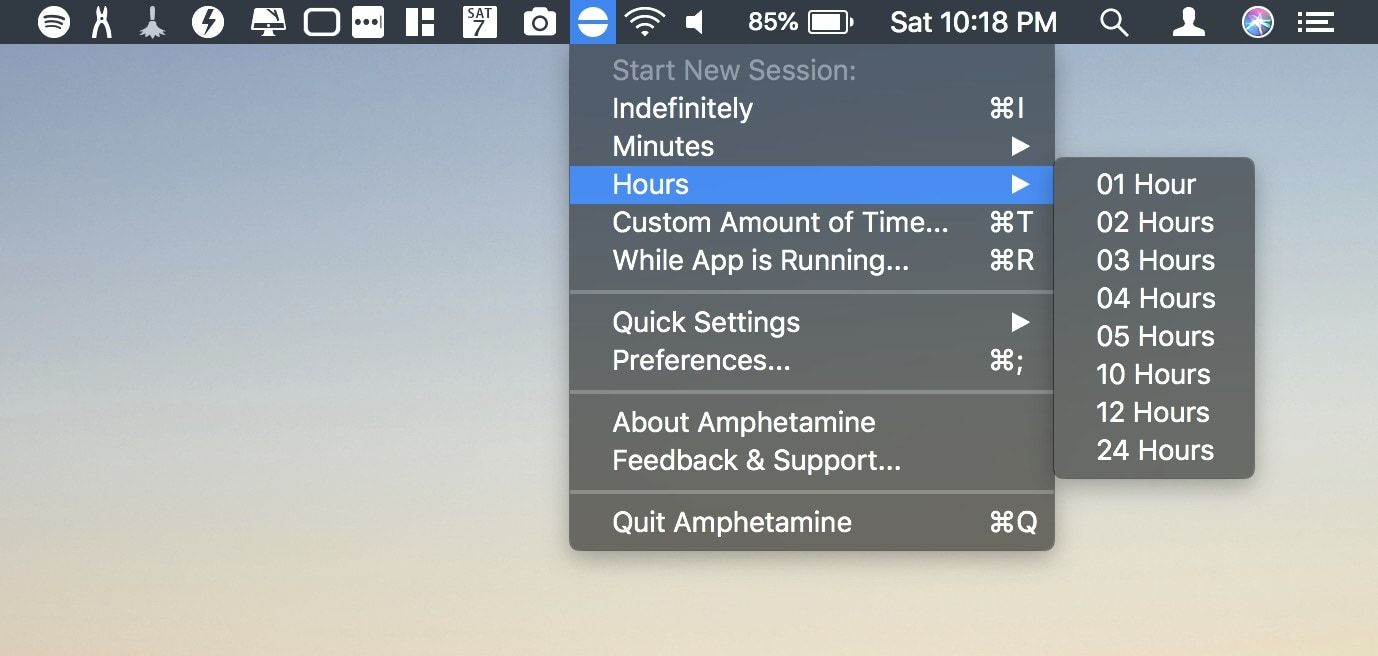
Amphetamine solves this problem by allowing users to keep their Macs awake even when they are not doing anything. The app is powerful and allows users to keep their Macs awake for how much ever long they want. Not only that, users can also set triggers to keep their Macs awake. For example, you can tell Amphetamine to not put your Mac to sleep whenever a certain app is running. Lastly, it allows you to easily access all these features as it lives right there in your Mac’s menu bar. It’s one of the most useful apps for Macs and I love it.
22. ImageOptim
ImageOptim is one of the most used free Mac apps on my MacBook Pro. In my line of work, I have to attach a ton of screenshots (like in this article). And before I upload any picture on my website, I pass it through ImageOptim. The app deletes all the unnecessary metadata such as GPS position and camera's serial number and compresses the image. This allows me to upload the image on the web without any privacy hazards and ensures that the file sizes are low.
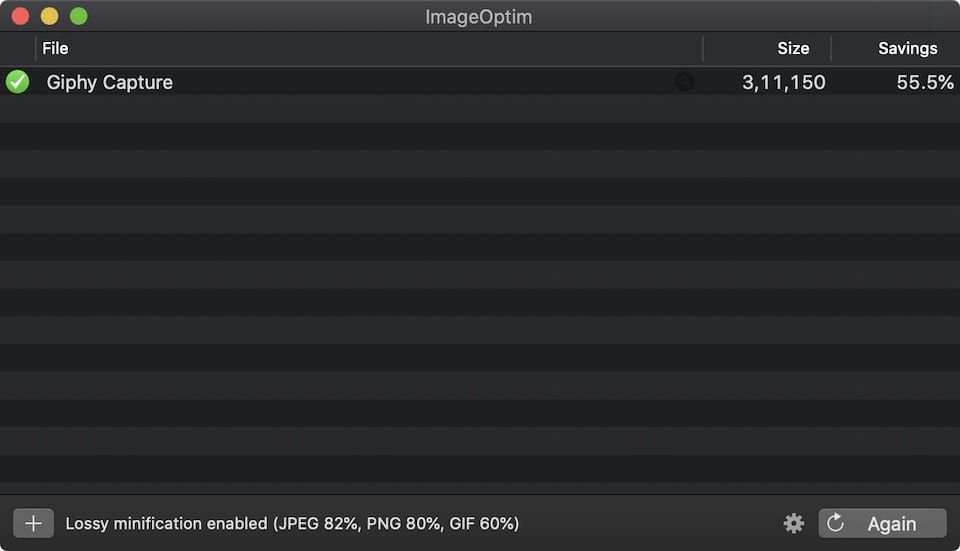
The app is pretty easy to use. You just drag and drop images into its window and then click on the button at the bottom-right corner. If you share a ton of images on the web (whether on your blog or social media websites like Twitter and Facebook), it will be good for you to pass it through ImageOptim first. I have used paid image compression apps but nothing has been as good and as easy to use as ImageOptim.
23. DarkTable
As per the description of the app on its website, "DarkTable is an open source photography workflow application and raw developer. A virtual light-table and darkroom for photographers. It manages your digital negatives in a database, lets you view them through a zoomable light-table, and enables you to develop raw images and enhance them".
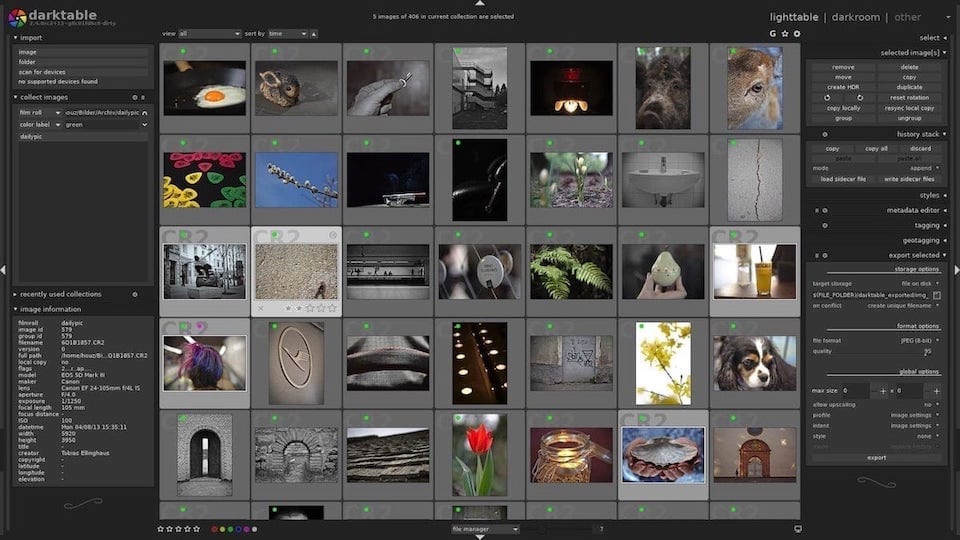
Basically, it is super powerful photo editing app for Mac that allows you to use pro-level photo editing features for free. You are required to learn the app as it has a steep learning curve but once you get used to it, you won't go back to even the best-paid photo editing apps on the market. This one is definitely one of the free Mac apps that you can download in 2019.
24. Simplenote
Simplenote is one of the best designed free Mac apps you can find. As its name suggests, Simplenote is an easy note taking app which allows you to easily jot down notes. What I love about this app is that even though it is completely free, your notes are synced across devices. Apart from its online sync features, I am also a fan of its clean user interface. Simplenote is also a really good app for someone who is looking for a clean app to write long-form content. You can use tags to organize notes easily and search for them using either their title, content, or tags. I have been using this app for quite a few years and I still don’t understand how it’s free. If you love writing, you will love Simplenote.

25. Itsycal
Itsycal is an open source small menu bar calendar application for Mac. If you like Fantastical 2 for Mac, but hate that it’s priced so high, Itsycal is for you. Although Itsycal is nowhere as powerful as Fantastical 2, it brings all the basic features that you would want from a menu bar based calendar app. It shows you month view of your calendar, your upcoming events, and also allows you to create or delete events. I also love the fact that I can configure Itsycal to show not only the date but also the month and the day in the menu bar icon itself. It’s a good menu bar application and a must have for anyone who schedules everything on their calendar.
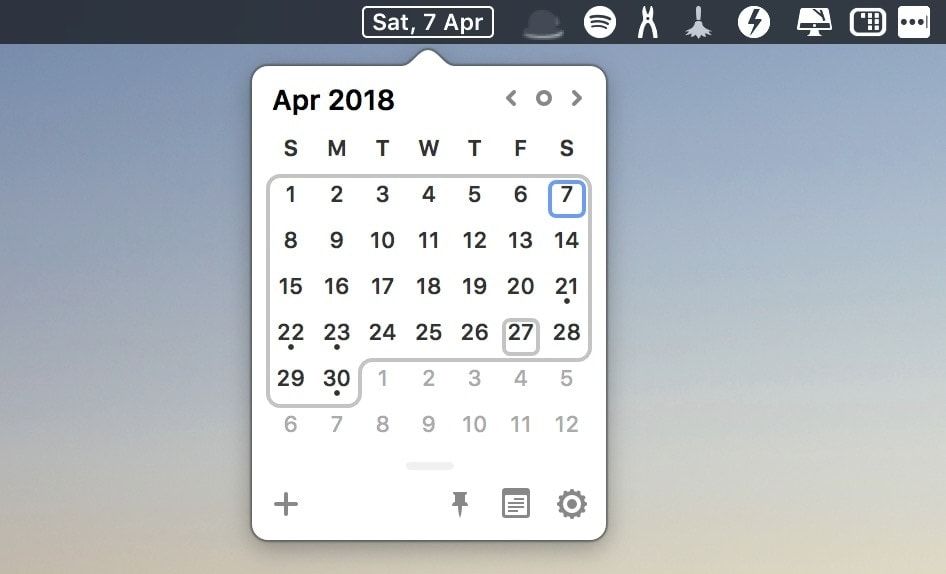
26. Audacity
Audacity is one of those free Mac apps that is even better than most of the paid apps out there. For those who don’t know, Audacity is an audio editor app for your Mac (available for Windows PC too). If you are someone who deals with a ton of audio, you must have already heard about this software. If you have not, you probably don’t need it. Still, it’s such a good app that I couldn’t keep it away from the list. Just remember that if you ever need to edit an audio file to make it better, Audacity is the tool to do it.
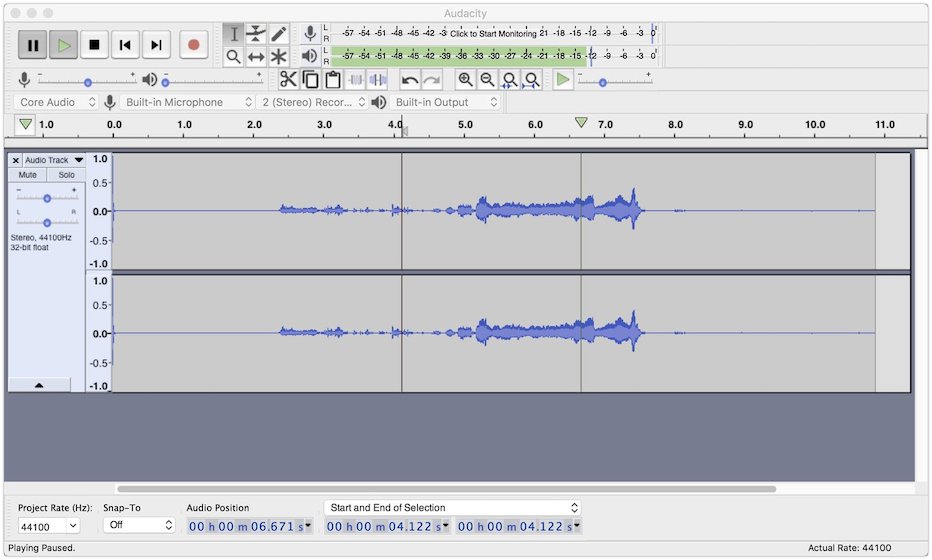
27. AppCleaner
Do you know that whenever you delete an app on your Mac, it leaves behind a ton of residual files which does nothing but eating up storage on your Mac? Well, it’s true and if you install and uninstall a ton of apps, you might have lost gigabytes of storage already. While there’s another app on this list which (Onyx) which can help you recover that storage, AppCleaner is an app which makes sure that the apps you delete don’t leave any residual files. Just launch the app and drag and drop the apps that you want to uninstall and it will take care of the rest. It is a must-have utility tool for any Mac user who wants to keep their Mac clean.
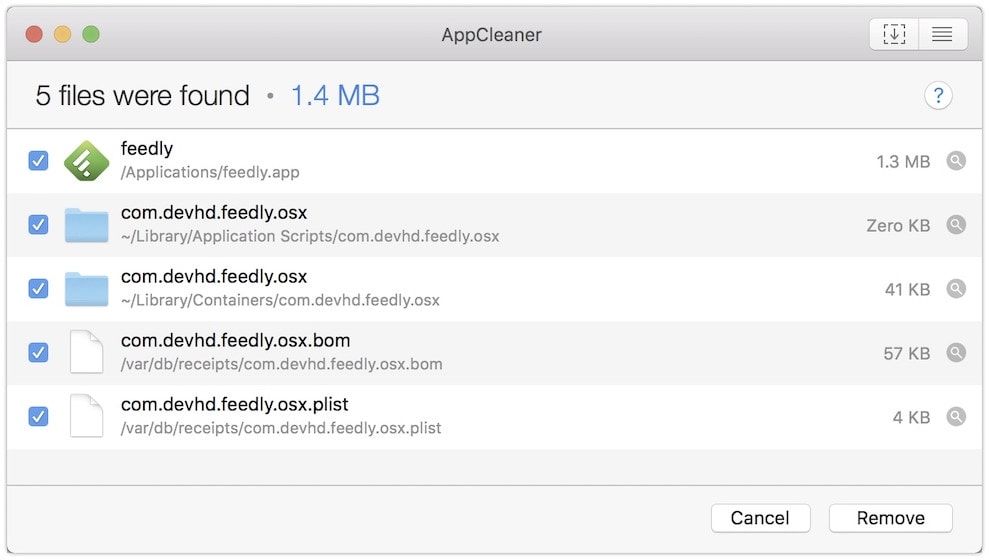
28. IINA
IINA is an open-source video player for your Mac which offers one of the best amalgamations of features and user interface. The app looks extremely beautiful and supports all the modern features including force touch, picture-in-picture, and even offers Touch-bar controls for the latest MacBook Pros. IINA also supports almost all the video formats that you can think of, including the ability to play even GIFs. The app also comes with theming capabilities allowing you to use either light or dark themes. I have discovered this app just a few weeks back and I am already in love with it. If you consume a ton of media on your MacBook Pro, this is the right app for you.

Best Free macOS Apps: Final Thoughts
I hope that you found some apps which are useful to you. Do let me know which of these were your favorite and which ones you discovered. Also, if you know free apps that deserve to be on the list but aren’t, drop their names in the comments section. That’s all I have for this article.
If you liked this article, share this on your social media profiles because we need your help to get the word out. As always, drop your opinions and suggestions in the comments section down below. We love to hear from our readers and your comments are always welcome.

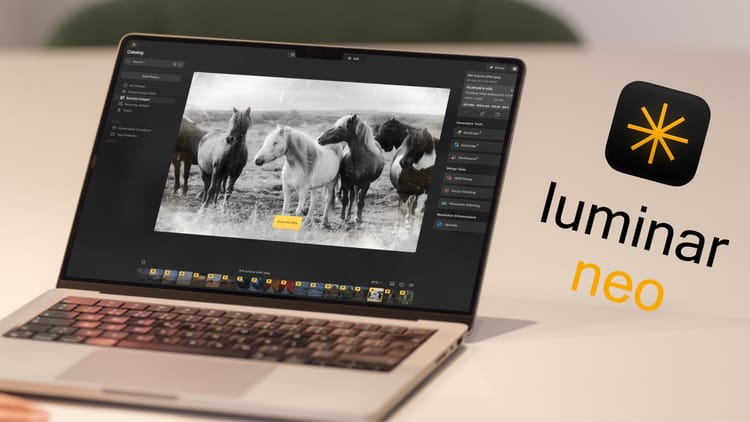


Comments ()