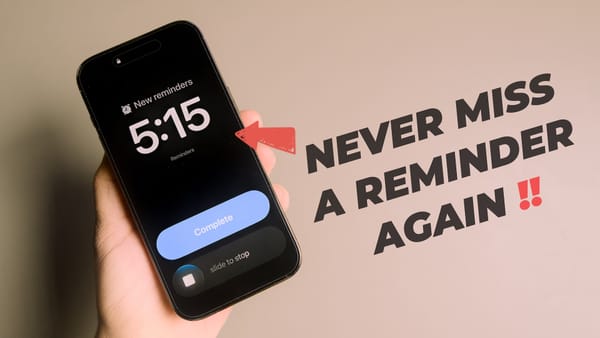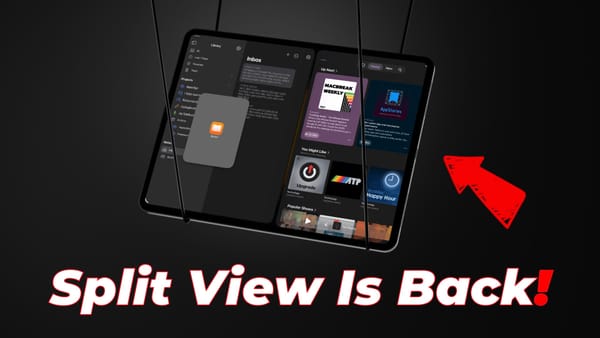Best Free Alternatives to Top-Tier Paid Mac Apps
Here are the 7 best paid apps on the Mac App Store and their free alternatives in 2025 which can help you save money.

macOS is supported by a thriving community of developers who create exceptional apps. But it’s also true that not all people can afford to pay for these apps, especially when most apps are boarding the subscription train.
Thankfully, there are free alternatives for most paid Mac apps - if you can live with some compromises. With that in mind, here are the best free alternatives to popular paid Mac apps.
1. 1Password - best password manager
1Password remains the best password manager app you can use. It supports password generation, autofill, 2-factor authentication, passkeys, encrypted notes, and secure password-sharing.
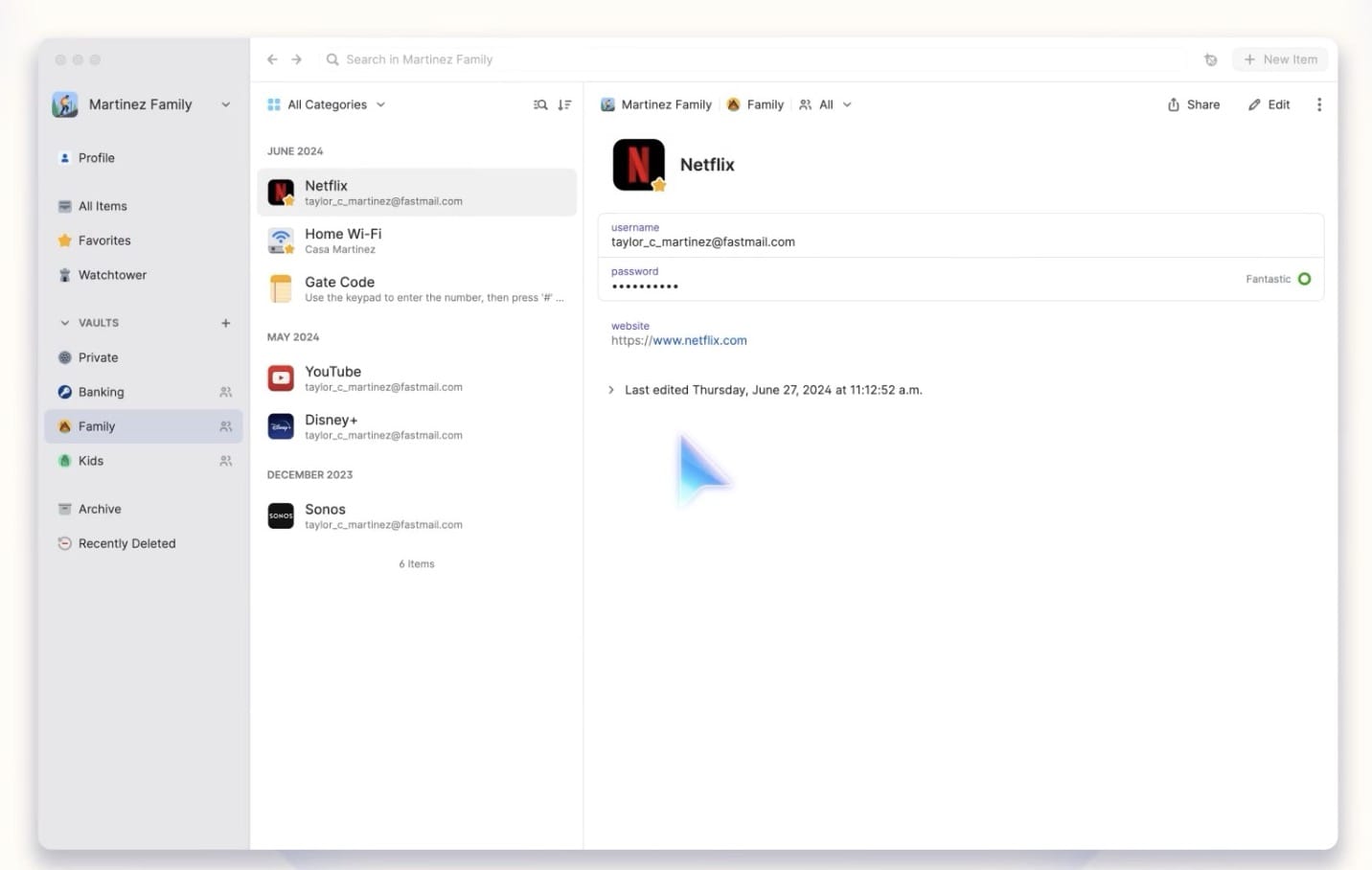
The service is end-to-end encrypted and uses AES-256 encryption with PBKDF2 key derivation, which is a technical way of saying that no one can get into your account if they don’t know your master password.
1Password free alternative: Bitwarden
While several password manager apps offer a free tier, most of them restrict the number of supported devices in the free tier. Bitwarden does no such thing, and you can use as many devices as you want without paying for them.
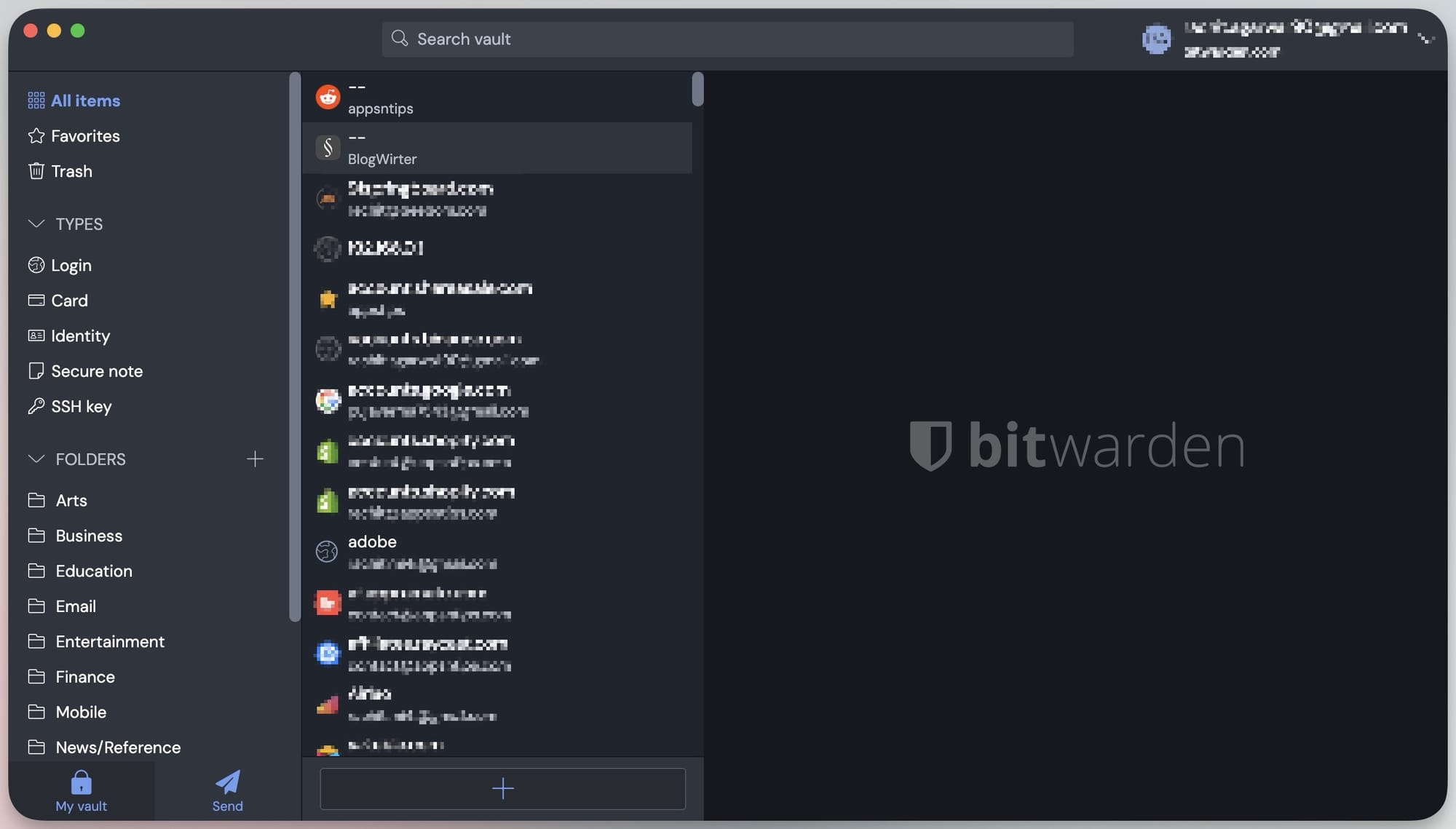
With the free version, you get all the core features, including password generation, password autofill, secure notes, and more. It’s an open-source end-to-end encrypted password manager. As far as I know, it doesn’t support secure password sharing, but other than that, you get all the features for free.
2. Bartender 3 - best menu bar manager
Your Mac’s Menu Bar has limited space, and Bartender 3 helps you manage that space. You can easily hide unnecessary Menu Bar items to declutter. It supports keyboard shortcuts for easy access and even lets you customize the look of your Mac’s Menu Bar. It’s by far the best Menu Bar manager app.
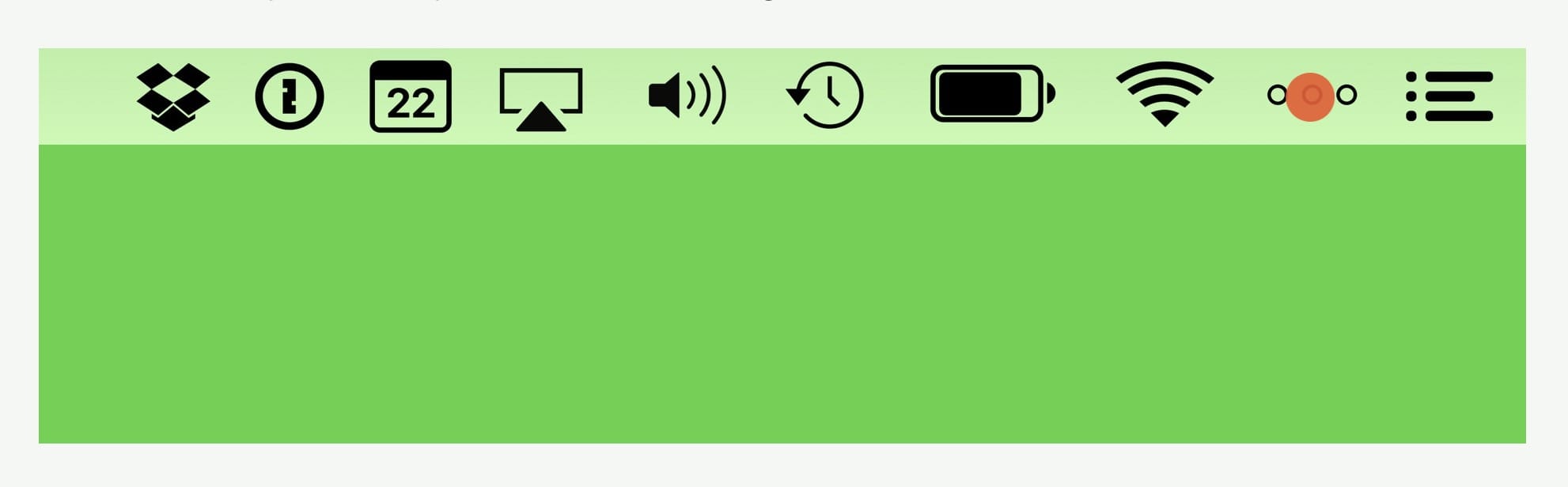
Bartender 3 free alternative: Ice
I recently updated my best free Mac apps article for 2025. One of the new apps I added to the list is Ice, and it’s the best free alternative for Bartender 3. You get almost all the features of Bartender 3 and it doesn’t cost a cent.

The app is robust, and in my testing period of 1 month, I never encountered any crash. It offers similar customization features to Bartender 3, which was a happy surprise. The app is so good that I can bet that most Bartender 3 users won’t even miss it when using Ice.
3. Ulysses - best writing app for Mac
Ulysses is my favorite Mac writing app. It’s a markdown editor that gives me a clean writing environment. My favorite feature of Ulysses - apart from its looks - is the way it lets me manage sheets and move them around. It also performs quick searches, so I can locate any document within seconds.
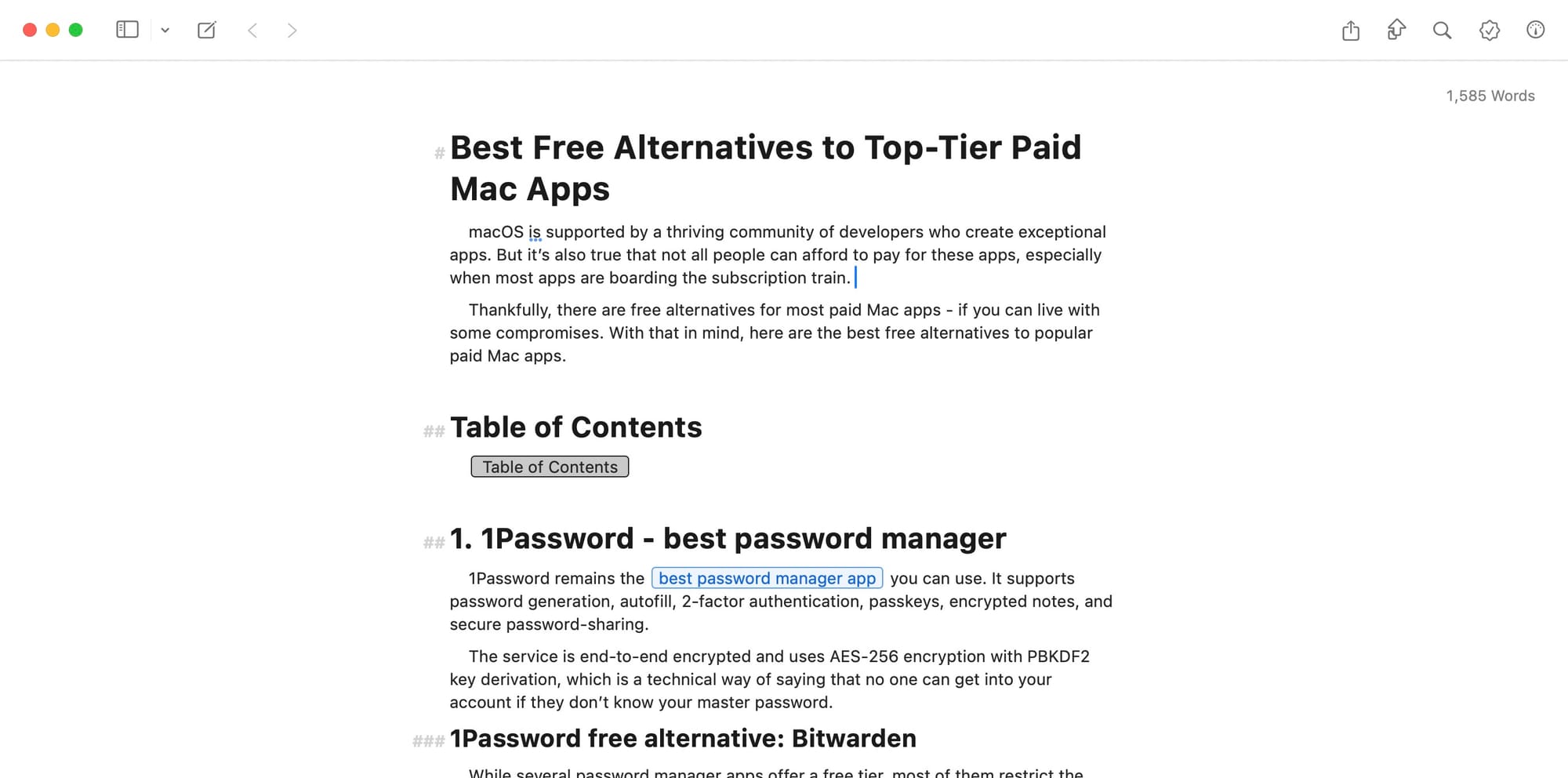
Recently the app also added support for interlinking and backlinks, table of contents, math equations, and more. You can check our guide on Ulysses to learn more about this excellent writing app.
Ulysses free alternatives: MarkEdit / MacDown / Typora
I had a tough time finding a free alternative for Ulysses, as there were no excellent options. If you can afford to spend a little, I recommend you go with Typora. It costs $14.99 and will get you the closest to Ulysses' capabilities and writing environment.
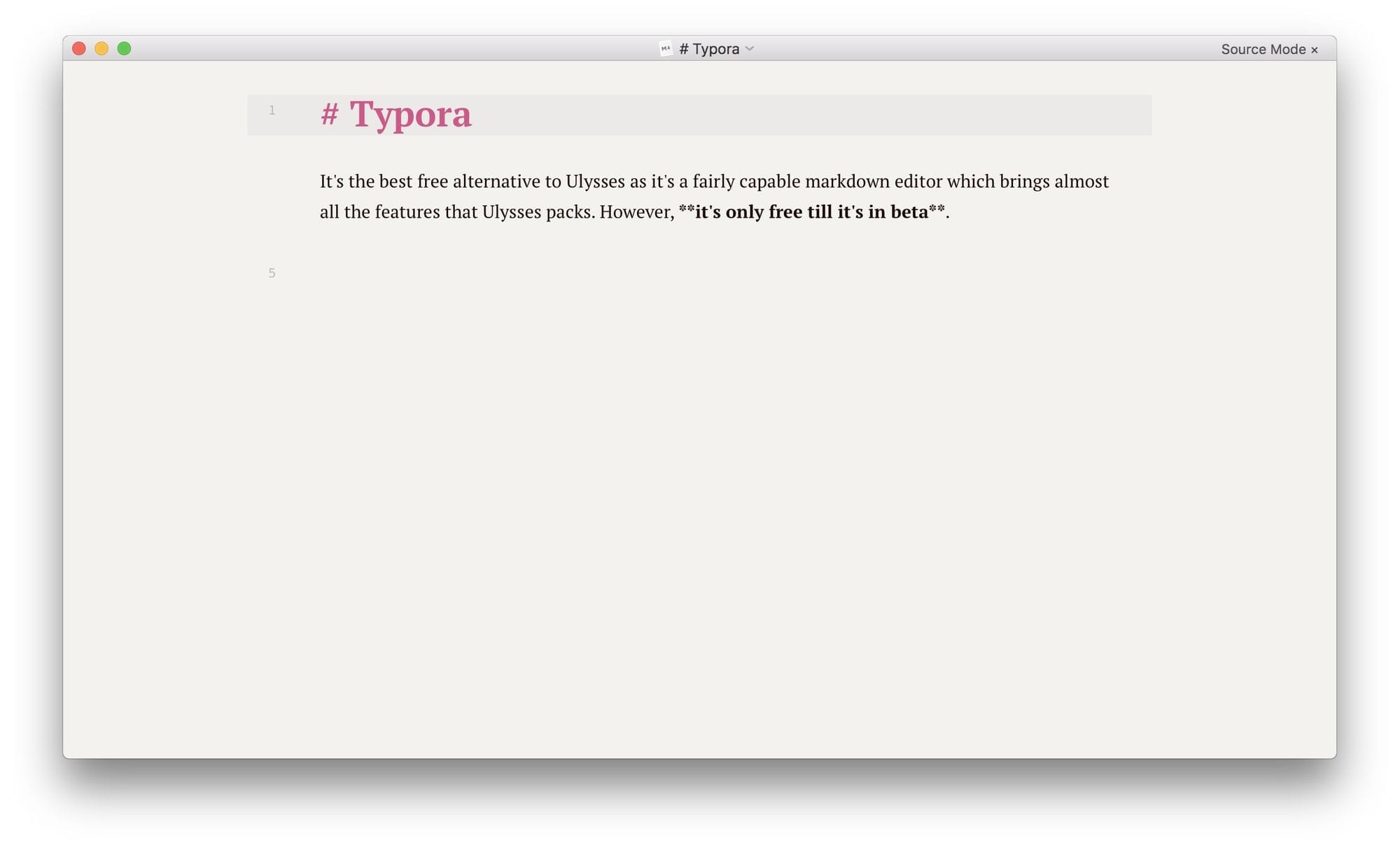
If you don’t want to spend money, I have two app recommendations for you. The first is MarkEdit, which is like TextEdit, but for markdown. The app is super-fast and looks good, but its feature set is quite limited.
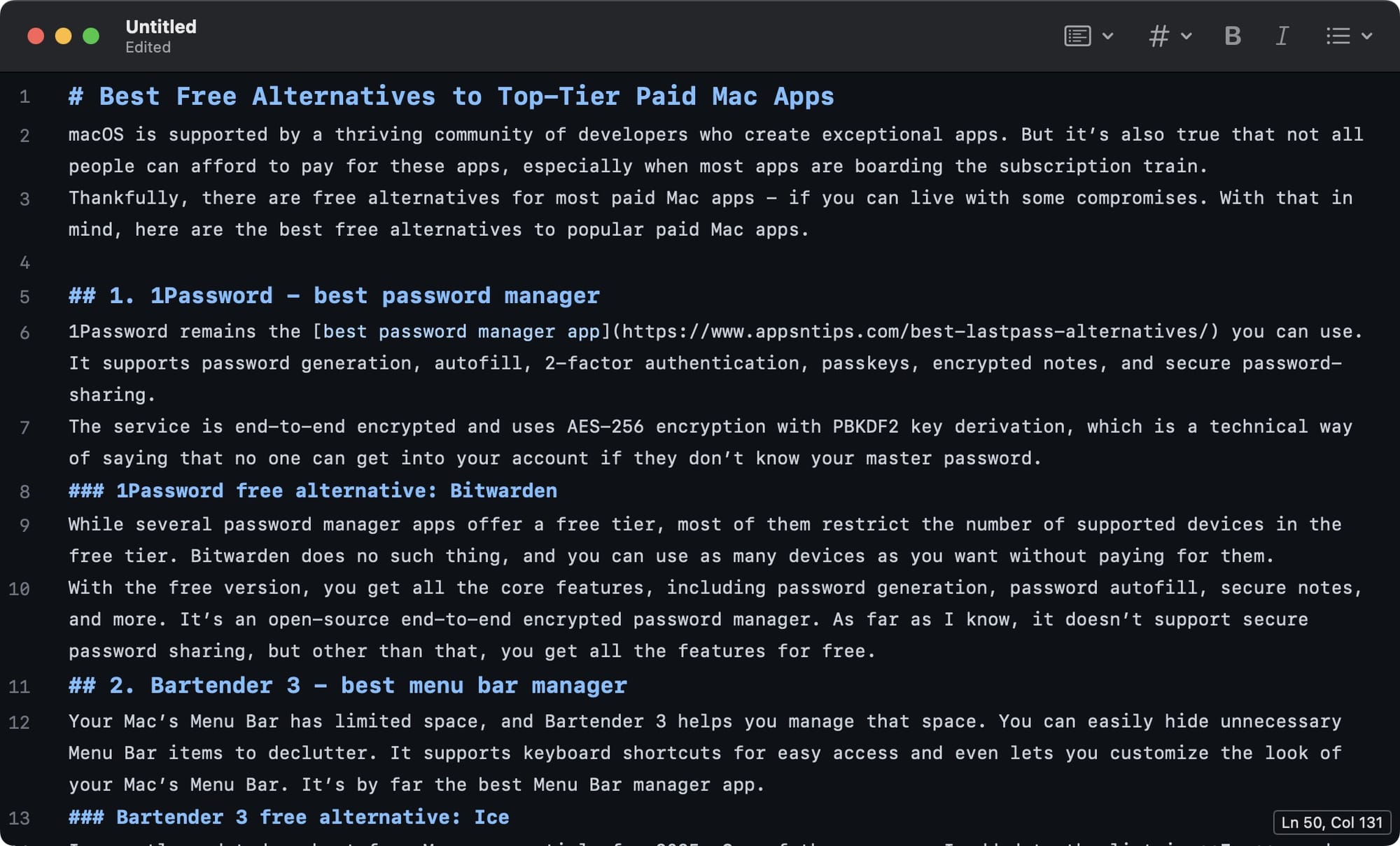
The second app is MacDown. It’s an open-source markdown editor that gets the job down. It offers more features than MarkEdit but doesn’t look as good as Ulysses. You have to try both these apps and decide which one is for you.
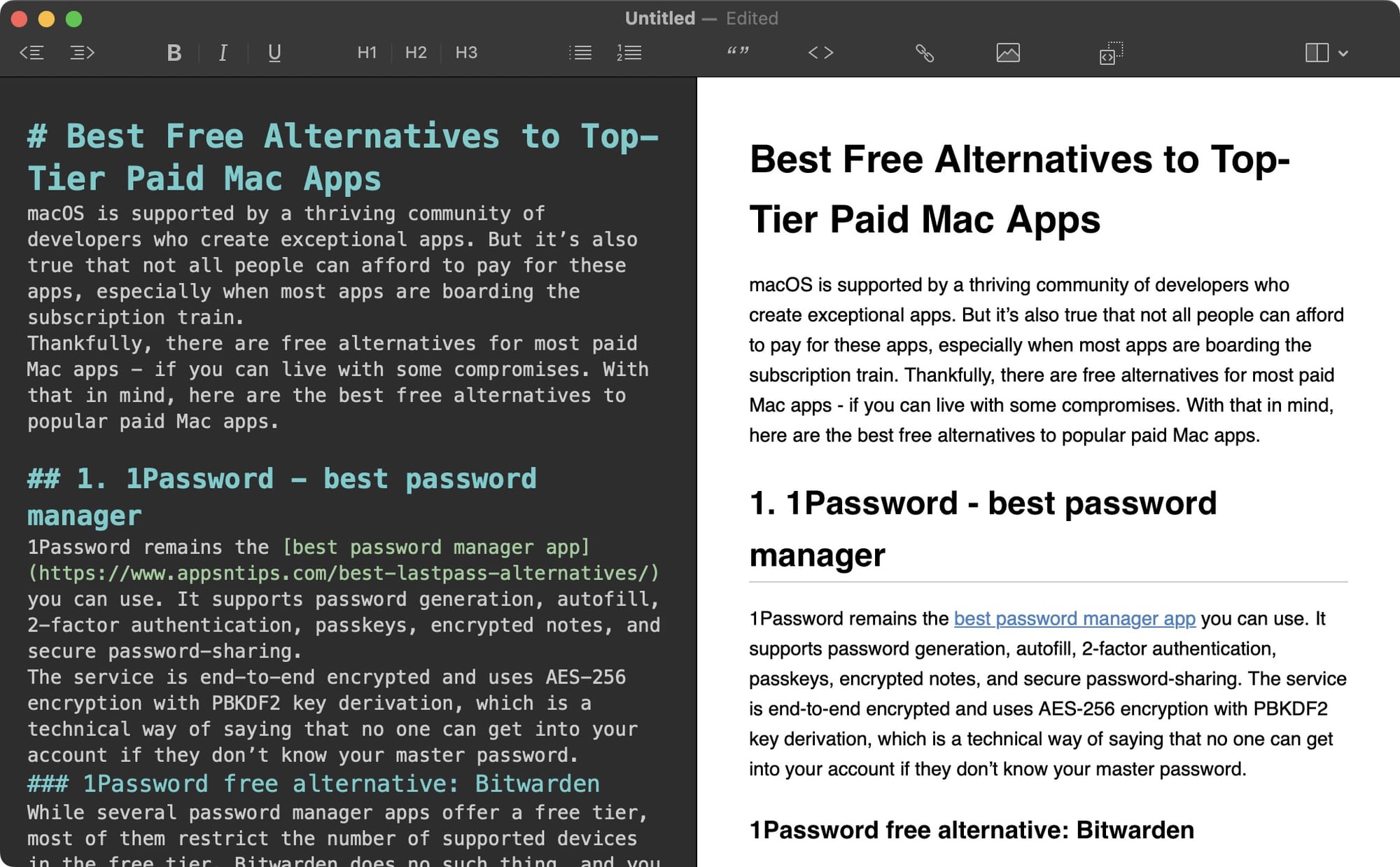
Pro Tip: When installing MacDown, you will get an error that the app is from an unidentified developer. Click the link and follow the steps to use it on your Mac .
Get: Typora / MarkEdit / MacDown
4. DaisyDisk: best storage manager for Mac
DaisyDisk is one of my favorite macOS apps, and considering how much it helps me, I am more than happy to pay for the service. The app helps you scan your Mac’s internal storage as well as any other storage devices that are either physically connected to your device or are on your server and find the files taking the most storage space. It presents the data in a beautiful user interface which makes the process fun.
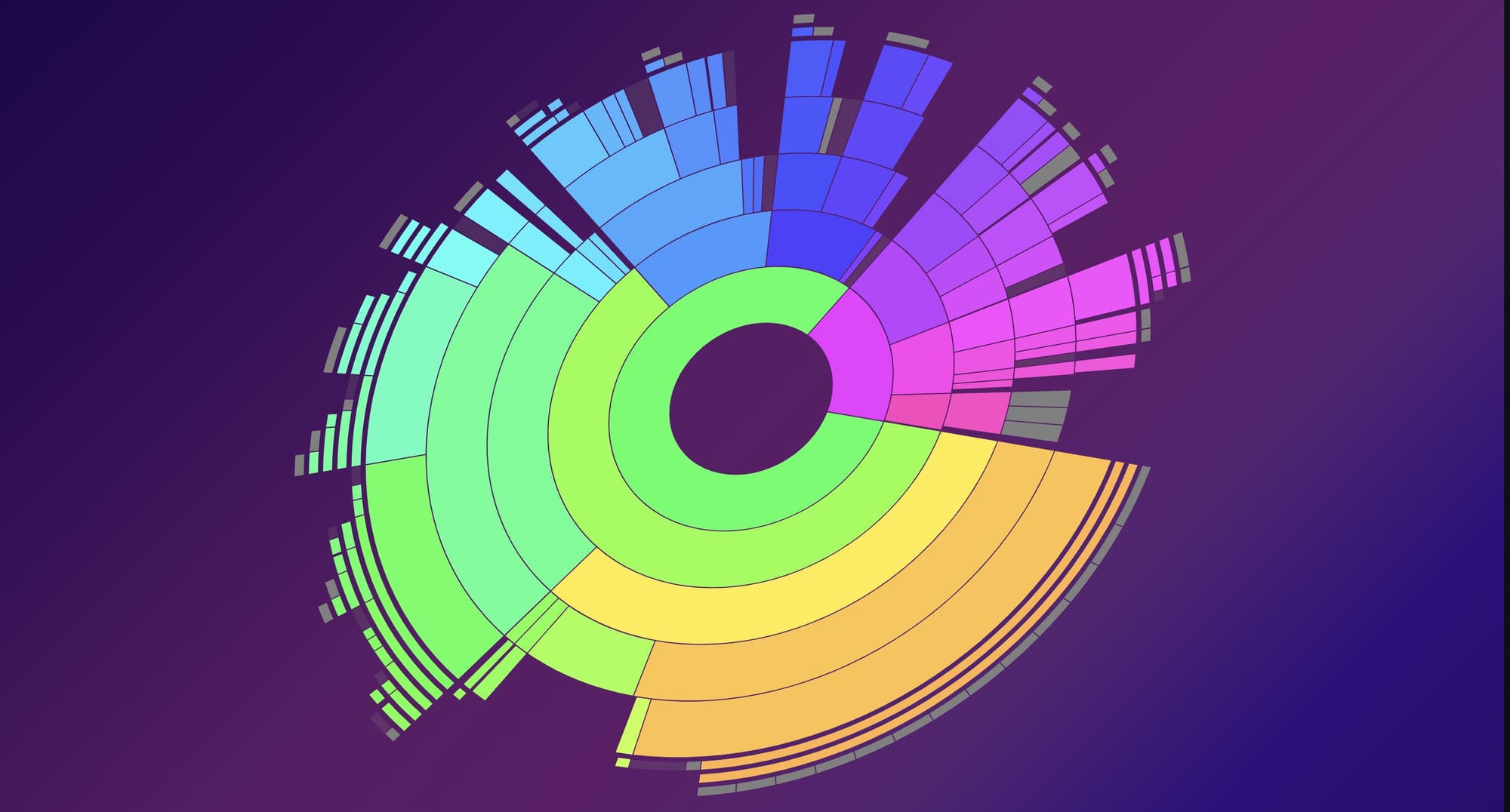
DaisyDisk free alternative: GrandPerspective
GrandPerspective is the best app for anyone looking for an alternative to DaisyDisk. The basic premise of the app is the same as DaisyDisk, meaning it scans your Mac to give you a graphical representation of disk usage. You can choose to scan your entire Mac or individual folders. Once you run the scan, the app will show all your files and folders represented by solid-colored squares.
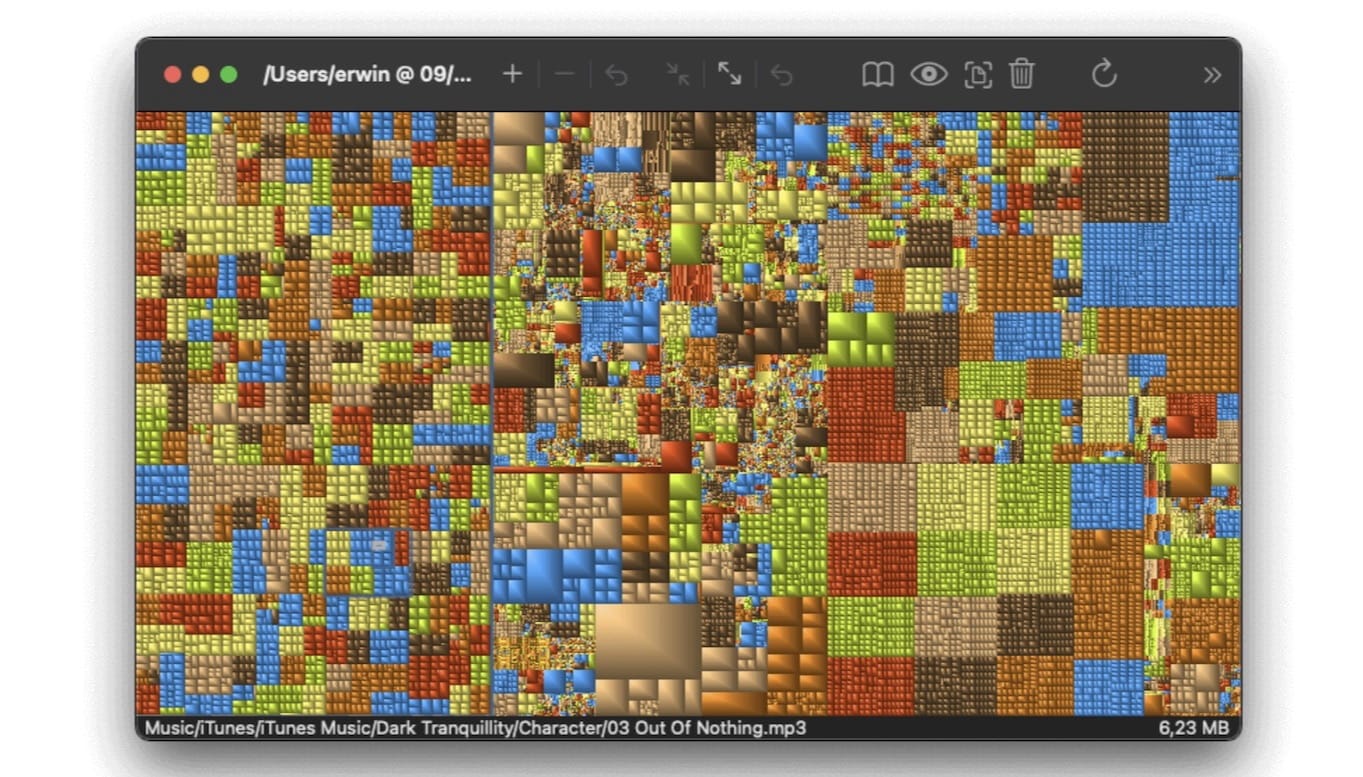
The bigger the file size, the bigger the square. Thus, you can easily find out which files and folders take up the most space. The app is free to download from its official website but costs $2.99 on the Mac App Store. But whichever app you download, you are essentially getting the same thing.
5. Affinity Photo: best photo editor on Mac
With a one-time cost of only $49.99, Affinity Photo is the best photo editor for Mac you can get without paying subscription pricing. The app has all the features you expect from a professional photo editor minus the AI features you get with a subscription-based photo editor.
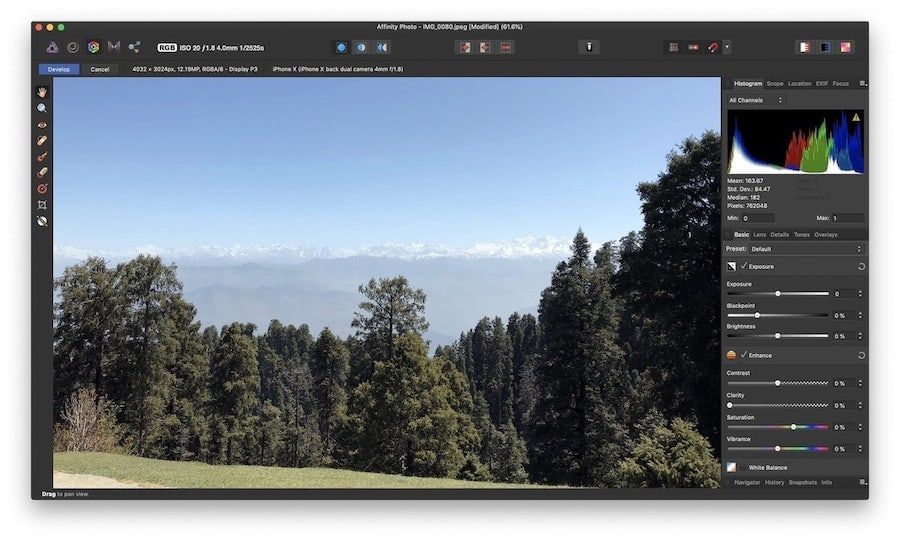
That said, the developers recently released an AI-based subject and object selection tool, which makes editing photos even faster. One more reason to go for Affinity Photo is its iPad app. Affinity Photo’s iPad app is the most robust photo editing app that you can use on your iPad.
If you are ready to pay the price, Affinity Photo will offer the most versatile and extensive suite of tools in any photo editing software.
Affinity Photo free alternative: Gimp / darktable
None of the free photo editing apps will offer you the feature set or the polish that Affinity Photo brings. That said, two free photo editors get you close.
The first option is Gimp. Gimp is an open-source photo editing app for Mac. Being an open-source app, you get all the advantages and disadvantages of such an app. What I mean by that is that Gimp has all the photo editing tools and features that you will find in any pro photo editing tool however, it also comes with a steep learning curve and a not-so-elegant interface.
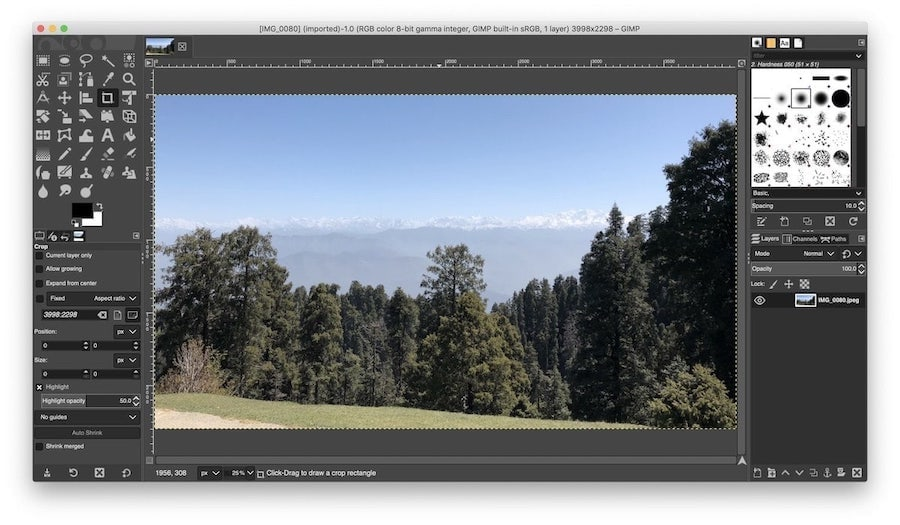
If you are planning to edit RAW photos, I recommend darktable. I like the app’s user interface. It feels similar to Lightroom Classic, which is the most popular photo editing software. It lets you filter, sort, and rate images for easy organization. The app also offers all the tools you need for processing RAW photos.
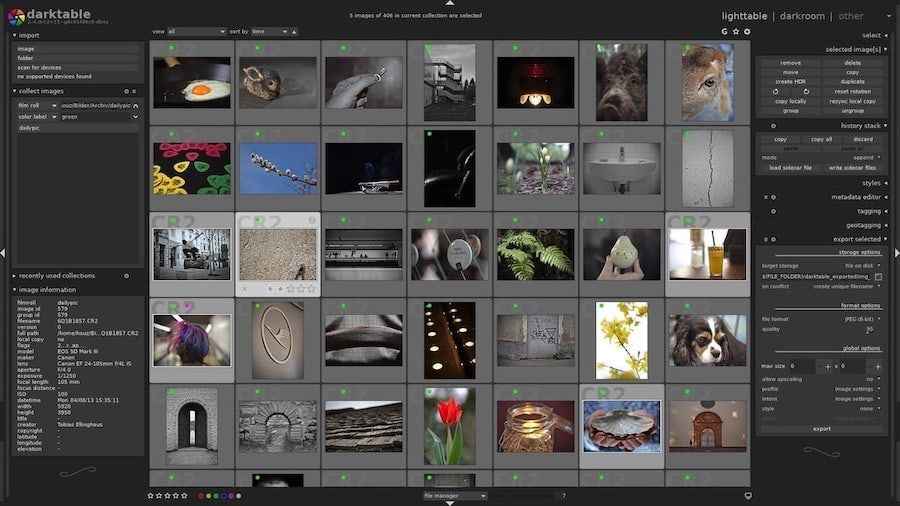
6. Things 3: best task manager for Mac
Things 3 is one of the most beautiful task managers for Mac that offers all the features you need to manage your tasks and projects. I have already Reviewed Things 3, which you should read to learn about all its features.
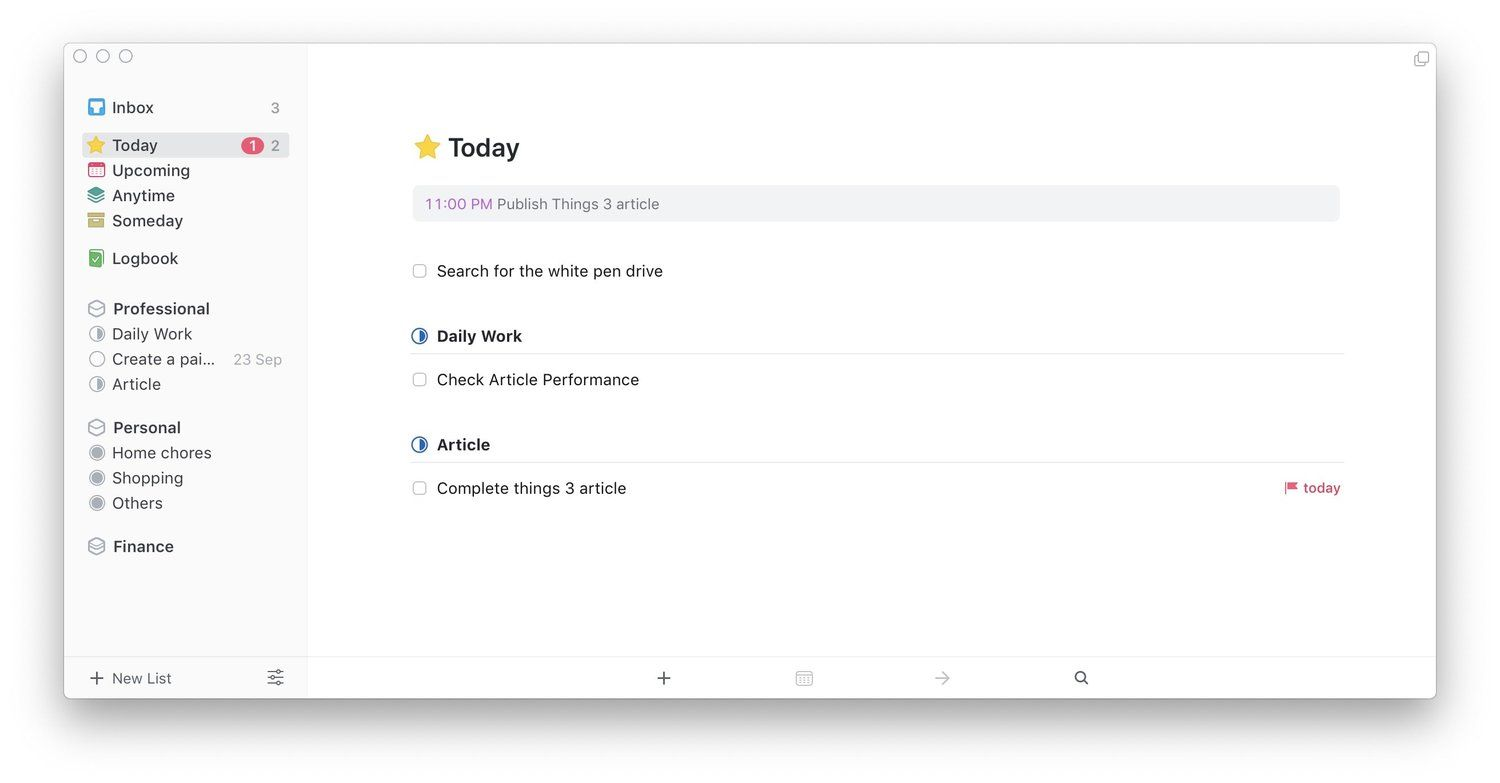
In short, you get a clean task manager that lets you quickly add tasks, create projects, sort them into folders, and create different views to get to the task that needs your attention. There’s a reason it’s one of the most popular task managers for Mac.
Things 3 free alternative: Reminders
Apple Reminders has come a long way in the last two updates and now offers all the features most users will need to manage their tasks and projects. You can read my guide on Reminders to learn how you can maximize its utilization.
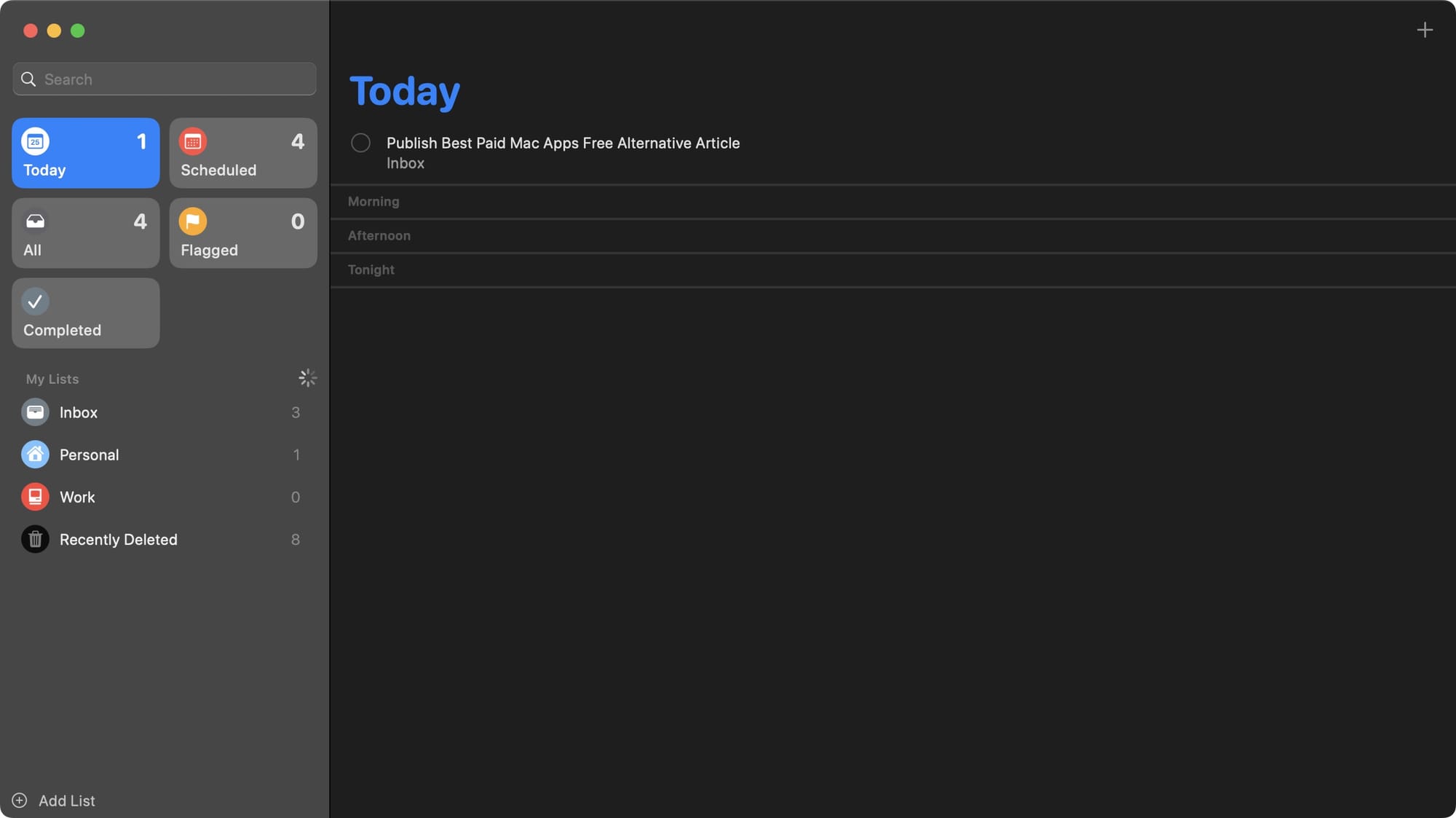
Some of the new Apple Reminders features include early reminder notifications, Kanban board view, sections and subheadings, interactive widgets, automatic grocery lists, and more.
Comes Pre-installed
7. Paste: best clipboard manager for Mac
It’s 2025, but macOS still doesn’t have a built-in clipboard manager. Paste is a clipboard manager that not only saves your text history but also photos, links, and code snippets. It also syncs your clipboard history across devices so you can access it from your iPhone or iPad. Overall, it’s a fantastic clipboard manager app that works across all your Apple devices.
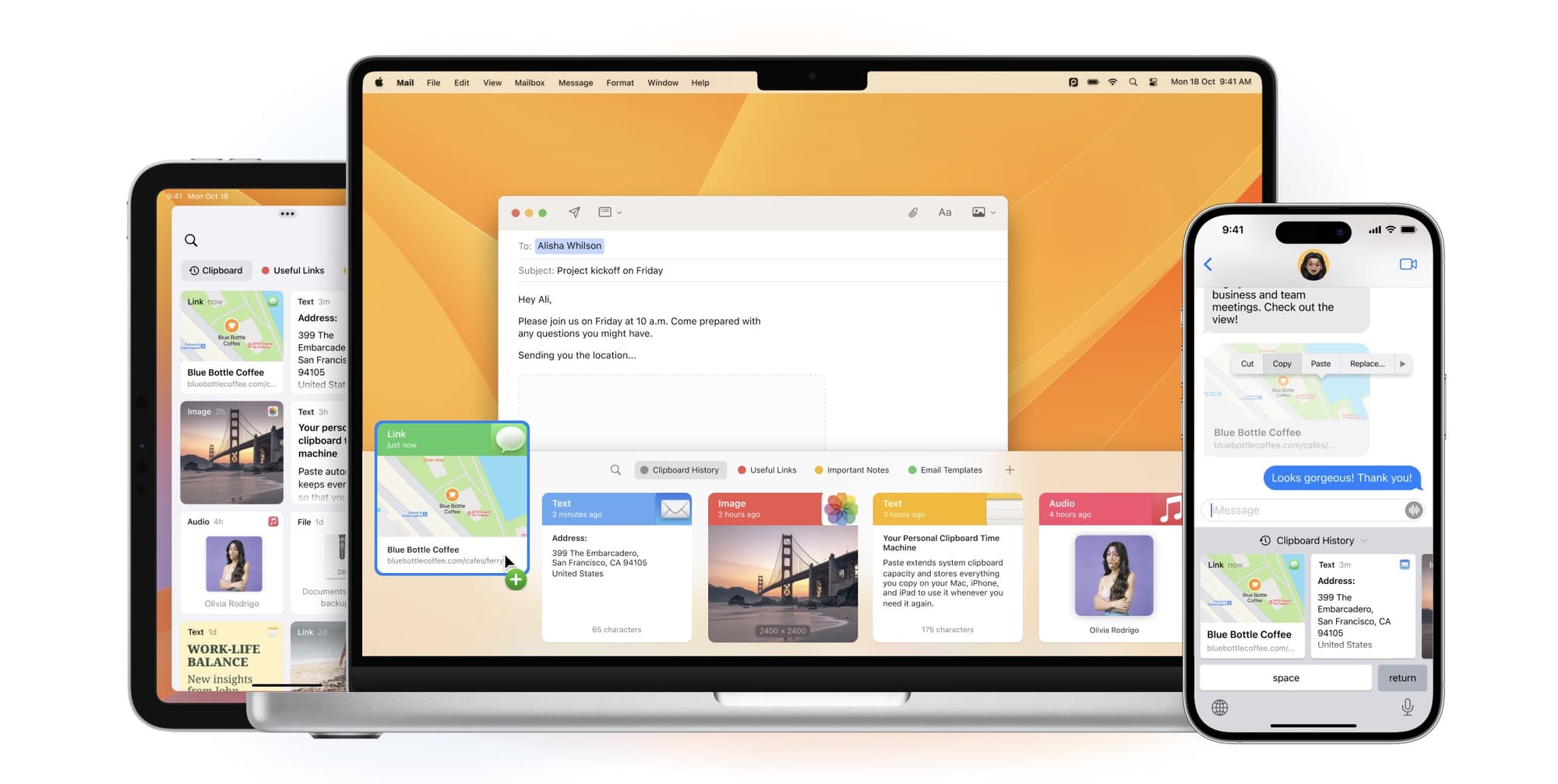
Paste free alternative: Maccy / CopyClip
If you can do without clipboard history sync across devices, both Maccy and CopyClip are excellent options. Maccy costs $9.99 on the Mac App Store, but you can get it for free from the developer's website. The app is open-source, lightweight, and super-fast, allowing you to access your clipboard history in seconds.
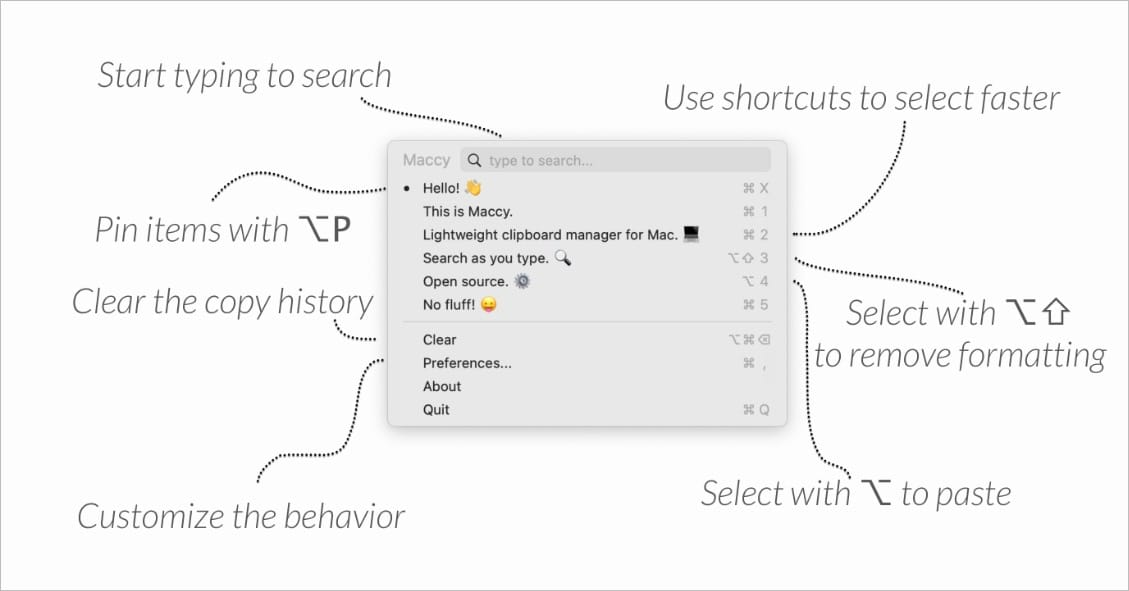
Similarly, CopyClip is another good clipboard manager app that you can download from the Mac App Store for free. It might not be as good-looking as Paste or Maccy, but it has all the basic features you require from a clipboard manager app.
Paid Mac apps and free alternatives: final thoughts
All the paid apps mentioned on the list are worth every penny they cost. However, if you cannot afford to spend money on them, you can get 90% of the features for free using the free alternatives in this article.
So, which free Mac apps caught your fancy? Let us know in the comments below and suggest other free Mac apps you use on your Mac.