macOS Sonoma Now Available to Everyone
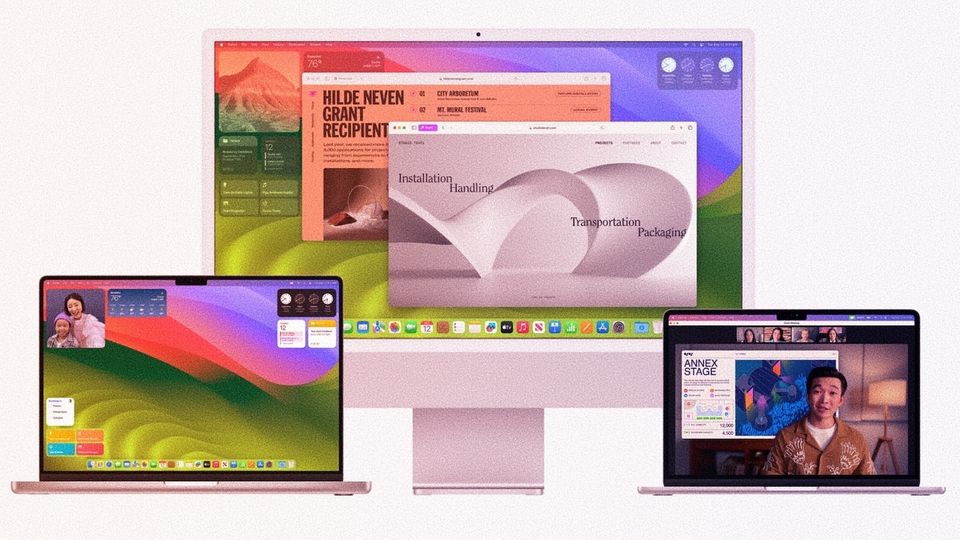
After months of testing, macOS Sonoma is finally available for everyone to download and install on their Macs. We have been running the Developer Beta since the start, and it has been a stable update. You can install it on day one, and we don't think you will face any issues. That said, it's always recommended to wait for a week before installing the update if you don't want your work to suffer.
We have already covered several features of macOS Sonoma in detail. While waiting for the update to install on your Mac, here are the articles you can read to learn everything about the latest Mac operating system.

After you have read through the overview article, you can focus on our guides that show you how to use the new macOS Sonoma features on your Mac.
Display stunning macOS Sonoma screensavers
One of the best visual changes coming with the macOS Sonoma is the addition of beautiful Cityscape, Landscape, Under Water, and other screen savers. You can read our guide on how to display stunning macOS Sonoma screensavers on your Mac to learn more.
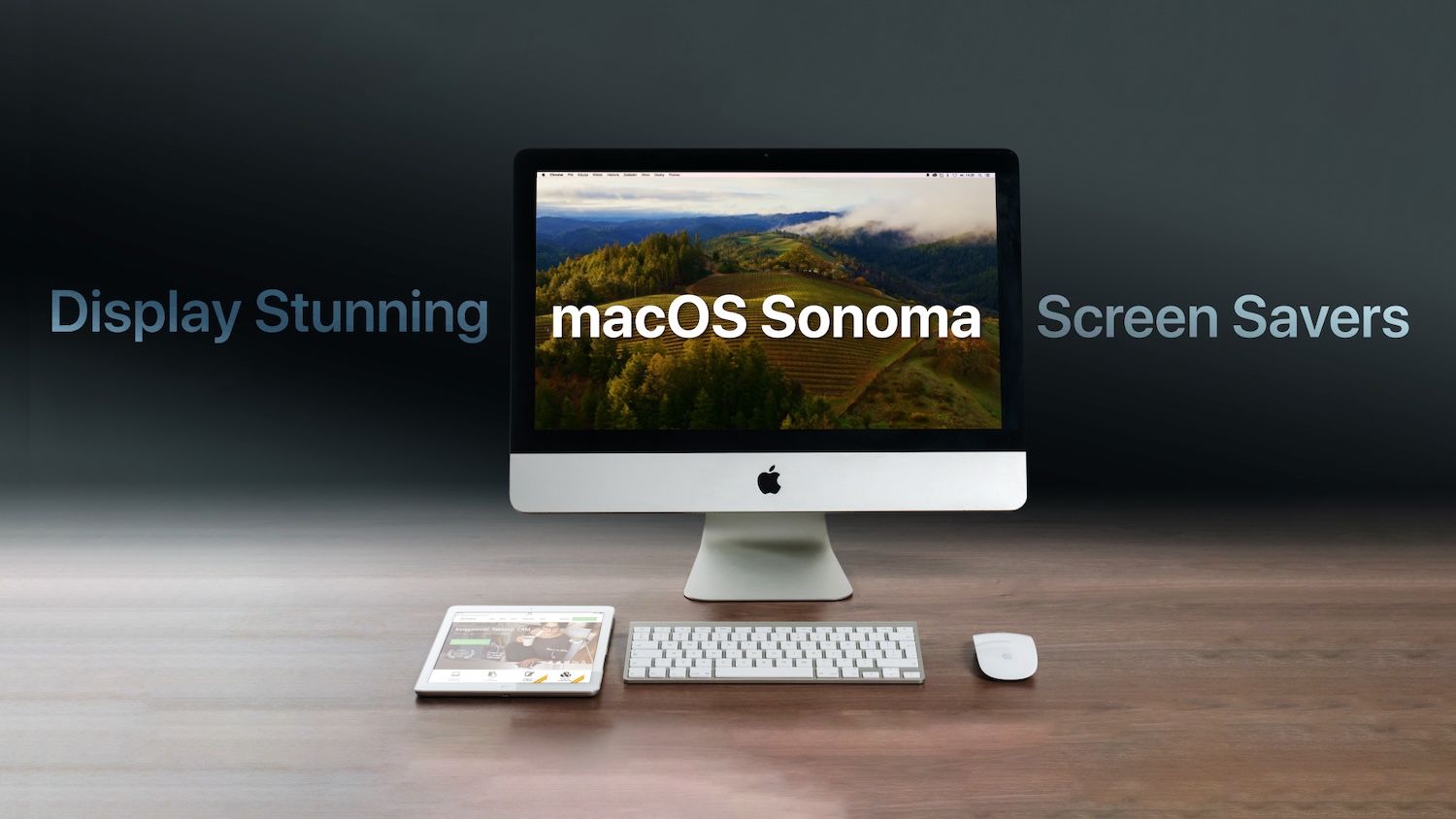
Add widgets to Mac desktop
Desktop widgets are probably one of the most anticipated features, and macOS Sonoma delivers on it big time. Not only you can add widgets anywhere on your Mac desktop, but you can even add your iPhone widgets without installing the app. Read the article to learn everything about the new desktop widgets and learn how to add, remove, and customize them.
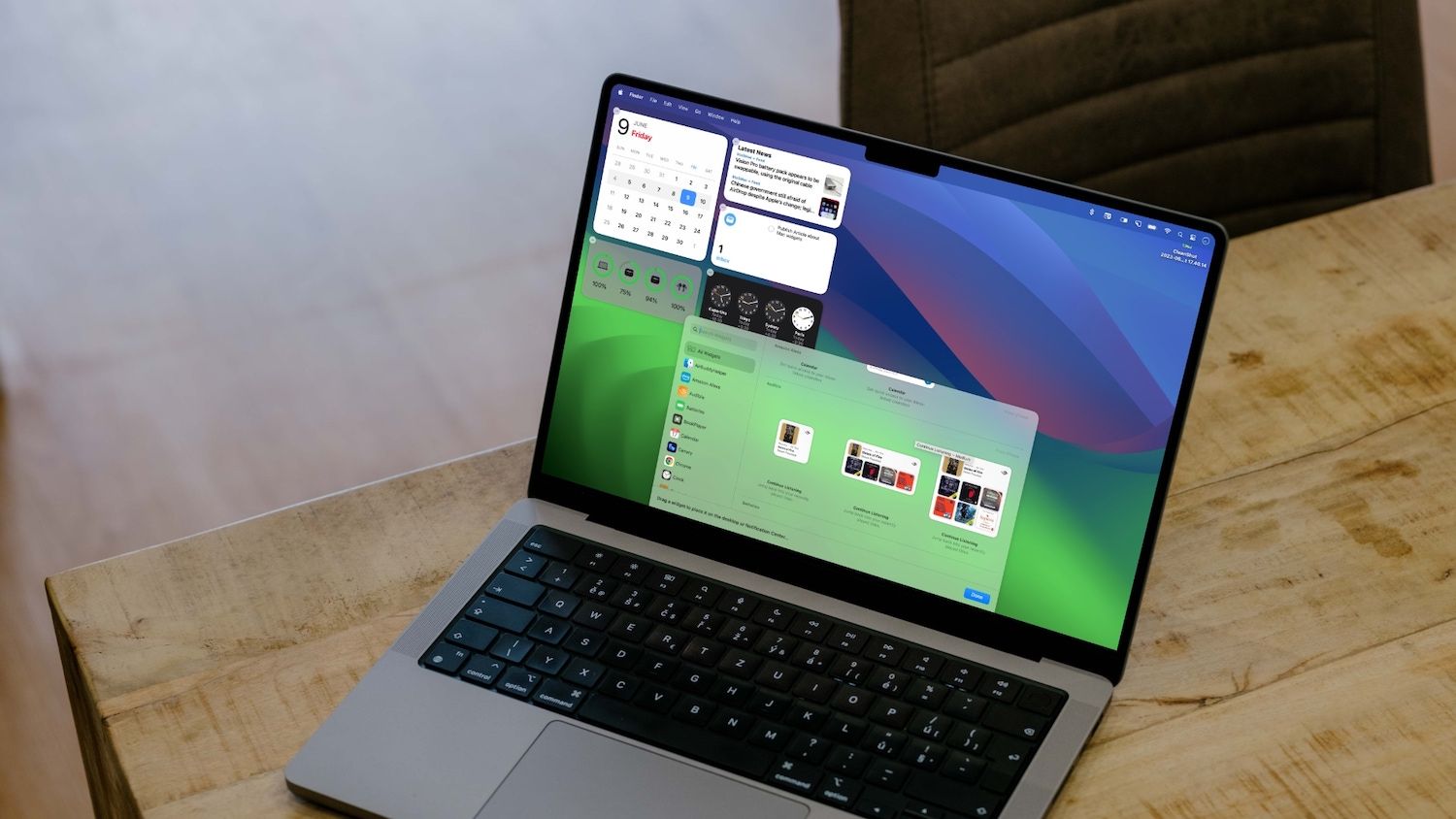
Safari web apps
With macOS Sonoma updates, Safari allows you to add any website as an app on your Mac. That means you can find these apps in the launchpad, on your dock, and launch them using Spotlight. If there's a website you frequently visit, this feature might be for you.
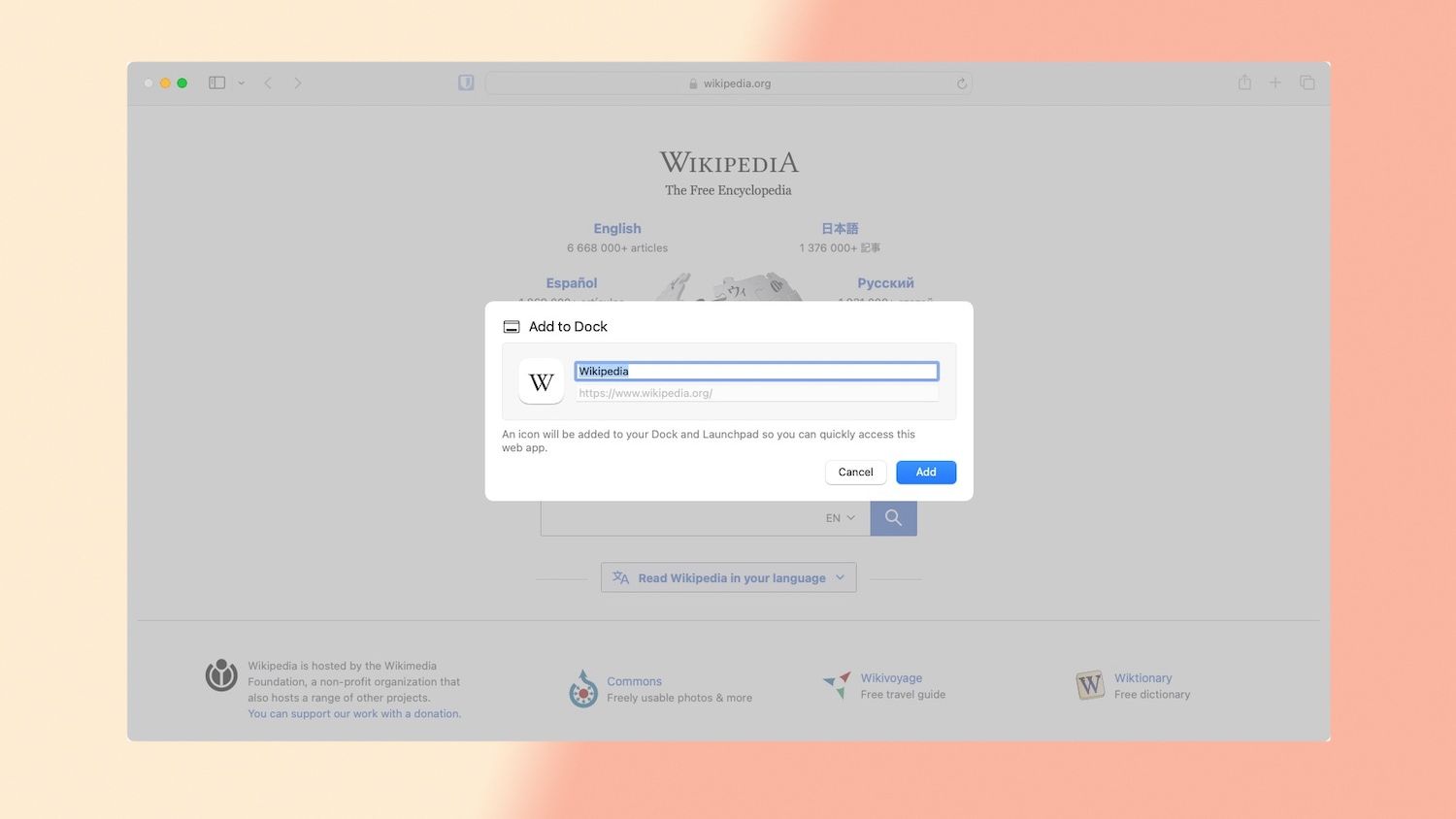
Use profiles in Safari
macOS Sonoma has added several long-awaited features, and Safari profiles are one of them. Now, you can create profiles in Safari to keep your personal and work browsing history separate. You can even create different bookmark folders and select which Safari extensions have access to which Safari profile.
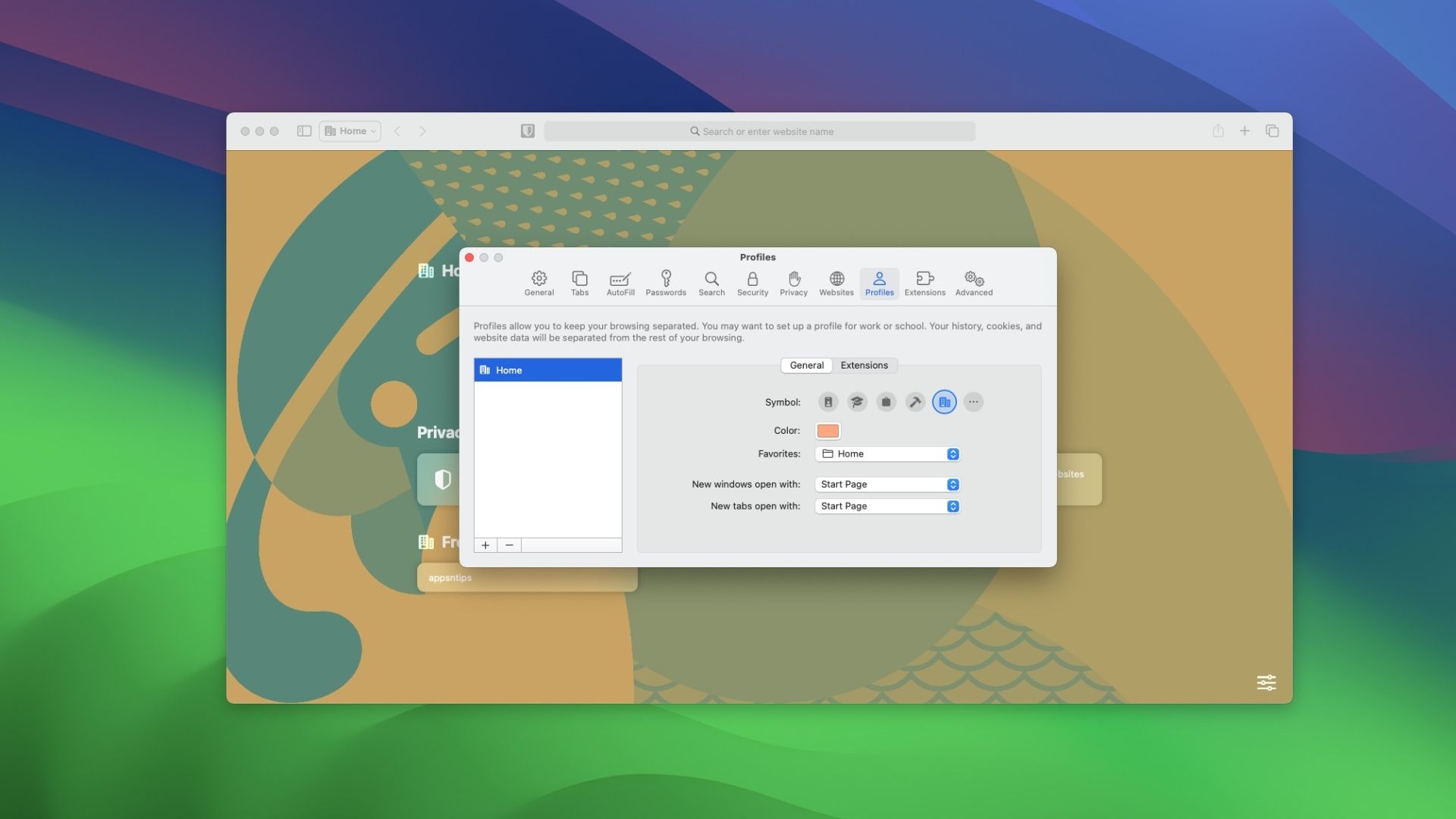
Safari privacy features
Safari has received several privacy-focused updates with macOS Sonoma. You can now change the default private browsing search engine. So you can now have Google as the default search engine while browsing regularly and DuckDuckGo when you use the private browsing mode.
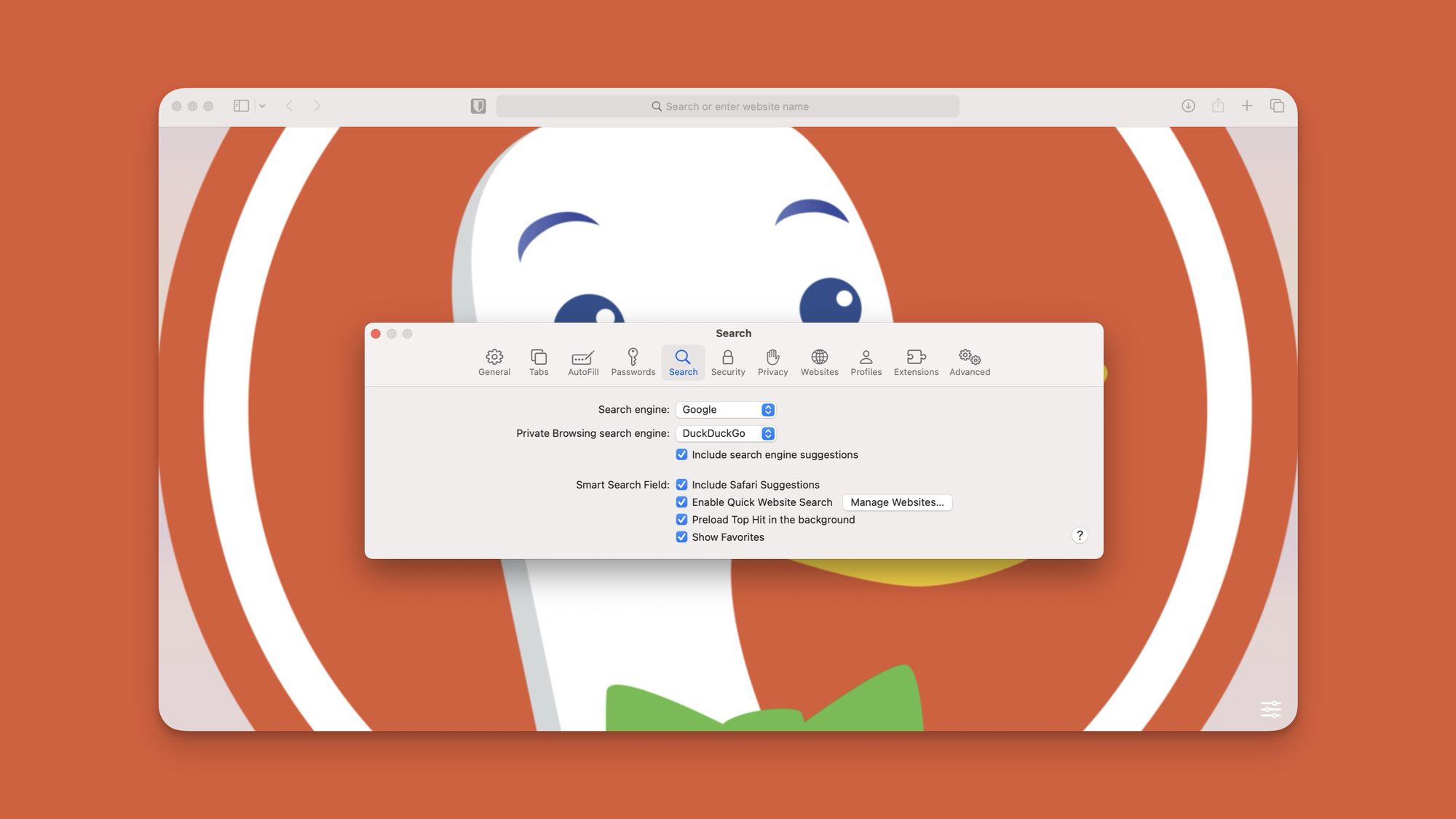
Private browsing has received more protection. Your private browsing tabs will automatically lock when you switch to another app. So even if you forget to close them, no one can view what you were browsing privately.
Finally, there's advanced fingerprint and tracking protection to make your browsing even more secure.

Reminders Kanban view and Groceries list
One of our favorite features in macOS Sonoma is coming to the Reminders app. You can finally add Kanban view to your Reminders to manage projects and we love it.
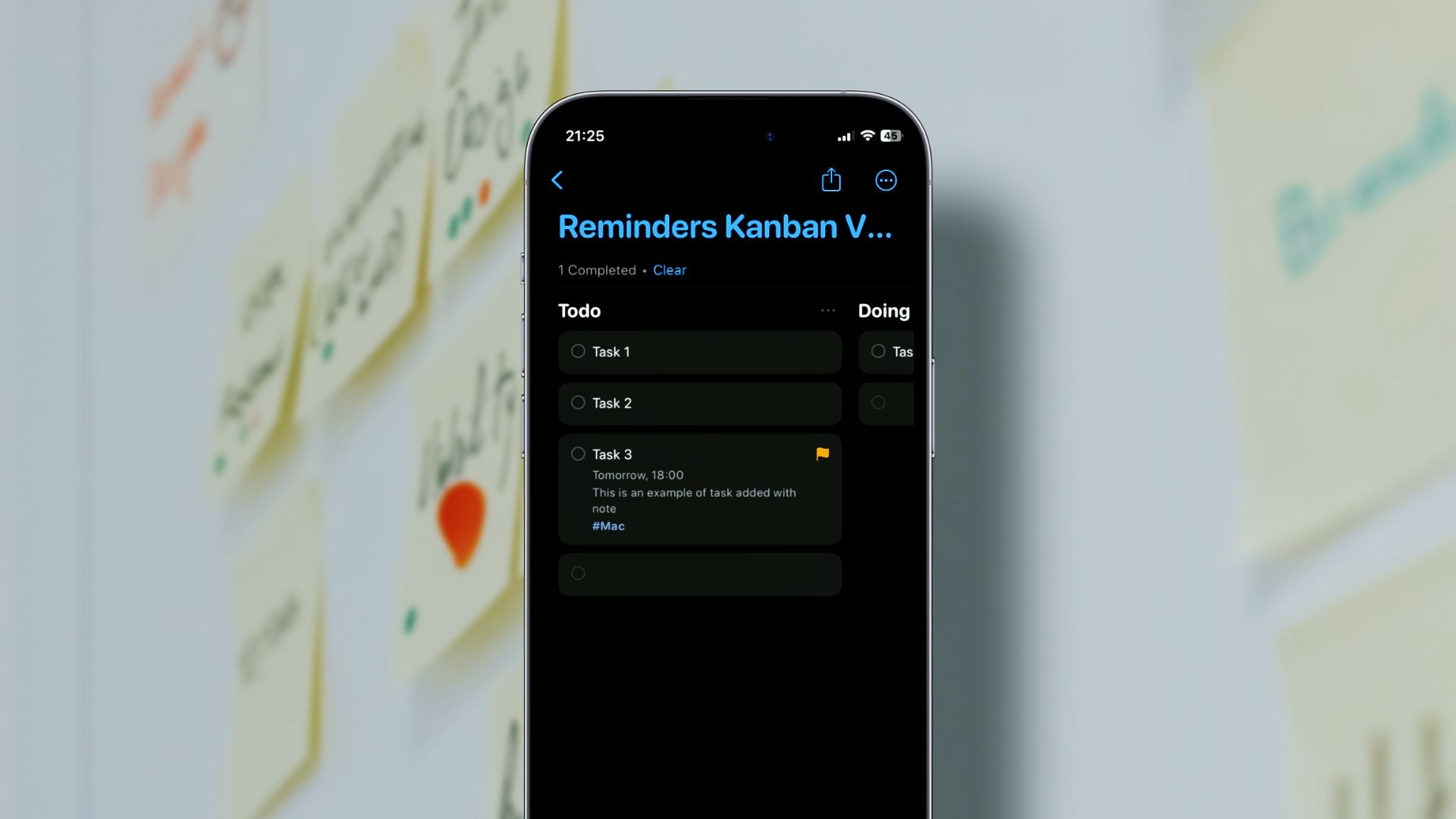
Reminders has also added a new Grocery list feature that auto-magically organizes your groceries into separate sections to deliver an easier shopping experience.
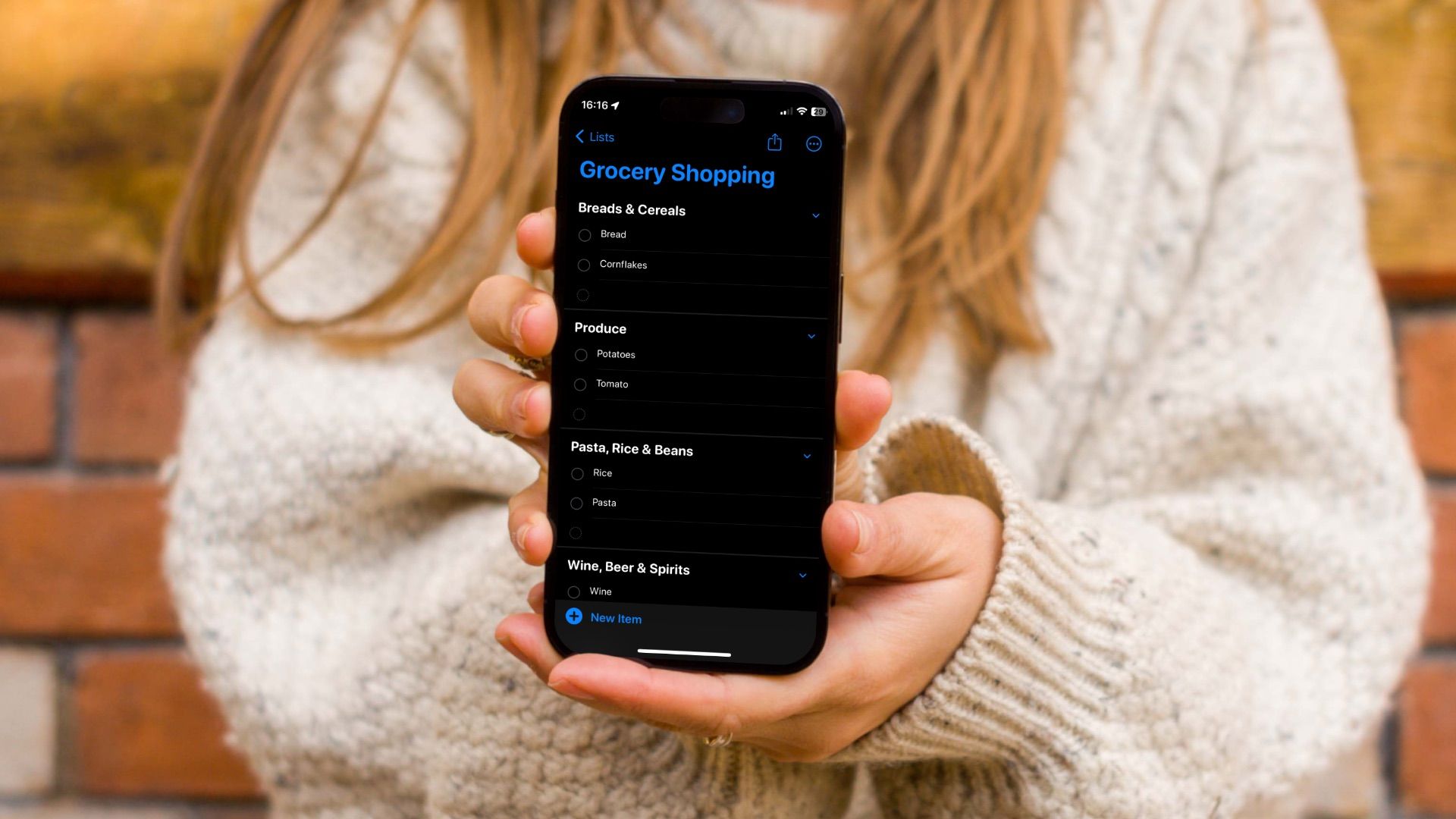
Apple Notes note-linking, stickers, and more
Apple Notes has received several new features with the macOS Sonoma update. You can now link notes with each other and create note directories to navigate your notes. Other prominent features include new formatting options, the ability to open Notes directly into pages, adding stickers, and more.

We hope you will have as much fun reading these guides as we had writing them. Enjoy!!!

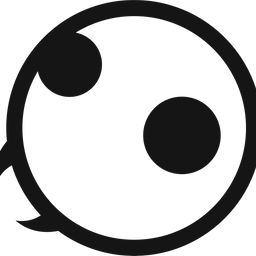

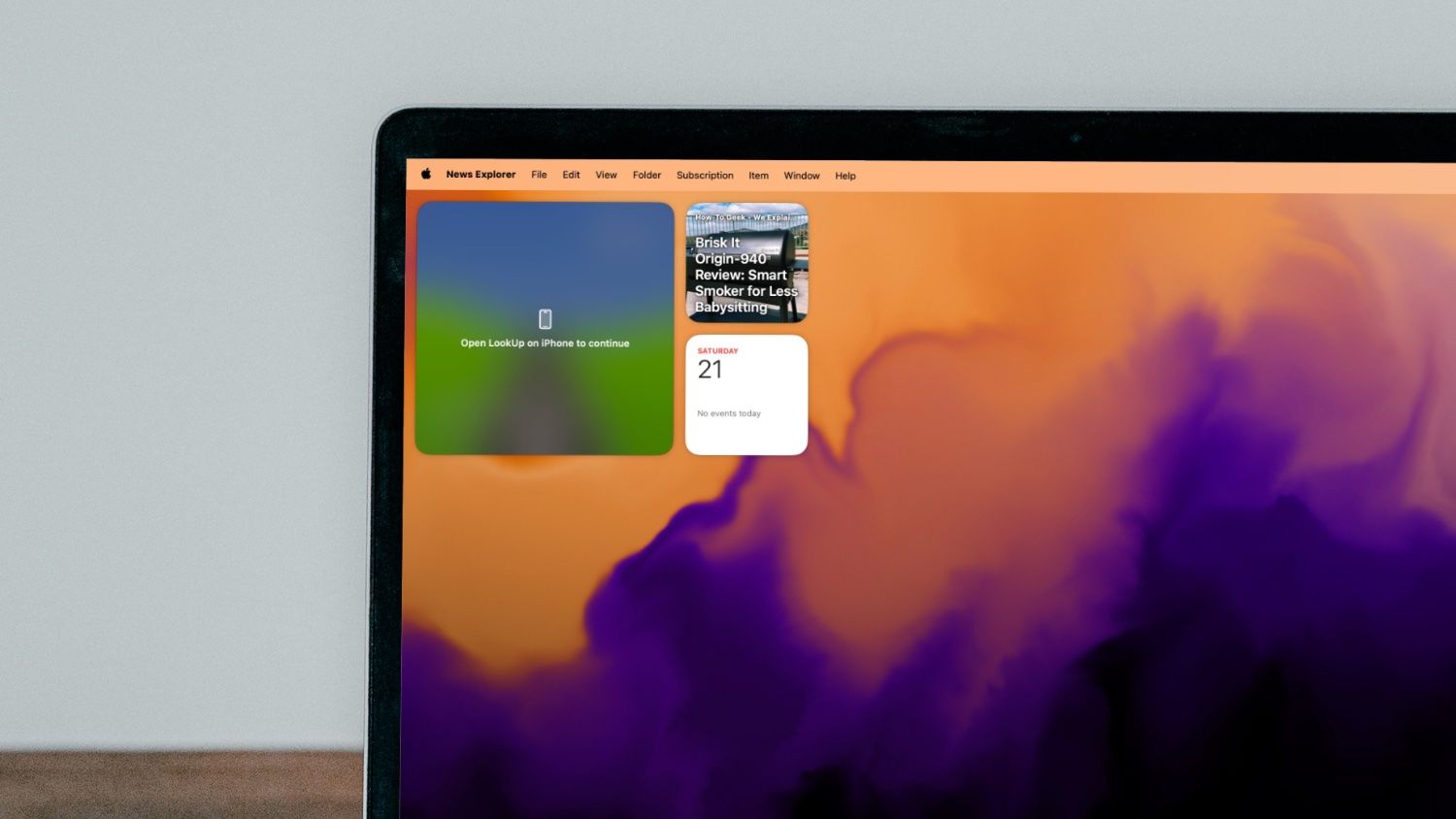
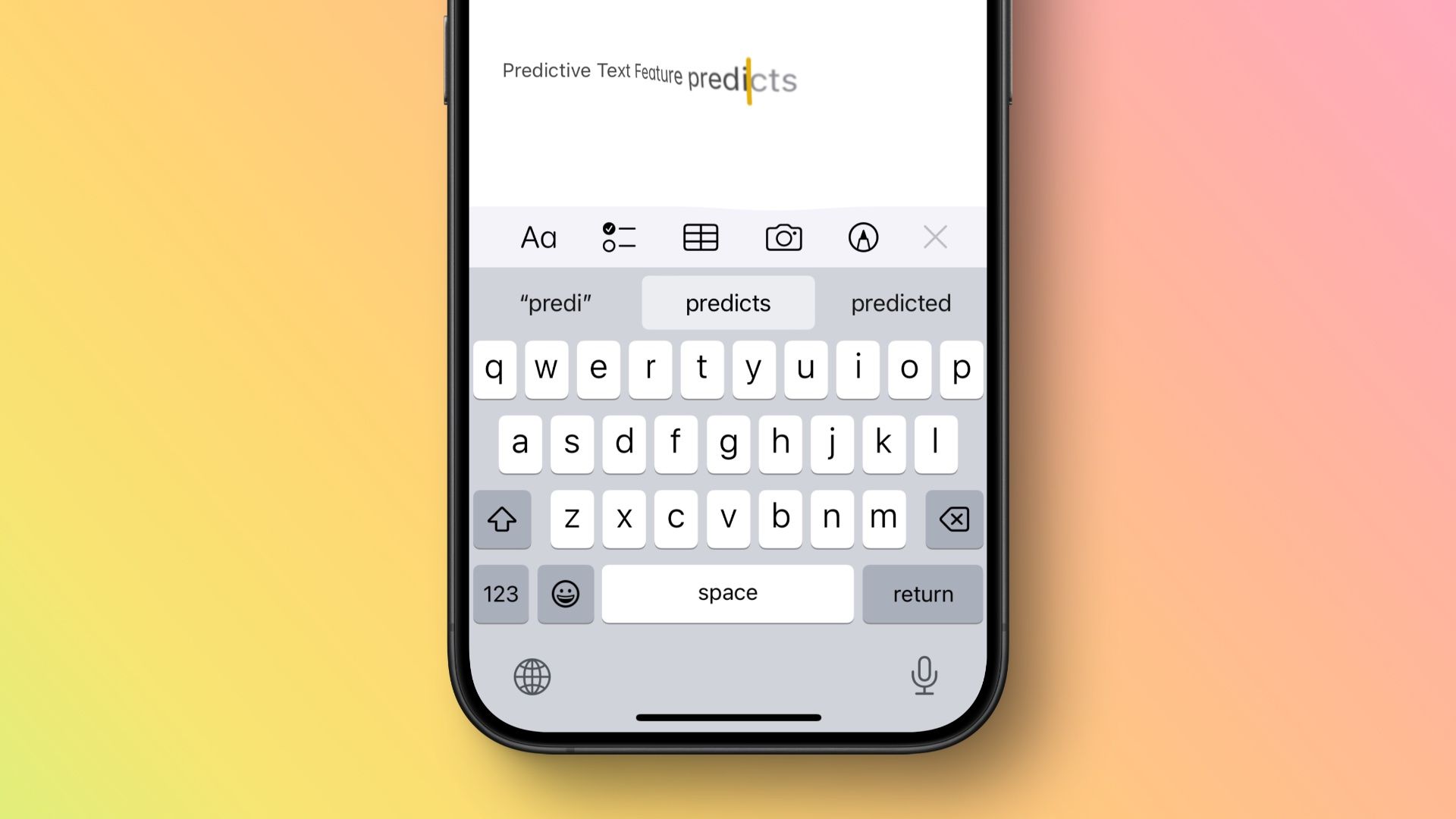
Comments ()